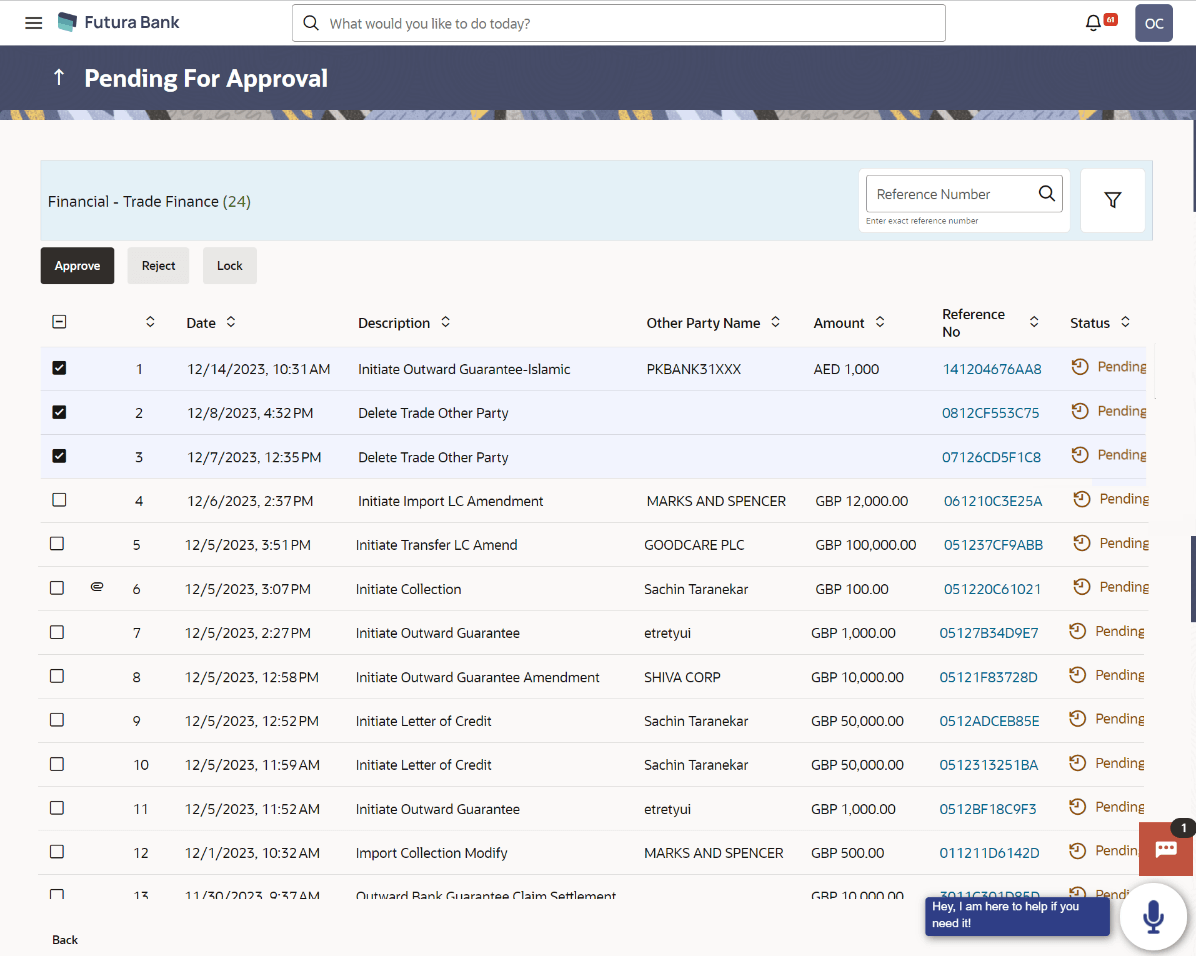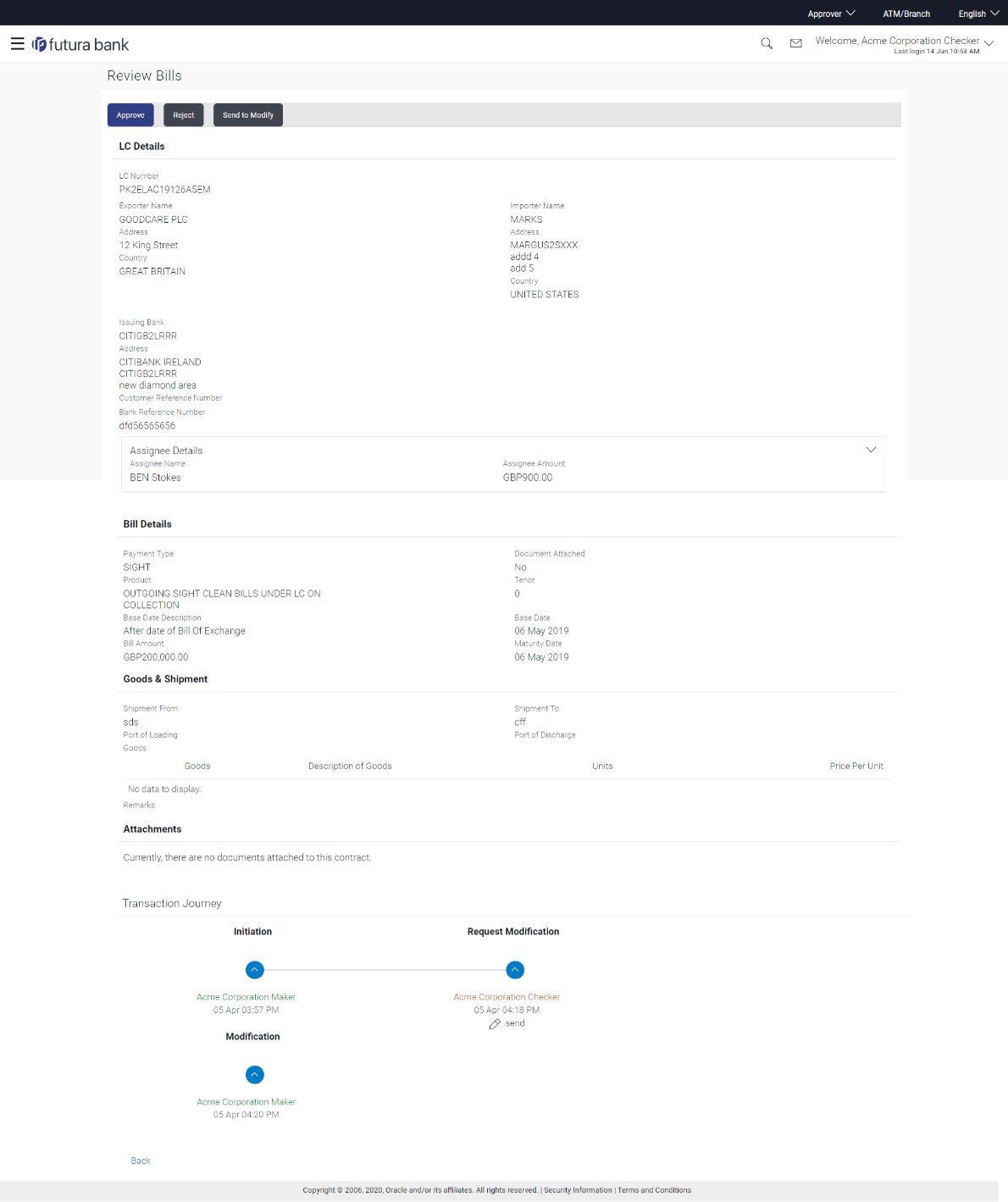2.2 Record Level Approval
This topic provides the systematic instructions about record level approval.
In record level approval, approver can approve individual records/
transactions within the uploaded file.
To approve / reject a record in file:
Parent topic: File Approval