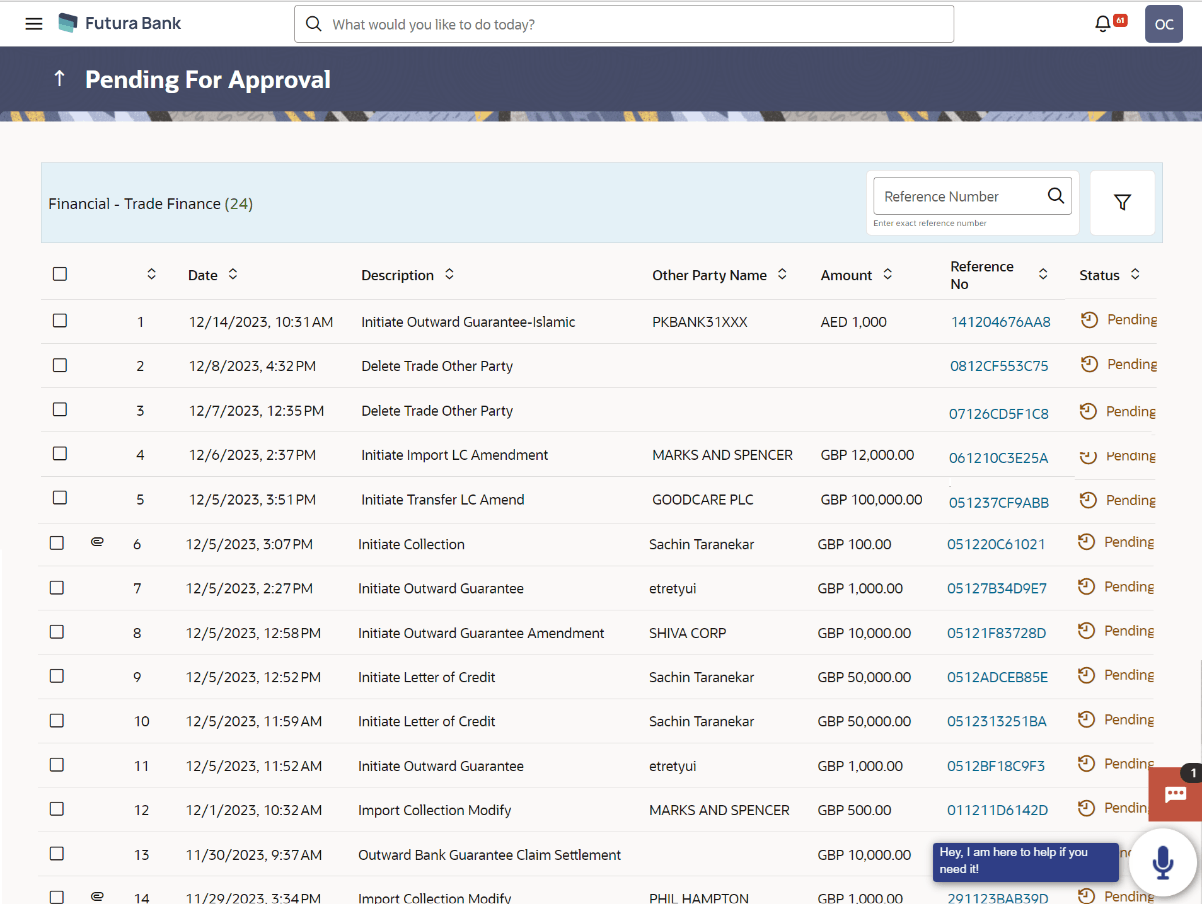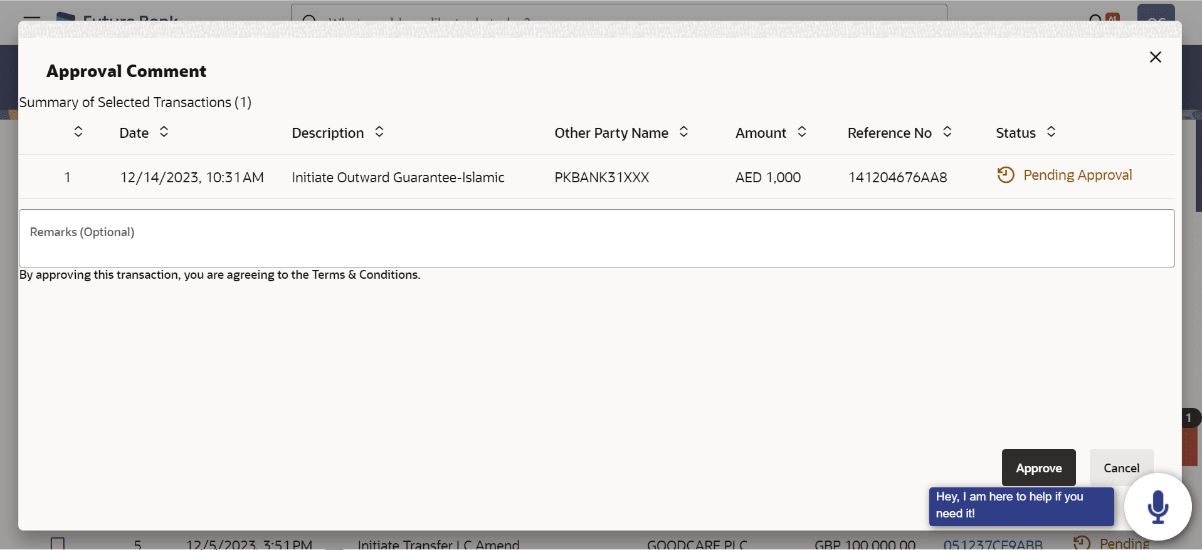2.1 File Approval
This topic provides the systematic instructions to approve the file.
Once a file is uploaded and pre-processing checks are successfully completed, the file is pending approval, and is in the respective Approver’s queue.
The transactions has the attachment icon against each record that indicates the transaction has physical document linked to it. Based on this information, approver can directly approve the transaction or he will drill down the transaction details and verify the attached documents by downloading it.Parent topic: File Approval