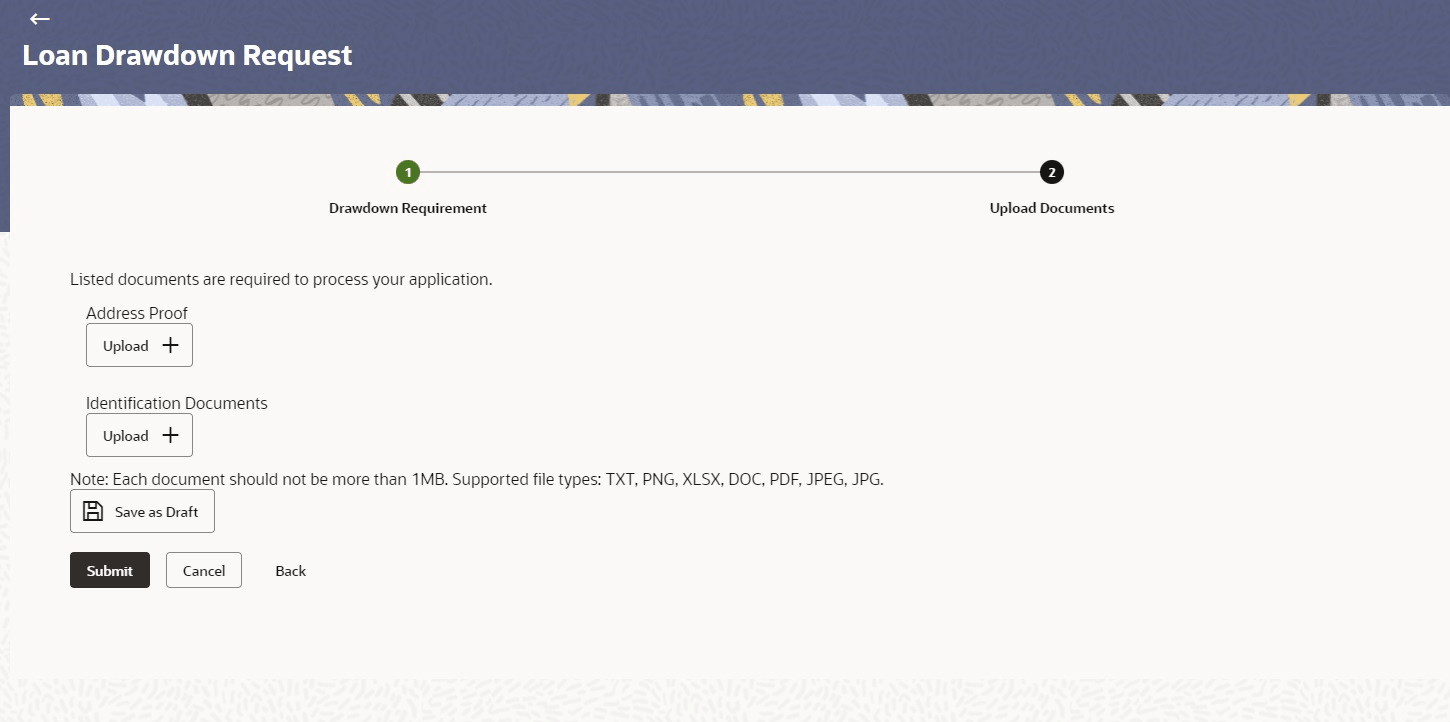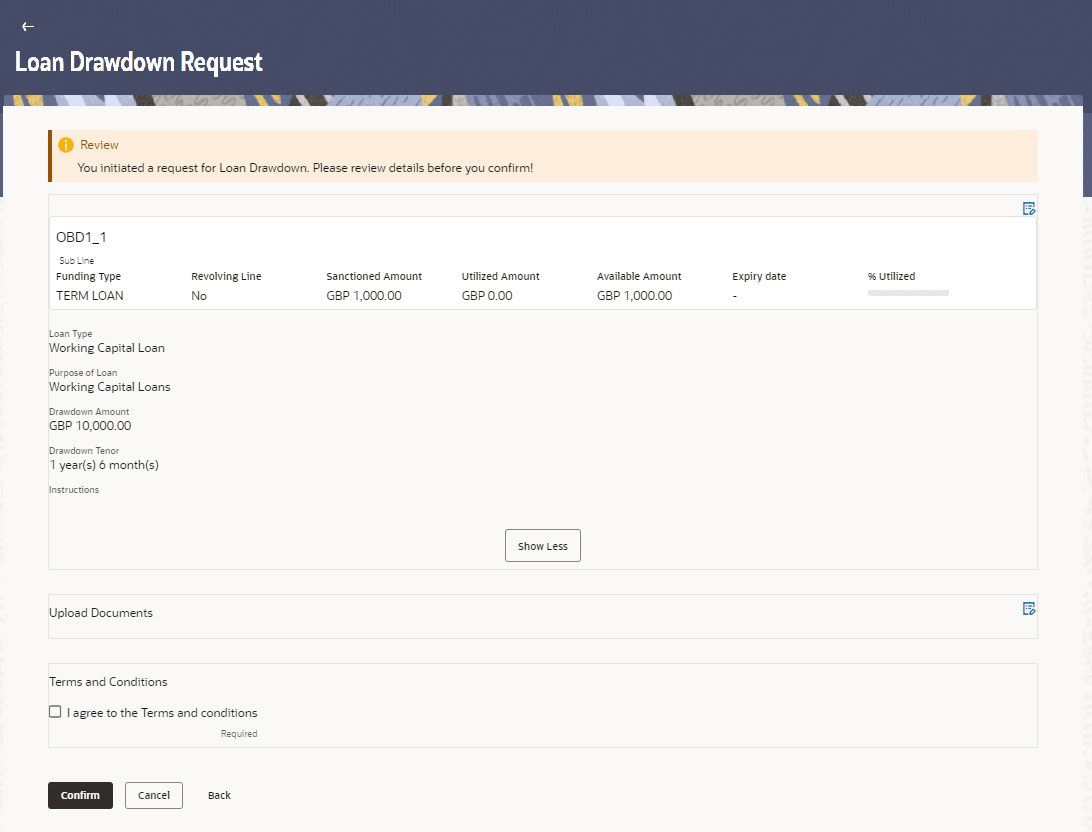4.1.2 Upload Documents
This topic provides systematic instructions to upload the documents for the loan drawdown.
This stage provides a pre-configured list of documents required by the bank for processing the drawdown application. The maximum size of the documents and the allowed file types are also stated in this screen. The user must upload all mandatory documents to proceed with the application submission. If there are any errors in the information provided, relevant messages will be displayed. The user can submit the application only when all the errors are rectified.
To upload the documents:
Parent topic: Loan Drawdown Request