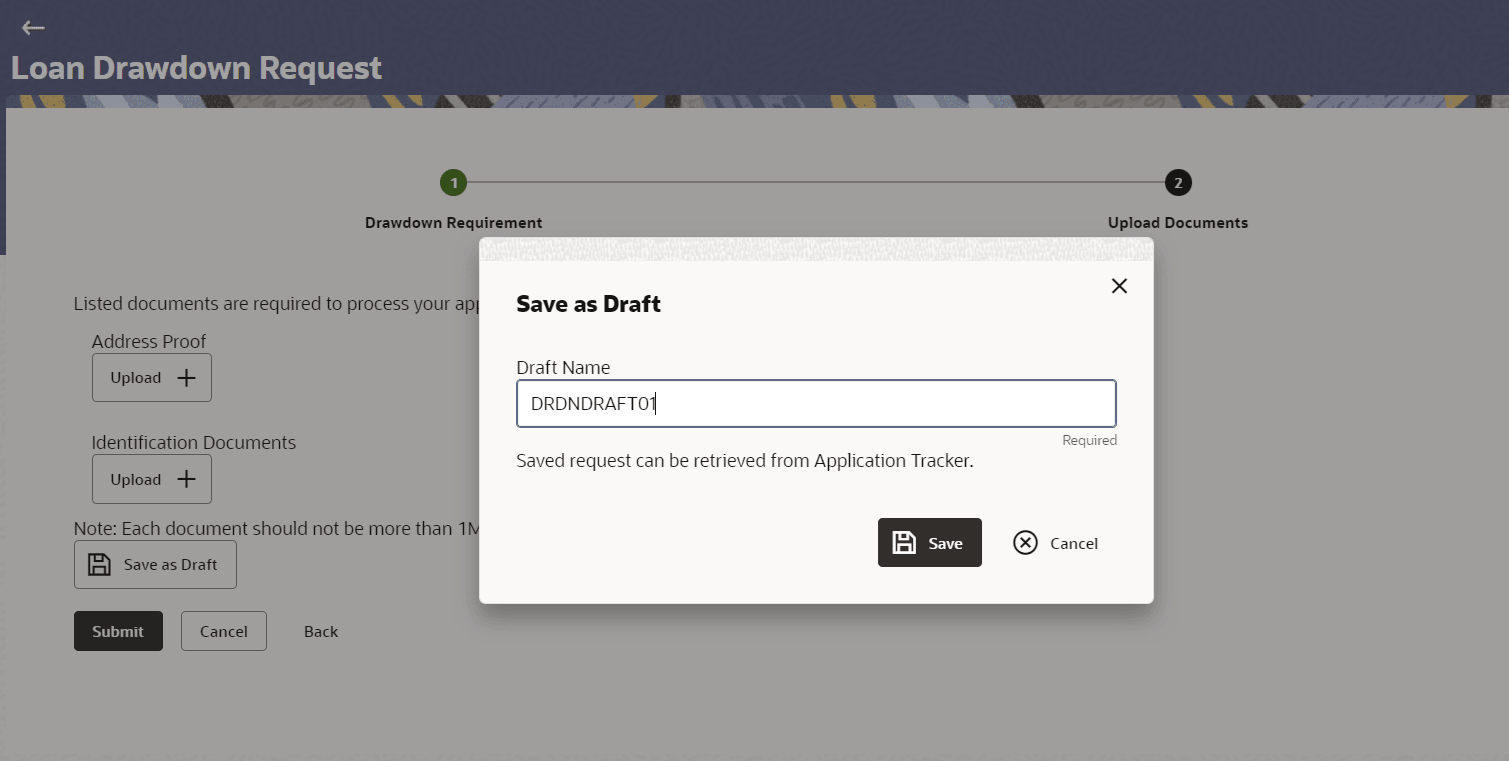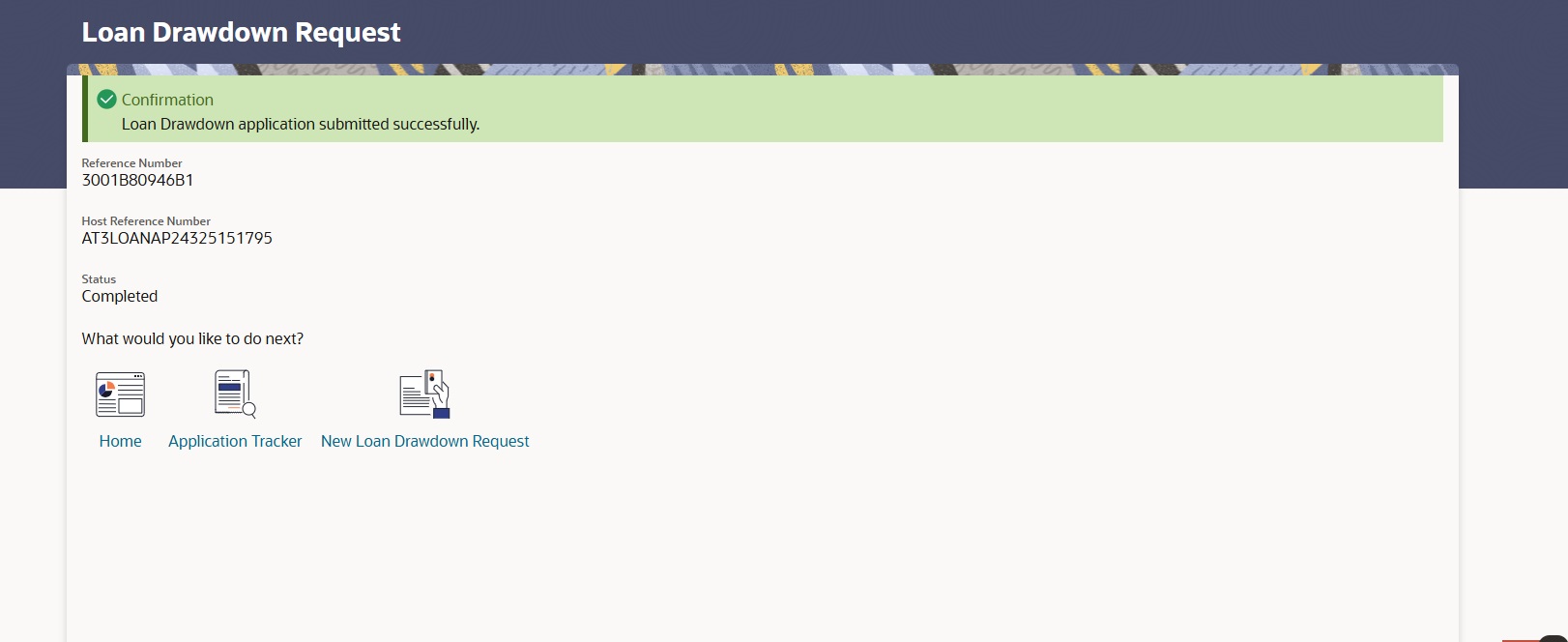4.2 Save as Draft
This topic provides systematic instructions to save the document as draft and allow user to edit it later prior to submit.
User can save a loan drawdown application as a draft to come back later and fill it, by clicking the Save as Draft button. An application can be saved as draft, at any point before submitting it. The application is saved, and displays in the Application Tracker under the Draft tab.
To save an application as draft:
Parent topic: Loan Drawdown Application