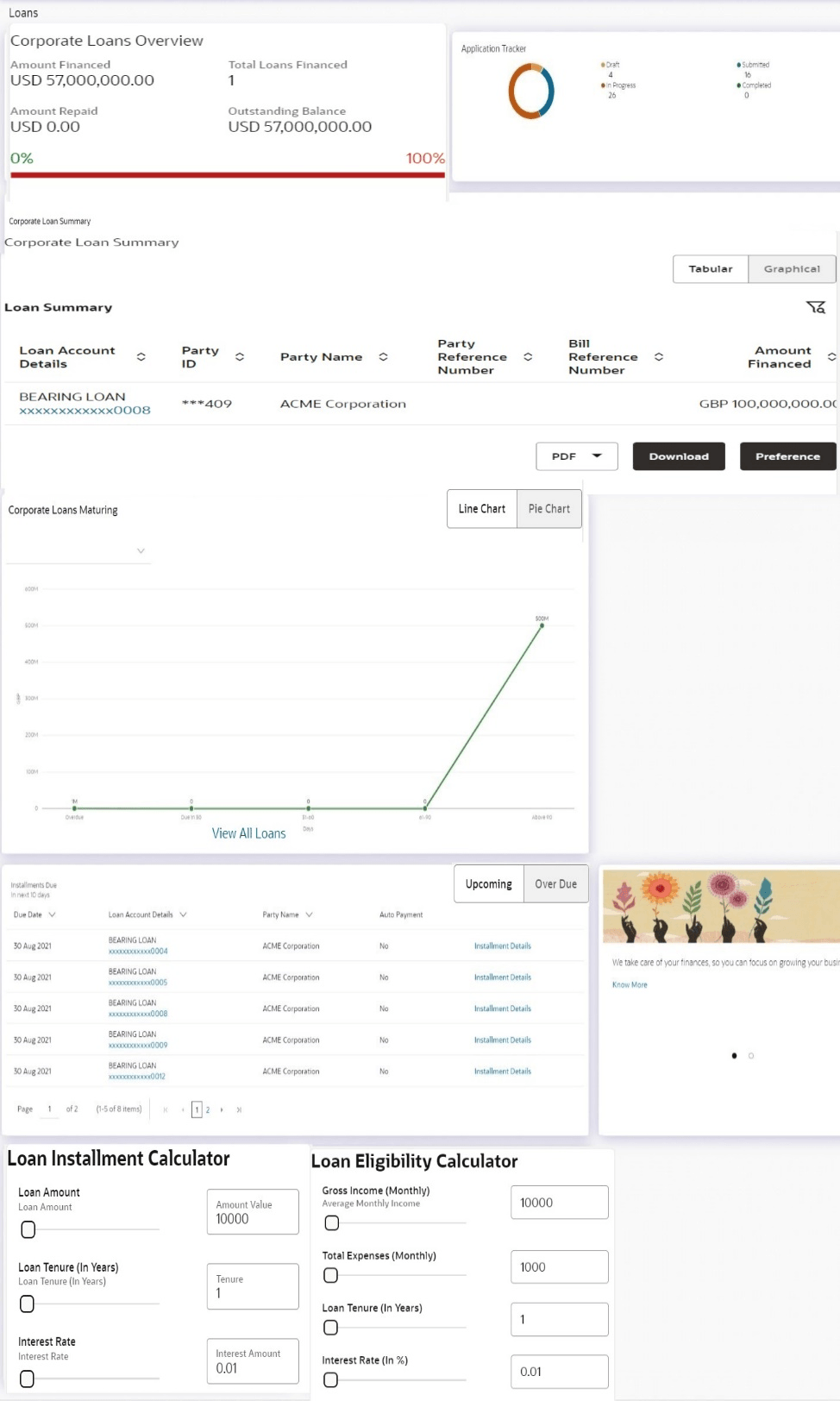2.1 Loans and Finances Overview
This topic describes the Loan & Finance Overview screen, which functions as a dashboard providing a summary of the finance accounts to which the corporate user has access.
The overview displays the total borrowings across all accounts and the current outstanding amount. It allows the user to understand the current position with respect to finance accounts.
The Application Tracker section provides a visual representation of the number of applications in various stages, which are in-progress, draft, submitted, and completed.
Through the Quick Links section, the user can launch into the servicing sections of the finance module namely, repayment of finance, inquiring the repayment schedule, and viewing the disbursement details. A loan drawdown request can also be initiated from the Quick Links section.
In the Loan & Finance Accounts Summary, the user can view account details such as party name, account number in masked format, amount financed, profit rate, principle outstanding, profit outstanding, outstanding amount, principle outstanding, profit outstanding(local), outstanding amount(local), total outstanding (local) of the finance accounts that the user has access to. Details of each finance account can be viewed by clicking on the account number hyperlink.
Upcoming and overdue installments are also displayed in the dashboard, with the option to make a repayment.
Perform anyone of the following navigation to access the Overview screen.
- From the Dashboard, click Toggle menu, click
Menu, and click
Accounts, and then click
Corporate Loan and Finances .
Under Corporate Loan and Finances , click Overview.
- From the Search bar, type Corporate Loans – Overview.
The Overview screen appears.
Loan and Finances Overview
This widget displays the following figures:
- Amount Financed: The total financed amount in local currency that has been lent by the bank to the corporate party.
- Total Loans Financed: The total number of finance account availed by the party.
- Amount Repaid: The total financed amount repaid. This field is only displayed with OBCL.
- Outstanding Balance: The outstanding amount in local currency that is yet to be repaid by the corporate customer.
The amount repaid and the outstanding balance are also visually represented on a line graph in percentage form.
Application Tracker
The Application Tracker widget allows the logged-in corporate user to view the progress summary of the various loan drawdown applications submitted from the Digital Banking Platform. Click on the View Details link to know the detailed progress of the applications. Refer the Application Tracker section in User Manual Oracle Banking Digital Experience Corporate Lending Origination, for more details.
Loan and Finance Summary
This section displays a summary of loan accounts, mapped to the logged in corporate user, along with related information of each account.
Details include:
- Loan Account Details: Loan account number (in masked format), product name, along with the account nickname (if set)
- Party ID : Customer ID (in masked format)
- Party Name: Name of the party under which the loan account is opened
- Amount Financed: The total loan amount in local currency that has been lent by the bank to the corporate party
- Principal Outstanding: Principal outstanding in contract currency
- Interest Outstanding: Interest outstanding in contract currency
- Total Outstanding: Summary of Principal and Interest, that is total outstanding loan amount in contract currency
- Principal Outstanding (Local) – Principal outstanding in local currency equivalent
- Interest Outstanding (Local) – Interest outstanding in local currency equivalent
- Total Outstanding (Local) - Summary of Principal and Interest, that is total outstanding loan amount in local currency equivalent
- Maturity Date: Maturity date of the loan account
- Rate: The rate of interest on the loan
- Auto Payment: Indicates whether the auto payment facility is enabled for the loan account or not
The corporate user can search for a specific loan account by typing either the account number or party name in the search field and clicking. To get the details of each loan account, click on the respective loan account number. Refer Loan Account Details screen for more information.
Click on the Download to download the download the account details and balances for future reference in CSV & PDF format. The Loan and Finance summary is downloaded as a password protected file. A message appears regarding the password to be used for opening the file.
You can either click Tabular or Graphical.
You can click Tabular, to view details in table format
You can click Graphical to view Principal Outstanding, Interest Outstanding, Total Outstanding, and Total Repaid.
User can click on the PDF to select the format in which the statement is to be downloaded. The statement gets downloaded. Also can click on the Preference to setup a column preferences by rearranging or removing columns.
Note:
- The downloaded report will have the same columns as displayed on the UI as per user preference as well as there will also be an option to modify the column selection while downloading.
- The column preferences setup by the user will be saved for future reference i.e. in case the user revisits this screen, the preferred columns will only be displayed in the table.
Loans Maturing
This widget provides the option of viewing a graphical summary of overdue and upcoming installments of the primary party accounts or linked party accounts that the corporate user has access to. These installments are sorted based on the currency of the loan account and this widget provides an option to view graphical summary of loan account(s) of the primary party accounts or linked party accounts (if present) by using a currency selection drop-down in the top right corner of the widget.
The Line chart displays the following:
Overdue
Contracts that are overdue as of the application date. The number of contracts and total outstanding are displayed.
Due in 30 days
Contracts that are due in 30 days . The number of contracts and total outstanding are displayed.
Due in 31-60 days
Contracts that are due in 31-60 days . The number of contracts and total outstanding are displayed.
Due in 61-90 days
Contracts that are due in 61-90 days . The number of contracts and total outstanding are displayed.
Above 90 days
Contracts that are due in 61-90 days . The number of contracts and total outstanding are displayed.
The Pie chart displays the following:
Overdue
Contracts that are overdue as of the application date. The number of contracts and total outstanding are displayed.
Due – today
Contracts that areDue – today due as of the application date. The number of contracts and total outstanding are displayed.
Due – 30 days
Contracts that are due in the next 30 days from the application date. The number of contracts and total outstanding are displayed.
Due – 60 days
Contracts that are due in the next 60 days from the application date. The number of contracts and total outstanding are displayed.
Due – 90 days
Contracts that are due in the next 90 days from the application date. The number of contracts and total outstanding are displayed.
Due – 180 days
Contracts that are due in the next 180 days from the application date. The number of contracts and total outstanding are displayed.
If you choose a date other than the application date in the future, the above data is displayed as per the chosen date.
Clicking on View All Loans link redirects to Loan Account Details screen.
Installments Due
This widget provides the option of viewing a summary of upcoming installments or overdue installments of the primary party accounts or linked party accounts that the corporate user has access to. An option is provided to pay the selected installment/overdue amount. This redirects the user to the Repayment screen.
Click on the loan account number to view the respective loan account details. Refer Loan Account Details screen for more information.
Click the Installment Details link. The Installment Details pop-up screen appears. Click Pay Now to repay the installment. Refer the Repayment screen for more information.
Quick Links
This section displays the quick links available for loan transactions. Click the particular link to access the specific loan transaction, namely,
- Loan & Finance Repayment
- Schedule Inquiry
- Disbursement Inquiry
Loan Drawdown Request (Refer User Manual Oracle Banking Digital Experience Corporate Lending Origination, for more details.)
Eligibility Calculator
The loans and finances widget also contains a link by clicking on which the user can navigate to the loan / finances eligibility calculator. This calculator enables users to compute the finance amount they are eligible for based on certain criteria.
Note:
This feature is currently available for conventional loans only.Installment Calculator
In addition to the link provided to navigate to the loan /finances eligibility calculator, the loans and finances widget also contains a link by which the user can navigate to the installment calculator. The installment calculator enables the user to identify the installment amount payable on a certain financed amount for a specific duration.
Note:
This feature is currently available for conventional loans only.Loan Offers
This widget displays any offers on loans provided by the bank.
Parent topic: Corporate Islamic Finance