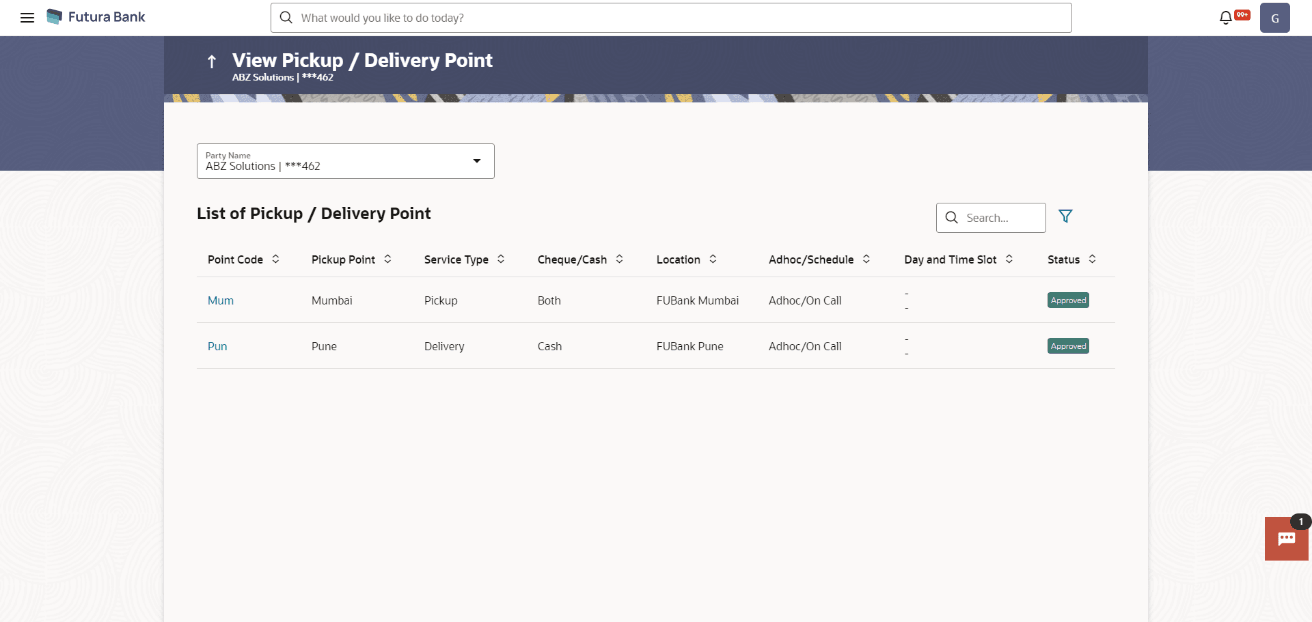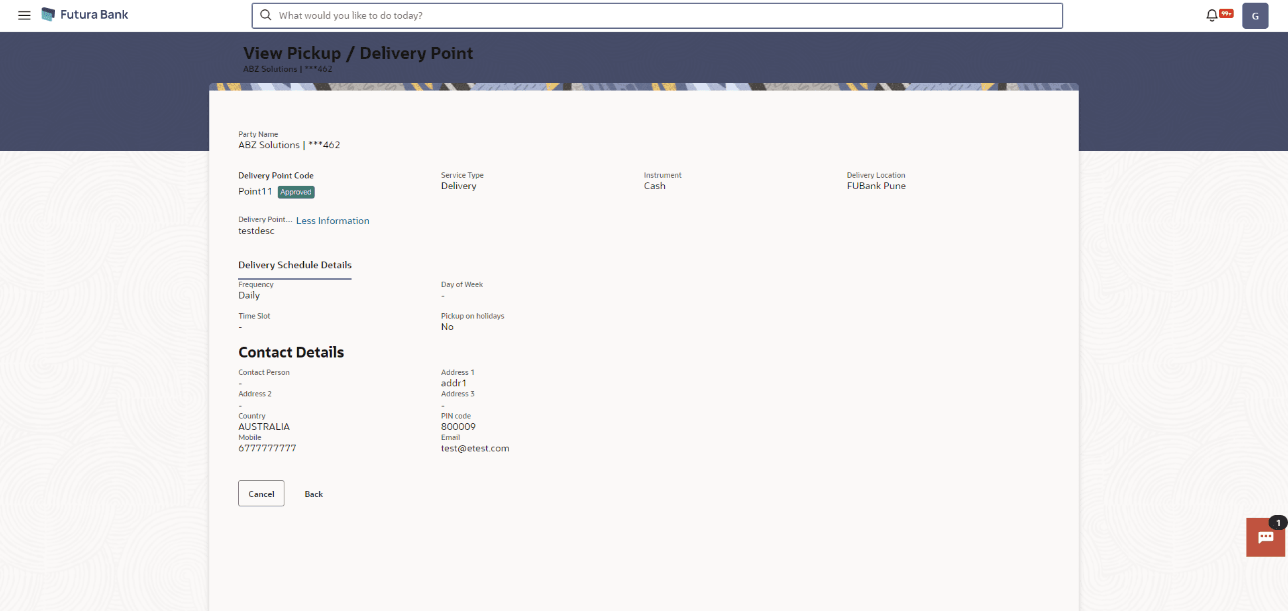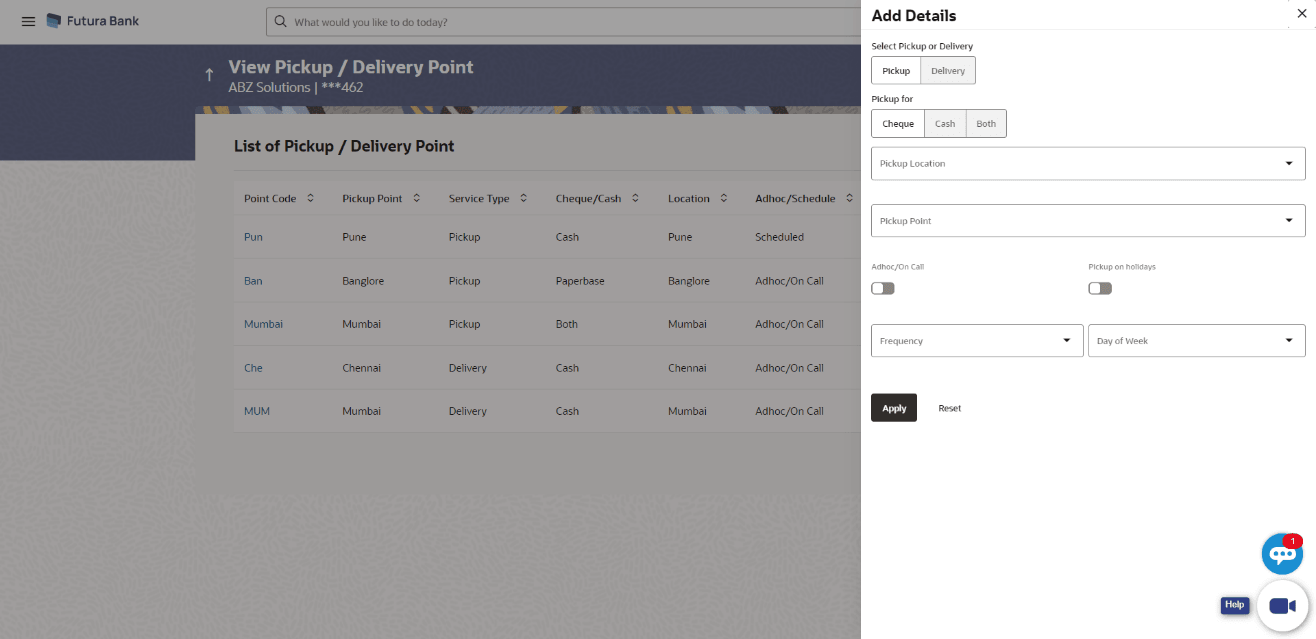5.4 View Pickup/Delivery
This option enables the corporate user to view all pickup and delivery points of the logged-in corporate party.
- Perform the following navigation to access the View Pickup/Delivery
screen:From the Dashboard, click the Toggle Menu, then click Cash Management, Collections, and View Pickup/Delivery.
The View Pickup / Delivery Point screen is displays.
For more information on fields, refer to the field description table:
Table 5-18 View Pickup / Delivery Point - Field Description
Field Description Party Name Select the party name from the dropdown list in which the associated party must be onboarded. By default, the primary party/gcif of the logged-in user is selected.
Note:
Only accessible parties are displayed to the user. Based on the party/gcif selection, the list of associated parties is displayed.
Search Enter the partial or complete point code, or pickup point name, or service type, or location, or other relevant search strings to search for the required pickup/delivery point.
The search results appear as you type the search string.

Click the filter icon to filter the list of pickup/delivery points based on certain search criteria. An overlay window appears. For more details, refer the Add Details overlay window section below. Point Code Displays the unique code of the pickup/delivery point. This is a hyperlink, which when clicked displays the details of the point. For more information, refer the View Pickup/Delivery Point details section below. Pickup Point Displays the name of the pickup/delivery point. Service Type Displays whether the point is for ‘pickup’ or ‘delivery’. Cheque/Cash Displays whether the pickup/delivery point handles Cash or Paper base instrument. Location Displays the location of the pickup/delivery point. Adhoc/Schedule Displays whether the pickup/delivery point is set up for adhoc service or scheduled service. Day and Time Slot Displays the day and time slot for pickup/delivery. Status Displays the status of the pickup/delivery point. - In the View Pickup/Delivery Point screen, click the Point Code
link to view further details of the pickup/delivery point.The View Pickup/Delivery Point details screen displays.
For more information on fields, refer to the field description table:
Table 5-19 View Pickup/Delivery Point - Field and Description
Field Description Party Name Displays the name and ID of the logged-in corporate party. Pickup Point Code Displays the name of the pickup/delivery point.
Also displays the status of the pickup/delivery point.
Service Type Displays whether the point is for ‘pickup’ or ‘delivery’. Cheque/Cash Instrument Displays whether the pickup/delivery point handles Cash or Paper base instrument. Pickup/Delivery Location Displays the location of the pickup/delivery point. Pickup/Delivery Point Displays the name of the pickup/delivery point. Host Reference Number Displays the reference number of the pickup/delivery point, assigned by the host. Adhoc/On Call Displays whether the pickup/delivery point is set up for adhoc service or scheduled service. Frequency Displays the frequency of pickup/delivery. Day of Week Displays the day of the week, when the pickup/delivery is scheduled. Time Slot Displays the time slot of the pickup/delivery. Pickup/Delivery on holidays Displays ‘Yes’ if pickup/delivery can happen on holidays, and ‘No’ otherwise. Contact Person Displays the name of the contact person for pickup/delivery. Address 1 - 3 Displays the address of the pickup/delivery point. Country Displays the country of the pickup/delivery point. PIN code Displays the zip code of the pickup/delivery point. Mobile Displays the mobile number of the contact person. Email Displays the email ID of the contact person. - Click Back to go to the main View Pickup/Delivery Point screen.
- Click the
 icon in the View Pickup/Delivery Point screen.The Add Details overlay windowscreen displays.
icon in the View Pickup/Delivery Point screen.The Add Details overlay windowscreen displays.For more information on fields, refer to the field description table.
Table 5-20 Add Details overlay window - Field and Description
Field Description Select Pickup or Delivery Select the Pickup option or the Delivery option, based on requirement. Pickup for Select what the pickup is for.
The options are:
- Cheque
- Cash
- Both
This field appears only when you select Pickup from the Select Pickup or Delivery field.
Delivery for Displays Cash by default. This field appears only when you select Delivery from the Select Pickup or Delivery field. Pickup Location / Delivery Location Select the location of the pickup/delivery point to be searched. Pickup Point / Delivery Point Select the unique code of the pickup/delivery point to be searched. Adhoc/On Call Switch the toggle ONto view all pickup/delivery points where adhoc or on call pickup/delivery is supported. Pickup on holidays/ Delivery on holidays Switch the toggle ON to view all points where pickup/delivery on holidays is supported. Frequency Select the frequency of pickup/delivery of the points to be searched. Day of Week Select or enter the day of the week that has been assigned to the pickup/delivery points being searched. - On selecting/entering the required details,Perform one of the following actions:
- Click Apply to apply the filter criteria.
- Click Reset to reset them.
Parent topic: Collections