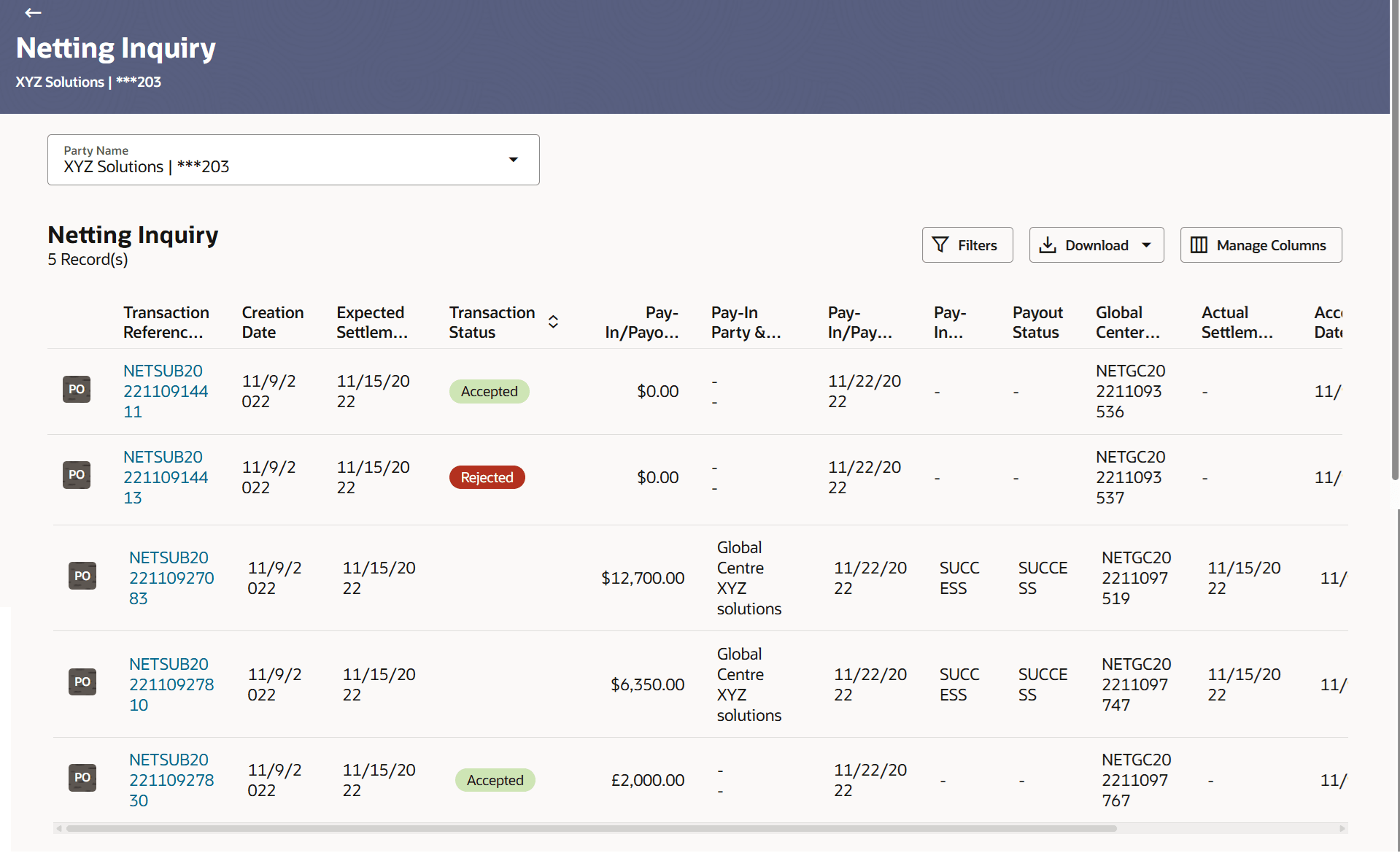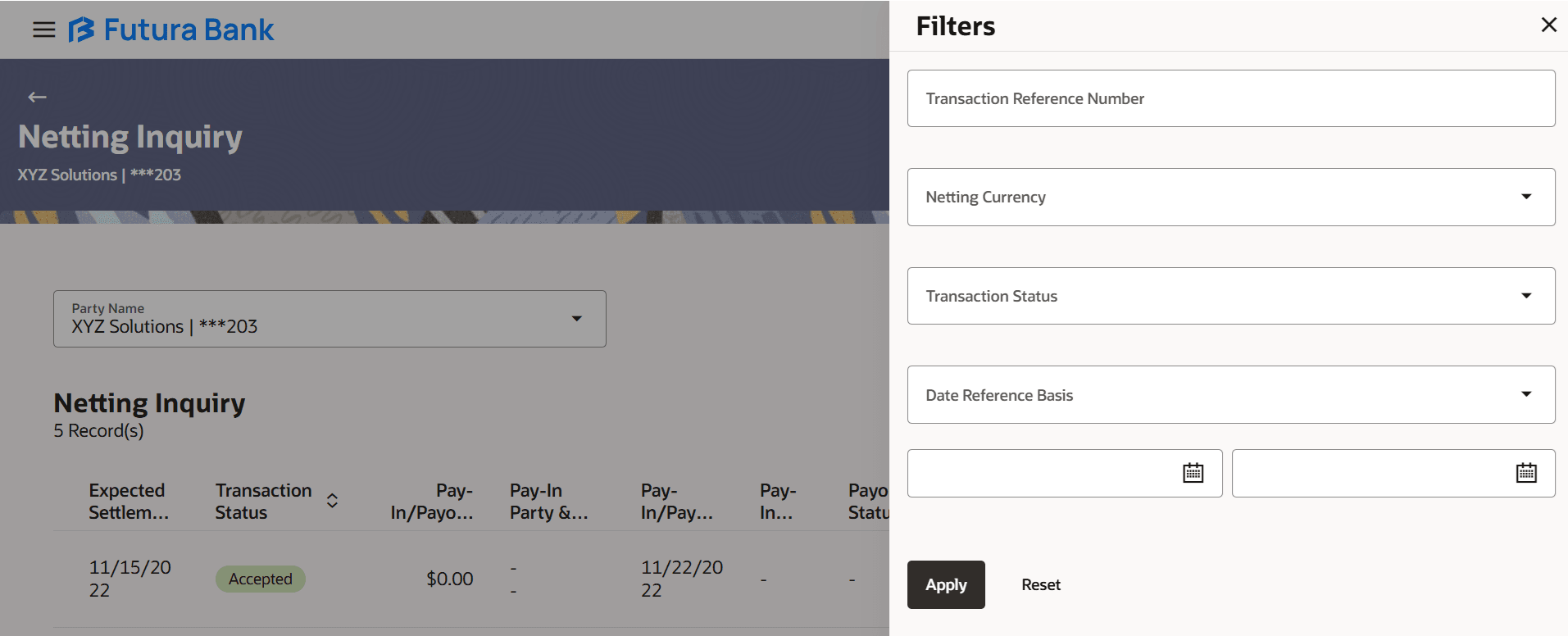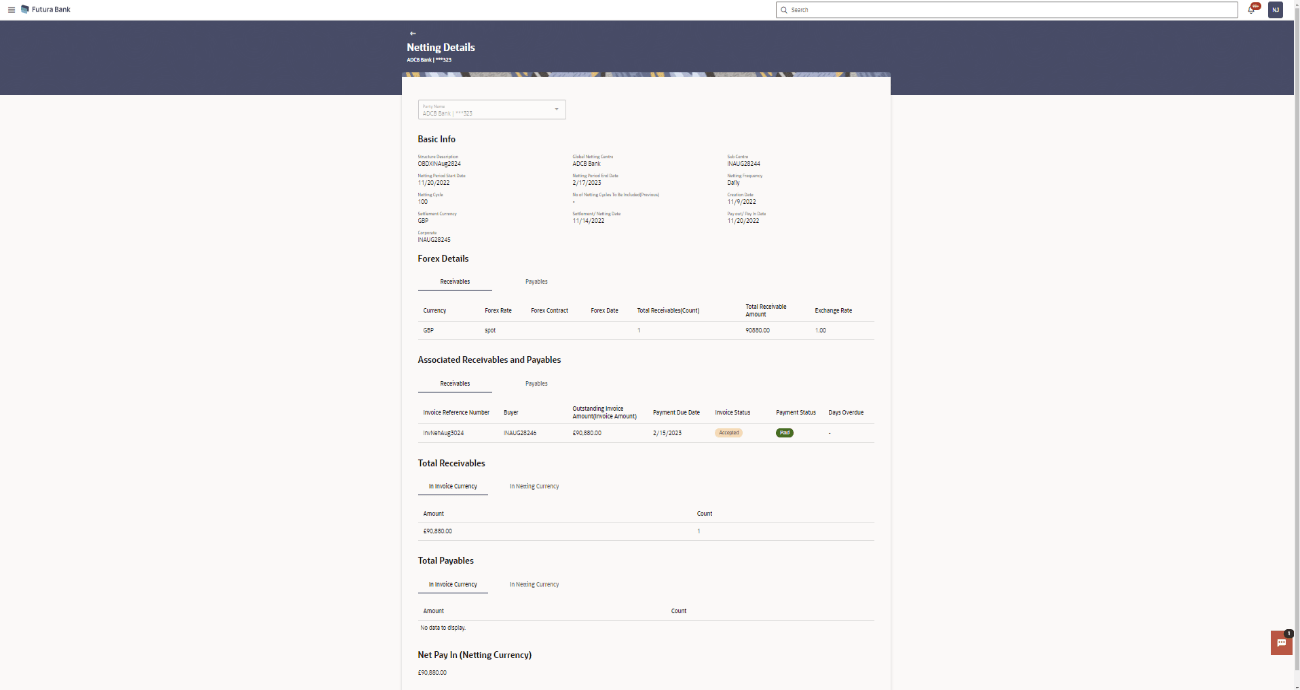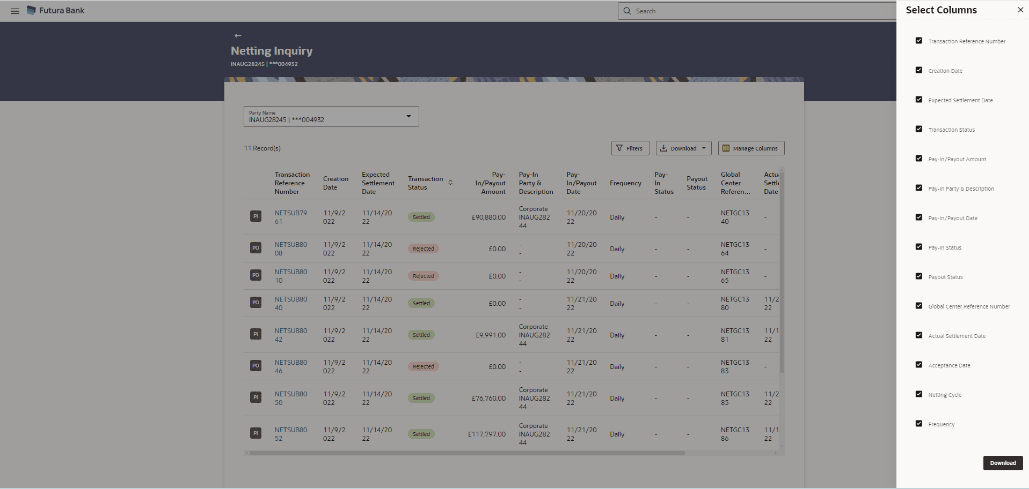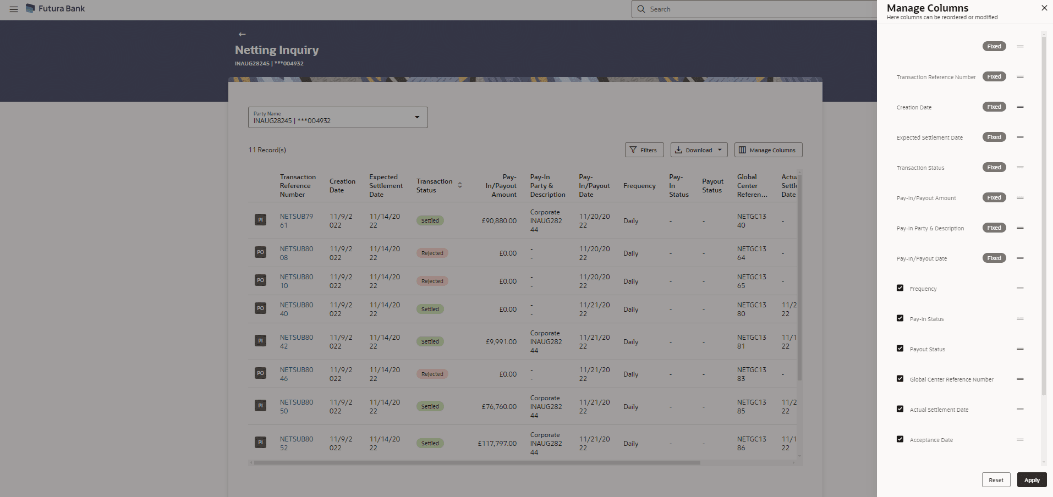5.5.3 Netting Inquiry
The Netting Inquiry screen helps the user to inquire the status of netting transaction records.
- Perform following navigation to access the Netting Inquiry
screen:From the Dashboard, click Toggle Menu. Under Toggle Menu, click Cash Management . Under Cash Management, click Netting. Under Netting, click Netting Inquiry.The Netting Inquiry screen displays.For more information on fields, refer to the field description table:
Table 5-33 Netting Inquiry - Field and description
Field Description Party Name Select the party name and ID from the dropdown list to view the linked netting transactions.
By default, the primary party of the logged-in user is selected.
Note:
Only accessible parties are displayed to the user. Based on the party selection, the netting transactions linked to that logged in/selected party are displayed.
Transaction Reference Number Displays the netting transaction reference number with a hyperlink.
Click on the Hyperlink to view the netting transaction details.
Creation Date Displays the creation date of the netting transaction. Expected Settlement Date Displays the settlement date of the netting transaction. Transaction Status Displays the status of the netting transaction.
The available options are:
- Awaiting Acceptance
- Acceptance In Progress
- Accepted
- Settlement In Progress
- Settled
- Settlement Failed
- Rejection In Progress
- Payout In Progress
- Payout Success
- Payout Failed
- Rejected
Pay-In/Payout Amount Displays the Pay-In/Payout amount of the netting transaction. Pay-InParty & Description Displays the name of the Pay-In party and description. Pay-In/Payout Date Displays the Pay-In/Payout date of the netting transaction. Frequency Displays the frequency of the netting transaction. Pay-In Status Displays the Pay-In status of the netting transaction. Payout Status Displays the Payout status of the netting transaction. Global Center Reference Number Displays the global center reference number of the netting transaction. Actual Settlement Date Displays the actual settlement date of the netting transaction. Acceptance Date Displays the acceptance date of the netting transaction. Netting Cycle Displays the value of netting cycle. - Click
 icon to filter the netting transaction with the various parameters. The Netting Inquiry – Filter screen displays.
icon to filter the netting transaction with the various parameters. The Netting Inquiry – Filter screen displays.For more information on fields, refer to the field description table:
Table 5-34 Netting Inquiry – Filter - Field and Description
Field Description Transaction Reference Number Specify the reference number for the netting transaction. Netting Currency Select the netting currency from the drop-down list. Transaction Status Select the transaction status to filter the netting transactions.
The available options are:
- Awaiting Acceptance
- Acceptance In Progress
- Accepted
- Settlement In Progress
- Settled
- Settlement Failed
- Rejection In Progress
- Payout In Progress
- Payout Success
- Payout Failed
- Rejected
Date Reference Basis Selectthe date reference basis which the netting transactions must be filtered. The available options are:- Creation Date
- Actual Settlement Date
- Expected Settlement Date
- Pay in/out Date
From Selectthe from date, basis which the netting transactions must be filtered. To Selectthe to date, basis which the netting transactions must be filtered. - Click on the Transaction Reference Number hyperlink to view the netting transaction details.
- On View Netting Structure screen, click
Edit button.The Netting Details screen displays.
- Click Download and select the option
CSV from the dropdown list.The Select Columns screen displays.
Figure 5-69 Netting Inquiry - Select columns
- Click Download to download the netting inquiry in CSV Format with selected columns
- Click Manage Columns to reorder or modify or save column
preferences in netting inquiry screenThe Manage Columns screen displays.
Figure 5-70 Netting Inquiry - Manage columns
- Click Apply to apply the modified columns preferences.
- Click Reset to reset the columns preferences.
Parent topic: Netting