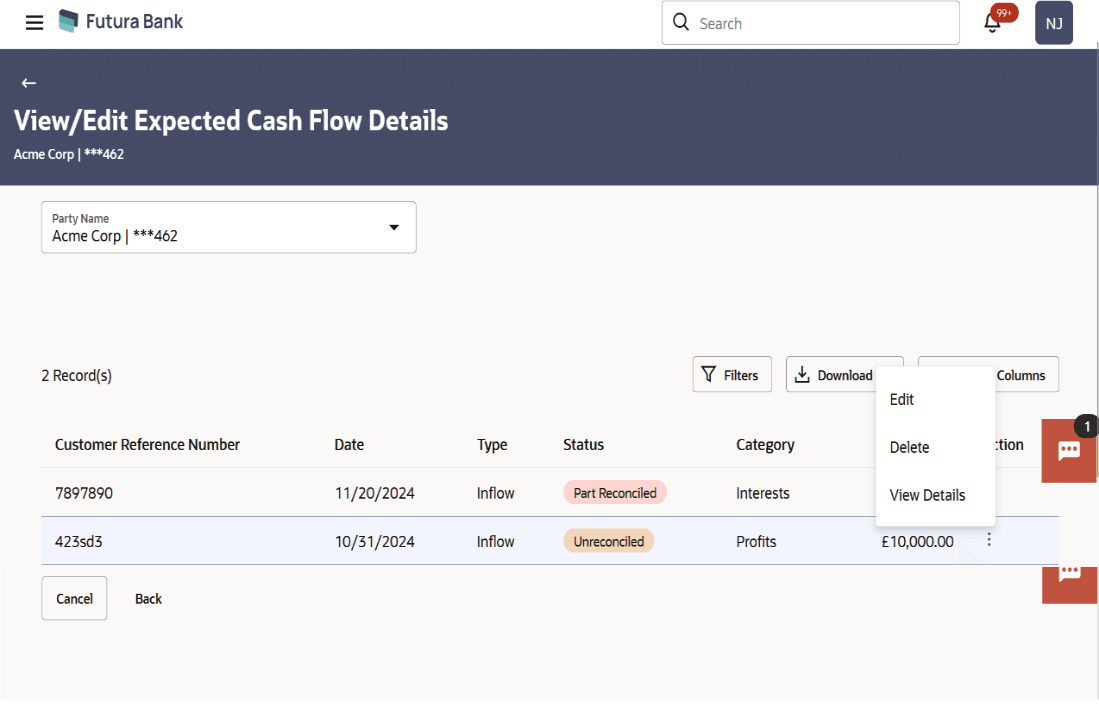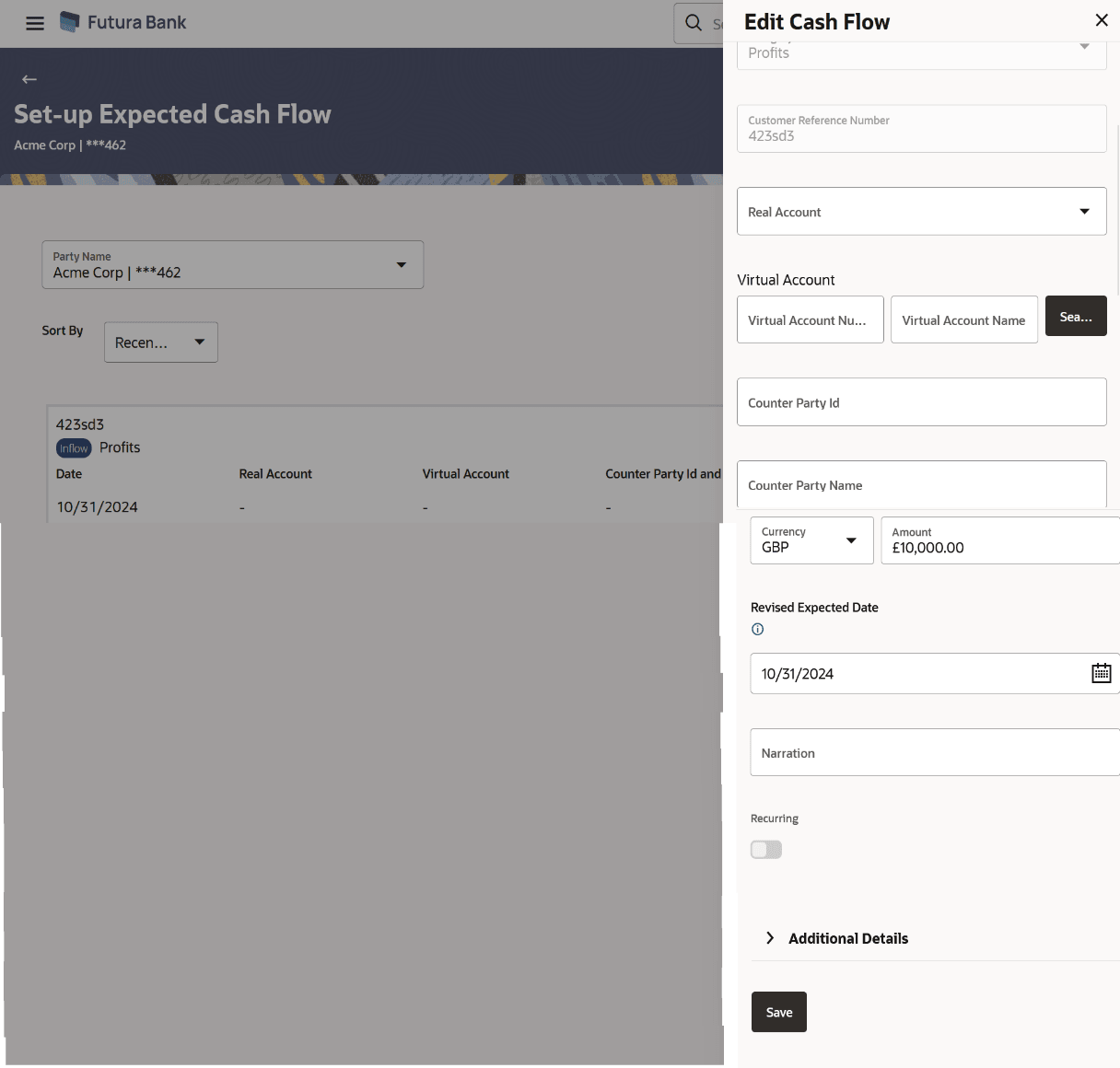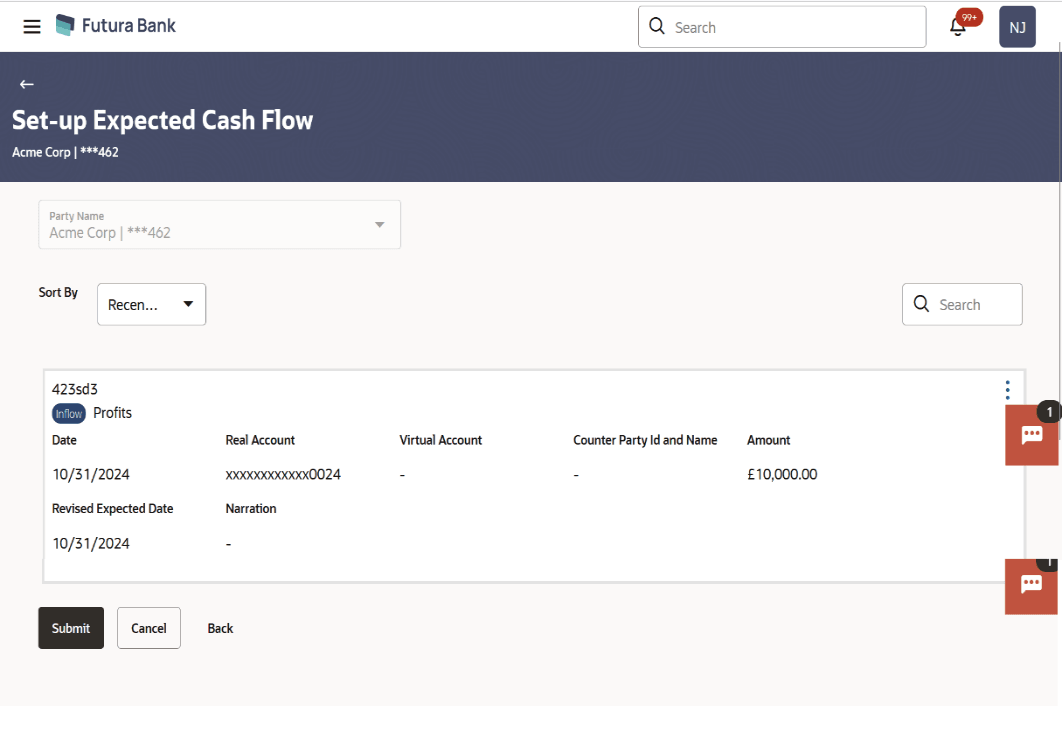4.1.3 Edit Expected Cash Flow
This topic describes about the Edit Expected Cash Flow in Oracle Banking Digital Experience.
To edit an expected cash flow transaction record:- Perform the following navigation to access the Edit Expected Cash Flow
screen.
From the Dashboard, click Toggle Menu. Under Toggle Menu, click Cash Management . Under Cash Management, click Cash Flow. Under Cash Flow, click View/Edit Expected Cash Flow Details.
The View/Edit Expected Cash Flow Details screen displays.
Figure 4-16 View/Edit Expected Cash Flow Details
- In the Expected Cash Flow Details screen, click
 against the cash flow record to be edited.
against the cash flow record to be edited. - Select the Edit option. The Modify Expected Cash Flow overlay window appears.
Table 4-10 Edit Cash Flow - Field and Description
Field Description Type Displays whether the cash flow is an inflow or an outflow. This field is not editable. Expected Date Indicates the expected date of expected cash flow transaction. This field is editable. Category Displays the category of the cash flow transaction. This field is not editable. Customer Reference Number Displays the customer’s reference number for the transaction. This field is not editable. Real Account Indicates the account number of the corporate party for the expected cash flow transaction. This can be either the real account number or the International Bank Account Number (IBAN), based on the configuration set by the bank. This field is editable. Virtual Account Number Indicates the virtual account of the corporate party for the expected cash flow transaction. The account number and name of the virtual account are displayed. This field is editable. Virtual Account Name Indicates the virtual account of the corporate party for the expected cash flow transaction. The account number and name of the virtual account are displayed. This field is editable. Search Click Search button to fetch the virtual account details of the corporate party for the expected cash flow transaction. Counter Party ID Displays the ID of the counter party associated with the transaction. This field is not editable. Counter Party Name Displays the name of the counter party associated with the transaction. This field is not editable. Amount Indicates the amount of the expected cash flow transaction. This field is editable. Currency Indicates the currency for the expected cash flow transaction. This field is editable. Revised Expected Date Indicates the revised date when the transaction is expected to occur. This field is editable. Narration Indicates the narration of the expected cash flow transaction. This field is editable. Recurring Indicates if the expected cash flow transaction is a recurring one or not. This field is editable. - Modify the required details.
- Click Save. The record appears in the list with the ‘Edited’ indicator against it.To revert the changes made, click
 against the edited record and select Undo.
against the edited record and select Undo.
- Perform the one of the following actions:
- Click Submit to submit all changes made.
The Review screen appears.
- Click Cancel to cancel all changes made.
- Click Back to go to the previous screen.
- Click Submit to submit all changes made.
- In the Review screen, verify the details and perform the one of the following
actions:
- Click Confirm to confirm all changes made.
A Confirmation message appears, with the reference number and status of the transaction.
- Click Cancel to cancel the submission.
- Click Back to go to the previous screen.
- Click Confirm to confirm all changes made.
- In the Confirmation screen, click the link provided to view the status of the
modified expected cash flow records. The cash flow records that have been
modified appear with their current status, in the Cash Flow Details
overlay window.Perform the one of the following actions:
- Click Create Expected Cash Flow to create another cash flow transaction record.
- Click View/Edit Expected Cash Flow Details to view a list of expected cash flow transaction records that have been created.
- Click View Cash Flow Forecasting to view the forecasting details.
Parent topic: Expected Cash Flow