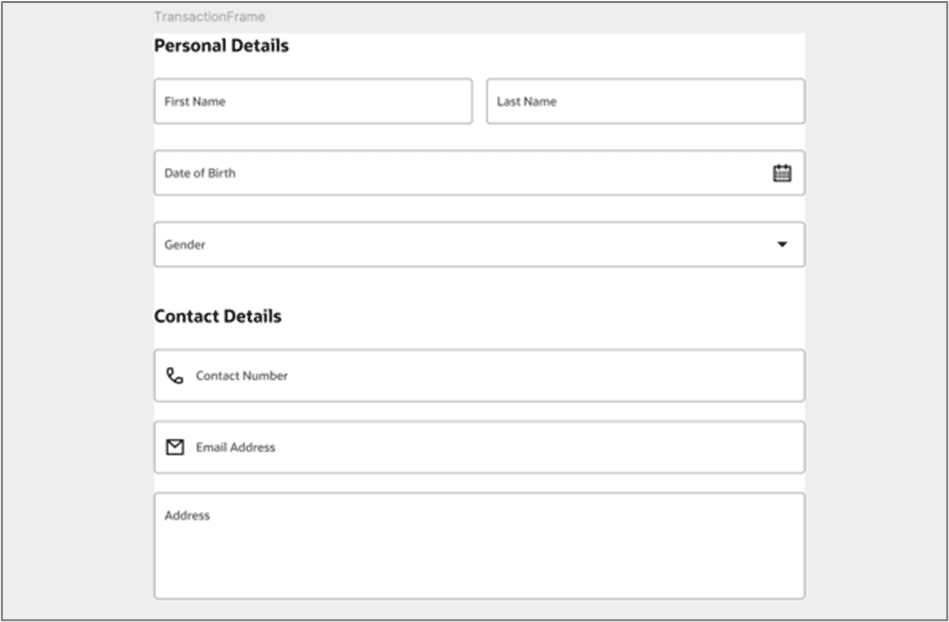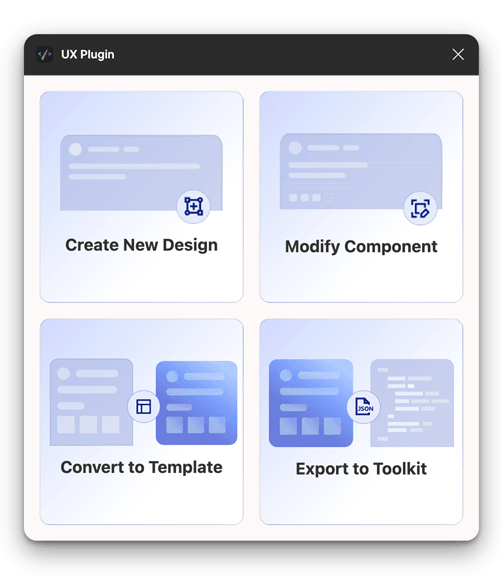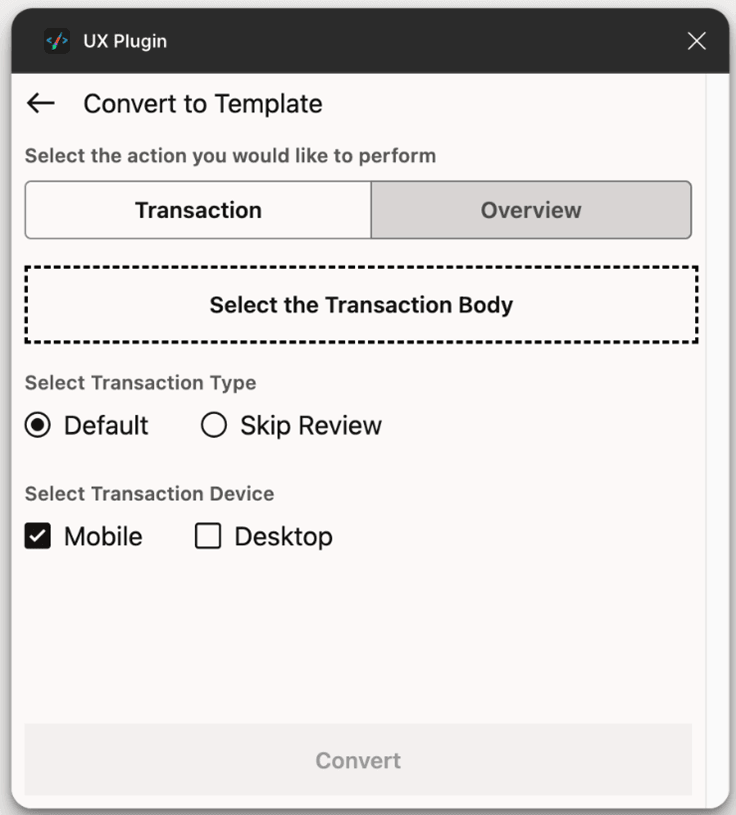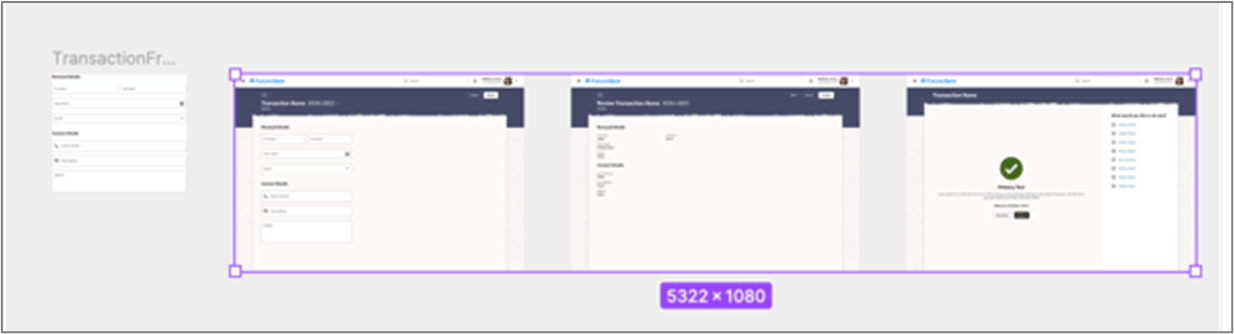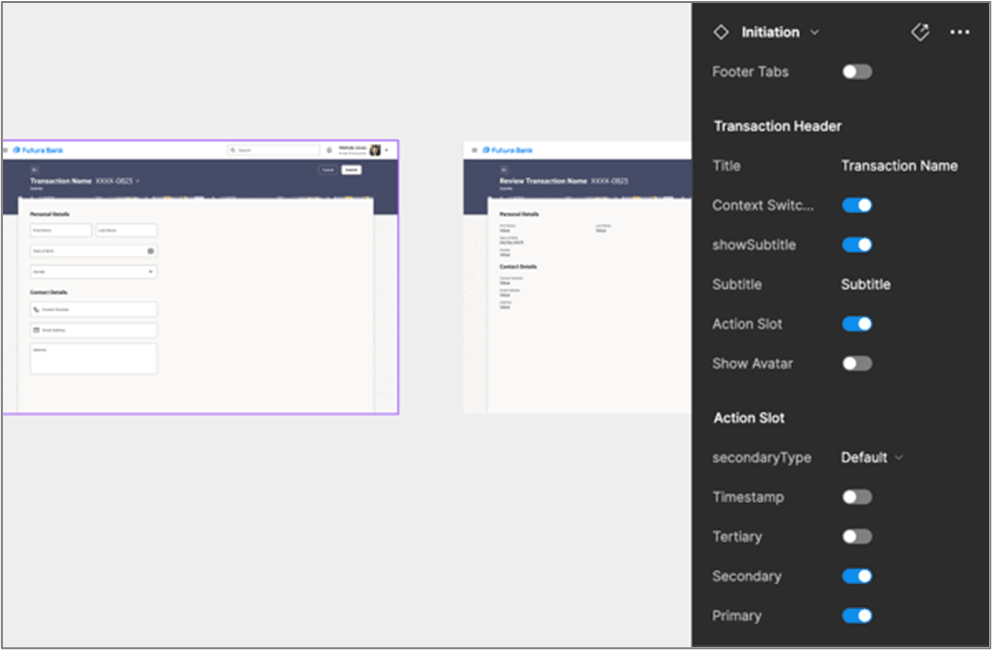10.1 Transaction
This topic describes the systematic instruction to Transaction option.
This capability converts a series of pages sections into a 3-step transaction template. For more details about the Transaction Template refer to the Templates section (provide link to the transaction template section.
For example:
Figure 10-1 User Details Form
To convert the above user details form, follow the below steps :
Parent topic: Convert to Template