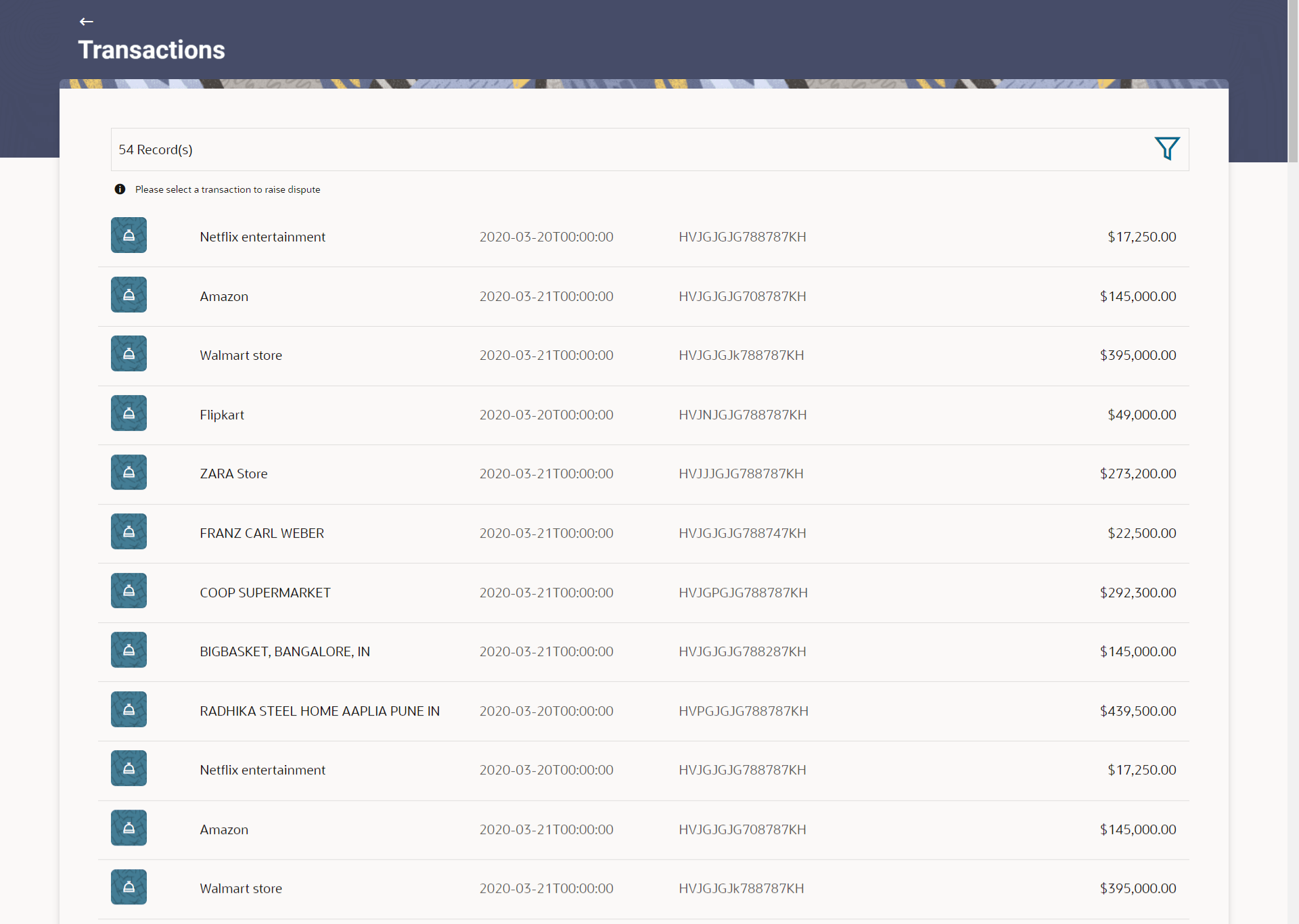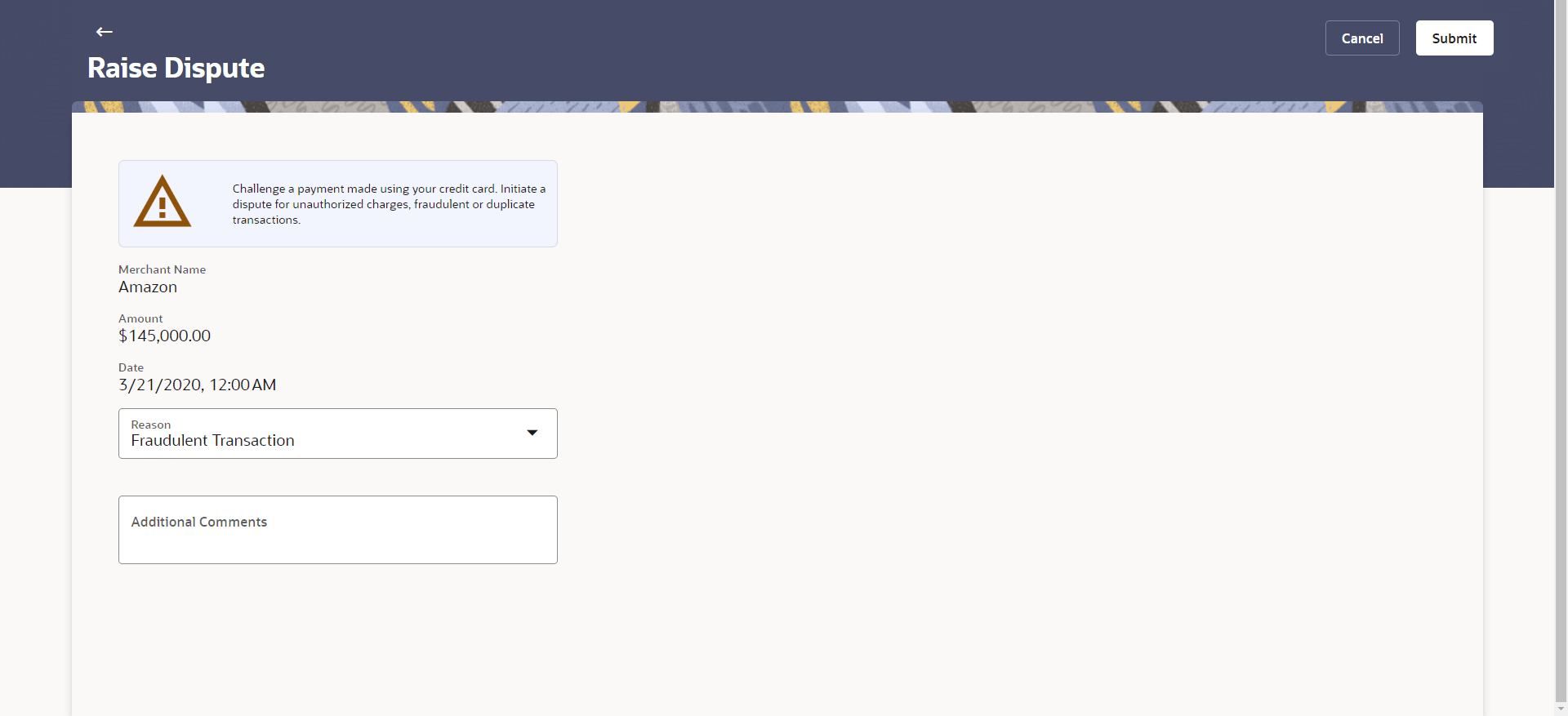4.5 Raise Dispute
This topic provides the systematic instructions to user for initiating a dispute for any unauthorized transaction.
Disputes can be raised for the following reasons:
- Fraudulent Transaction
- Duplicate Transaction
- Incorrect Amount Charged
- Goods or Services not received
- Refund Not Processed
- Cancelled Transaction
- Paid by Other Means
- Processing Error
- Other
To request for a Credit Card PIN:
- Perform anyone of the following navigation to access the
Transaction screen.
- From the Dashboard, click Toggle menu, then click
Menu, and then click Cards .
Under Cards , click Credit Cards , click on the Manage link. From the Manage My Card, click Security tab, then click on the Raise Dispute.
- From the Search bar, type Credit Cards – Manage My Card and press Enter, and then click Security tab, then click Security tab, then click on the Raise Dispute
Transactions screen appears.
- From the Dashboard, click Toggle menu, then click
Menu, and then click Cards .
- From the Card Number list, select the credit card for which you wish to raise request.
- Click on the Raise Dispute card. The Transactions screen appears.
The system prompts the you to select the transaction for which you wish to raise a dispute.
Figure 4-6 Raise Dispute- Select Transaction
Note:
The fields which are marked as Required are mandatory.For more information on fields, refer to the field description table.
Table 4-6 Raise Dispute- Select Transaction - Field Description
Field Name Description Merchant Photo Displays the merchant’s logo, if uploaded, against merchant name. Merchant Name Displays the name of the merchant. Date & Time of Transaction Displays the date and time on which the transaction took place. Transaction Reference Number Displays the transaction reference number. Amount The transaction amount along with the currency. - Click on the transaction for which you wish to raise a dispute. The Raise Dispute screen appears.
Note:
The fields which are marked as Required are mandatory.For more information on fields, refer to the field description table.
Table 4-7 Raise Dispute - Field Description
Field Name Description Merchant Name Displays the name of the merchant. Amount The transaction amount along with the currency. Date & Time of Transaction Displays the date and time on which the transaction took place. Reason Specify the reason for which the you wish to raise the dispute for the selected transaction. The options are:
- Fraudulent Transaction
- Duplicate Transaction
- Incorrect Amount Charged
- Goods or Services not received
- Refund Not Processed
- Cancelled Transaction
- Paid by Other Means
- Processing Error
- Other
Additional Comment The additional feedback regarding the reason for raising the dispute on the transaction - From the Reason drop-down list, select the appropriate reason for raising the dispute against the transaction.
- In the Additional Comment field, enter the additional feedback regarding the reason for raising the dispute on the transaction.
- Perform one of the following actions:
- Click
Submit.
The Confirmation popup appears.
- Click Cancel to cancel the transaction.
- Click
Submit.
- Perform one of the following actions from the Confirmation
popup:
- Click Yes to
proceed.
The success message appears, along with the transaction reference number.
- Click No to cancel the transaction.
- Click Yes to
proceed.
- Perform one of the following actions:
- Click Transaction Details to view the details of the transaction.
- Click Card Details to view the card details.
- Click on the View Credit Cards link to visit Cards summary page.
- Click on the Go To Dashboard link to navigate back to dashboard page.
Parent topic: Manage My Card