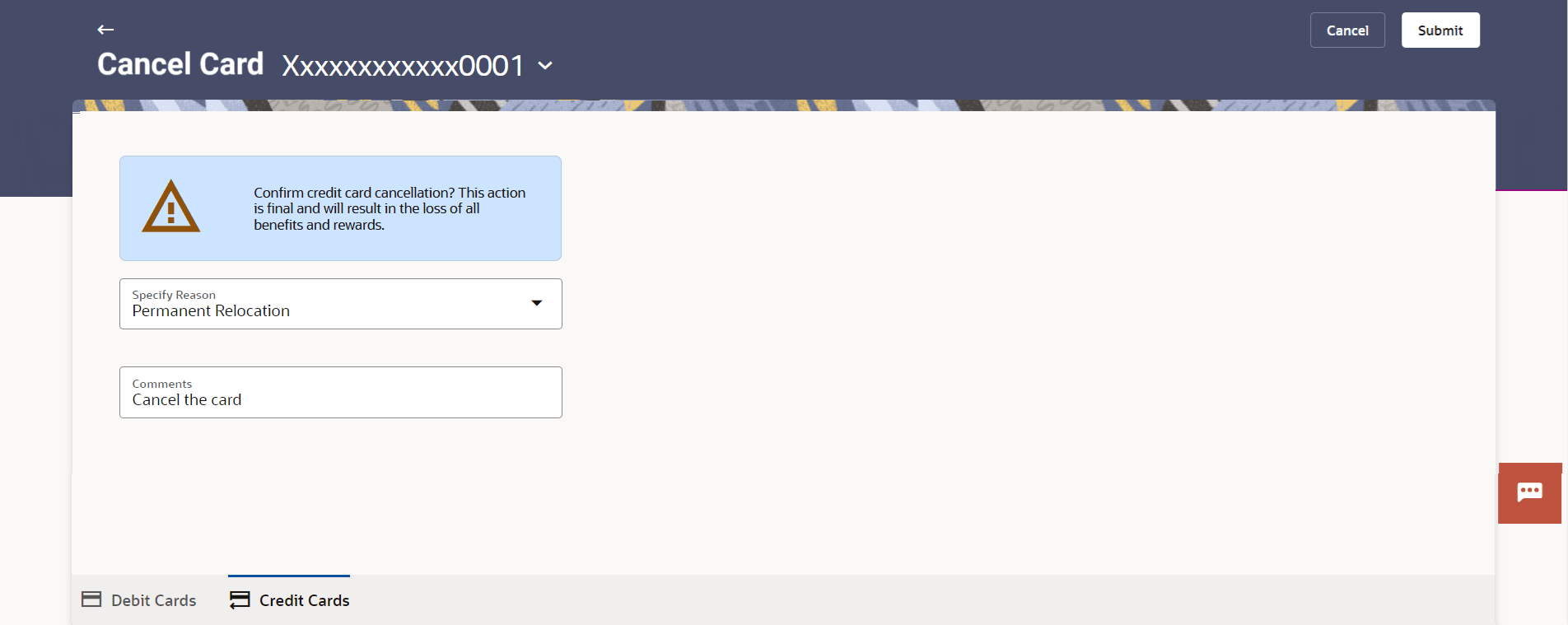4.6 Cancel Card
This topic provides the systematic instructions to user to cancel their credit card.
User might want to cancel a credit card for any number of reasons. The application supports the credit card cancellation feature. By means of the Cancel Credit Card feature, the user can cancel a credit card and can specify the reason for cancellation and also provide additional feedback as to why the card is being cancelled.
The application supports cancellation of both primary as well as Add-On cards.
Navigation Path:
To cancel the credit card:
Parent topic: Manage My Card