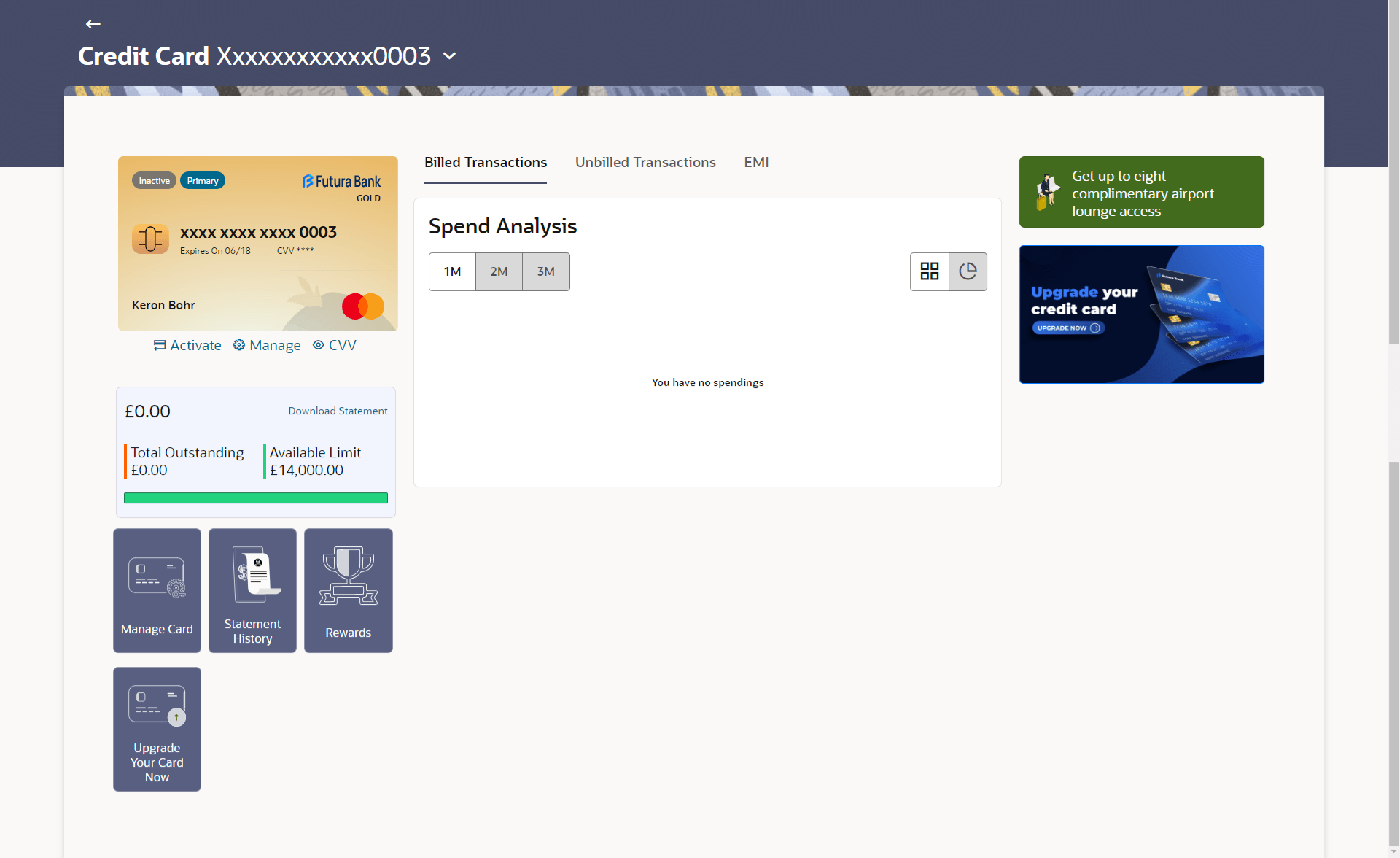This topic provides the systematic instructions to user to view details of
all their inactive credit cards, including those that have been cancelled, blocked, or
deactivated.
All cards that have been cancelled, blocked or deactivated are displayed on
the Inactive Cards page. Users should be able to track all cards that are inactive
so as to identify if any action needs to be taken regarding the status of these cards.
The following actions can be taken on cards that are inactive:
- Blocked Cards – The user can pay the outstanding amount due.
- Deactivated Cards – The user can raise a request to activate the card and also
pay any outstanding amount due on the card.
- Cancelled Cards – No action can be taken on these cards.
- Raise Dispute
- Activate Card
Once a card has been activated, it will no longer be displayed under inactive cards and
will be available on the credit cards dashboard under the section listing down all the
active credit cards.
The details of cancelled cards will not be displayed. Instead, the user can only view the
summary of any cards that have been cancelled.
The credit card details screen displays key information related to a credit card across
multiple widgets, such as:
- Relationship Credit Card: Allows actions to be performed on the card.
- Card Details: Provides detailed information about the card itself.
- EMI Tab: Provides details on equated monthly installments.
- Pre-qualified Offer: Displays personalized offers for the user.
- Spend Analysis: Offers insights into the user's spending patterns.
- Manage Cards: Allows to perform card related transaction
- Statement History: Displays the debit and credit entries along with each
transaction amount and reference details
- Rewards: Displays the rewards accumulated on the credit card.
- Upgrade Your Card Now: existing credit card upgraded to avail better benefits
and facilities
This option also displays the Total Outstanding amount and the Available
Limit on the card, along with a link to download the statement. The user can select
the desired relationship card from a drop-down list located in the header, and the
application will then display the corresponding details for that card.
To view inactive credit card details:
- Perform anyone of the following navigation to access the Credit
Card screen.
- From the Dashboard, click Toggle menu, then click
Menu, and then click Cards .
Under Cards , click Credit Cards , and then from the Credit Card List, then click on the inactive credit card.
- From the Search bar, type Credit Cards – Cards Details and
press Enter.
- On the Dashboard, click Overview widget, then click
Credit Cards card, and then click on the Credit
Card and then from the Credit Card List, then
click on the inactive credit card.
- Click on the Inactive/ Closed credit card whose details to be viewed.
The details of the selected credit card appear on the
Credit
Card screen.
Note:
The fields which are marked as
Required are mandatory.
For more information on fields, refer to
the field description table.
Perform one of the following actions:
- Click Pay Now to make payments towards his credit card. Refer
Card Payment section.
- Click on the Manage Card card to perform card related
transaction. Refer Manage My Card section.
- Click on the Statement History card to view /download the
pre-generated statements for the selected period. Refer Pre-Generated Statement
section.
- Click on Rewards cardto view the rewards accumulated on the
credit card. Refer My Rewards section.
- Click on Pre-qualified offer card to apply for the offer.
- Click on Upgrade your credit card widget to upgrade the
credit card. OR Click on the Activate option to activate the
card from the More Actions menu. For more information refer
Activate Card section.
- Click on the Cancel Card option under Manage My
Card to cancel card. For more information refer Cancel Card
section.
- Click on the Raise Dispute option under Manage My
Card to raise dispute against the transaction the card. For more
information refer Raise Dispute section.
- Click on the Nickname tab under Manage My
Card to add or update the nickname of the card. For more information
refer Card Nickname section.
Note:
The actions available on inactive cards are:
- Inactive Card
Primary Card: Card Details, Transactions, Block/Cancel card/ Replace card Add On card: Card Details, Transactions, Block/Cancel card/ Replace card
- Hot listed Cards
Primary Card: Card Details, Transactions Add On card: Card Details
- Cancelled Cards
Primary Card: Card Details, Transactions Add On card: Card Details