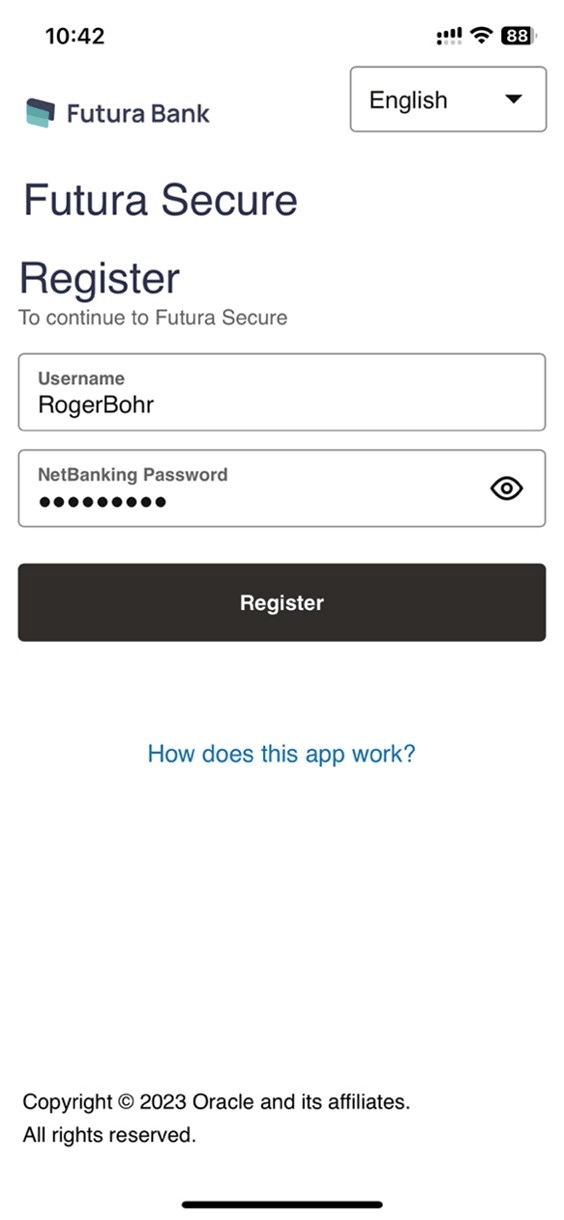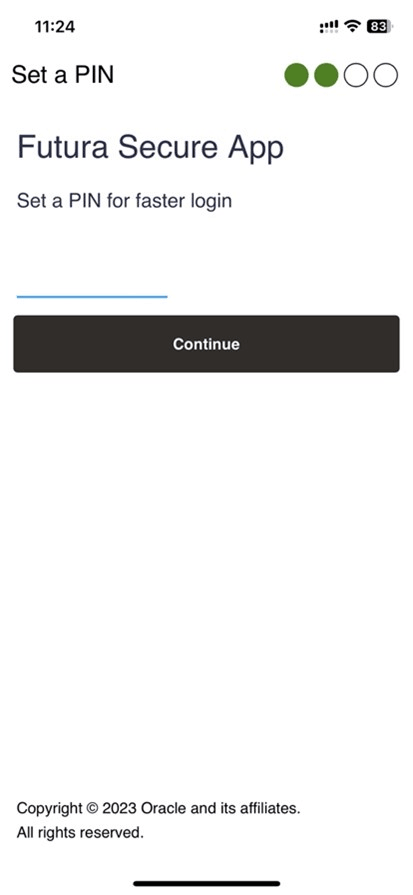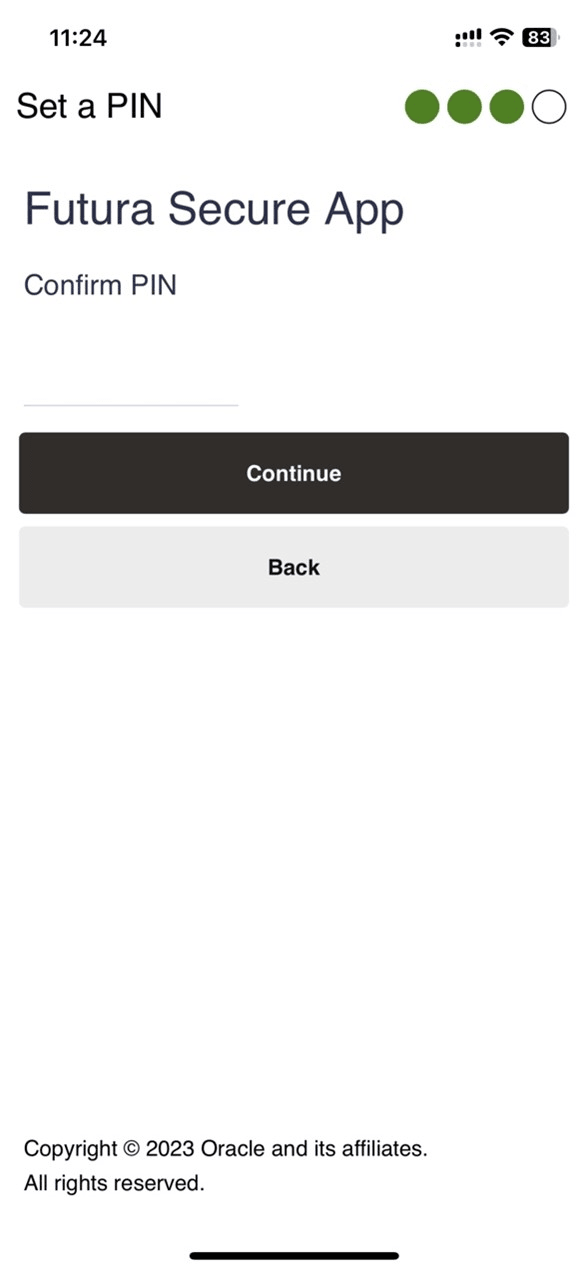1.1 Registration
This topic provides the systematic instructions to register on soft token application (PaySecure Application) using their Digital Banking login credentials.
Business users canost validating the credentials, user has to set the new PIN to login into the PaySecure application for generating OTP.
Pre-Requisites
- The user must download Futura Bank PaySecure application and have a valid account with bank with online banking enabled.
To generate a single-use login PIN:
Parent topic: Soft Token Application