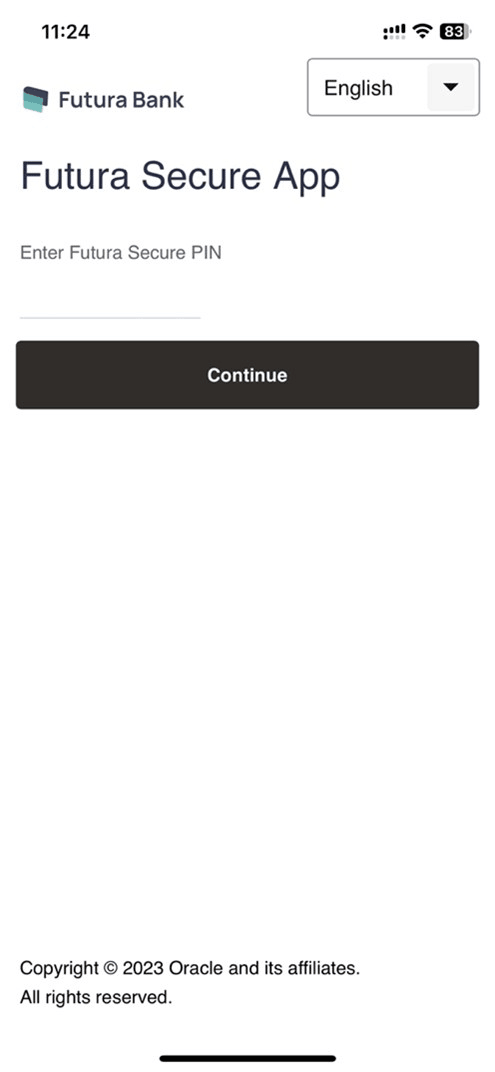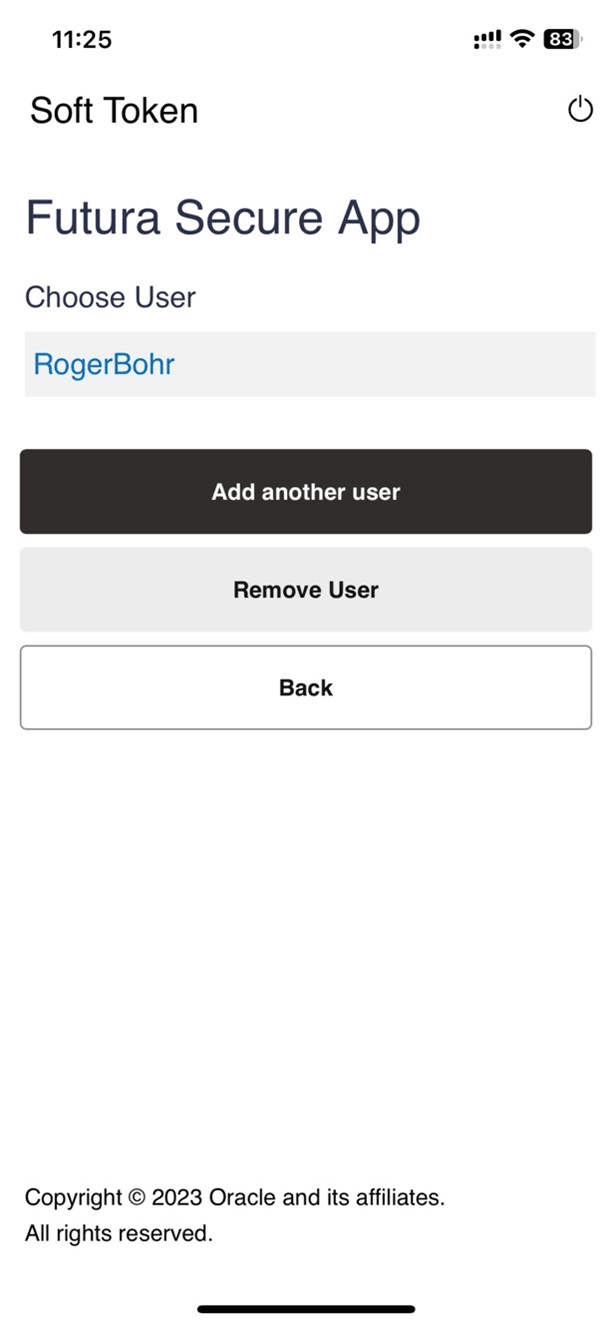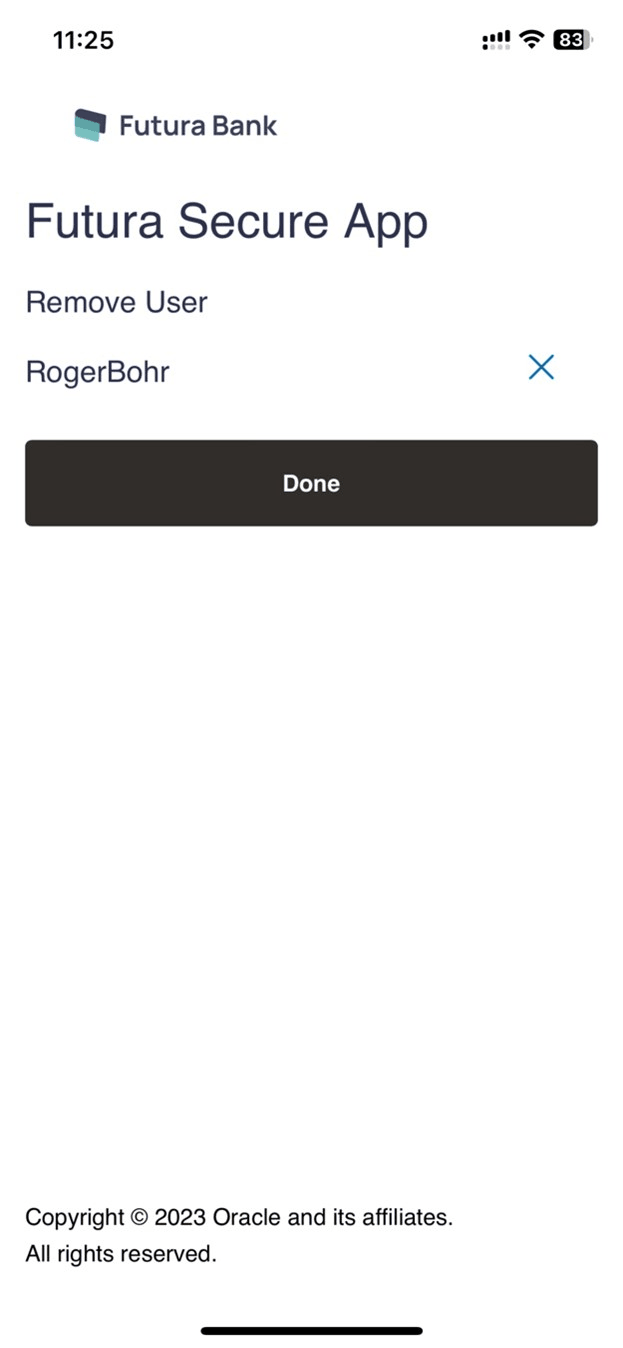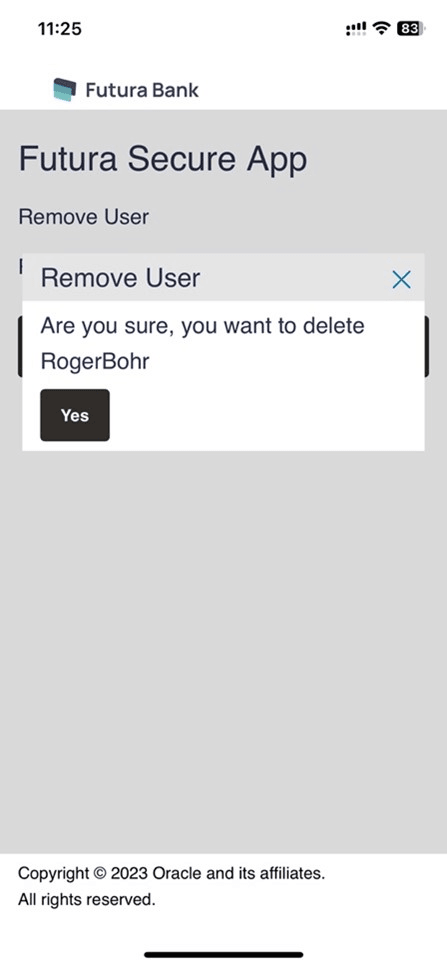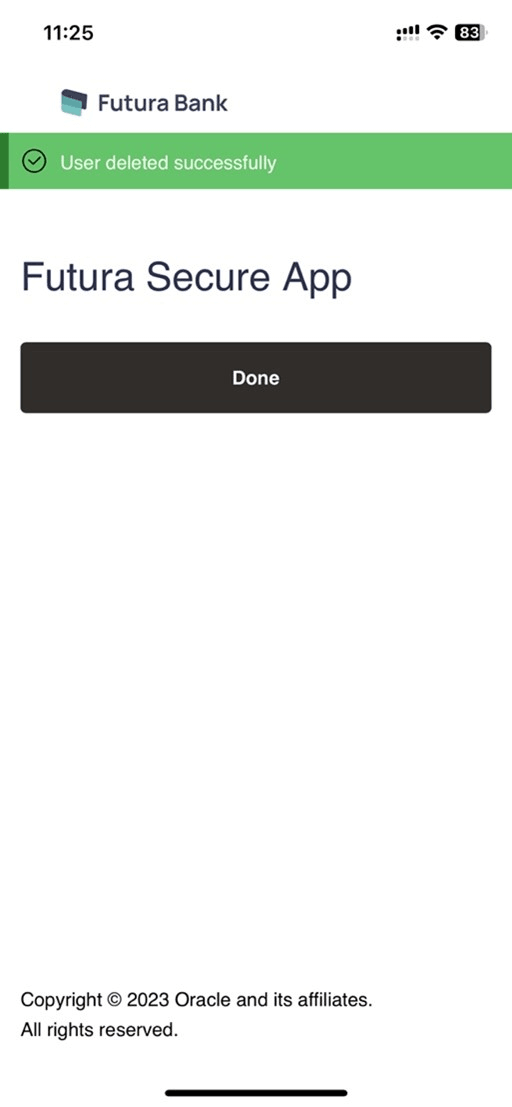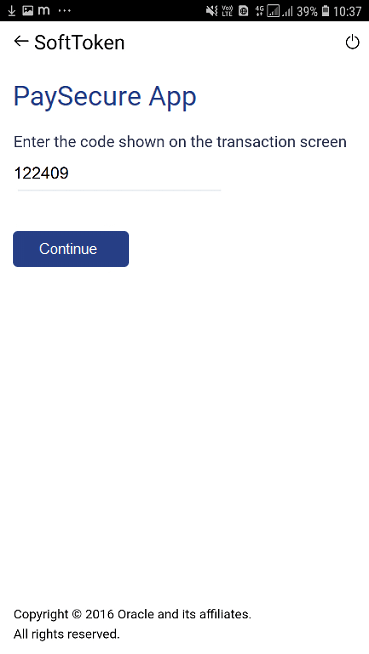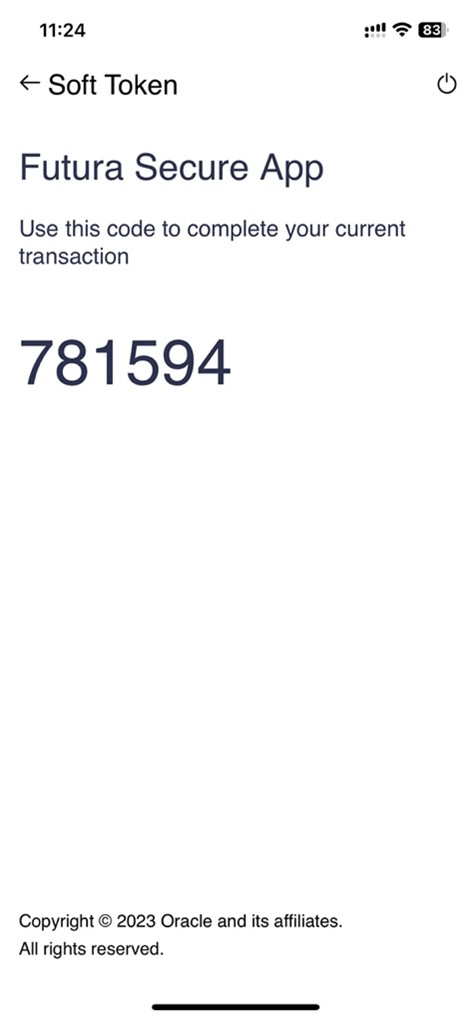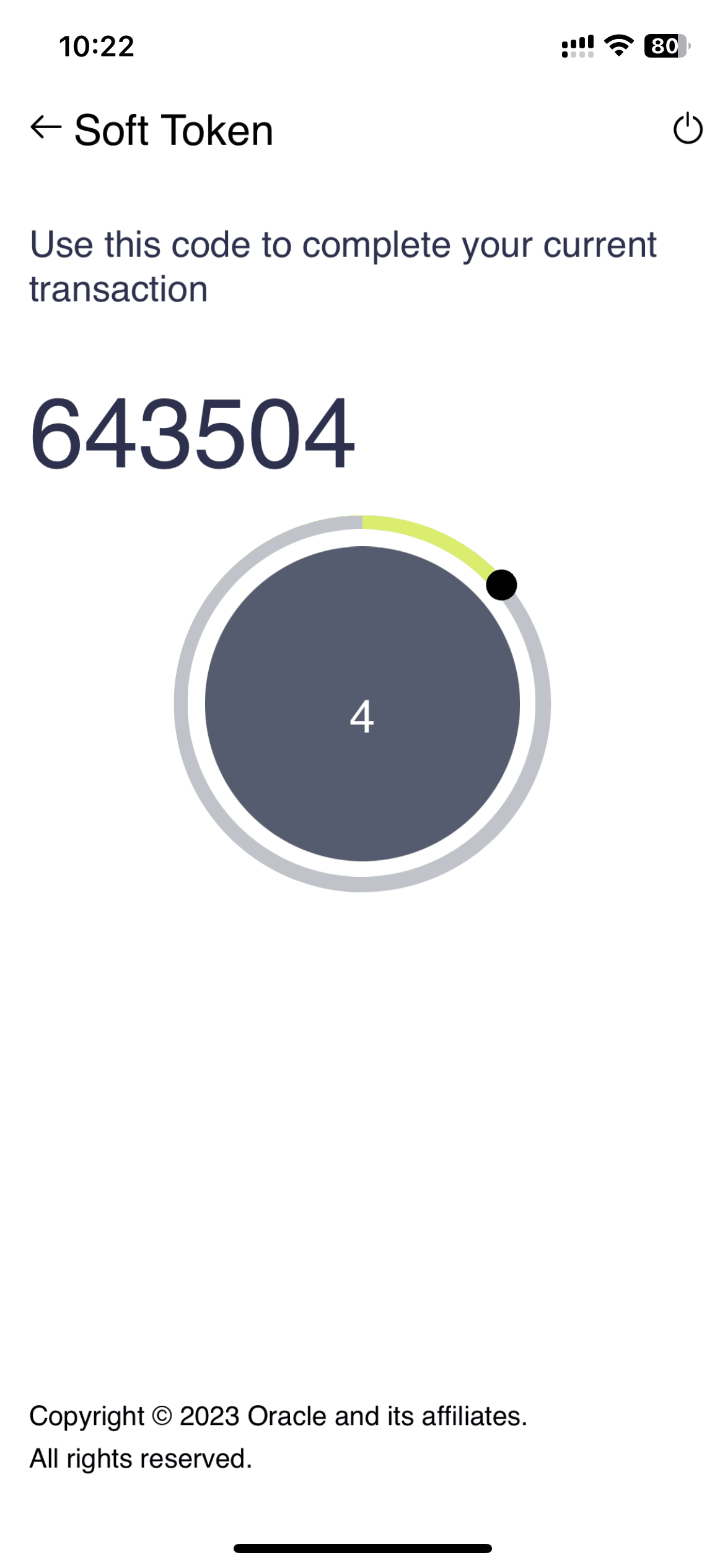1.2 Login & OTP Generation
This topic provides the systematic instructions of generating OTP and login into PaySecure application.
Once the registration is successful, from the subsequent logins user has to use the PIN to login into the PaySecure application. Post authentication, user will be provided with an option to either select the user for which OTP is to be generated (if multiple users are registered using same application) or to register another user on same device and application.
To generate OTP or login into PaySecure application:
Parent topic: Soft Token Application