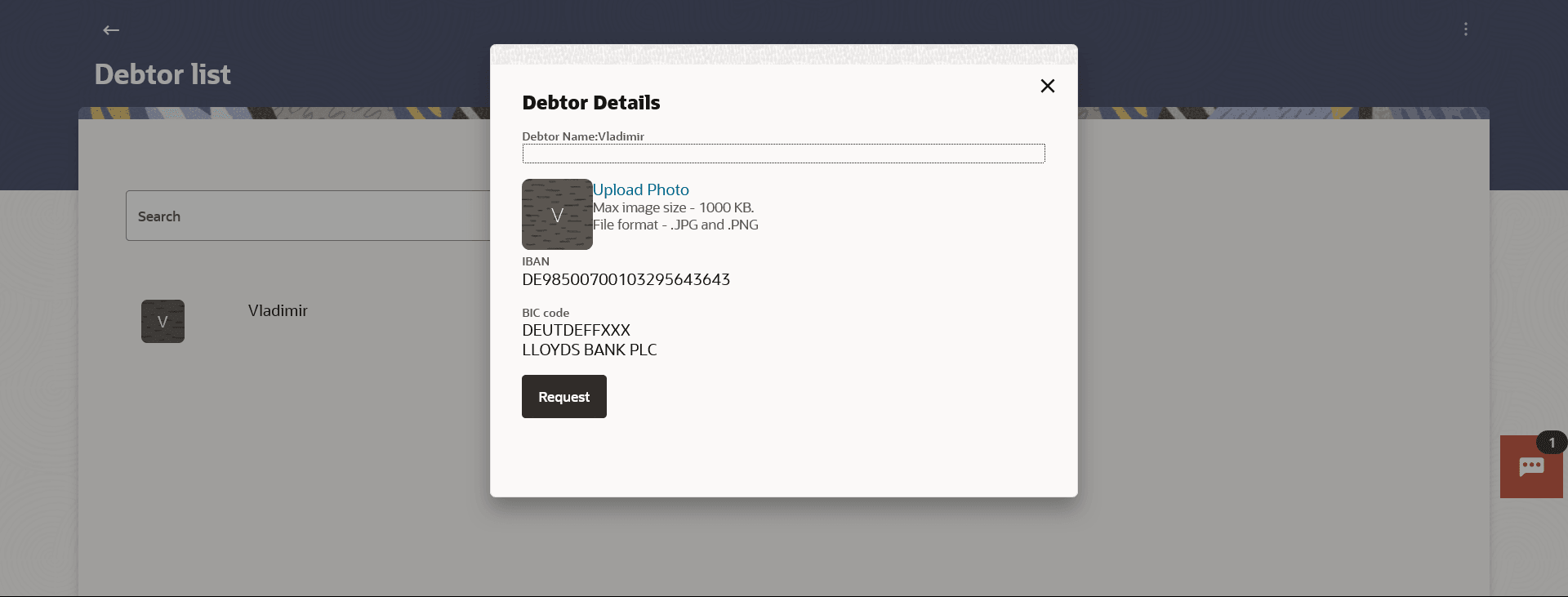12.1 View Debtors
This topic describes the systematic instruction to View Debtors screen.
To view the debtor details:
- Navigate to the Manage Debtor screen.The Debtor List screen appears.
- Click on the kebab menu against a Debtor record, and click View Details
to view the debtor details. The Debtor Details popup window appears.
Figure 12-3 Manage Debtors - Debtor Details
Note:
The fields which are marked as Required are mandatory.For more information on fields, refer to the field description table.
Table 12-2 Manage Debtors - Debtor Details - Field Description
Field Name Description Debtor Name The name of the debtor as defined at the time of debtor creation. Debtor Photo Displays the debtor's photo, if uploaded. If the photo has been deleted or if no photo is uploaded, the initials of the debtor will appear in place of the photo. Upload Photo Select this option to upload a photo against the payee. This option will only appear if no photo has been uploaded against the payee. Note: The maximum allowable image size is 1MB, and the accepted formats are limited to JPG and PNG.
IBAN The Cross Border bank account number (IBAN) of the debtor. BIC Code The Bank Identifier code (BIC) of the debtor bank. - Click Upload Photo to assign a photo against the debtor. This option appears if no photo has been uploaded against the debtor.
Note:
Once a photo is uploaded against the debtor, the options Change and Remove appear against the photo.- Click Change to modify the uploaded debtor photo.
- Click Remove to delete the uploaded debtor photo.
- Click Request if you want to request money.
- Click on the X icon to close the popup window.
- Click Upload Photo to assign a photo against the debtor. This option appears if no photo has been uploaded against the debtor.
Parent topic: Manage Debtors