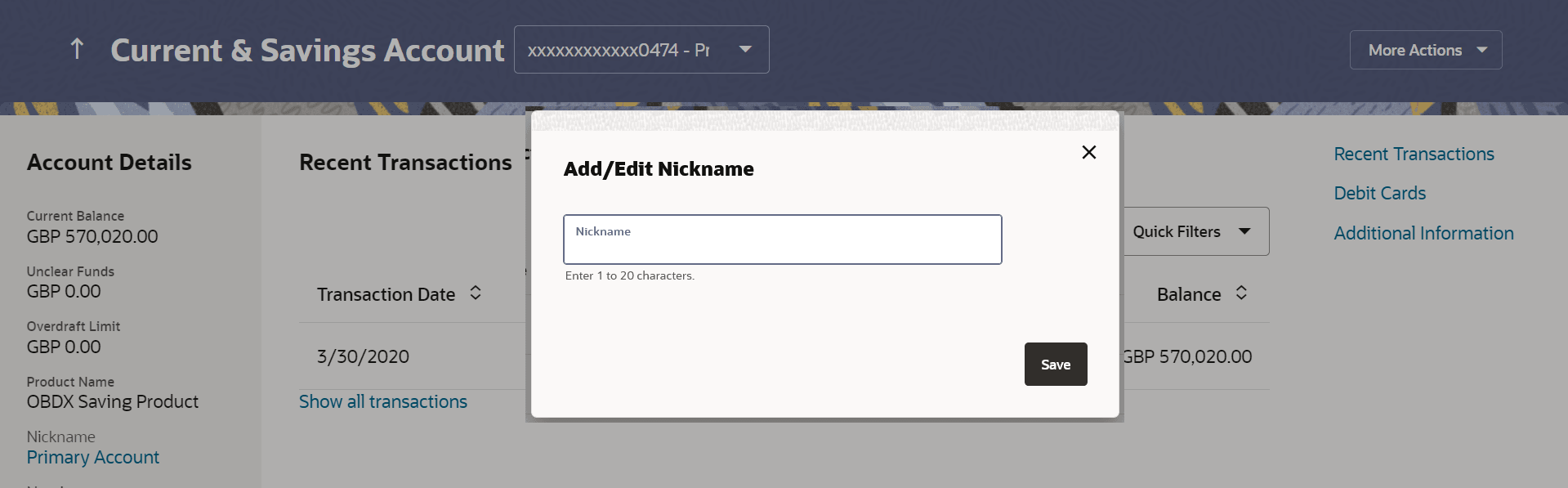18 Account Nickname
This topic details the process by which customers can assign a specific name to their current or savings accounts.
This is useful if customer wishes to remember accounts with a particular name instead of account numbers. Once a nickname is assigned to an account, it is displayed on various transactions instead of the standard account description. The application also allows customer to modify or delete the nickname whenever required.
The customer can access this option by selecting the Add/Edit Nickname option from the kebab menu.
To add/edit nickname against an account: