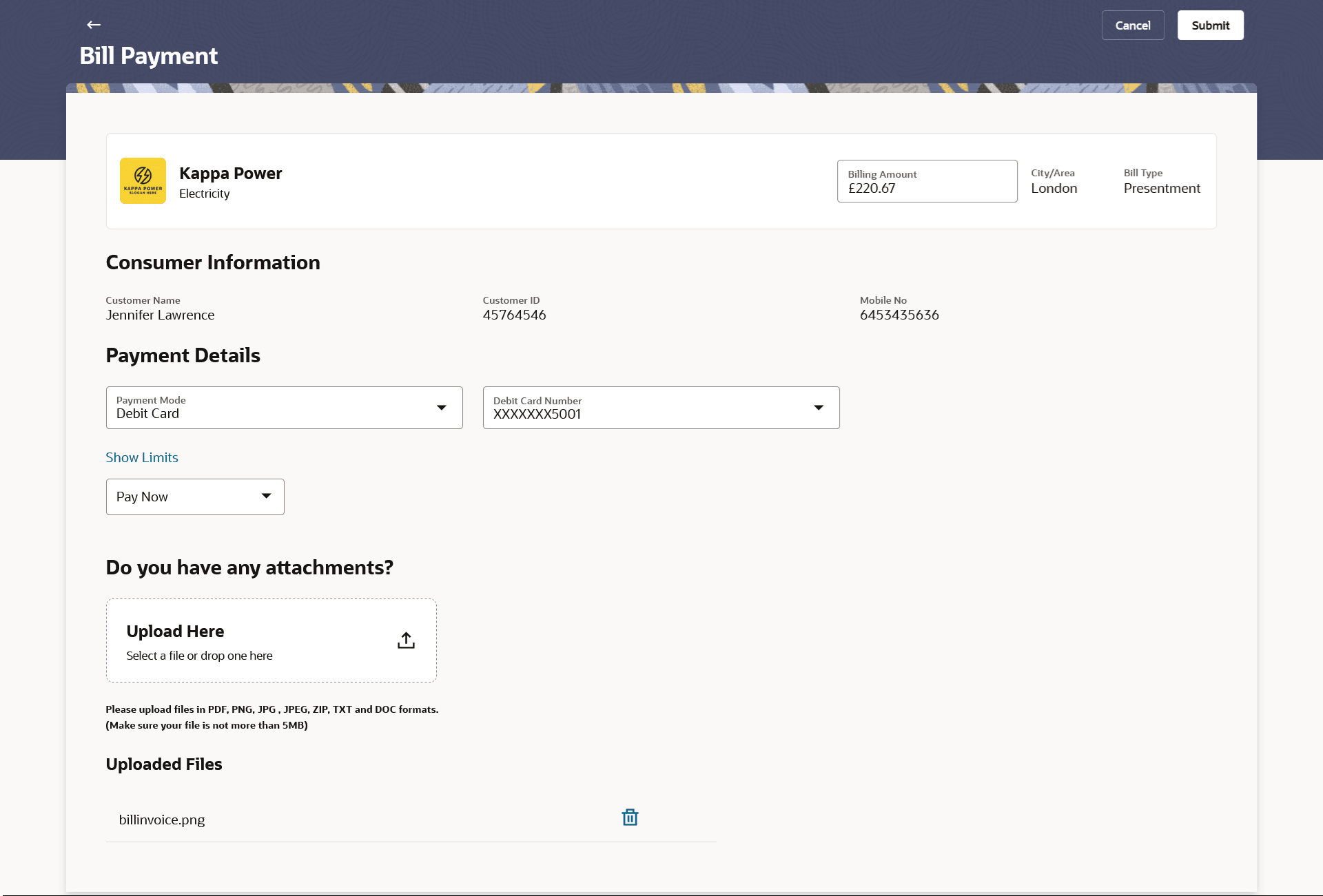5.2.2 Bill Payment – Presentment Type
This topic provides the systematic instructions of the bill payment process for presented bills, which enables customers to make bill payments either immediately/on the same business date or at a designated future date.
Presentment type of billers presents the bill or invoice to the customer/ user online before paying the bill. Bill payment feature enables users to pay their utility bills online. Through this feature, users are able to pay their bills immediately/ same business date or at some future date. The future date should be before the bill due date. The users can pay their bills from their current and savings account, Credit Cards or Debit Cards. The payment methods available for each biller is maintained as part of biller maintenance by bank administrator. The user can also partly pay or pay their bills in excess (if allowed by biller, as maintained by bank administrator). User can choose specific bill, multiple bills or all presented bills, and initiate the payment at once.
To pay a bill:
- Navigate to the Bill Payments Overview screen. The Bill Payments Overview screen appears.
Figure 5-4 Bill Payment – Presentment Type
Note:
The fields which are marked as Required are mandatory.For more information on fields, refer to the field description table.
Table 5-3 Bill Payment – Presentment Type - Field Description
Field Name Description Biller Photo Displays the biller’s photo, if uploaded, against each biller name. If the biller’s photo is not uploaded, the initials of the biller will be displayed in place of the photo.
Biller Name Displays the biller details as following: - Biller Name
- Biller Category
- Biller Sub-Category (if maintained)
Biller Nickname Specify a nickname for the selected biller. The nickname has to be unique i.e. same nickname cannot be used for more than one biller. Billing Amount Displays the bill amount. This field is editable.
City/Area Displays the City/Area of the biller. Biller Type Displays the biller type. The biller type can be:
- Presentment: Biller is of Presentment type
Consumer Information Customer Name The customer name as maintained in biller records (entered by user while adding the biller). Customer Number The customer ID as maintained in biller records (entered by user while adding the biller). Biller Specific Fields Displays the fields will be dependent on the biller type selected. Example in case of Recharge, you will be required to specify the mobile number registered with the biller along with customer name, etc. Payment Details Following fields appear for Presentment and Presentment and Payment type of billers. Payment Mode Specify the payment methods accepted as maintained for the biller by Bank Administrator. The payment type can be:
- Account: The user can pay bills using their current and savings bank account
- Credit Card: The user can pay bills using their credit cards; user has to select the month and year of expiry.
- Debit Card: The user can pay bills using their debit cards.
This field will appear if you have selected Auto Pay or Scheduled Pay under thePayment Type field.
Pay From Depending on the payment mode selected, the values in the drop-down will list either the user’s Current and Savings accounts, Credit Cards or Debit Cards. This field will appear if you have selected Auto Pay or Scheduled Pay under thePayment Type field.
Account Number Select the source Current and Savings account through which you wish to pay the bill. This field appears only if you have selected the option Account in the Payment Mode field.
Debit Card Number Select the debit card number through which you wish to pay the bill. This field appears only if you have selected the option Debit Card in the Payment Mode field.
Credit Card Number Select the credit card number through which you wish to pay the bill. This field appears only if you have selected the option Credit Card in the Payment Mode field.
Expiry Date Specify the month and year in which the credit card will expire. This field appears only if you have selected the option Credit Card in the Payment Mode field.
Show Limits Displays the transfer limit for the selected channels. For more information, refer the Show Limits section under the Register Biller transaction.
Pay The facility to specify when the bill payment will be processed. The options are:
- Pay Now: Bill payment processed on same business day subject to processing window availability.
- Pay Later: Bill payment to be processed on a user specified future date
Pay On Future date on which the bill payment will be processed. This field appears if you select the Pay Later option in the Pay list.
Do you have any attachments? Drag and drop or click icon to browse and attach a document against one bill payment record. Note:
- One or multiple documents can be attached per bill payment.
- By default, the supported formats are JPEG, PNG, PDF, TXT, ZIP, and DOC.
- The maximum allowed file size will be 5 MB.
- Under the Pending tab in the Bills
widget, click Pay Now against the bill you wish to pay.
Note:
- For Auto Pay billers, a warning message that auto pay option is set for the biller appears, if the user clicks the Pay button.
- To pay all or multiple presented bills, refer Bulk Bill Payment transaction.
- In the Billing Amount field, enter the payable bill amount.
- Under the Payment Details section,
- From the Payment Mode list, select an option of choice to
identify the mode through which payment will be made. The values will be populated on the basis of selection.
Perform one of the following actions:
- If you have selected the Account
option,
Select the source CASA account through which you wish to pay the bill.
- If you have selected the Debit Card
option,
Select the debit card through which you wish to pay the bill.
- If you have selected the Credit Card option,
- From the Credit Card Number list, select the credit card through which you wish to pay the bill.
- From the Expiry Date lists (month and year), select the Card Expiry Date.
- If you have selected the Account
option,
- From the Payment Mode list, select an option of choice to
identify the mode through which payment will be made.
- Click on the Show Limits link to view the transaction limits. The Show Limits overlay screen appears. For more information, refer the Show Limits section under the Register Biller transaction.
- In the Pay field, select the option to indicate when the bill
payment will be processed.Perform one of the following actions:
- If you select the option Pay Now,
The bill payment will be processed on the same day.
- If you select the option Pay Later,
Select the date on which you want to process the bill, from the Scheduled Date field.
- If you select the option Pay Now,
- In the Do you have any attachments? field, drag and drop or
click
 icon to browse and attach a document against one bill payment
record if you wish to attach a document against the bill record.
icon to browse and attach a document against one bill payment
record if you wish to attach a document against the bill record. Note:
Click icon against attached zip file to remove it.
icon against attached zip file to remove it.
- Perform one of the following actions:
- Click
Submit.
The Review screen appears.
- Click Cancel to cancel the transaction.
- Click
Submit.
- Perform one of the following actions:
- Verify the details and click
Confirm.
The success message for the bill payment request initiation for biller appears along with the reference number.
- Click Back to navigate back to the previous screen.
- Click Cancel to cancel the transaction.
- Verify the details and click
Confirm.
- Perform one of the following actions:
- Click Register Biller to add this biller.
- Click View Bill Payment History to the past bill payment transactions.
- Click Go to Dashboard to go to the Dashboard screen.
- Click Transaction Details to view the details of the transaction.
- Click View Bills to view past bill payment history.
Parent topic: Bill Payment