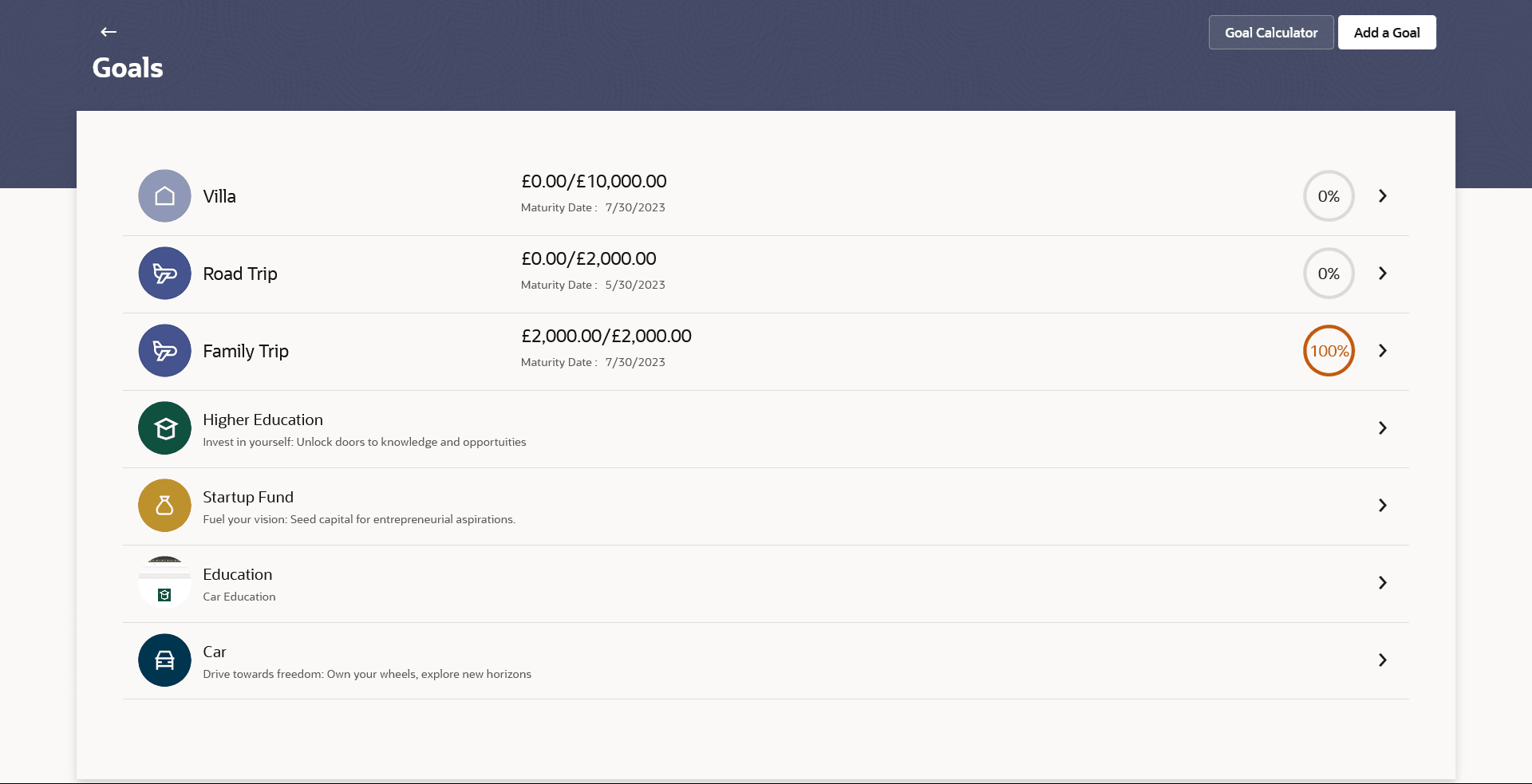6.1 Goals
This topic describes the information about Goal screen. Using this option, the user can view all the active goals.
The Goals screen displays all the active goals created by the logged-in user. Each goal record includes the goal image, goal name, amount, and a status graph showing progress. By clicking on a record, the user is taken to the Goal Overview screen, where they can view details, modify the goal, contribute to it, or redeem/withdraw from the goal.
Note:
When the user clicks on a goal record where goals are set, the system redirects to the Goals Overview screen. If no goal is set, the system redirects to the Add a Goal screen.Navigation Path:
In search bar, type Personal Finance Management - Goals, press Enter.
Note:
The fields which are marked as Required are mandatory.For more information on fields, refer to the field description table.
Table 6-1 Goals - Field Description
| Field Name | Description |
|---|---|
| Goal Image | The image set for the goal. |
| Goal Name | The name of the goal. |
| Amount Achieved | The current amount in the goal account. |
| Goal Amount | The targeted goal amount. |
| Goal Maturity Date | The date on which the goal will be completed. |
| Percentage Achieved | The current achievement in percentage with respect to the goal amount set. |
You can perform following goal related transactions from main kebab menu:
- Click Goal Calculator to calculate goal contributions.
- To add a new goal, click Add a Goal.
- Click on the goal record to view the goal details.
Note:
When the user clicks on a goal record where goals are set, the system redirects to the Goals Overview screen. If no goal is set, the system redirects to the Add a Goal screen.
Parent topic: Goals