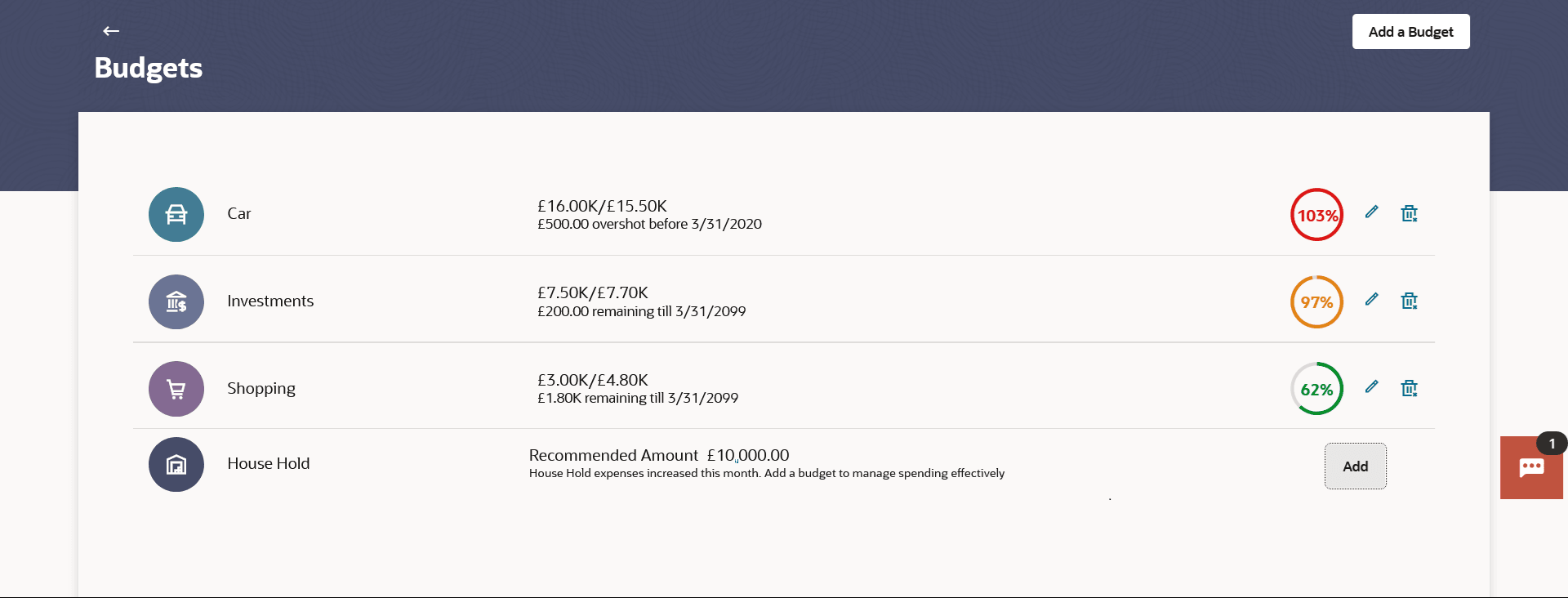5.1 Budgets
This topic describes the systematic instruction to Budgets. The user can view the budgets and track the progress with this screen.
The user can view the budgets they have set and track the progress of each budget on this screen. Additionally, the user can edit or delete a budget by selecting the options provided against each budget. If the spends for a particular category has increased while a budget has not been setup for it, then a recommendation is also provided to the user to setup relevant budget for the category.
Parent topic: Budgets