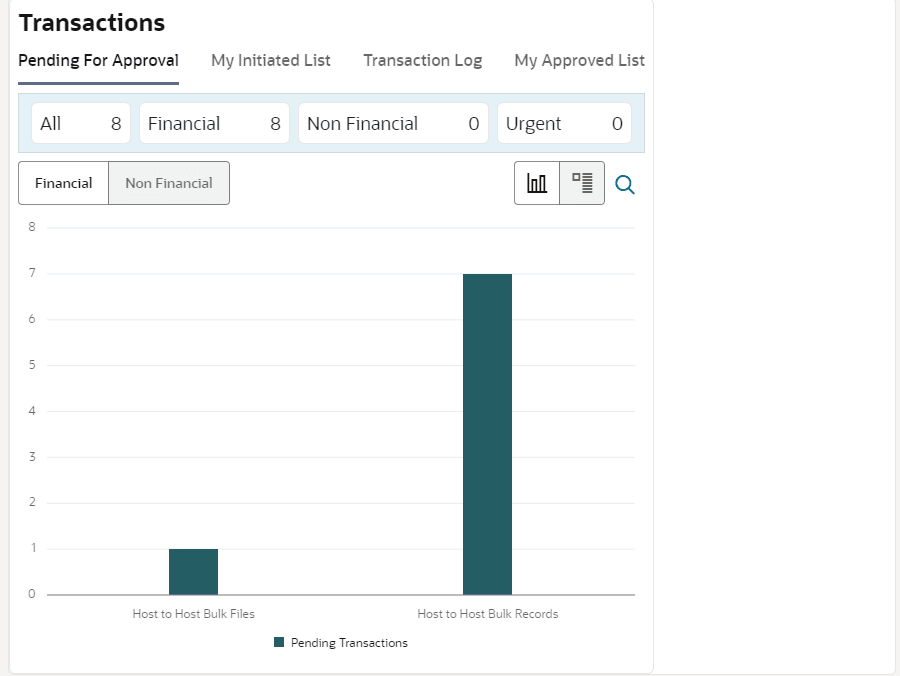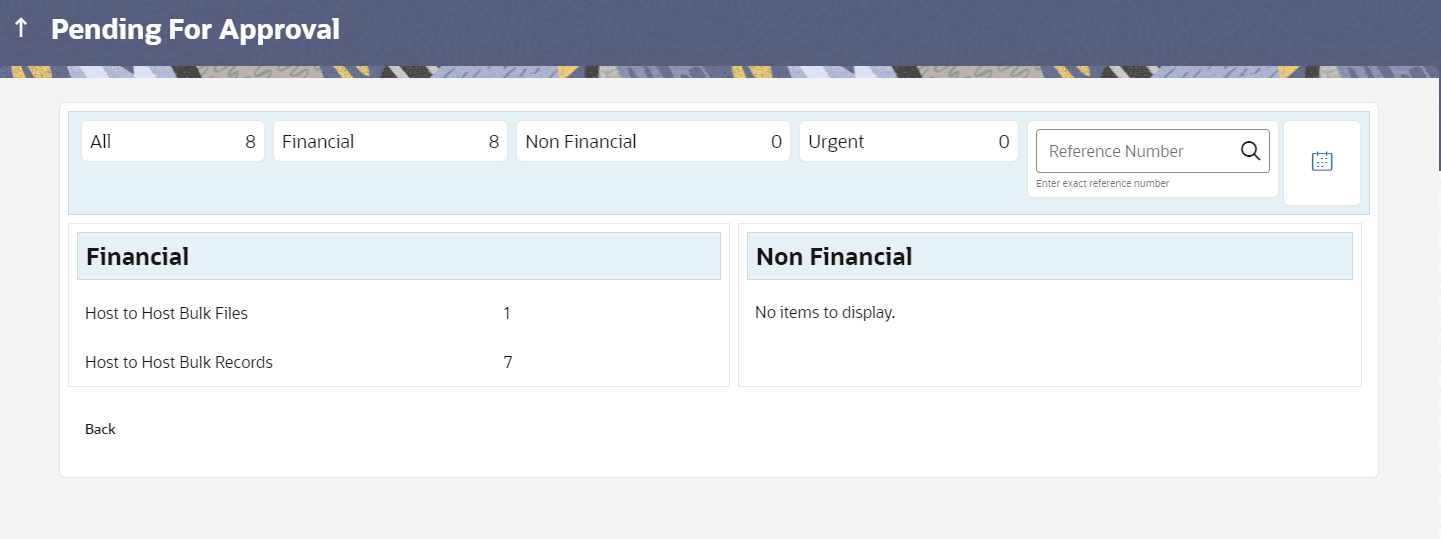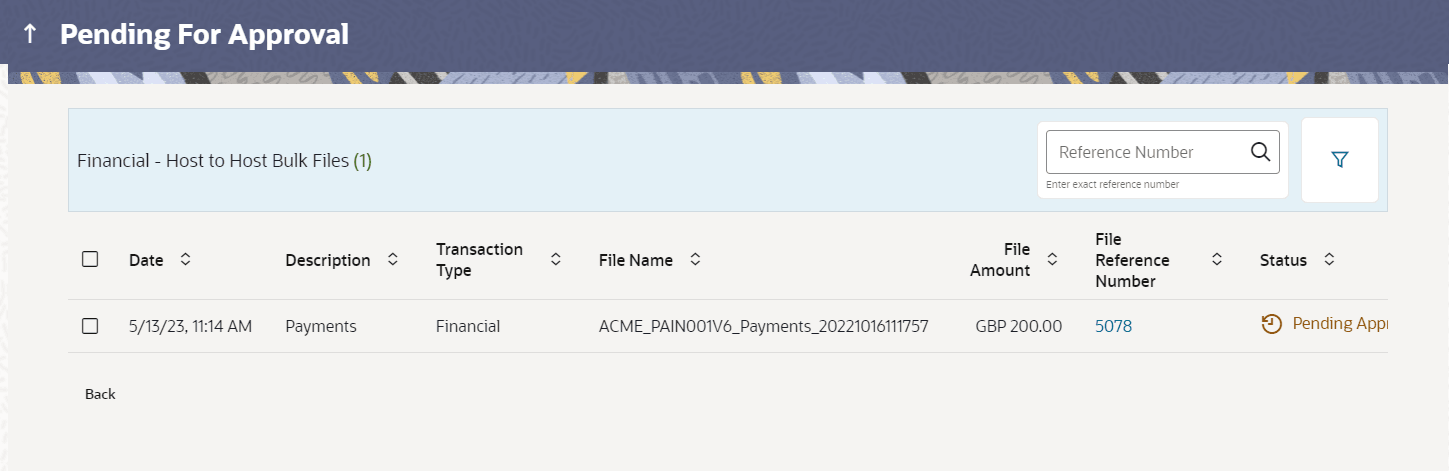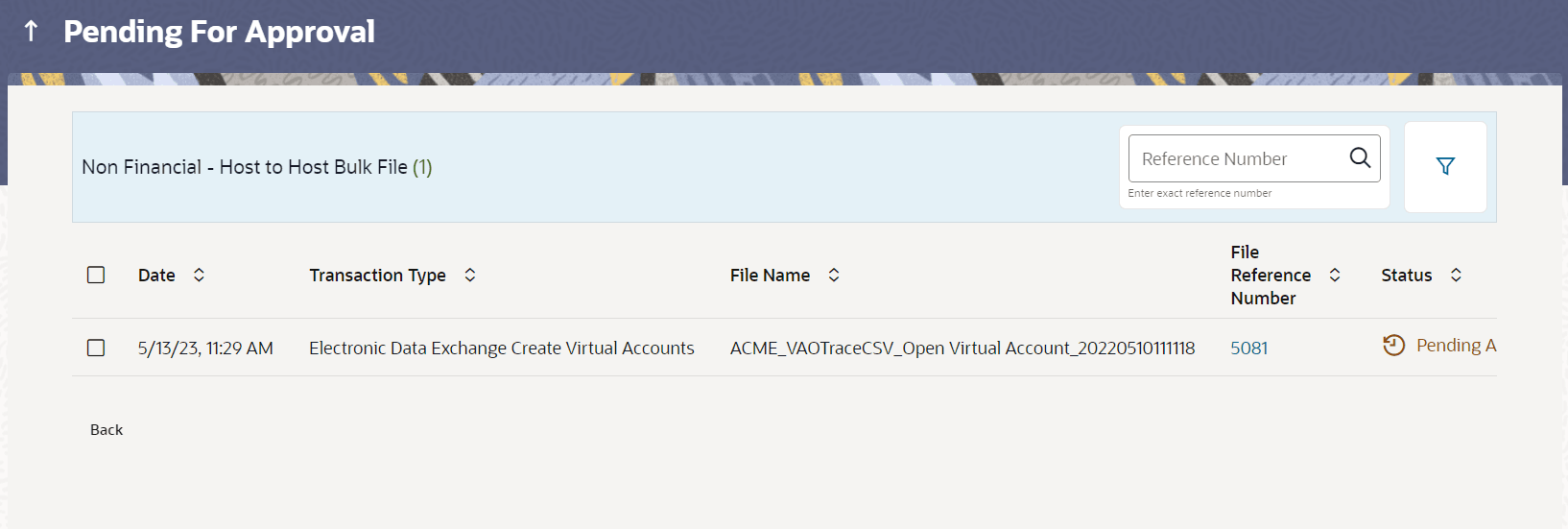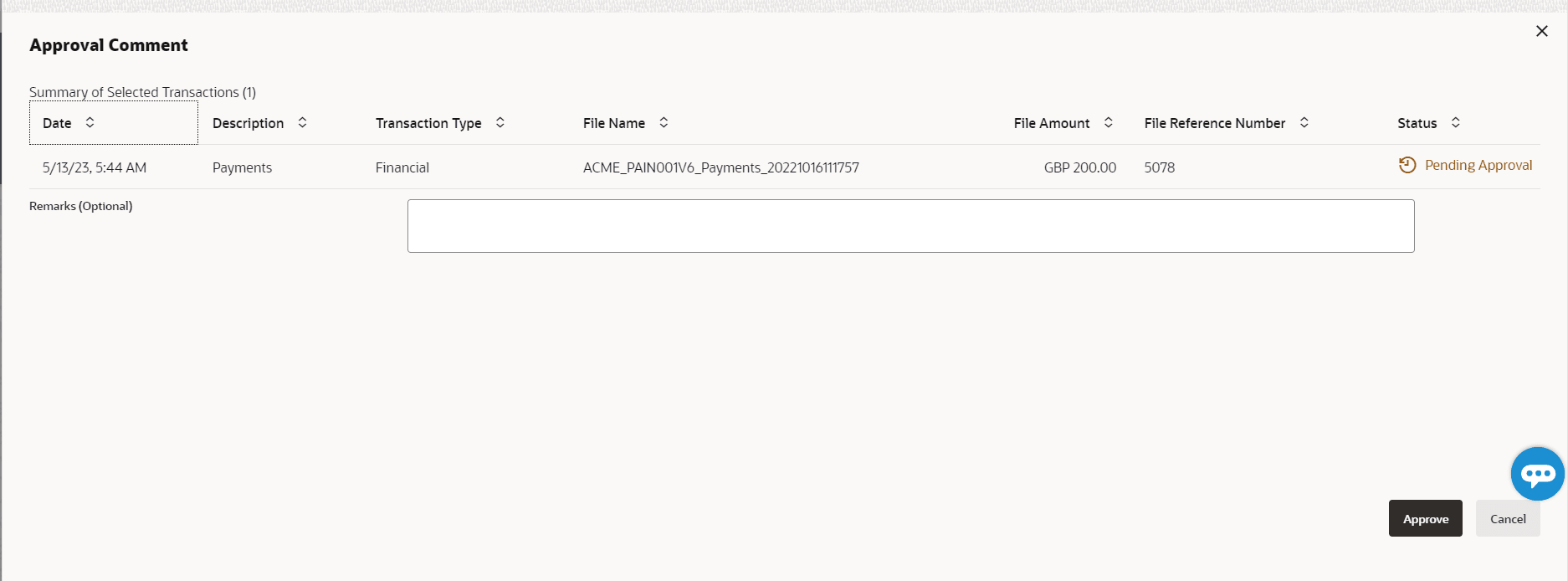3.1 File Approval
This topic provides the systematic instructions of the file approval workflow process, wherein, following successful completion of pre-processing checks on an uploaded file, the file status becomes Pending Approval and is placed in the queue of the designated approver.
To approve / reject a file:
Parent topic: File Approval