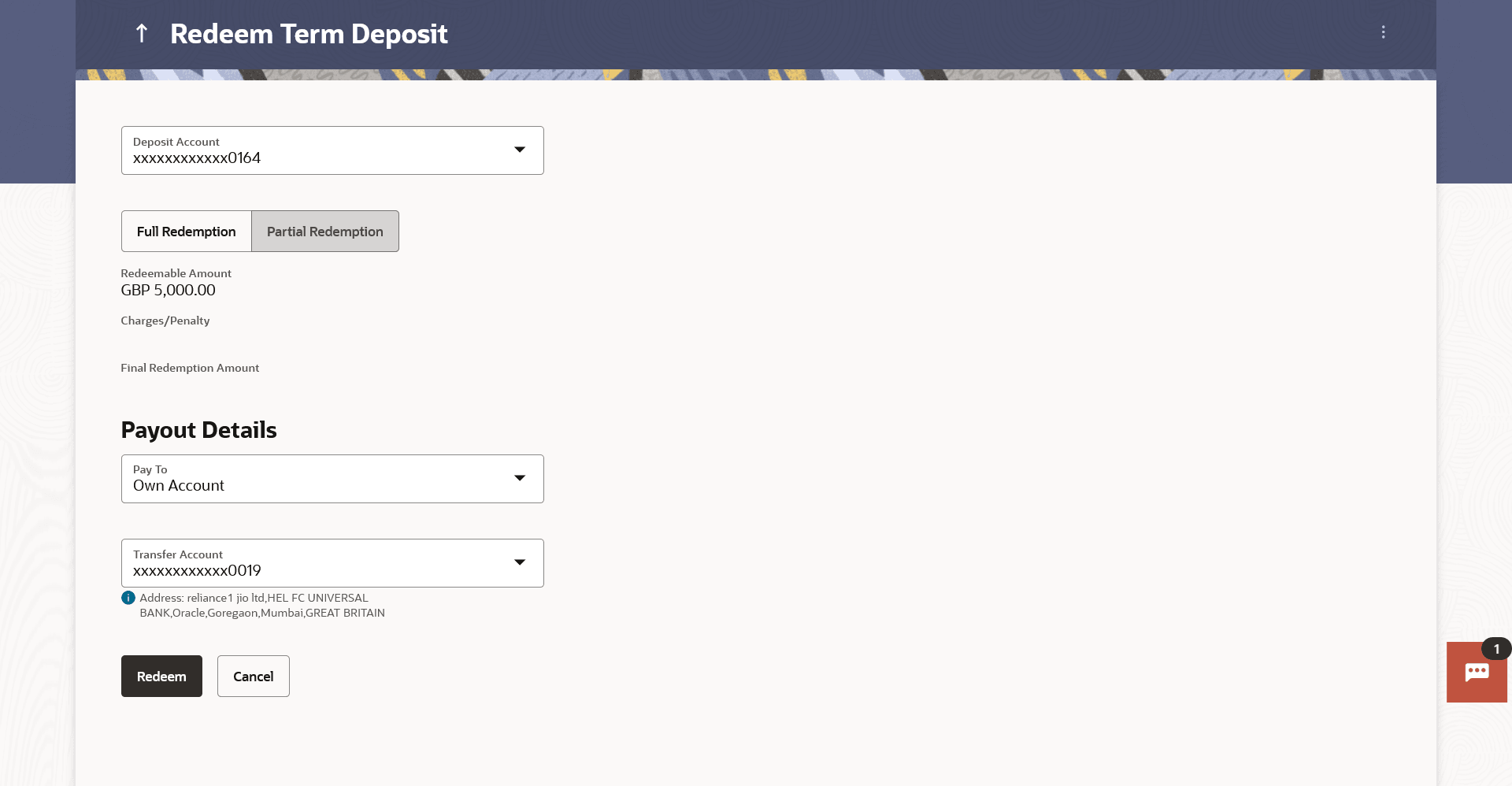4 Redeem Term Deposit
This topic provides the systematic instructions for users to quickly liquidate their term deposits when necessary.
Using this option, the customer can redeem either the entire amount or a partial amount of a term deposit.
In times of financial emergencies, the primary source of funds for most people is their savings and investments. The facility to liquidate funds becomes imperative in such cases.
Customers can choose to payout the funds from a deposit through any of the following methods:
- Transfer to own account
- Transfer to internal account
To redeem the term deposit:
- Perform anyone of the following navigation to access the Redeem Term
Deposit screen.
- From the Dashboard, click Toggle menu, click Menu, then click Accounts, and then click Term Deposits . Under Term Deposits , click Redeem Term Deposit
- From the Search bar, type Term Deposits – Redeem Term Deposit and press Enter
- From the Dashboard, click Toggle menu, click Menu, then click Accounts, and then click Term Deposits . Under Term Deposits , click Overview, then click Redeem Term Depositof Quick Links widget.
- Access through the kebab menu of transactions available under the Term Deposits module.
The Redeem Term Depositscreen appears.
Note:
The fields which are marked as Required are mandatory.For more information on fields, refer to the field description table.
Table 4-1 Field Description
Field Name Description Redemption Details Deposit Account Account number along with the account nickname of the term deposit for which redemption is to be done. The account could be either the user’s Party accounts or any linked party accounts that he has access to. Balance Application displays the account balance of the selected account. Redeemable Amount Application displays the total redeemable amount. Redemption Type Type of redemption for user to select. The options are:
- Partial
- Full
Redemption Amount Amount to be redeemed (Partial redemption). This field appears, if you click the Partial button in the Redemption Type field.
Charges/ Penalty Charges/ penalty if the user is about to redeem (i.e. before redemption Final Redemption Amount Final redeemable amount, after deducting charges / penalty etc (if applicable). Payout Details Pay To Account transfer options. The options are:
- Own accounts
- Internal Bank Account
- Domestic Bank Account
- International Bank Account
Own Account This section appears for Own Account.
Transfer Account Account number along with the account nickname to which the funds are to be transferred. On selection of Transfer Account, account related details get displayed like Account Holder's Name and Branch Details.
Internal Account This section appears for Internal Account.
Account Number Account Number to which the funds are to be transferred. Confirm Account Number The account number selected in the Account Number field must be entered again for confirmation. Domestic Bank Account This section appears for Domestic Bank Account.
Account Number Account number to which the funds are to be transferred. Account Name Name of the beneficiary to whom funds are to be transferred. Bank Code Bank code of the destination account. On verifying the Bank Code, Bank Address gets displayed based on provided Bank Code.
Look up Bank Code Link to help the user search for Bank Code. On verifying the Bank Code, Bank Address gets displayed based on provided Bank Code.
International Bank Account This section appears for International Bank Account.
Account Number The customer can identify a current or savings account to which the funds are to be transferred once the deposit is redeemed. SWIFT Code The unique code used to identify the bank where the international account is held. On verifying the SWIFT Code, the bank details get displayed.
Look Up SWIFT Code Search option to look for the SWIFT code of the bank of the destination account. Beneficiary Name Name of the account holder who will be the beneficiary of the funds once the deposit is redeemed. Correspondence Charges Correspondence charges of the redemption. The charges can be borne by:
- Beneficiary (BEN)
- Remitter (REM)
- Sharing
- From the Deposit Account list, select the term deposit to be
redeemed.The account balance and redeemable amount appears.
- From the Redemption Type list, select the appropriate
option.Perform one of the following actions:
- If you select the Partial option;
- In the Redemption Amount field, enter the redemption amount.
- If you select Full option go to step 4.
- If you select the Partial option;
- From the Pay To list, select the appropriate option; Perform one of the following actions:
- If you have selected the Own Account option;
- From the Transfer Account list, select the current or savings account in which the redeemed amount is to be credited.
- If you have selected the Internal Account option;
- In the Account Number field, enter the account number which is to be credited with the amount redeemed.
- In the Confirm Account Number field, re-enter the account number.
- If you have selected the Domestic Account option;
- In the Account Number field, enter the account number of the beneficiary.
- In the Account Name field, enter the account name of the beneficiary.
- In the Bank Code field, enter the bank code,
and click Verify, to verify the
code
OR
From the Look Up Bank Code link, select the appropriate bank code.
.
- Click Submit to verify and fetch bank details based on Bank Code (BIC).
- If you have selected the International Account option;
- In the Account Number field, enter the account number of the beneficiary.
- Perform one of the following actions:
- In the SWIFT Code field, enter the SWIFT code of the bank where the beneficiary account is held, and click Verify, to verify the code.
- Use the Look Up SWIFT Code link to find the SWIFT code.
- In the Beneficiary Name field; enter the account name of the beneficiary.
- From the Correspondence Chargeslist, select who will be bearing the correspondence charges.
- If you have selected the Own Account option;
- Perform one of the following actions:
- Click Submit to redeem the
deposit.
The Review screen appears.
- Click Cancel to cancel the transaction.
- Click Submit to redeem the
deposit.
- Perform one of the following actions:
- Verify the details and click
Confirm.
The success message of redemption appears along with the transaction reference number.
- Click Back to navigate back to the previous screen.
- Click Cancel to cancel the transaction.
- Verify the details and click
Confirm.
- Perform one of the following actions:
- Click Home to go to the Dashboard screen.
- Click Go To Account Details to view the deposit details page.