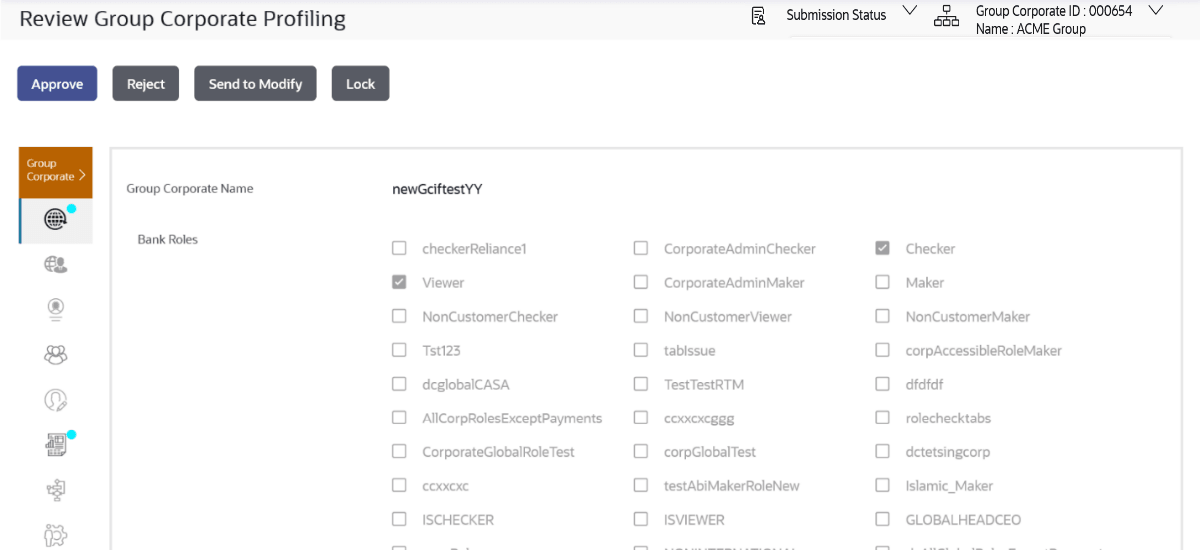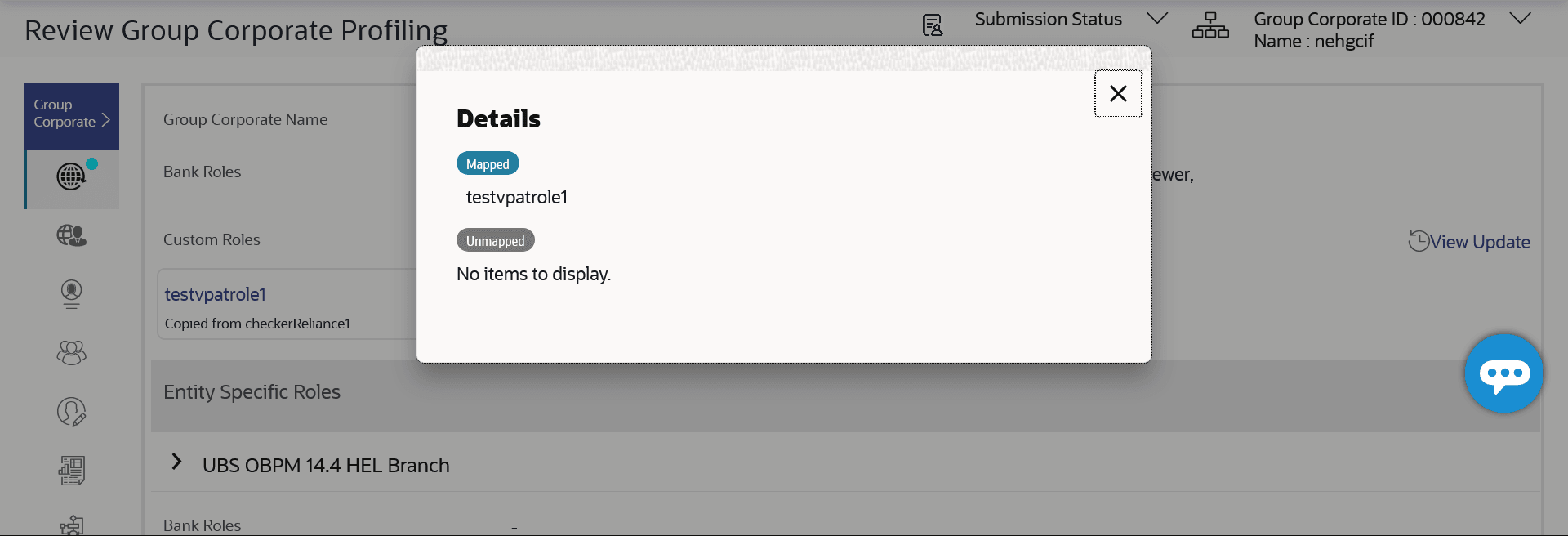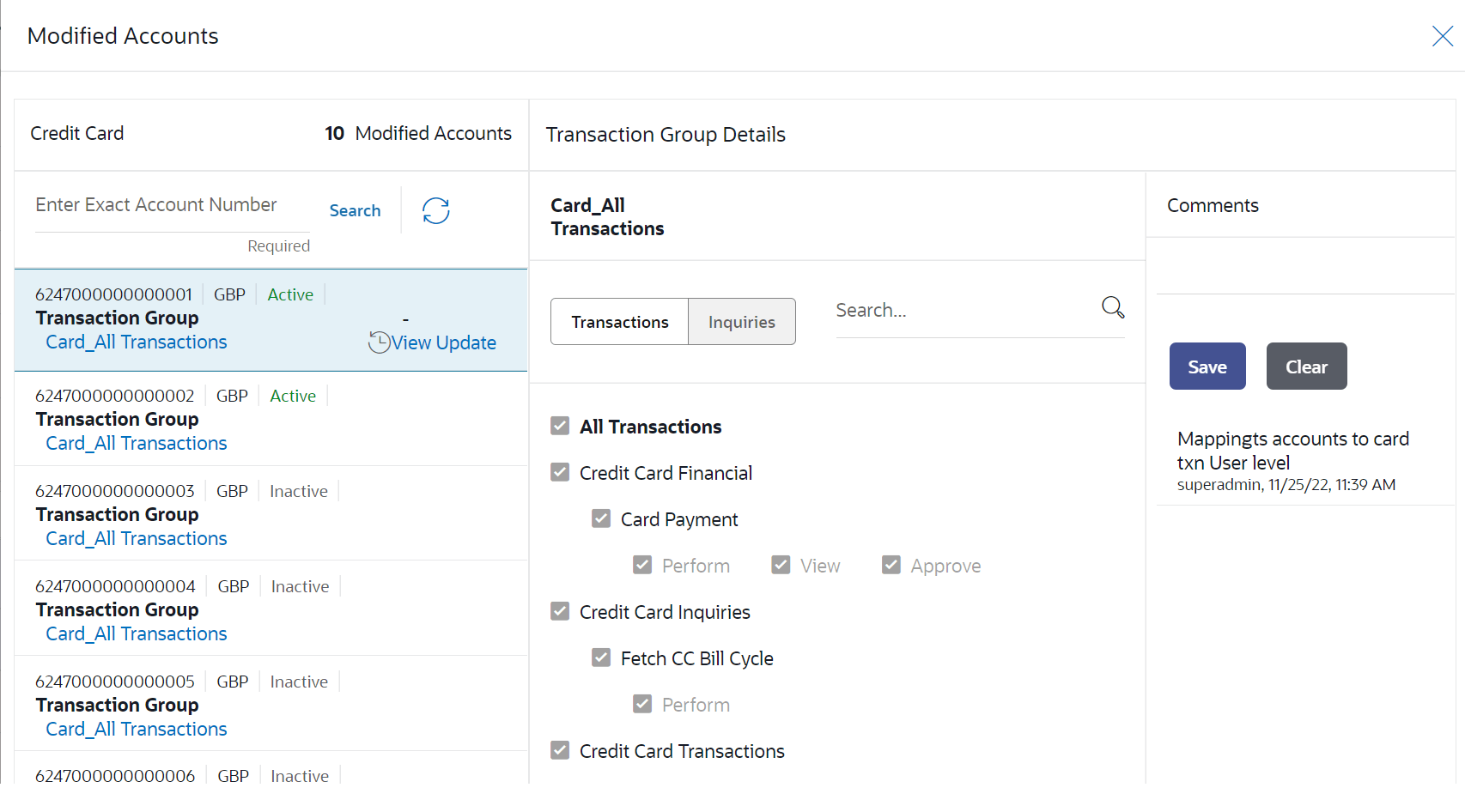3.12 Send to Modify
This topic provides the systematic instructions for approvers to reject Group Corporate Onboarding maintenance and request modifications.
Approver dashboard is available for Corporate administrator users whose main responsibility is of approving the transactions initiated by Corporate administrator in maker role. Approver has the responsibility to ensure correctness of the maintenances as per the bank and corporate mandate, to ensure speedy and accurate processing.
When the transaction is sent back for modification, then all the users who have access to perform modifications on GCIF onboarding will be able to view the maintenance in their activity log. Any of the users can pick up the transaction and make the necessary modification.
Note:
During Send to Modify, the comments capture by approver are optional. the bank needs to handle operationally to ensure that specific comments are captured during send for modification.
Figure 3-66 View Updates Figure 3-67 Modified data with highlight
Parent topic: Group Corporate Onboarding