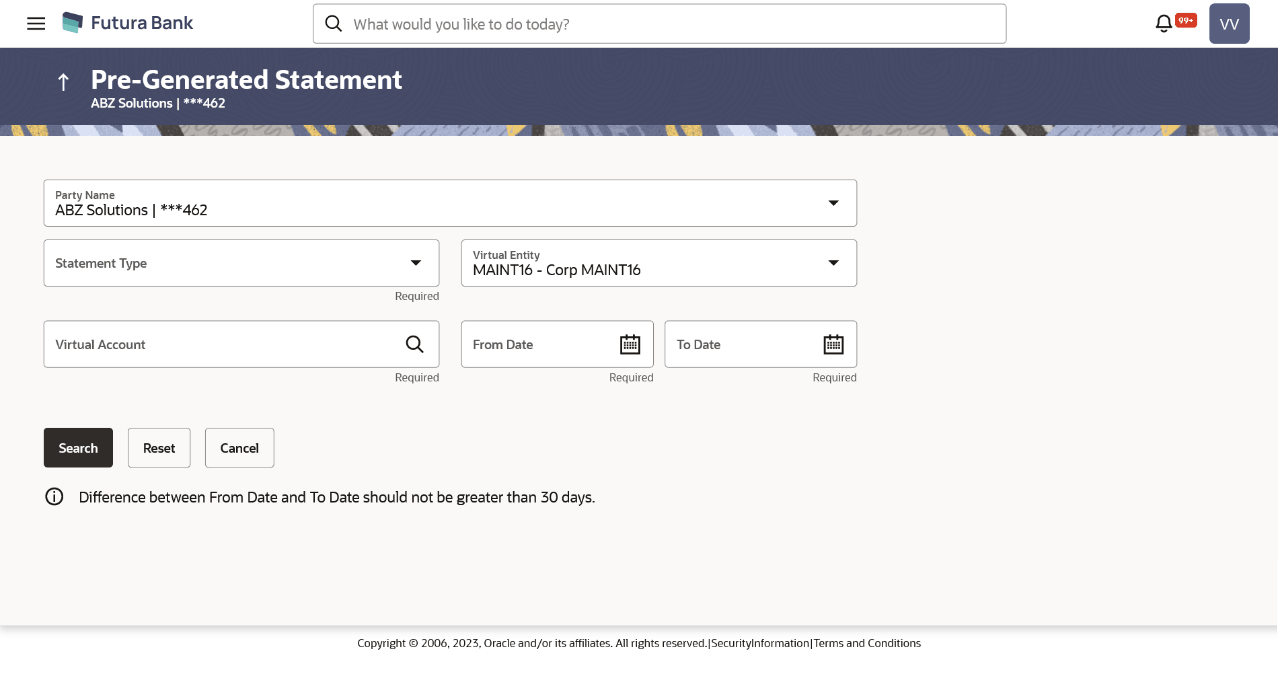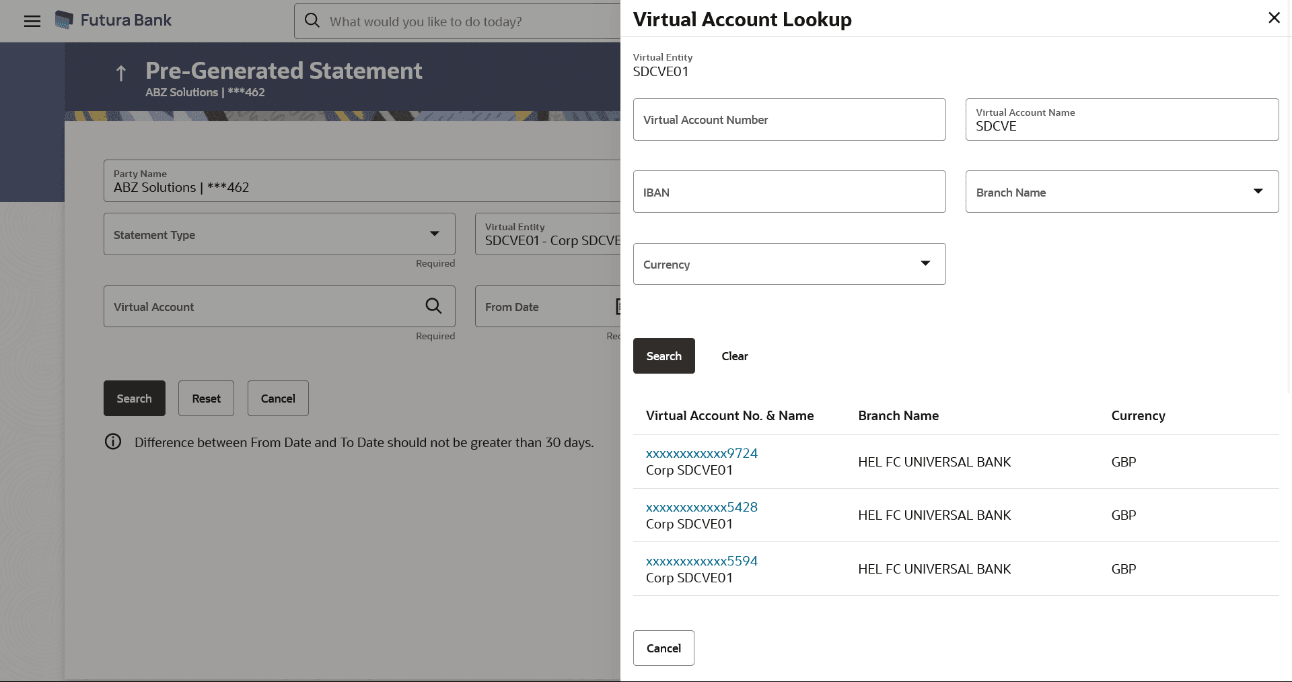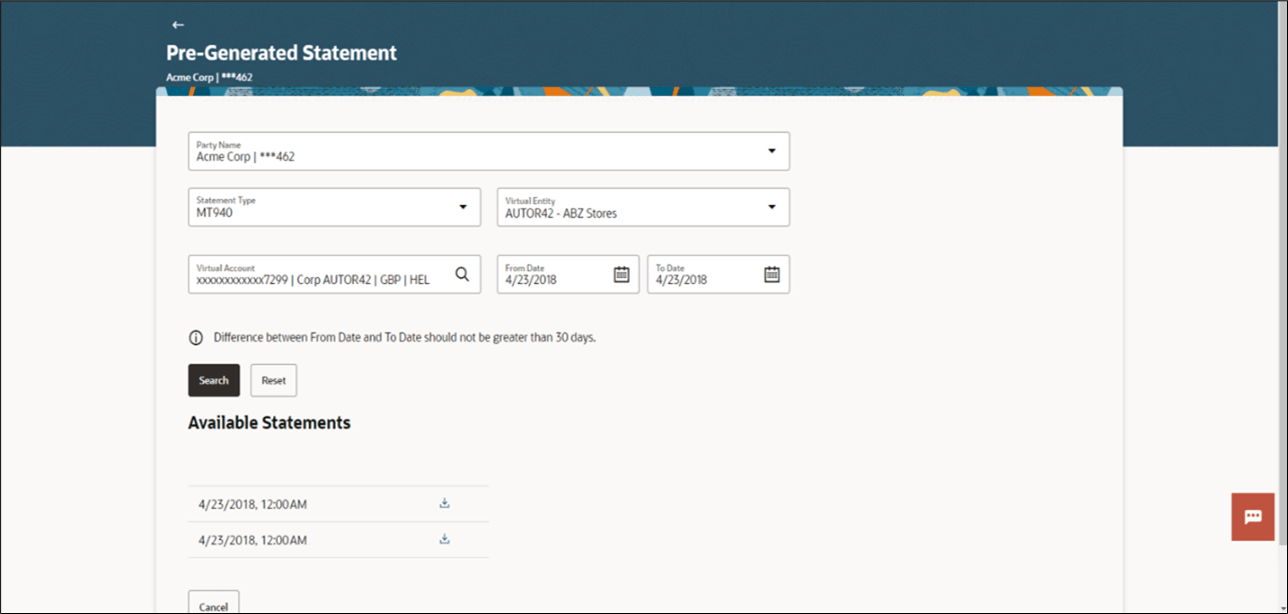13.2 Pre-Generated Statement
Pre-Generated statement provides the details of the transactions of the Virtual Accounts for a given period. The user selects the Virtual Account Number or Name for which the available statements are fetched. The business user can choose the statement format as MT940, MT942, MT950, CAMT.052, CAMT.053, and PDF.
Note:
At System configuration, the maximum date range to request the statements are configured.To generate the Pre-Generated statement:
- Perform any one of the following navigation to access the screen.
- From the Dashboard, click Toggle menu, click Virtual Account Management, then click statements. From the Statements, click Pre-Generated Statements.
- From the Dashboard, click Toggle menu, click Virtual Account Management, then click overview. From the overview, click Quick links then click Pre-Generated Statements.
- In the Party Name field, select the party name and ID from the dropdown list.
- From the Statement Type list, select the appropriate type in which format you
wish to search the statement.
Note:
If the Statement Type is selected as PDF, system validates the Statement Type selected under PDF Statement Preferences for the selected Virtual Entity. - In the Virtual Entity field, select the Virtual Entity ID or name from the dropdown list.
- In the Virtual Account field, click Search icon to search the Virtual account
number.For more information on fields, refer to the field description table.
Note:
Fields marked as Required are mandatory.The Virtual Account Lookup overlay appears.
Figure 13-7 Pre-Generated - Virtual Account Lookup
For more information on fields, refer to the field description table.Note:
This field displays only if the Virtual Entity ID is selected from the list.
- In the Virtual Account Lookup overlay screen, select the required filter criteria in the respective fields.
- User can perform any of the following action:
- Click Search to search the virtual account based on search criteria.
- Click Clear to reset the entered data.
-
Click Cancel to cancel the transaction.
- Search and select the Virtual Account Number or name from the list.
- In the From Date field, select the date from which statement is needed from the calendar.
- In the To Date field, select the date to which statement is needed from the calendar.
- Click Search to search the statements based on search
criteria. Statement Type, Virtual Entity, Virtual Account, From Date, and To
Date are mandatory to get search results. User can also perform the following
action:
- Click Reset to reset the entered data. OR.
- Click Cancel to cancel the transaction.
Note:
PDF Statements:
• In the scenario, when the statement preference is set to the Virtual Entity Level (consolidated), Users can generate a PDF statement for a Virtual Entity only if they have been granted appropriate access to all the Virtual accounts linked to that Entity.
• Users can download the PDF statement only if they have maintained appropriate access to the Virtual Account, given that the preference level for statements is set at the Account Level.
MT/CAMT Statements:
• The Virtual Account in context must be granted appropriate access for users to download MT/CAMT statements.
Table 13-4 Pre-Generated Statement
Field Description Party Name Select the party name and ID from the drop-down list to view the special rates of the applicable Virtual Accounts.
By default, the primary party of the logged-in user is selected.
Statement Type Select the statement type format you wish to search the statement generated. Virtual Entity Select the Virtual Entity for which the statements are to be searched. Virtual Account Click Search icon and select the Virtual Account Number or name for which the statements are to be searched. From Date Select the date from which statement is required. This field is displayed only if the Statement Type is selected as PDF.
To Date Select the date to which statement is required.
This field is displayed only if the Statement Type is selected as PDF.Pre-Generated Statement – Virtual Account Lookup
Table 13-5 Pre-Generated Statement – Virtual Account Lookup - Field Description
Field Description Virtual Entity Displays the selected Virtual Entity.
Virtual Account Number Specify the Virtual Account Number to filter the Virtual Accounts.
Virtual Account Name Specify the Virtual Account name. IBAN Specify the IBAN for which the statements are to be searched. Branch Name Select the branch name to filter the Virtual Accounts. Currency Select the currency of the account.
Available Statements
Displays the list of statements based on search criteria along with the date and time generated.
- Click on icon to download the respective statement.
Note:
User cannot customize the list of transactions in the generated statements as it comes directly from Oracle Banking Virtual Account Management.Available Statements
Parent topic: Statements