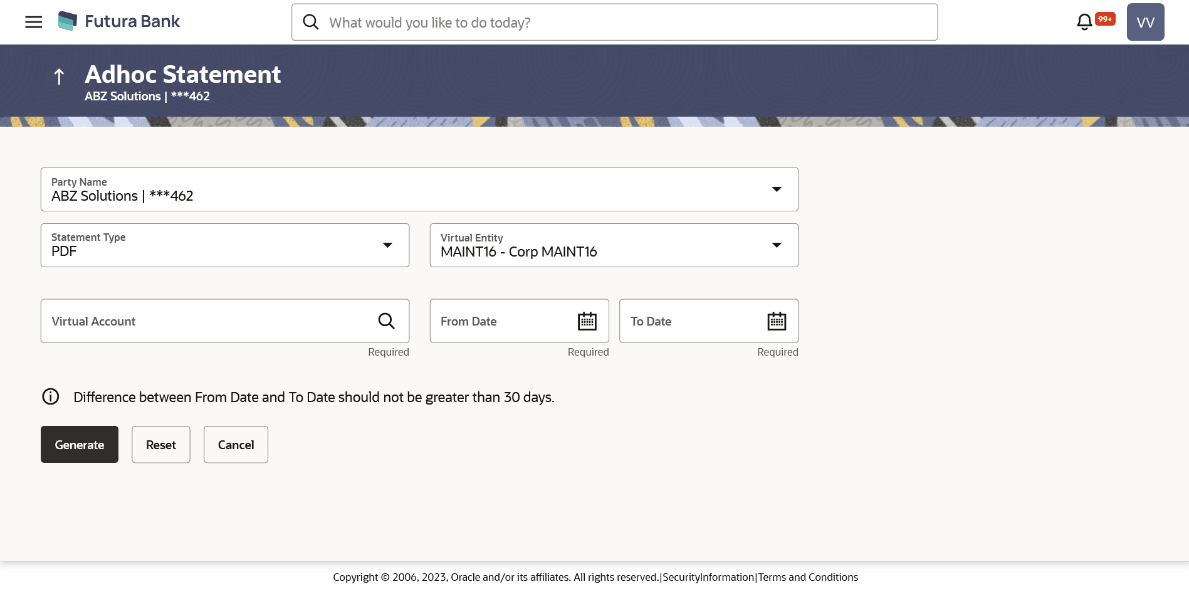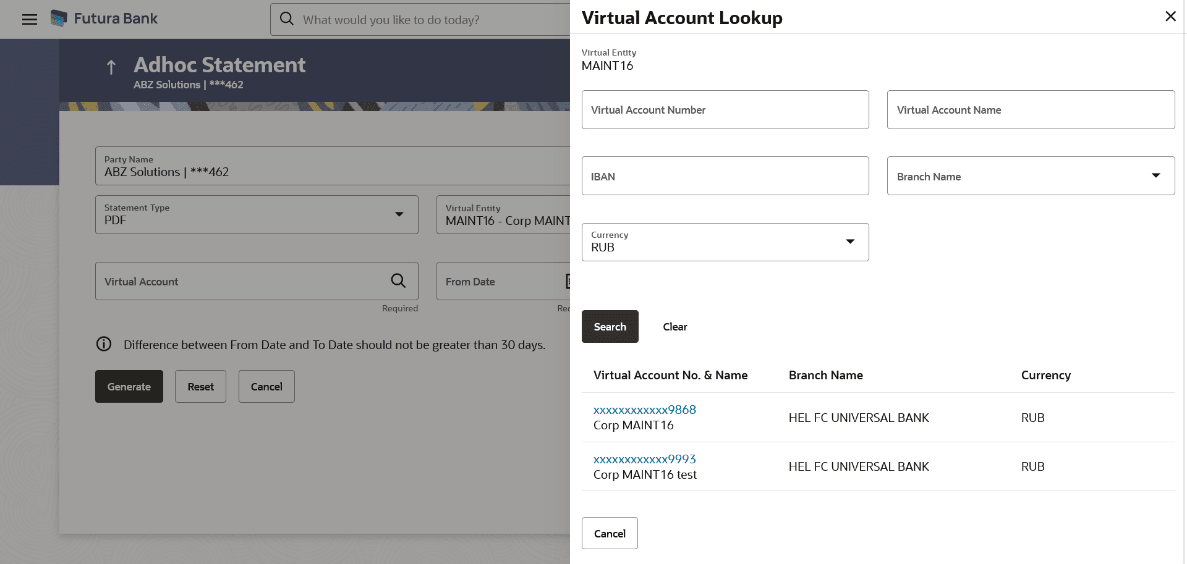13.3 Ad hoc Statement
Ad hoc statement provides the details of Virtual Accounts transactions for a given period on Ad hoc basis. The user has to select the Virtual Account Number or Name for which the statement has to be generated. The business user can choose the statement format as MT942, CAMT.052, and PDF.
Note:
At System configuration, the maximum date range to request the statements is configured.To generate the Ad hoc statement:
- User Can Perform any of the following navigation to access the screen:
- From the Dashboard, click Toggle menu, click Virtual Account Management, then click statements. From the Statements, click Ad hoc Statement.
- From the Dashboard, click Toggle menu, click Virtual Account Management, then click overview. From the overview, click Quick links then click Ad hoc Statement.
For more information on fields, refer to the field description table. - In the Party Name field, select the party name and ID from the dropdown list.
- From the Statement Type list, select the appropriate type in which format you wish to search the statement.
- In the Virtual Entity field, select the Virtual Entity ID or name from the dropdown list.
- In the Virtual Account field, click Search icon to search the Virtual account
number.
The Virtual Account Lookup overlay appears.
For more information on fields, refer to the field description table.Figure 13-10 Ad hoc Statement – Virtual Account Lookup
Note:
This field displays only if the Virtual Entity ID is selected from the list. - In the Virtual Account Lookup overlay screen, select the required filter criteria in the respective fields.
- User can Perform any of the following action:
- Click Search to search the virtual account based on search criteria.
- Click Clear to reset the entered data.
-
Click Cancel to cancel the transaction.
- Search and select the Virtual Account Number or name from the list.
Users must maintain appropriate access to the Virtual Account in order to download all statement types (PDF & MT/CAMT) provided.
- In the From Date field, select the date from which statement is needed from the calendar.
- In the To Date field, select the date to which statement is needed from the
calendar.
Note:
From Date and To Date fieldsare displayed only if the Statement Type is selected as PDF. - User can perform any of the following action:
- Click Generate to download the respective statement based on the selection. Statement Type, Virtual Entity, Virtual Account, From Date, and To Date are mandatory to generate the statement.
-
Click Reset to reset the entered data. OR.
-
Click Cancel to cancel the transaction.
Note:
User cannot customize the list of transactions in the generated statement as it comes directly from Oracle Banking Virtual Account Management.Table 13-6 Ad hoc Statement
Field Description Party Name Select the party name and ID from the dropdown list to view the special rates of the applicable Virtual Accounts.
By default, the primary party of the logged-in user is selected.
Statement Type Select the statement type format you wish to search the statement generated. Virtual Entity Select the Virtual Entity for which the statements are to be searched. Virtual Account Click Search icon and select the Virtual Account Number or name for which the statements are to be searched. From Date Select the date from which statement is required. This field is displayed only if the Statement Type is selected as PDF.
To Date Select the date to which statement is required.
This field is displayed only if the Statement Type is selected as PDF.Ad hoc Statement – Virtual Account Lookup
Table 13-7 Ad hoc Statement – Virtual Account Lookup - Field Description
Field Description Virtual Entity Displays the selected Virtual Entity.
Virtual Account Number Specify the Virtual Account Number to filter the Virtual Accounts.
Virtual Account Name Specify the Virtual Account name. IBAN Specify the IBAN for which the statements are to be searched. Branch Name Select the branch name to filter the Virtual Accounts. Currency Select the currency of the account.
Parent topic: Statements