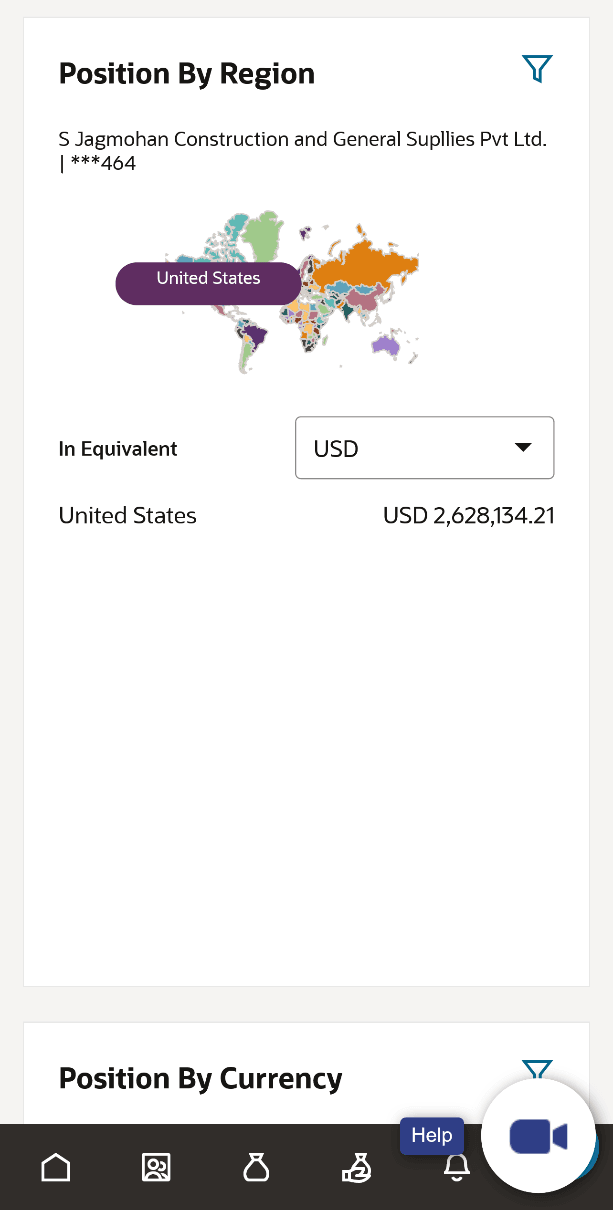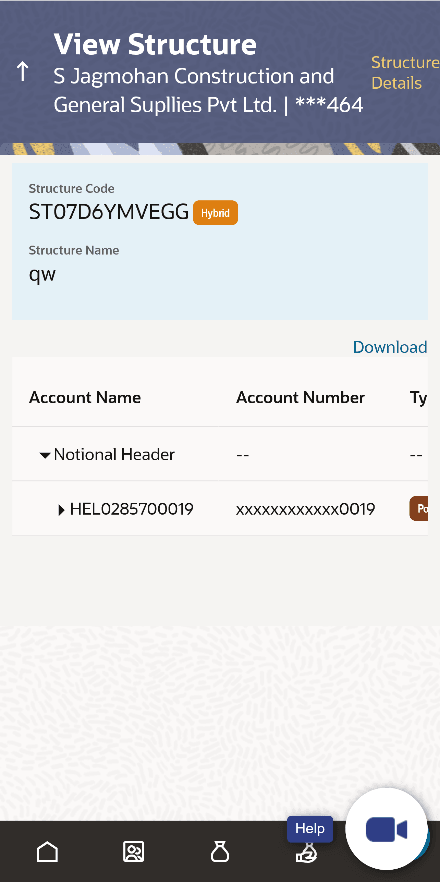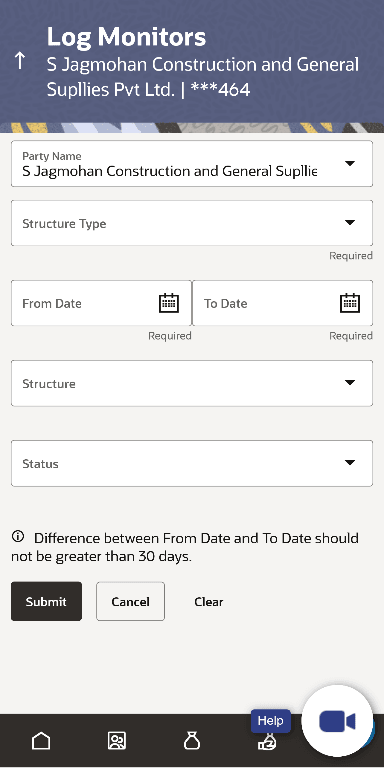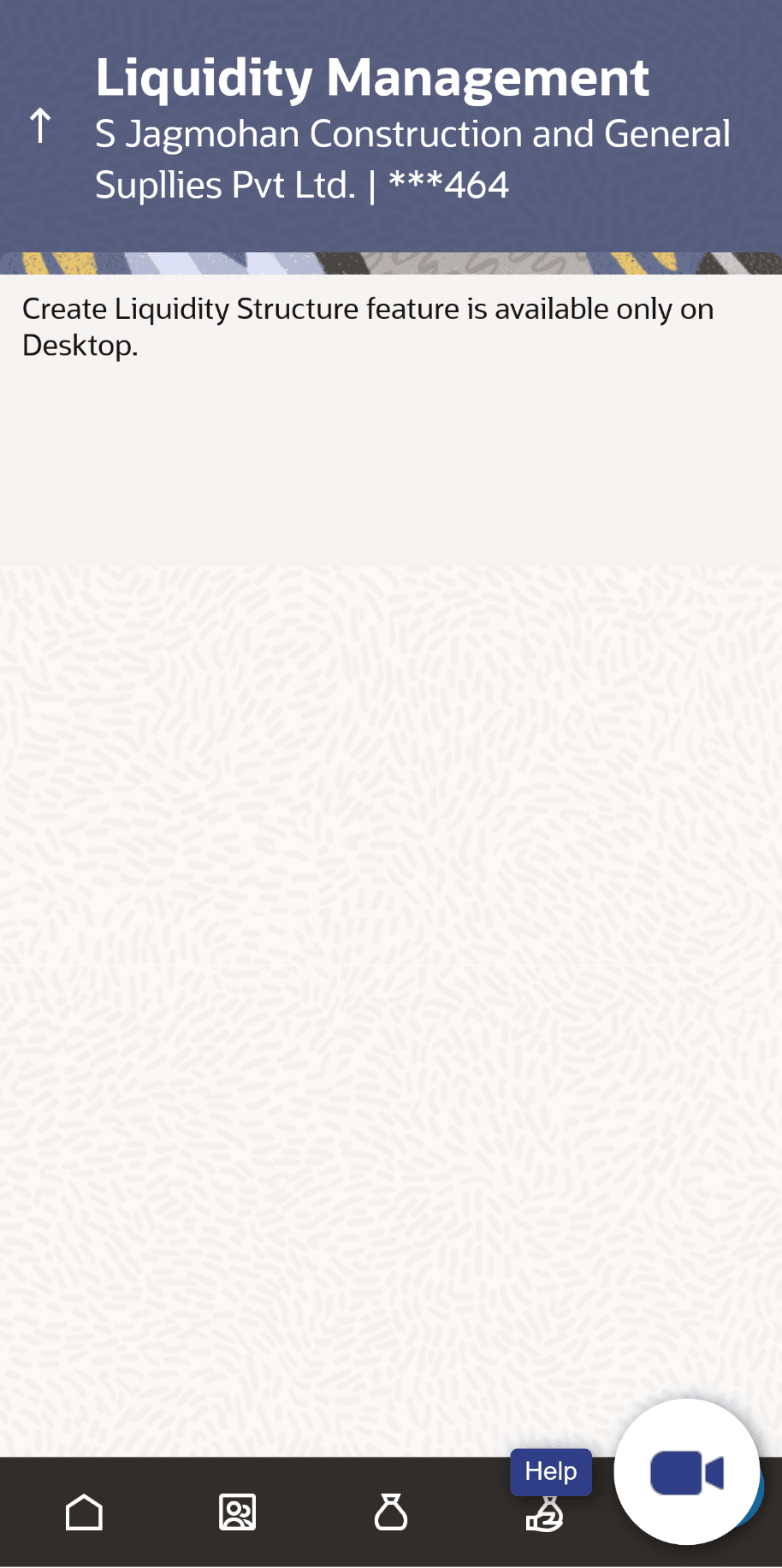8 Mobile Touch Point
This functionality allows a corporate user to perform and view Oracle Banking Digital Experience Liquidity Management transactions on the mobile screen.
Below screen gives an idea how data in widget will be shown on mobile screen:
Note:
Functionality & information displayed in each widget (columns, links, graphs, charts etc) depends on the access to real accounts user has and is consistent with what is available on desktop.The Dashboard screen displays.
Figure 8-2 View Structure Details – Tabular View
Transaction Enabled:
The below list of transactions are enabled on mobile application.
Table 8-1 Transaction Enabled
| Screen Name | Transaction Type |
|---|---|
| Dashboard |
|
| Internal Screens - Tabular View |
|
| Log Monitors |
|
| Reallocation |
|
| Approver Screen |
|
| Others |
|
| Internal Screens – Tree View |
|
| Internal Screens – Tree View & Table View |
|
Note:
The system populates the error message if the user opens any of the non-supported transactions in the mobile application.Figure 8-4 Error Message – Non-Supported Transactions