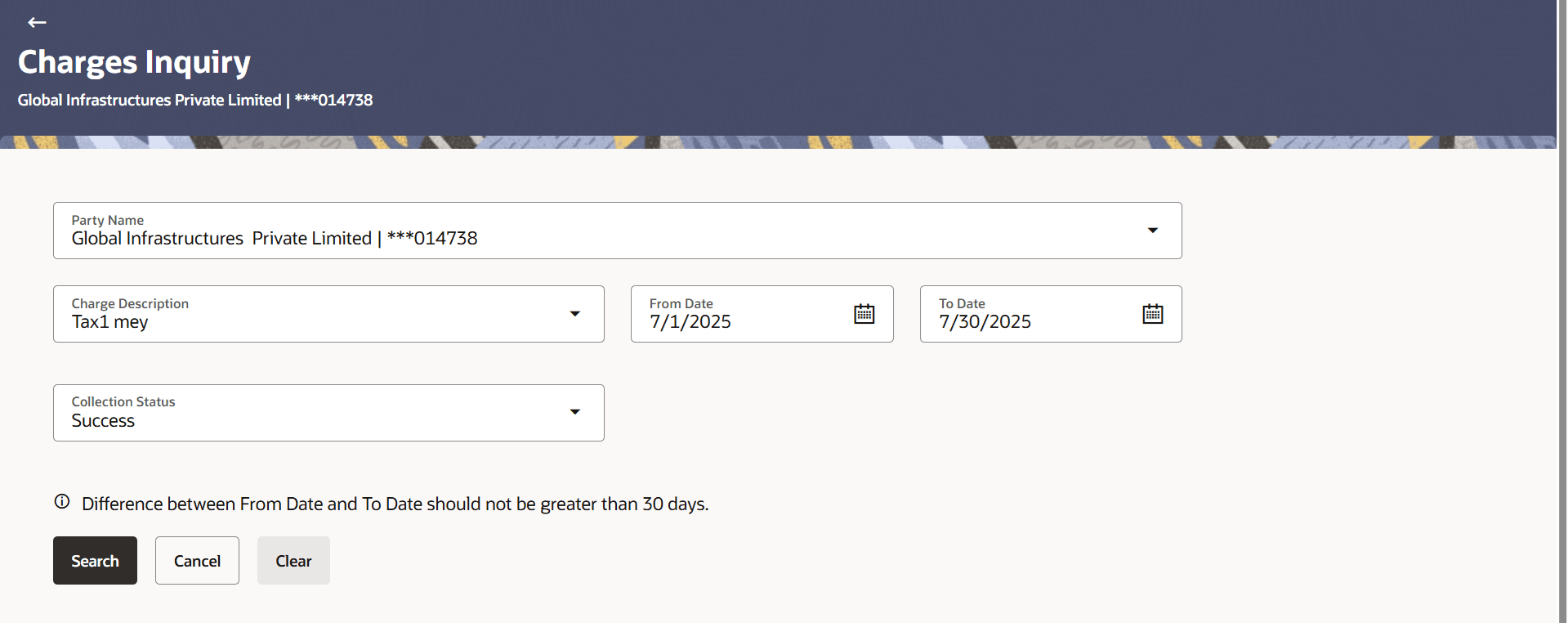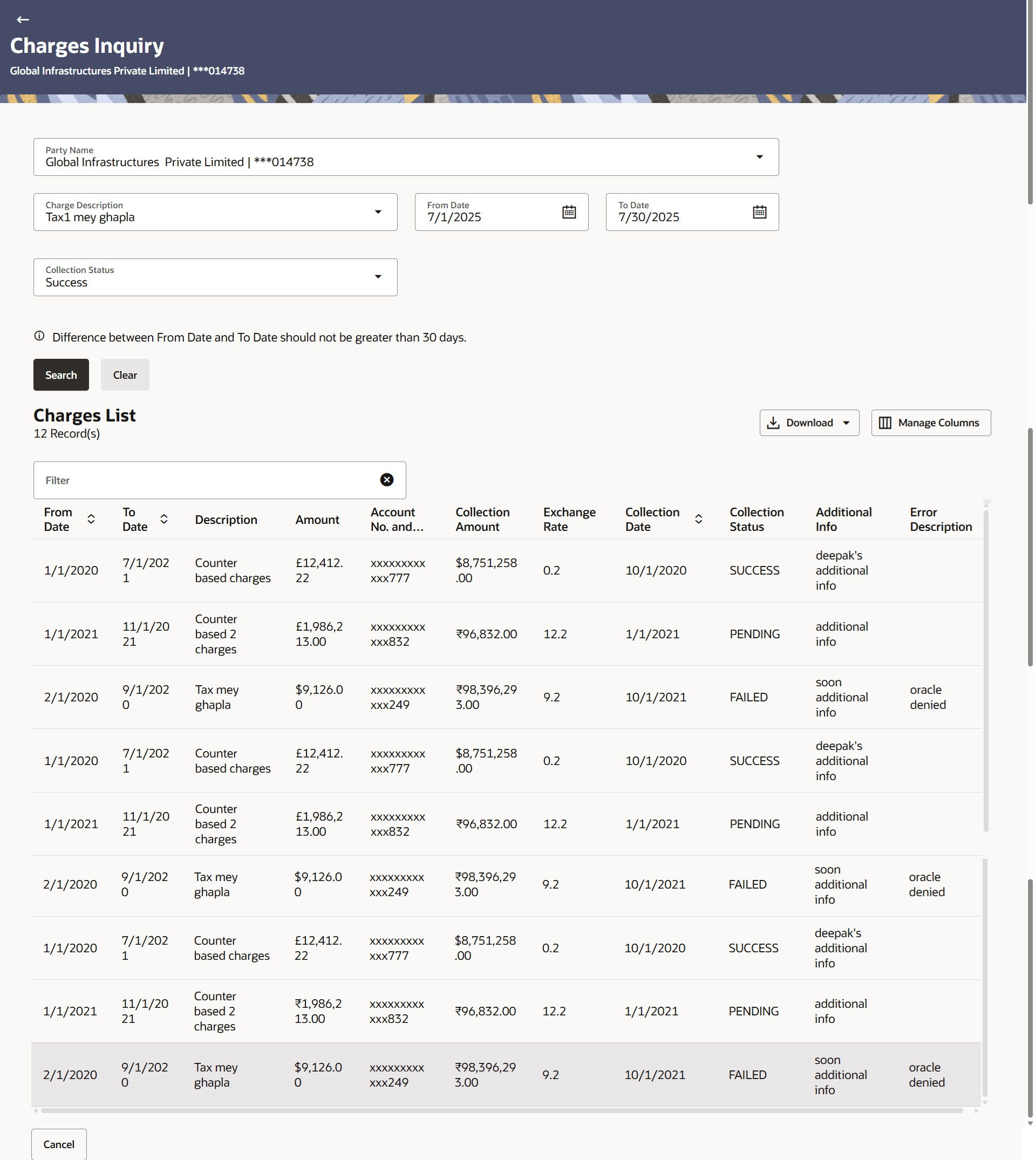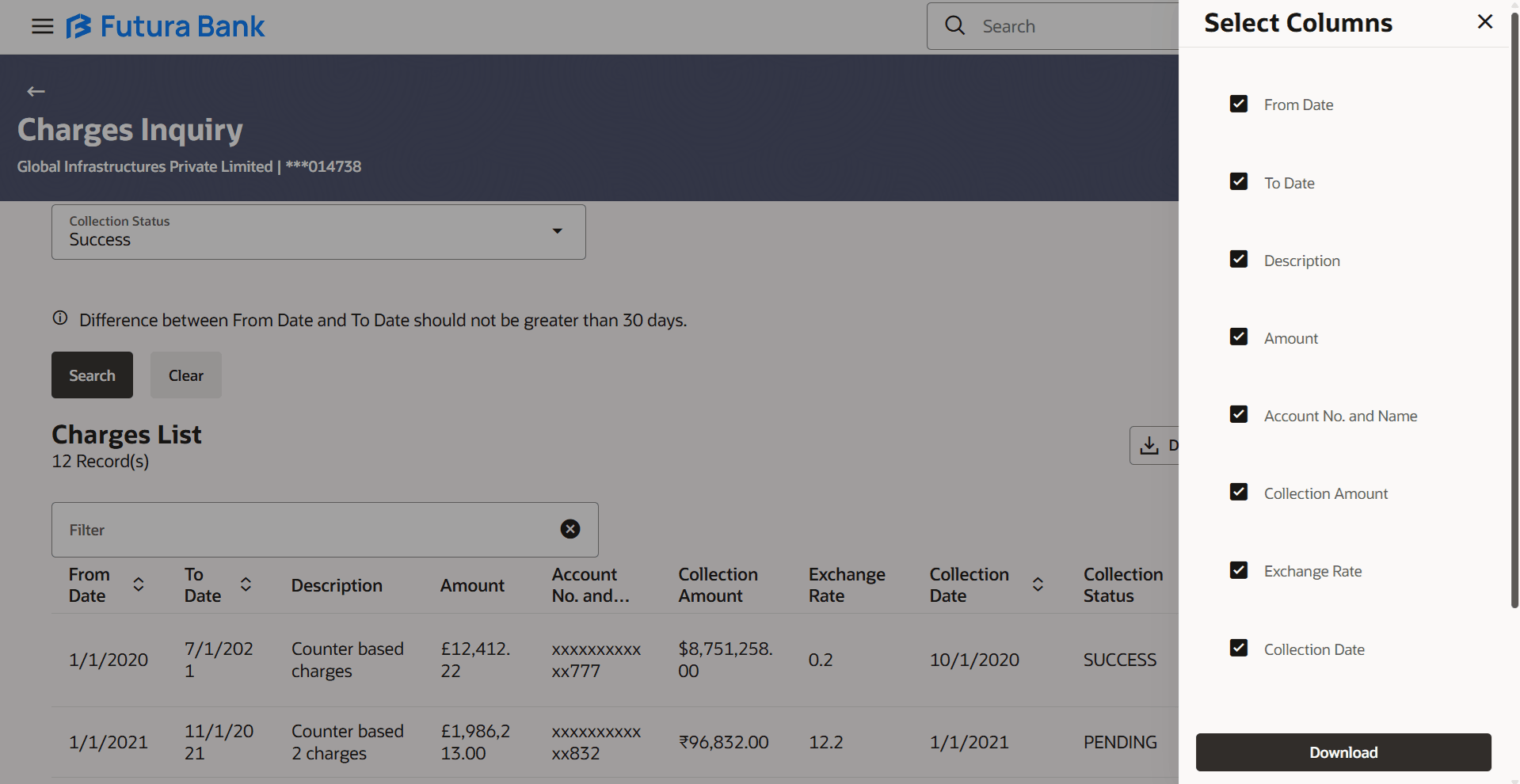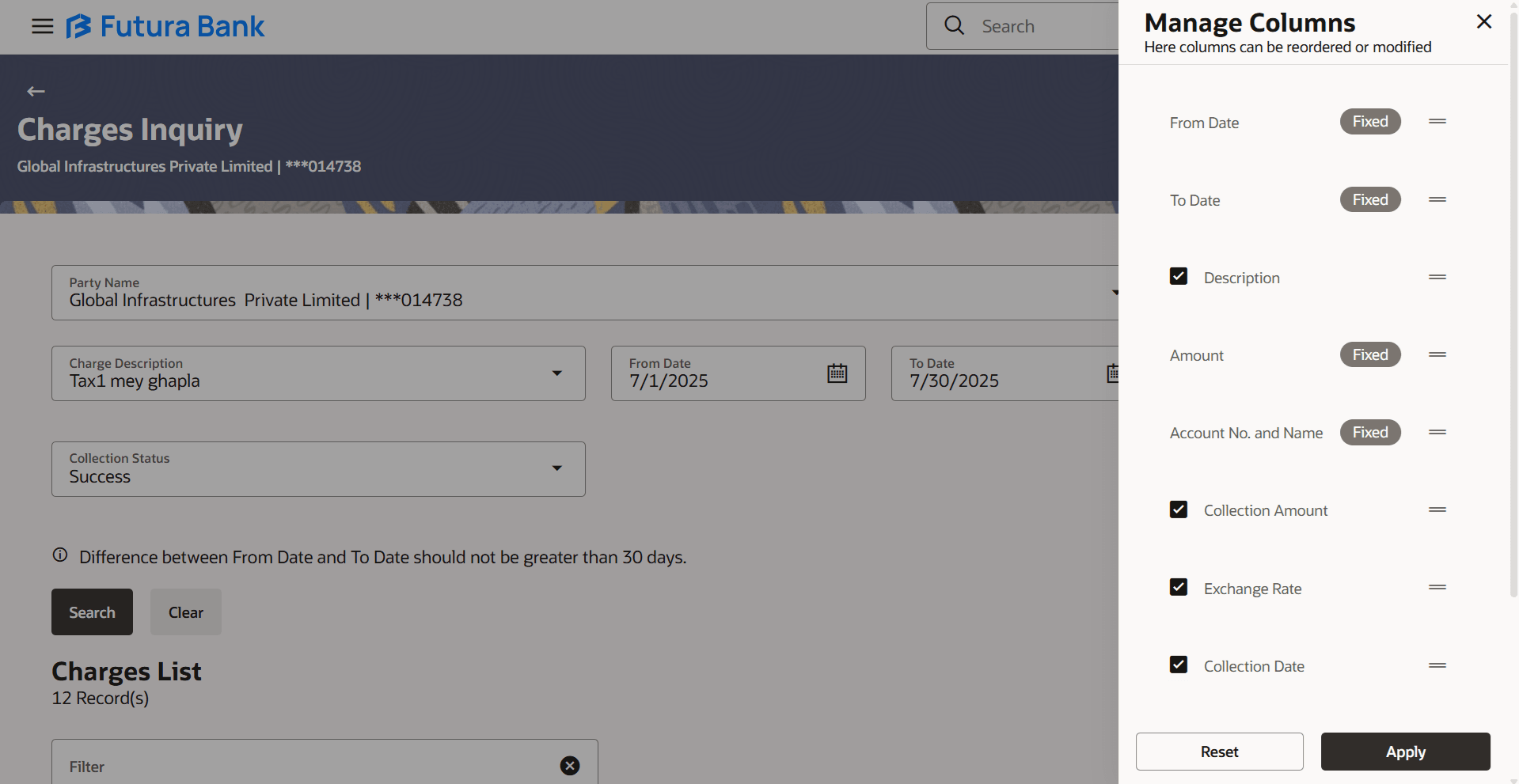7 Charges Inquiry
This topic describes the systematic information to Charges Inquiry screen helps the user to search and view the charges collected for Liquidity Management activity to be informed of the costs associated.
The user can also download the charges list as a statement in CSV format.
- From the Dashboard, click Menuand then click Liquidity Management. From Liquidity Management, click Charges Inquiry .The Charges Inquiry screen displays. For more information on fields, refer to the field description table.
Table 7-1 Charges Inquiry - Field Description
Field Description Party Name Select the party name and ID from the dropdown list to view the charges for the applicable accounts. By default, the primary party of the logged-in user is selected.
Note: Only accessible parties are displayed to the user.
Charge Description Select the Charge Description. Collection Status Select the collection status from the drop-down list. The available options are:- Success
- Failed
- Pending
From Date Select the date from when the charges list is needed from the calendar view. To Date Select the date till when the charges list is needed from the calendar view. - In Charge Description field, select the charge description.
- In Collection Status field, select the collection status.
- In From Date field, select the date from when the charges list is needed from the calendar.
- In To Date field, select the date to when the charges list is needed from the calendar.
- Perform any one of the following actions:
- Click Search. The Charges Inquiry – Charges List screen displays.
The Charges Inquiry - Charges list screen displays. For more information on fields, refer to the field description table.
Table 7-2 Charges Inquiry - Charges List - Field Description
Field Description Charges List Displays the charge collection activity. From Date Displays the date from when the charges list is needed from the calender. To Date Displays the date till when the charges list is needed from the calender. Description Displays the charges description. Amount Displays the charge amount. Account No. & Name Displays the charge account number in masked format and account name. Collection Amount Displays the collection amount. Exchange Rate Displays the exchange rate. Collection Date Displays the collection date. Collection Status Displays the collection status. - Click Reset to clear the entered details.
- Click Cancel to cancel the transaction.
- Click Search. The Charges Inquiry – Charges List screen displays.
- Click Download and select the option PDF or CSV from the drop-down list.The Select Columns overlay screen displays.
- Click Download to download the charge in PDF or CSV format with selected columns.
- Click Manage Columns to reorder or modify or save column preferences in charge list screen.The Charges List – Manage Columns overlay screen displays.
- Click Apply to apply the modified columns preferences.
- Click Reset to reset the columns preferences.