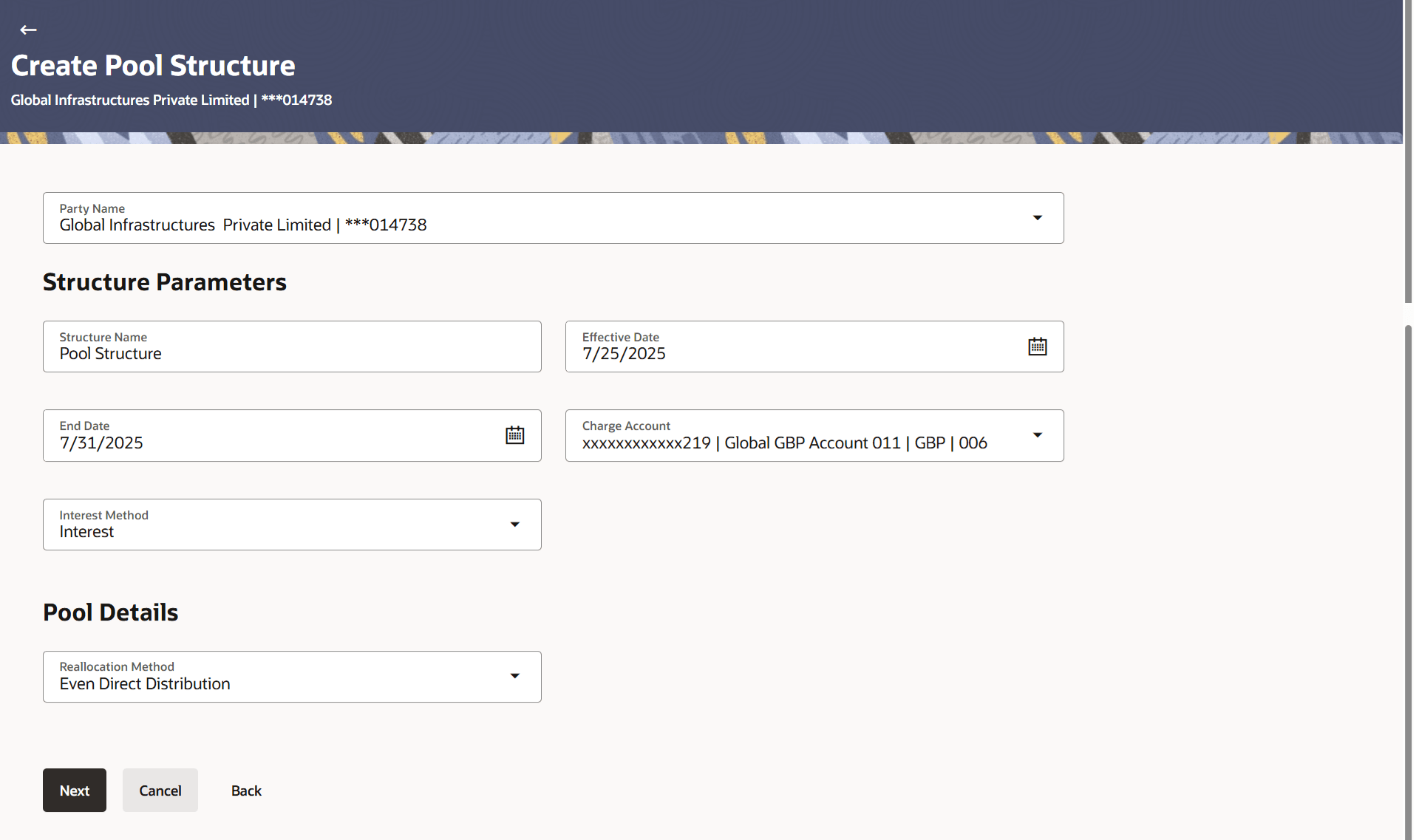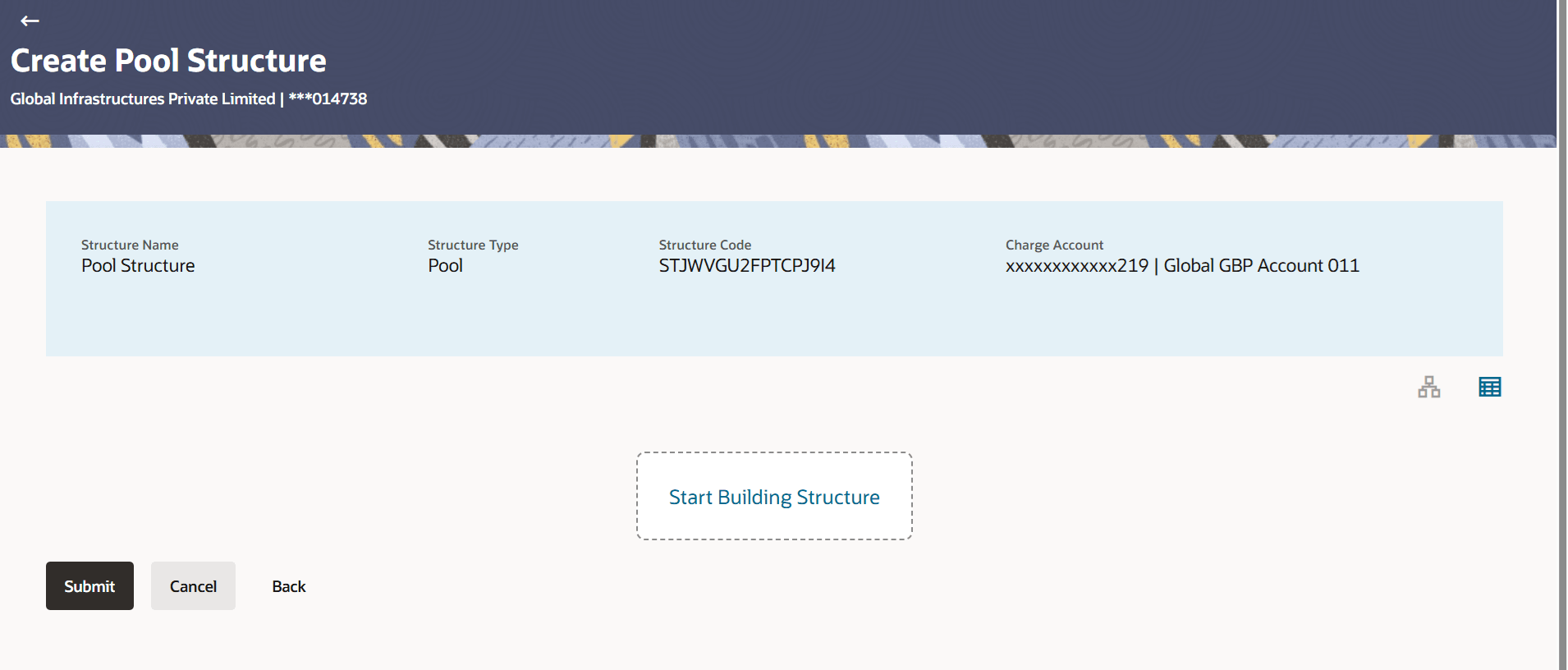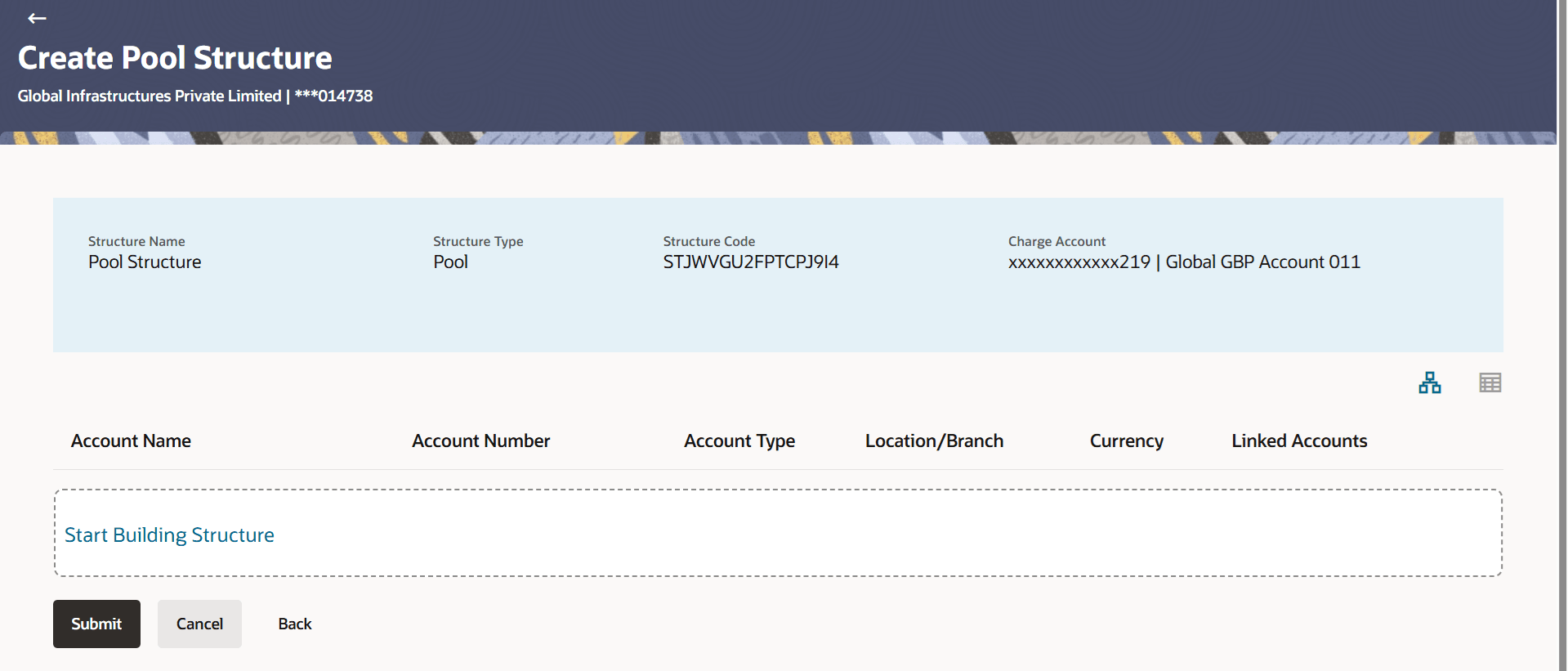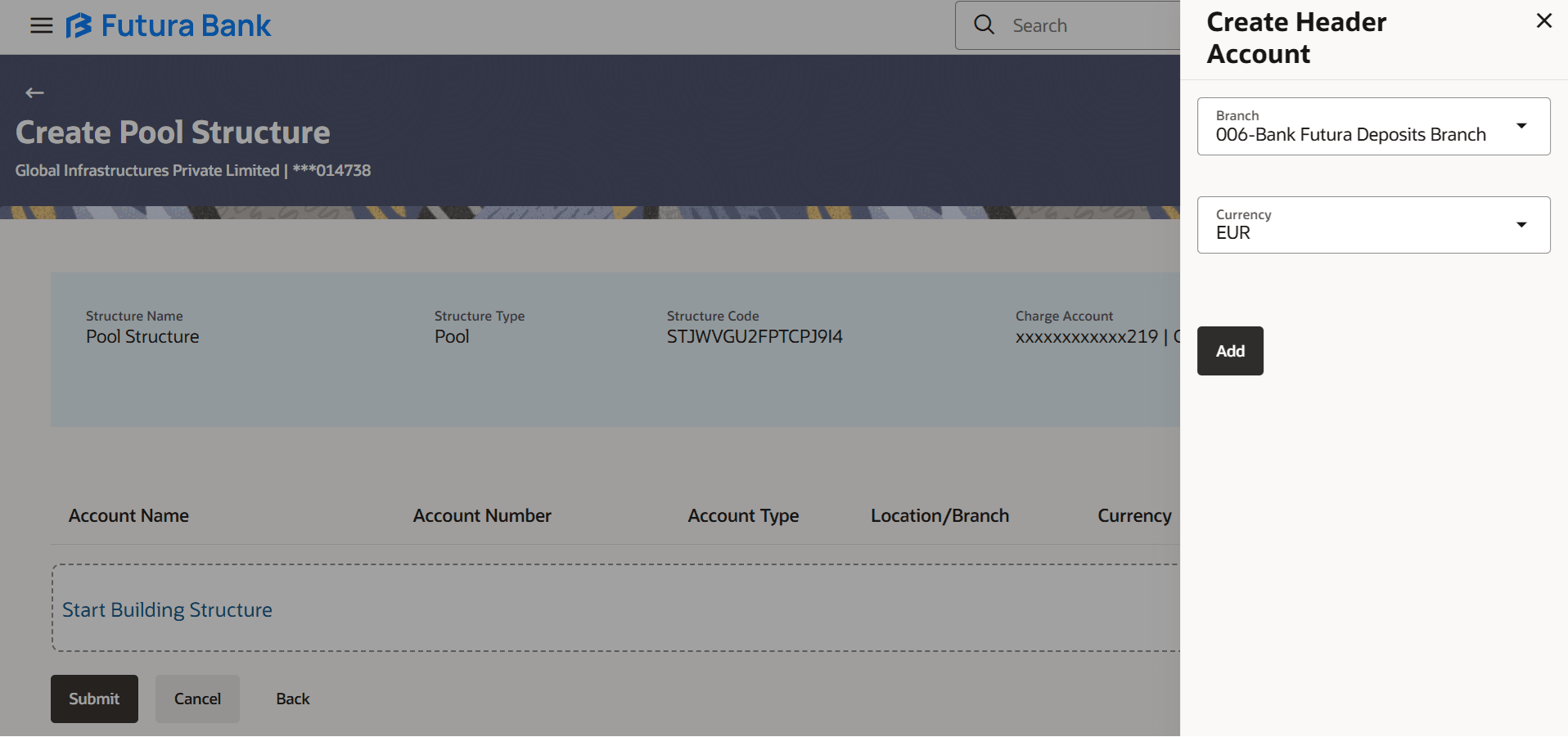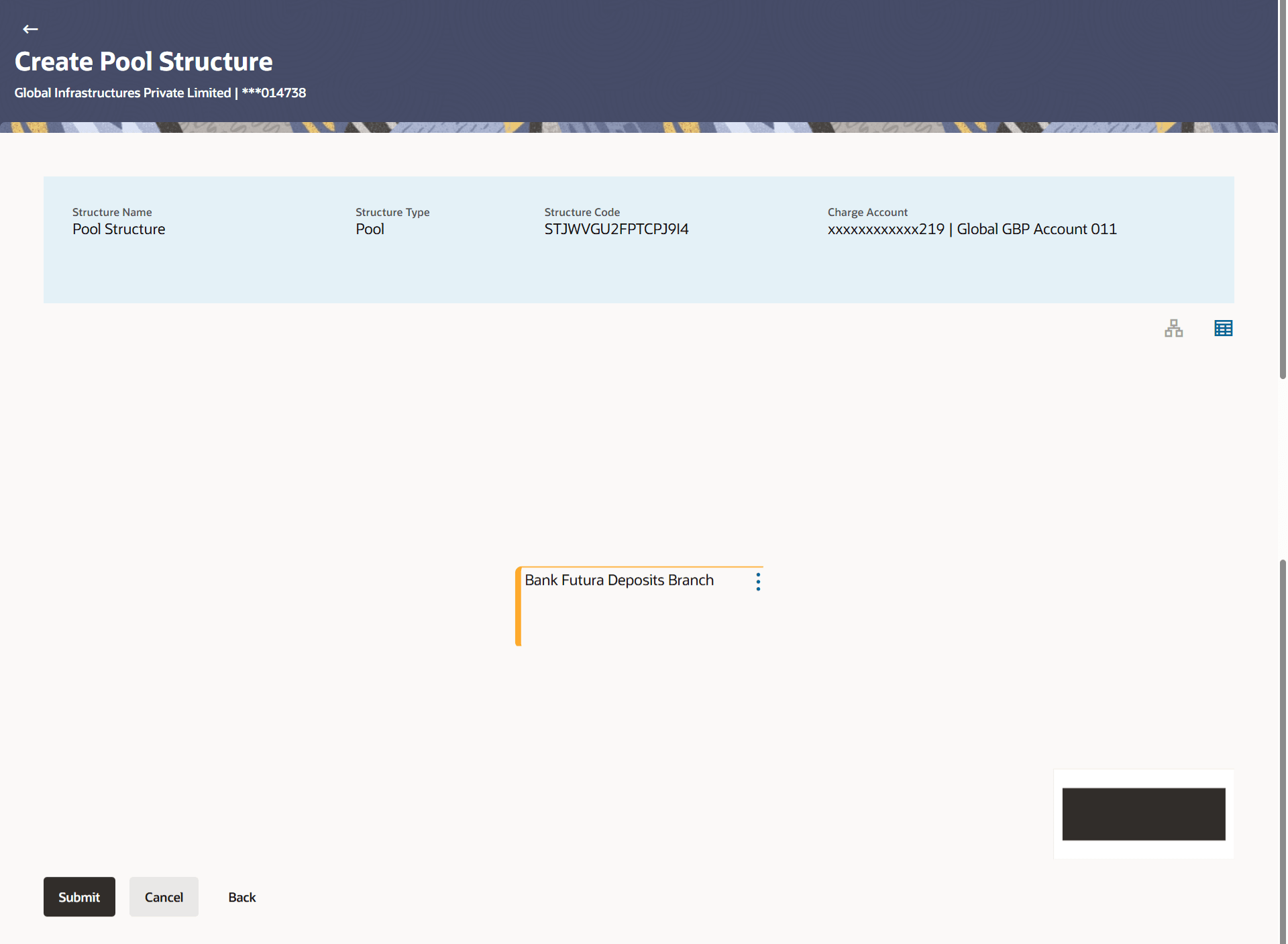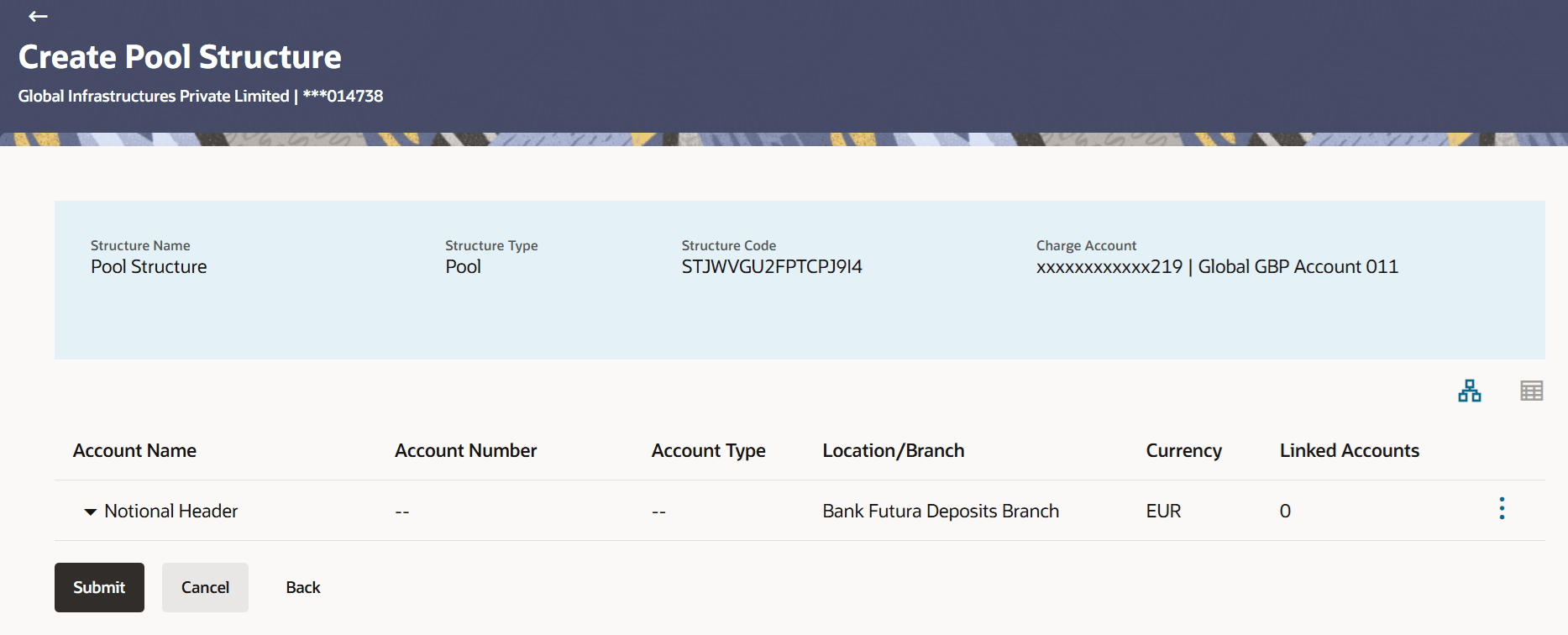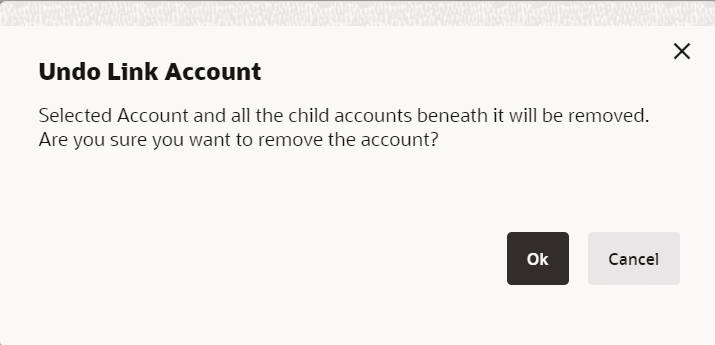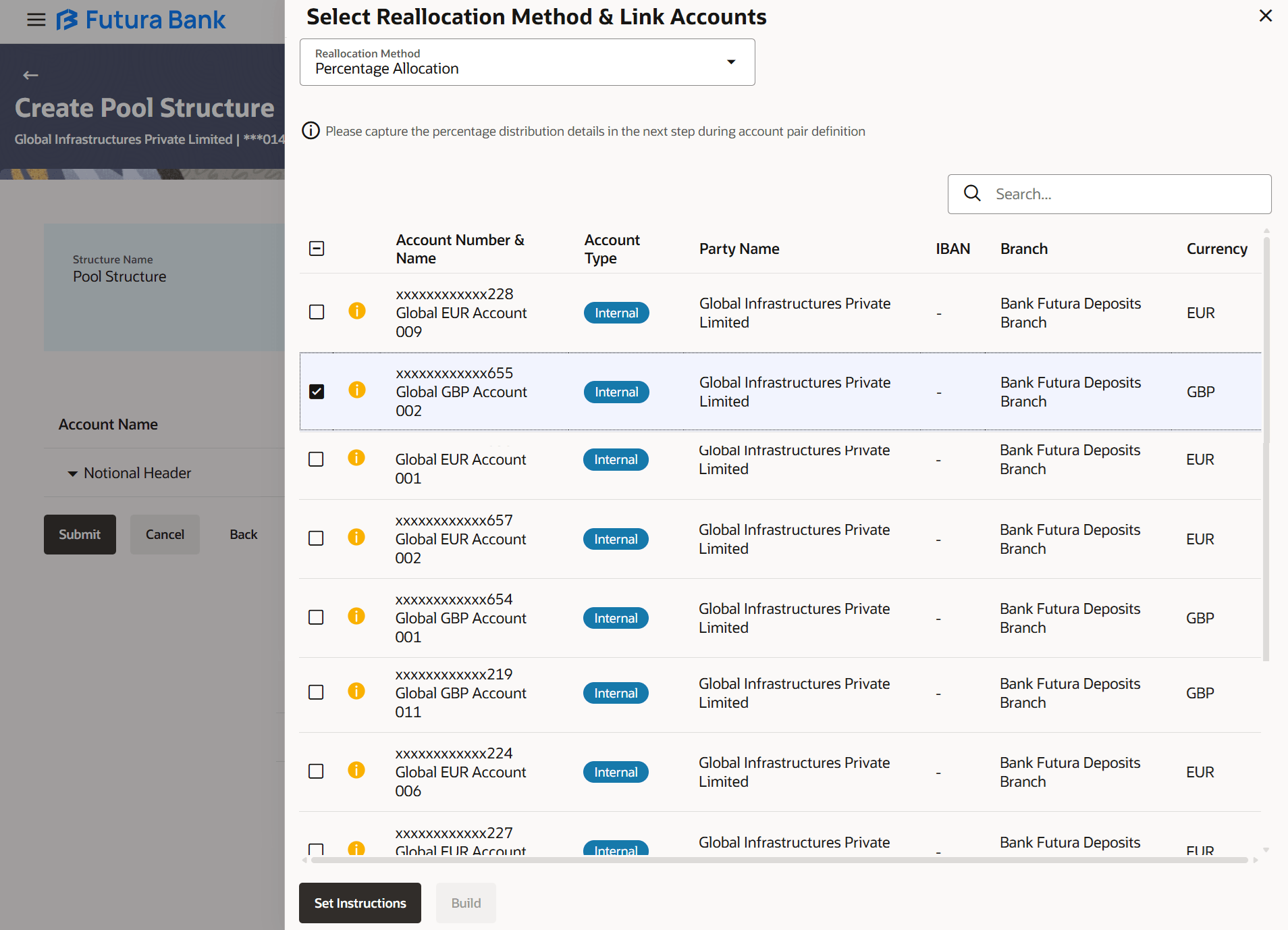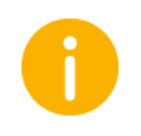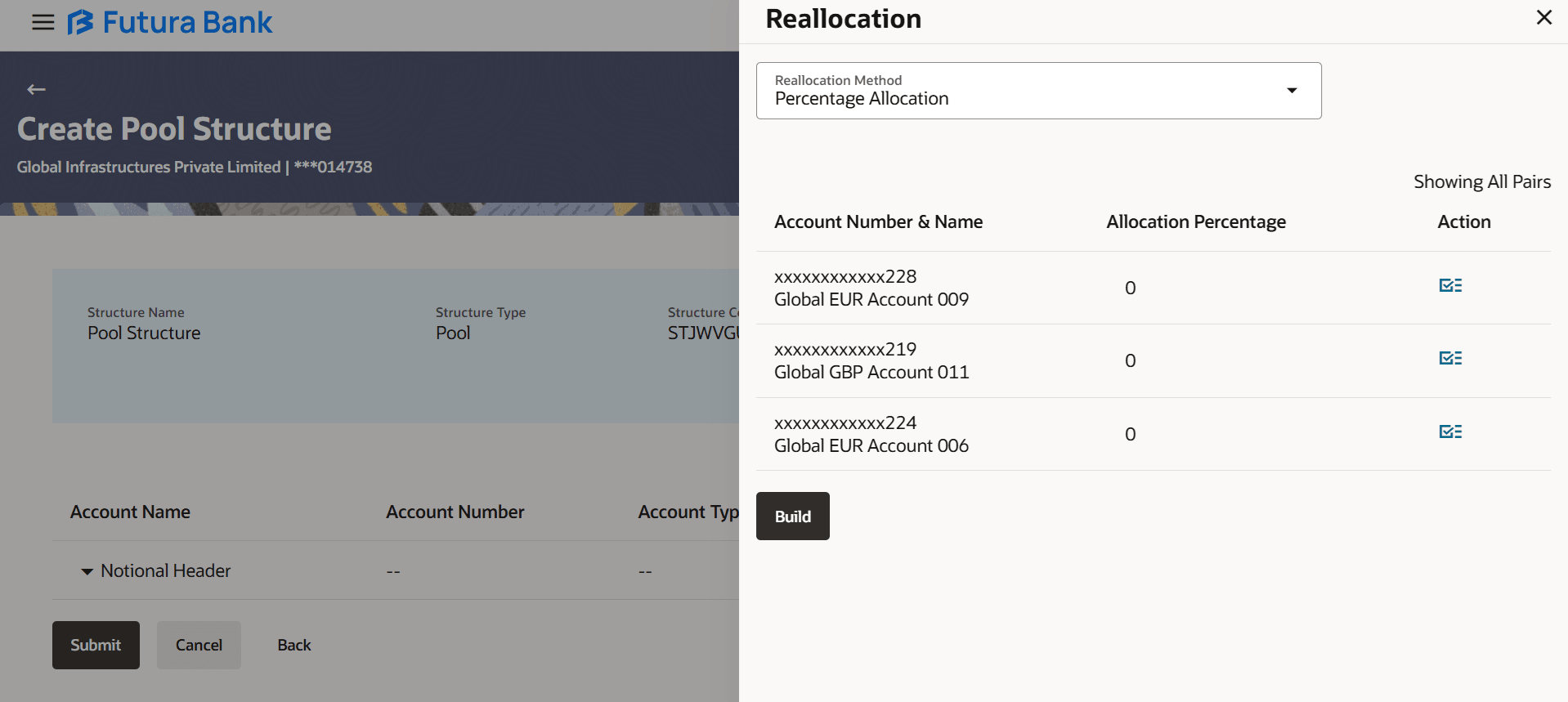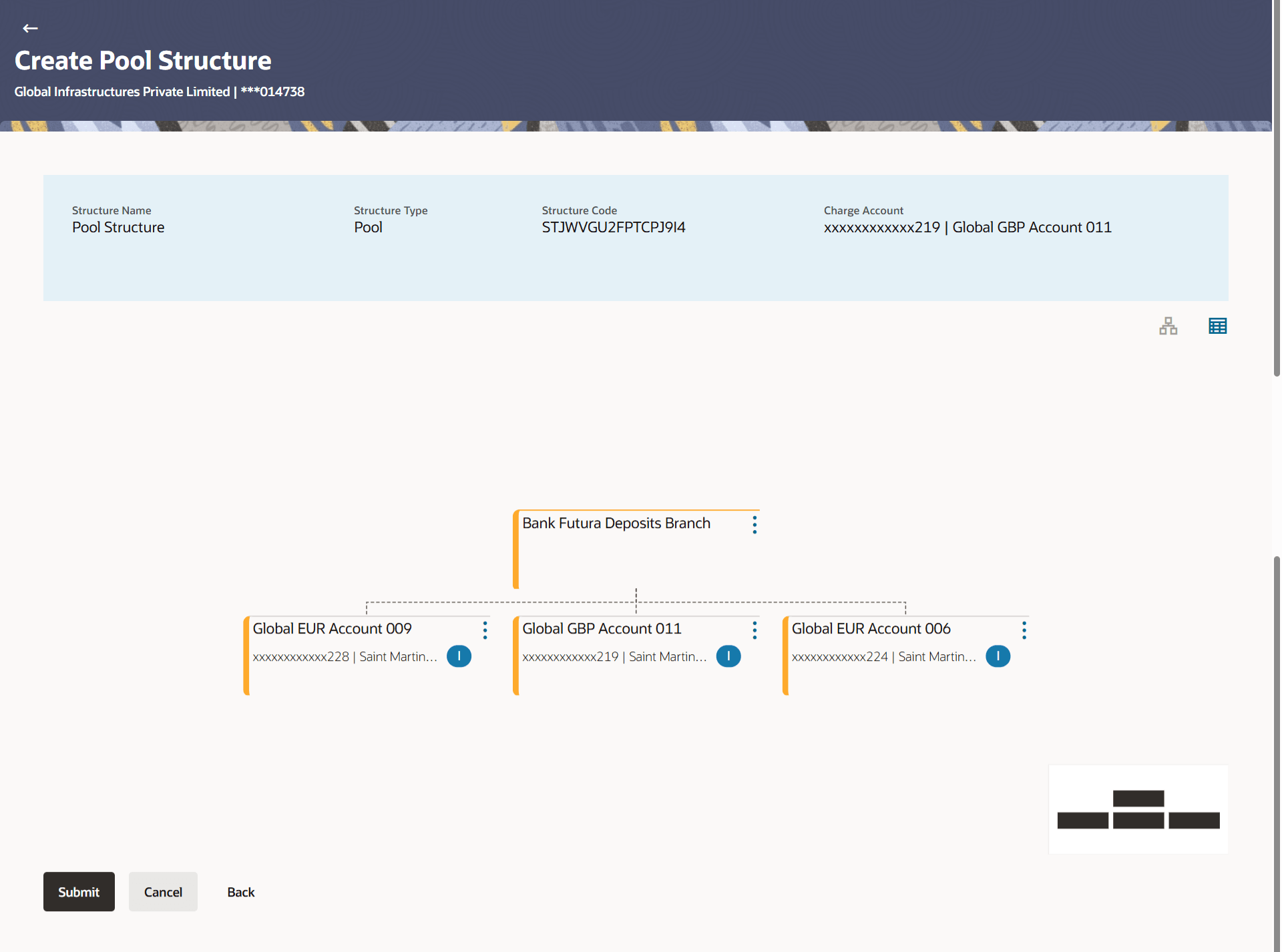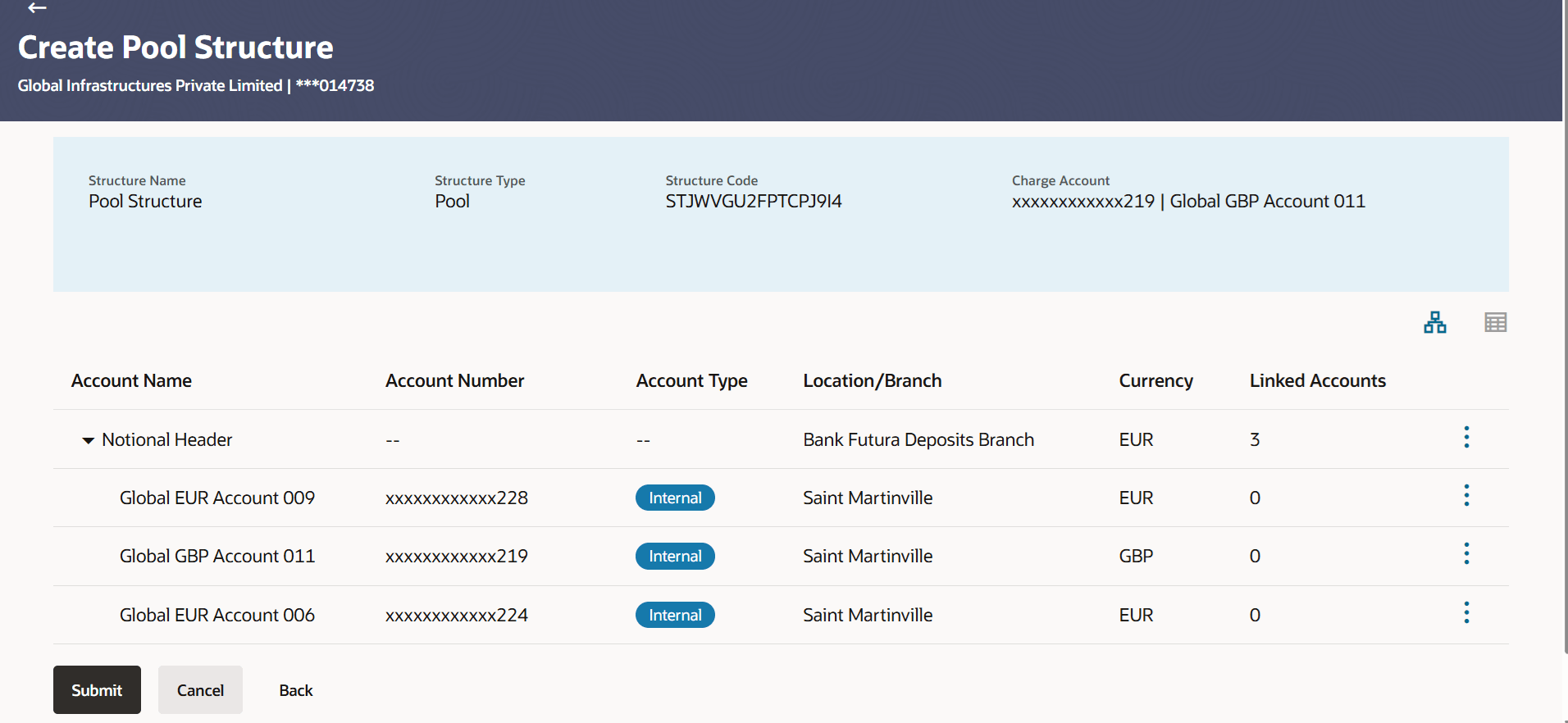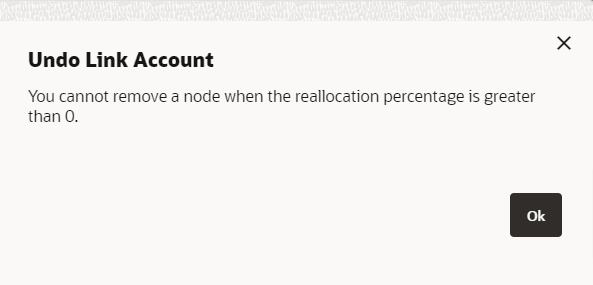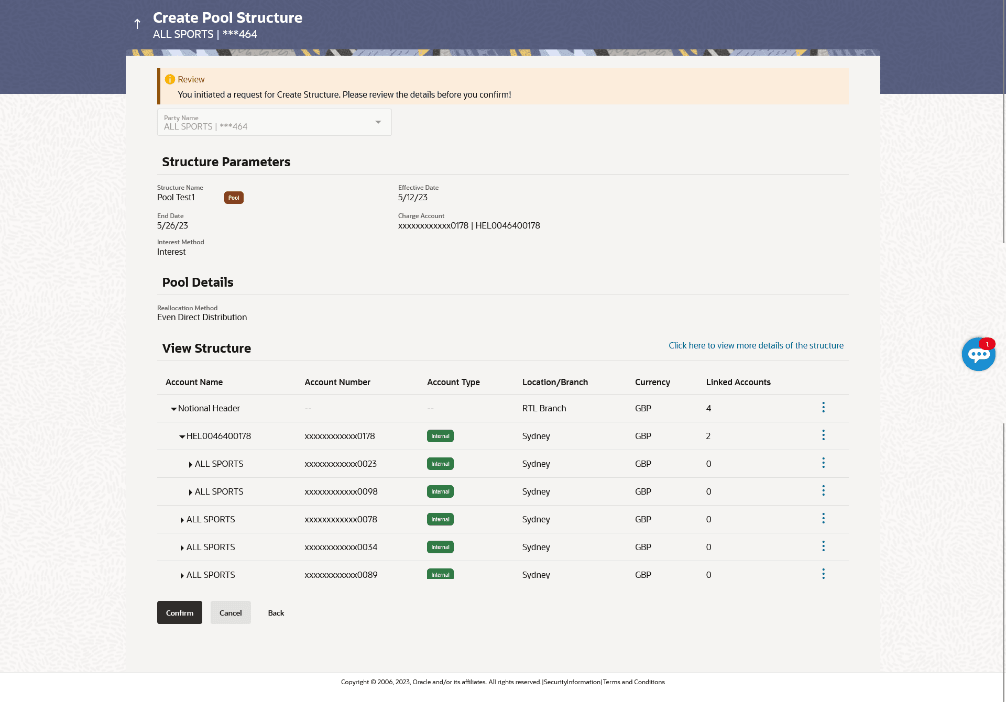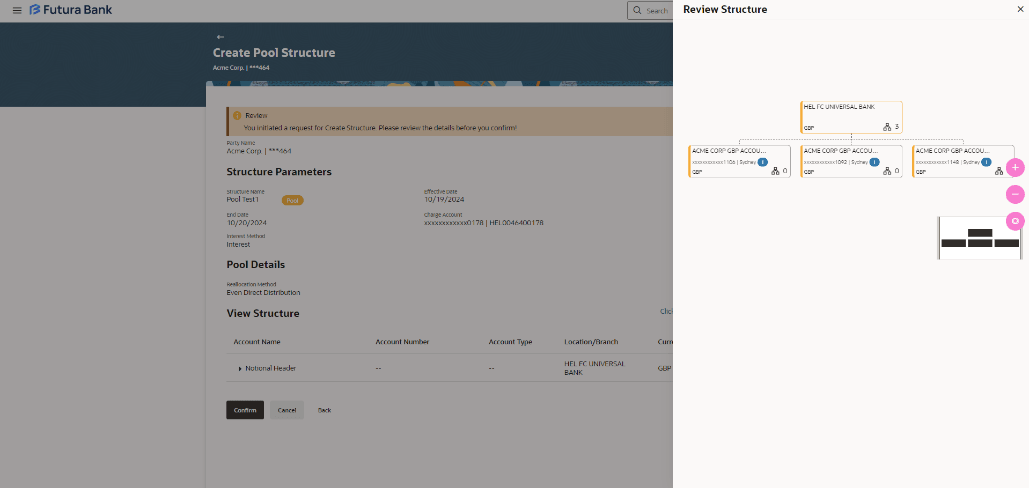3.2.2 Create Pool Structure
This topic describes the systematic instruction to Create Pool Structure screen, that enables the user to build the pool structure to perform the notional movement of funds, the account balances are notionally consolidated and interest computations carried out on such notional balances.
As a part of following step, the user can build the structure by adding the header and child accounts.
By default, the Build Structure screen displays in tree view.
Figure 3-43 Create Pool Structure – Build Structure
Create Pool Structure – Create Header Account
The Create Pool Structure – Create Header Account overlay screen displays.
Figure 3-45 Create Pool Structure – Create Header Account
As a part of following step, the user can create the header account in which the funds will concentrated. For more information on fields, refer to the field description table.
Table 3-29 Create Pool Structure – Create Header Account
| Field Name | Description |
|---|---|
| Branch | Select the branch name for the header account. |
| Currency | Select the currency for the header account. |
The user can search and select the accounts to be linked to the selected header/parent account. The filtered account list for which the user has access to will appear for linking the accounts. For GCIF enabled environment, the account list also shows the linked party account of the transaction party.
Note:
Once the child accounts are selected, the user can further set the allocation percentage for each child accounts. This screen is applicable only if the Reallocation Method is selected as Percentage Allocation.
Note:
This screen enables the user to view the added accounts in both the tree and table view.
Note: Figure 3-50 Create Pool Structure – Submit - Tree View Table 3-34 Create Pool Structure - Submit - Tree View – Field Description Note: Only accessible internal accounts of the primary party and the linked parties as part of GCIF will be displayed. This field will appear only if the user selects the charge account number.
For more information on fields, refer to the field description table.
Field
Description
Structure Code
Displays the structure ID of the structure.
Structure Type
Displays the type of the structure.
Structure Name
Displays the name of the structure.
Charge Account
Displays the charge account number and account name from which the charges can be collected.
Notional Header
Information displayed on notional header account card in Tree view.
Branch
Displays the branch name for the header account.
Currency
Displays the currency for the header account.
![]()
Displays the number of the child account(s) linked to the parent account.
Real Account
Information displayed on real account card.
Account Name
Displays the name of the account.
Account Number
Displays the account number of the user in masked format.
Location
Displays the location of the account.
Account Type
Displays the type of account.
Account Currency
Displays the currency of the account.
![]()
Displays the number of the child account(s) linked to the parent account.
This screen enables the user to review the updated structure details in the new structure.
Figure 3-52 Create Pool Structure – Review
Parent topic: Create Account Structure