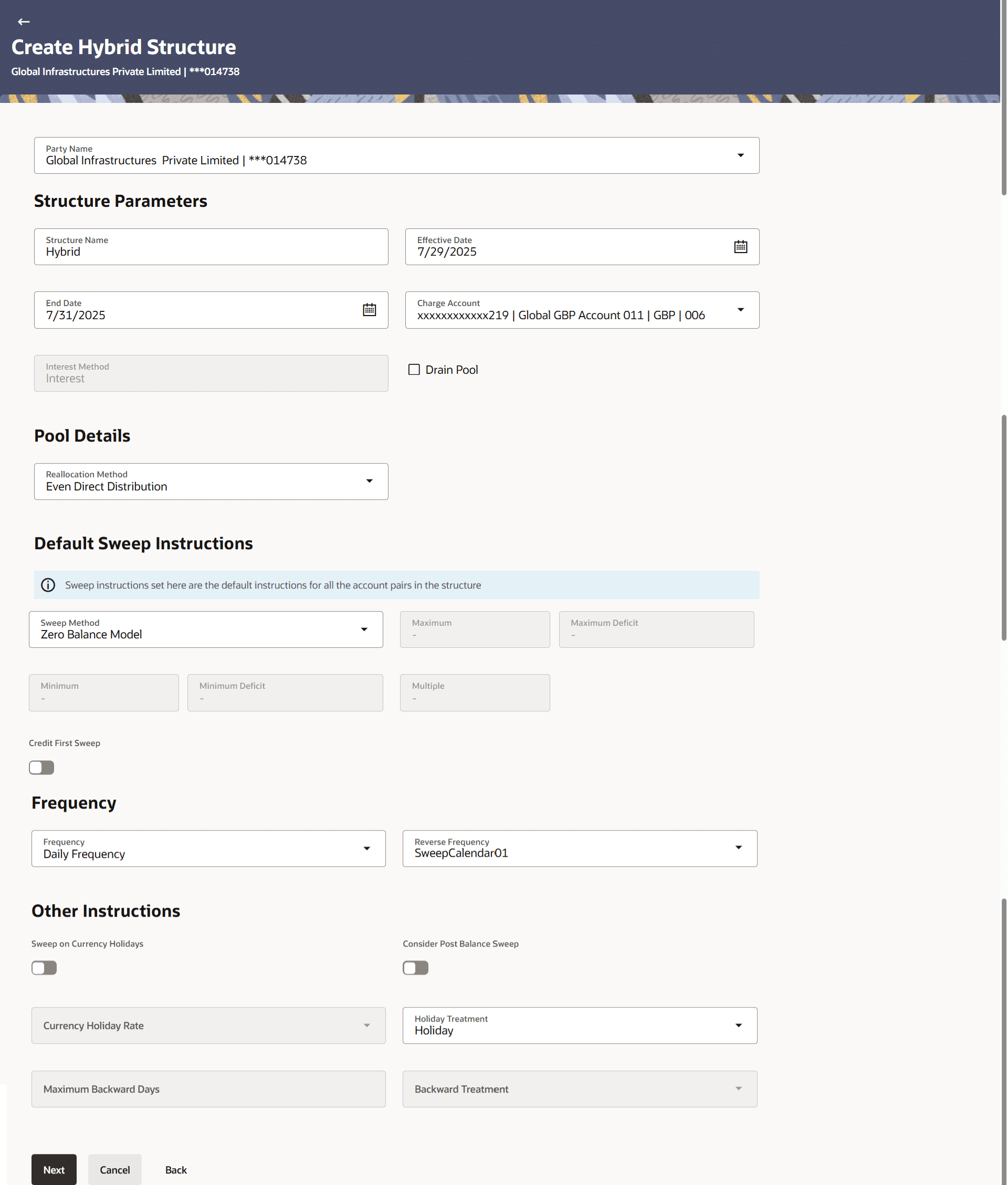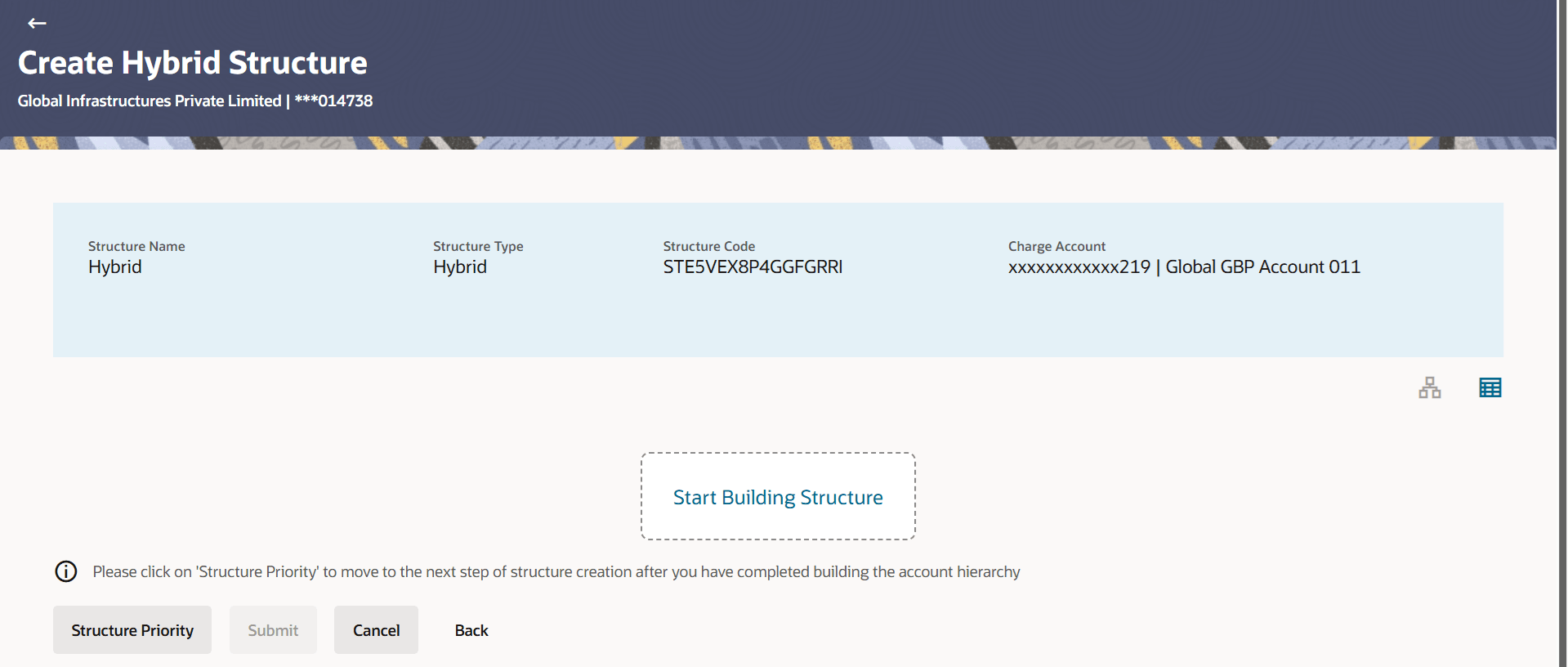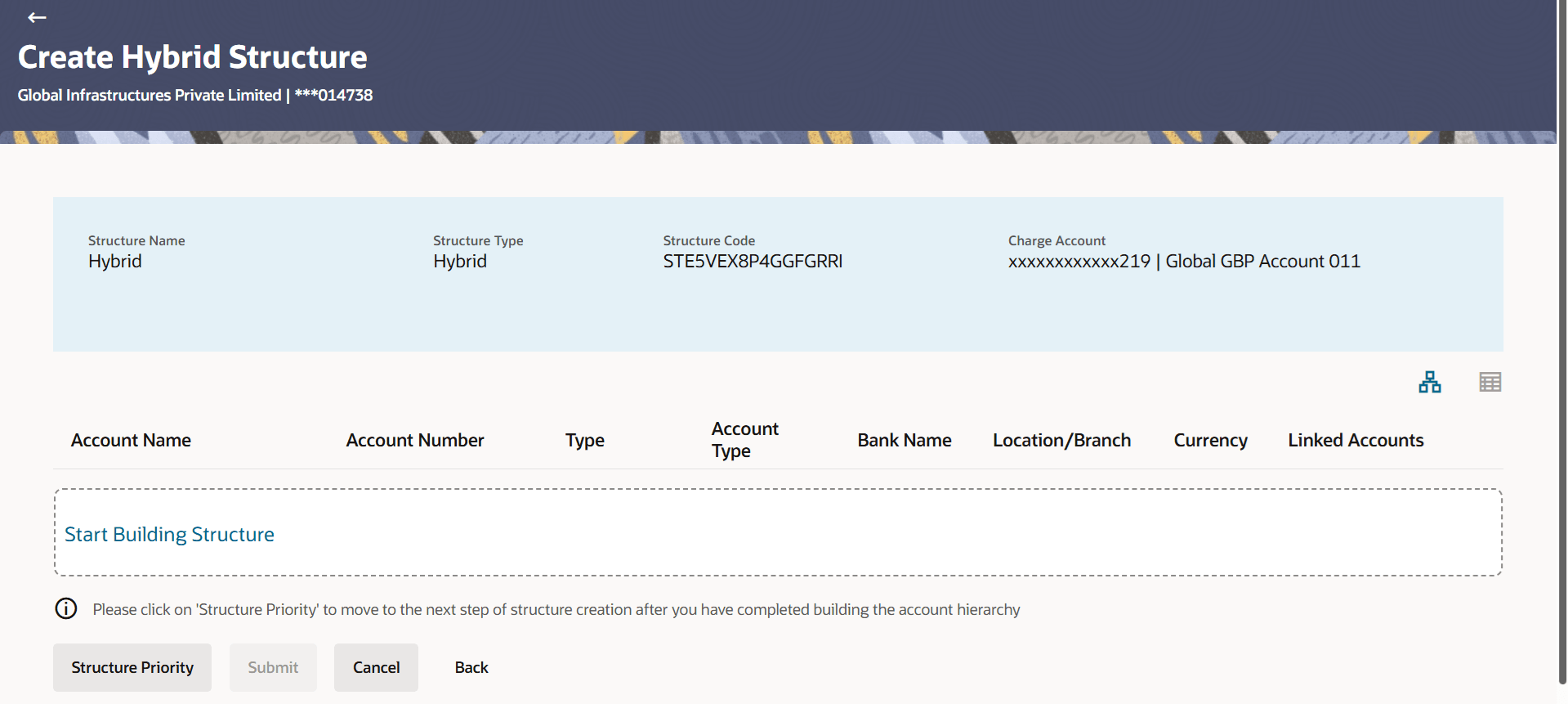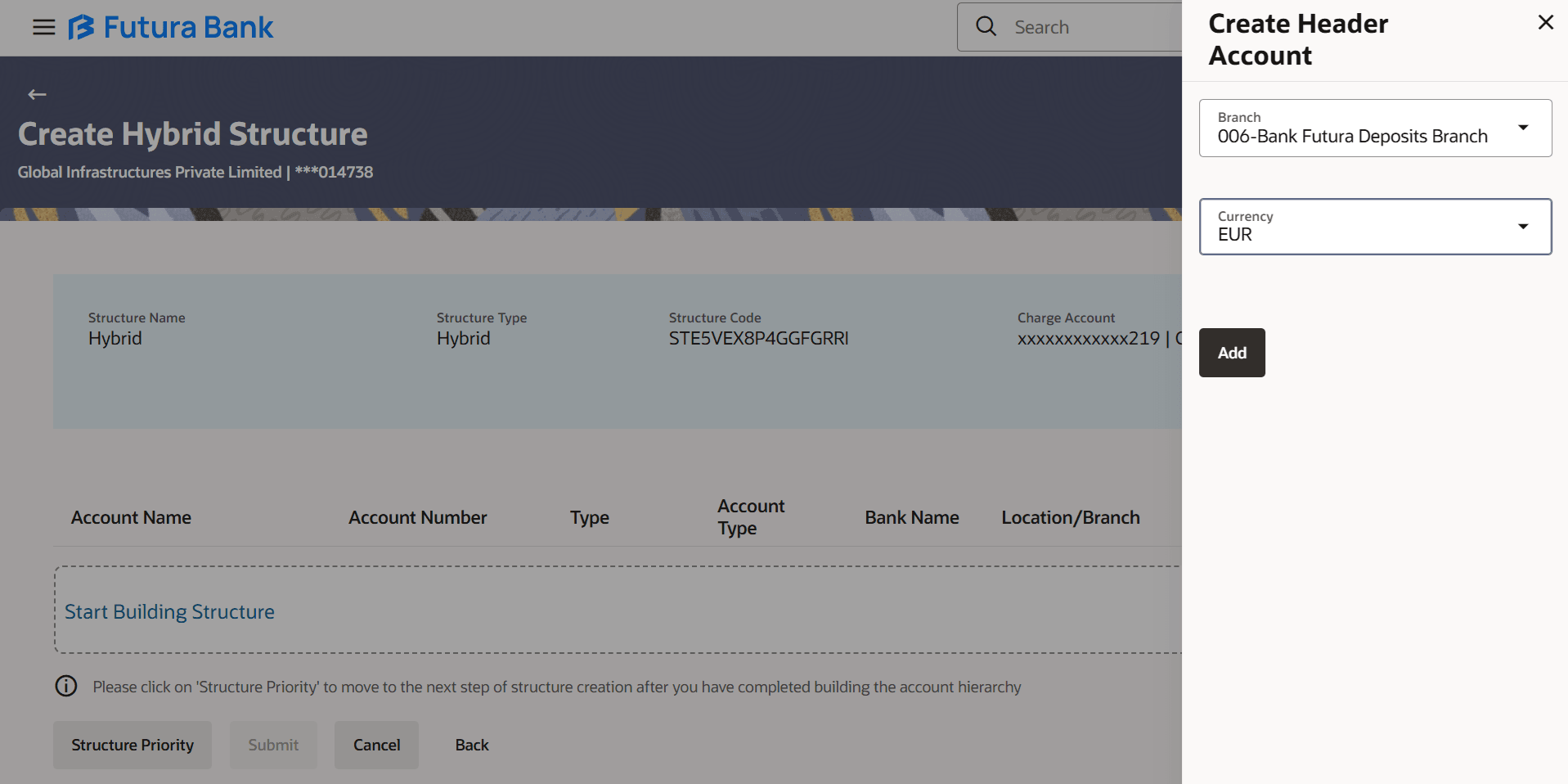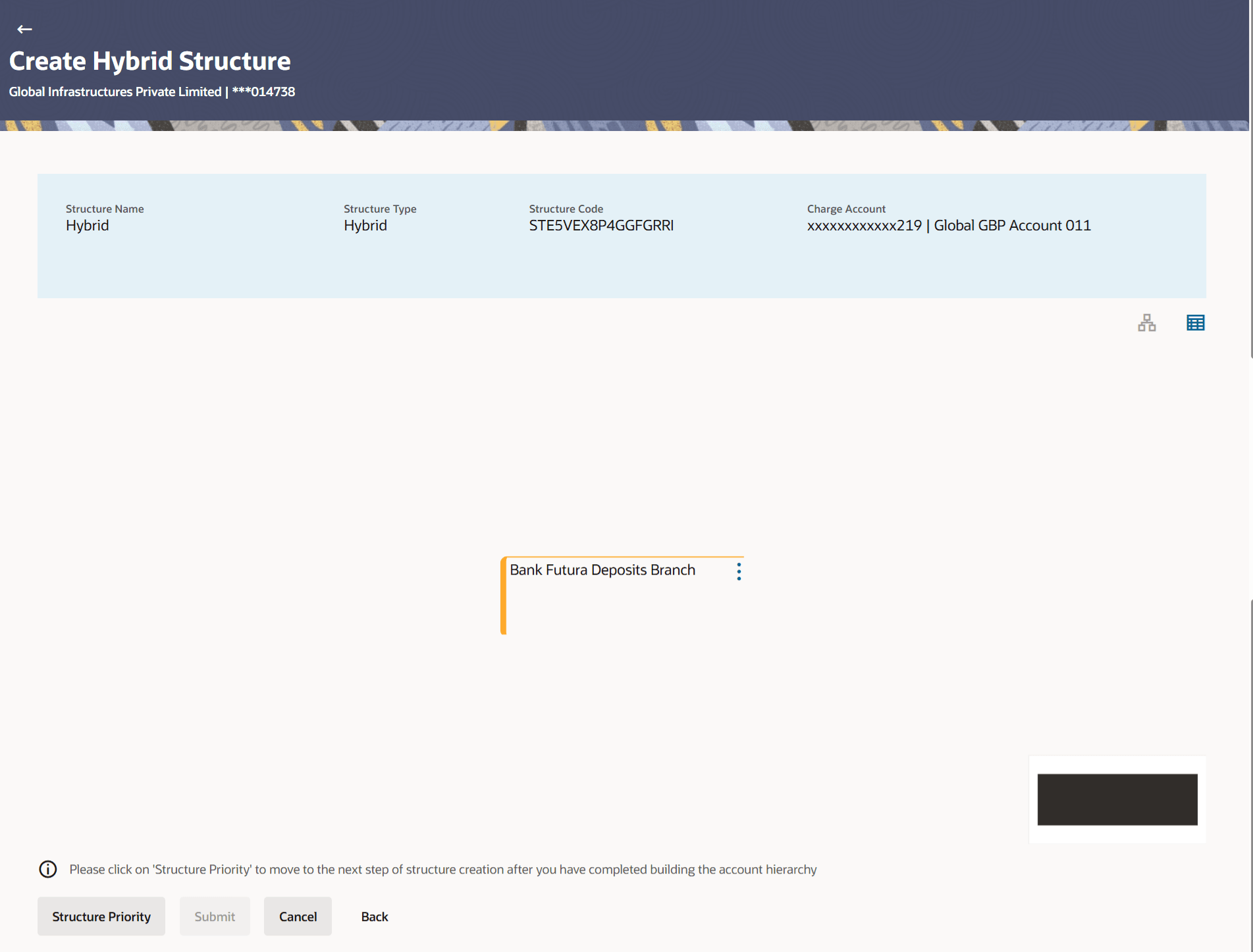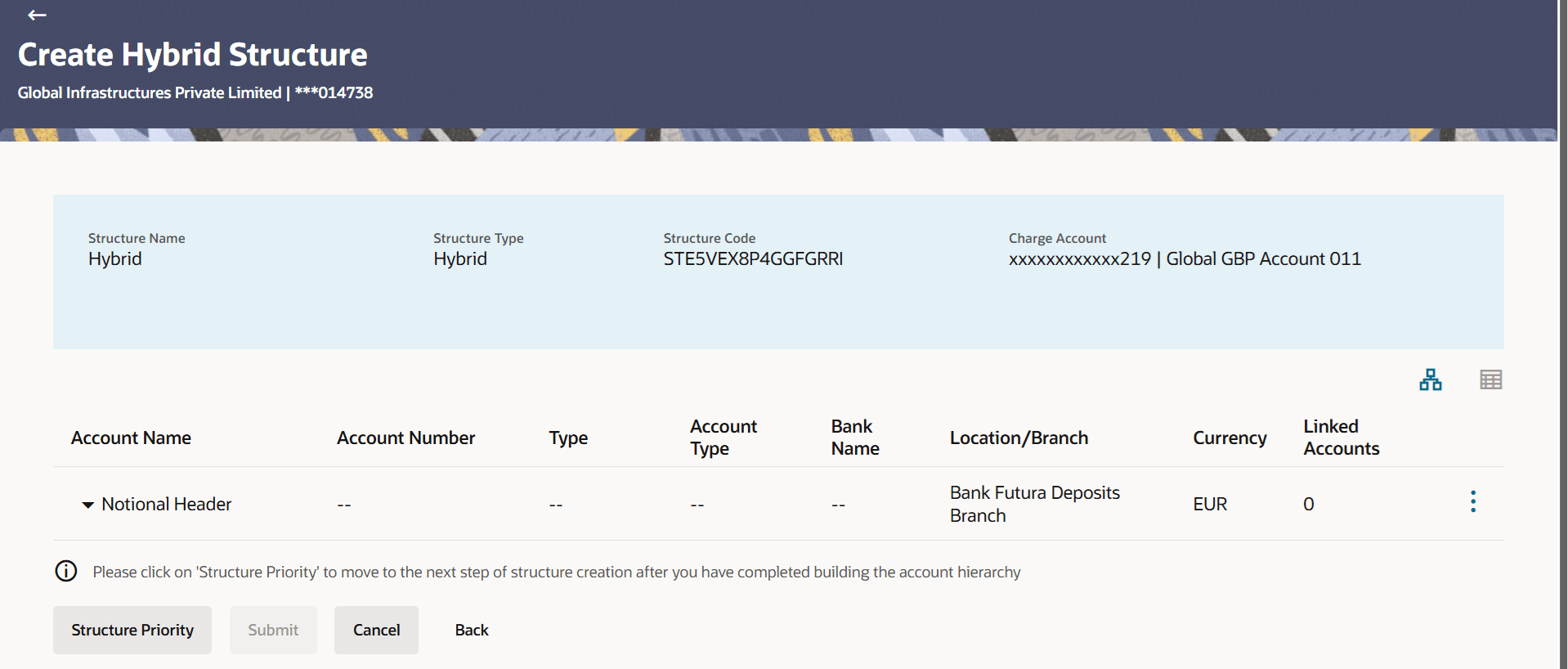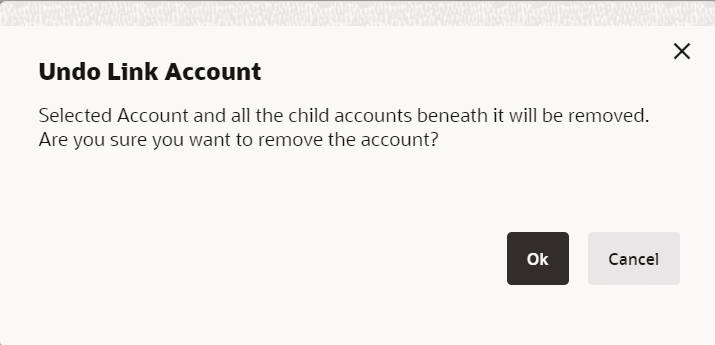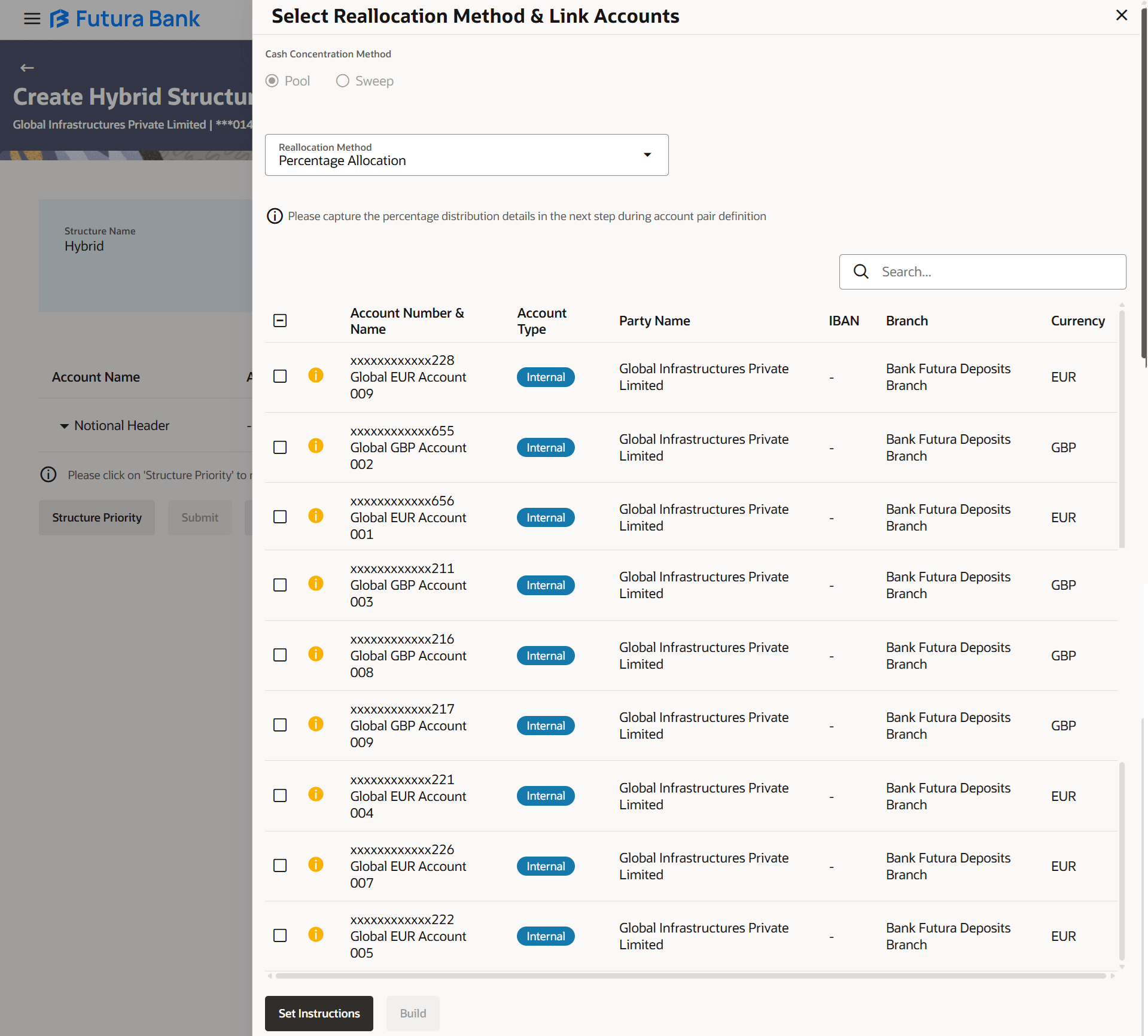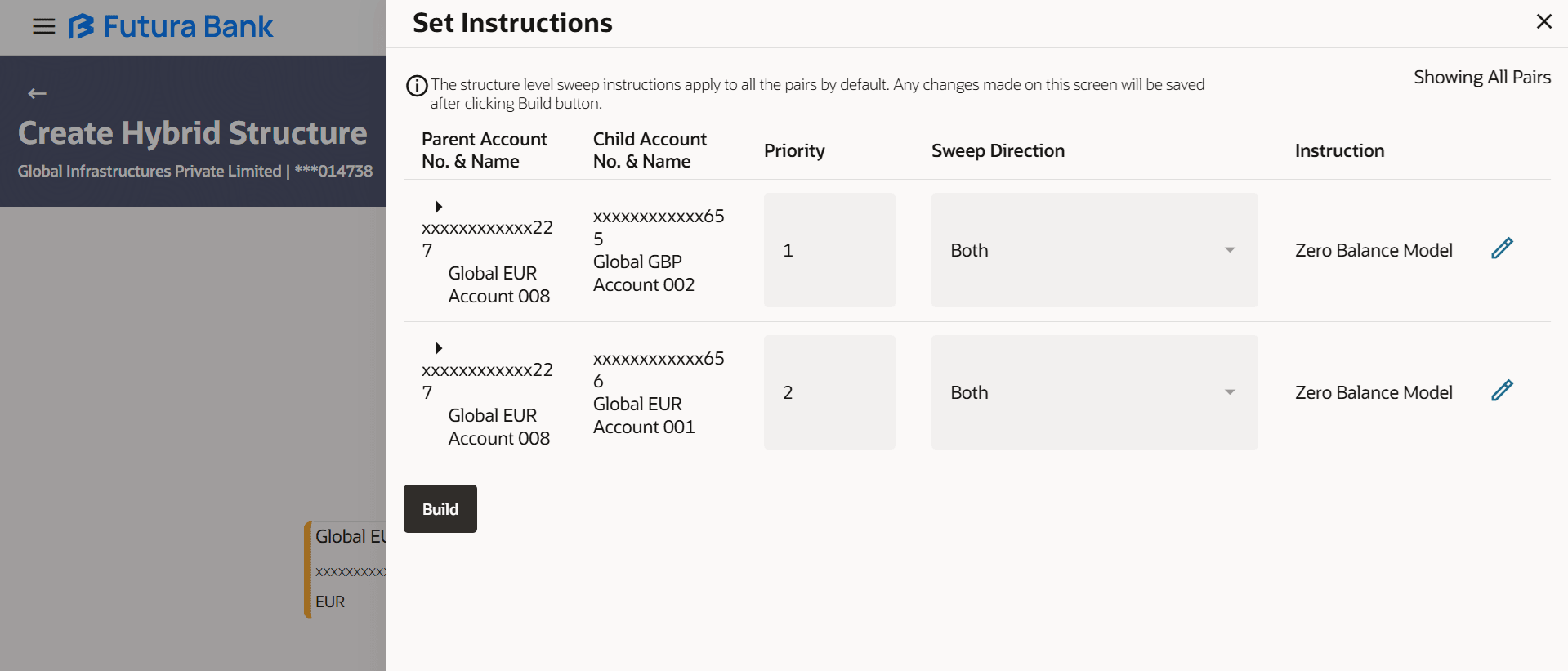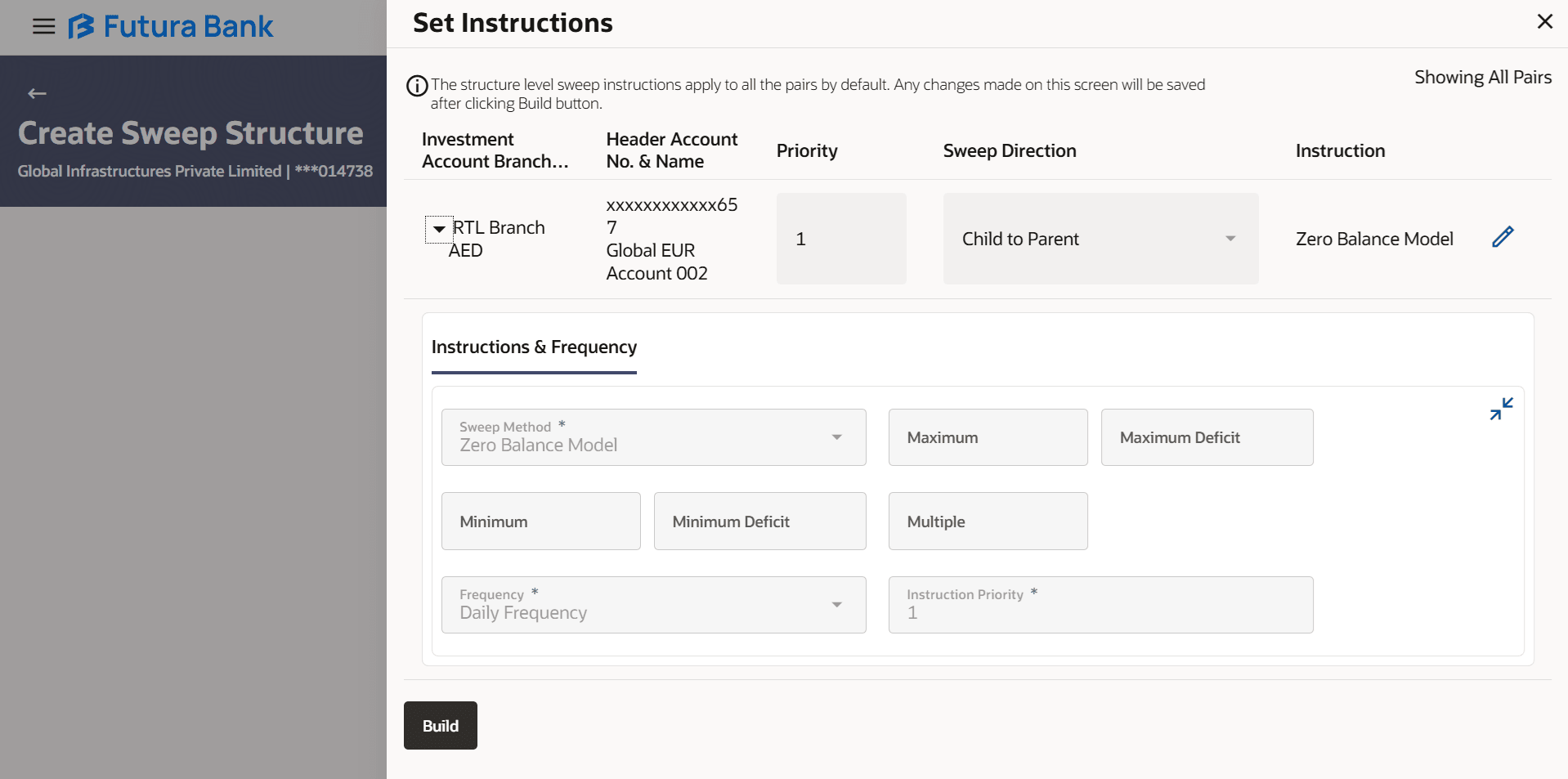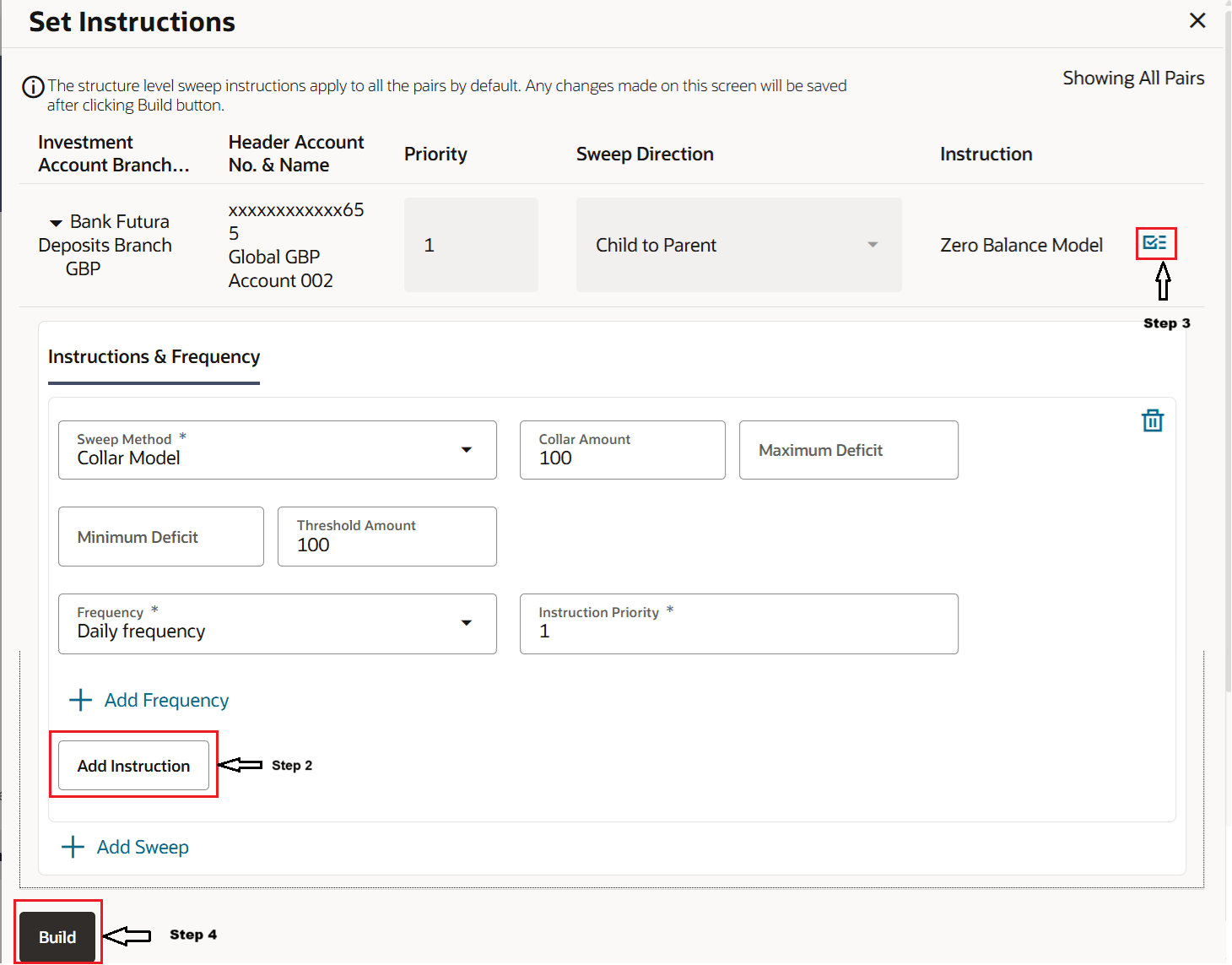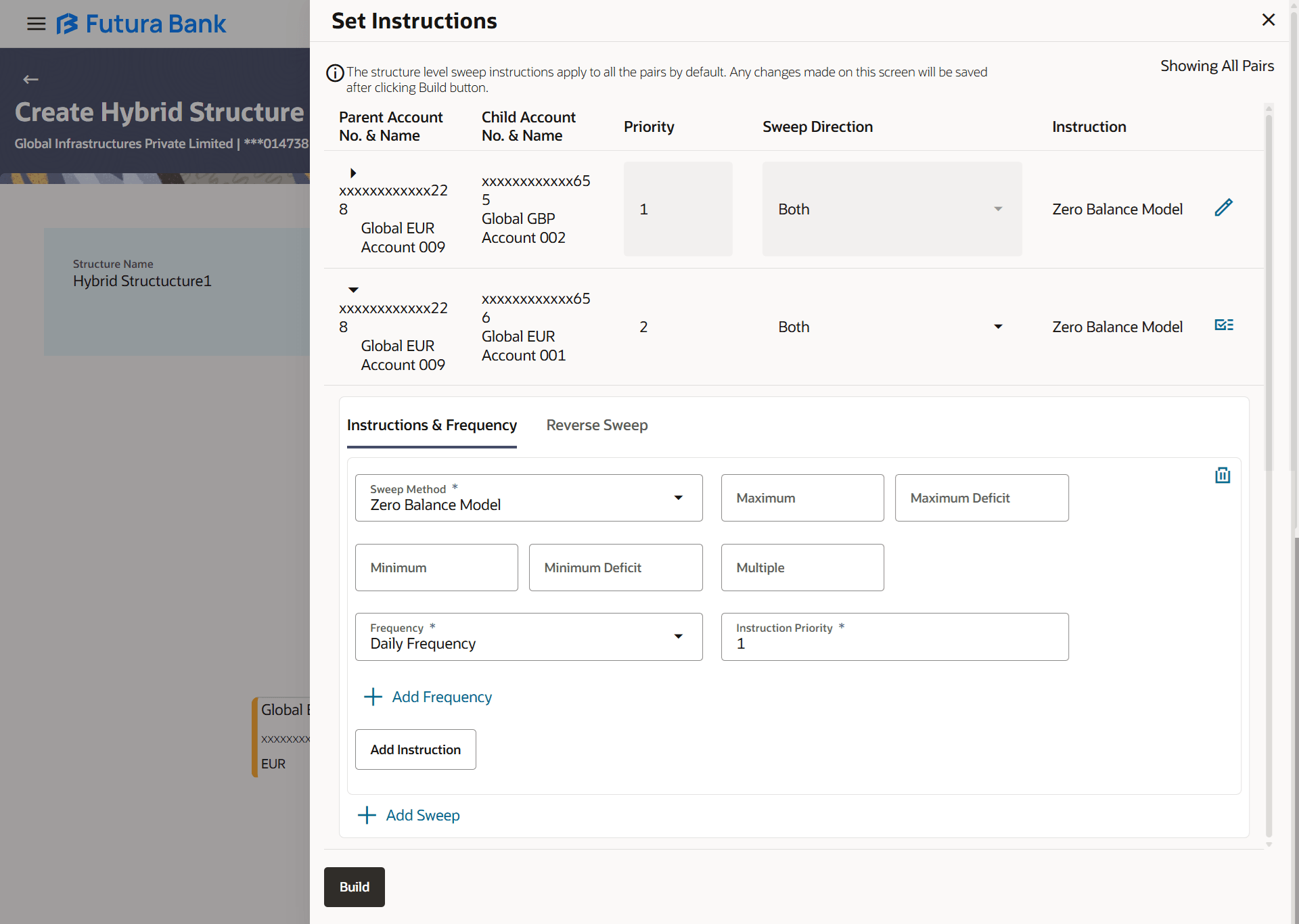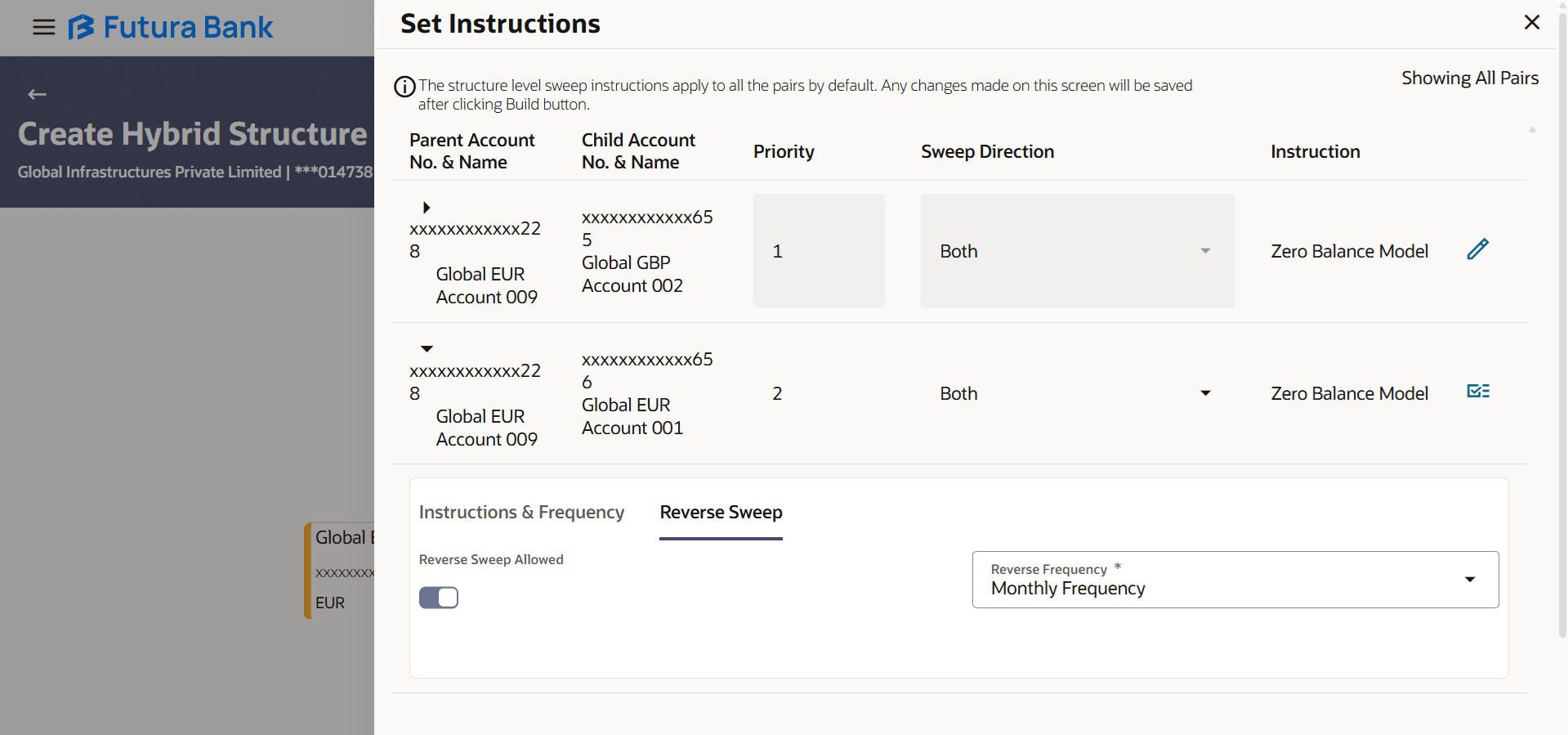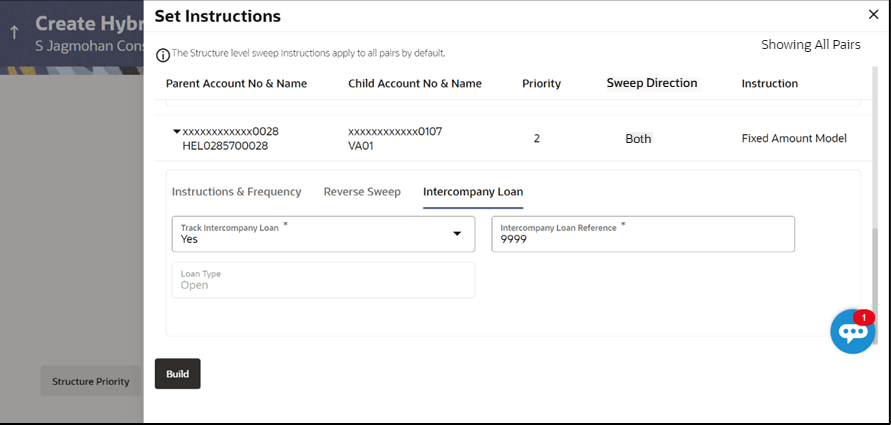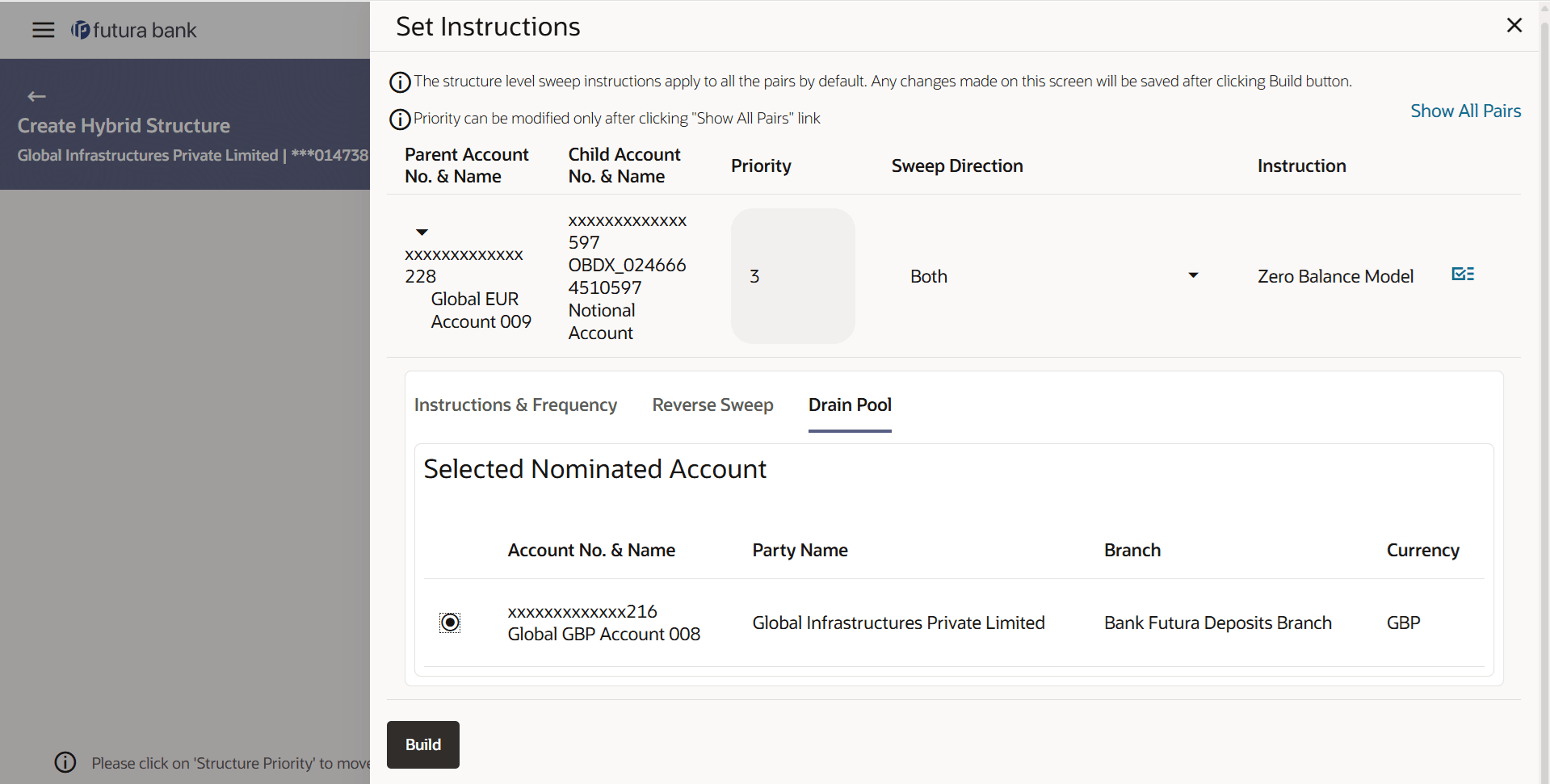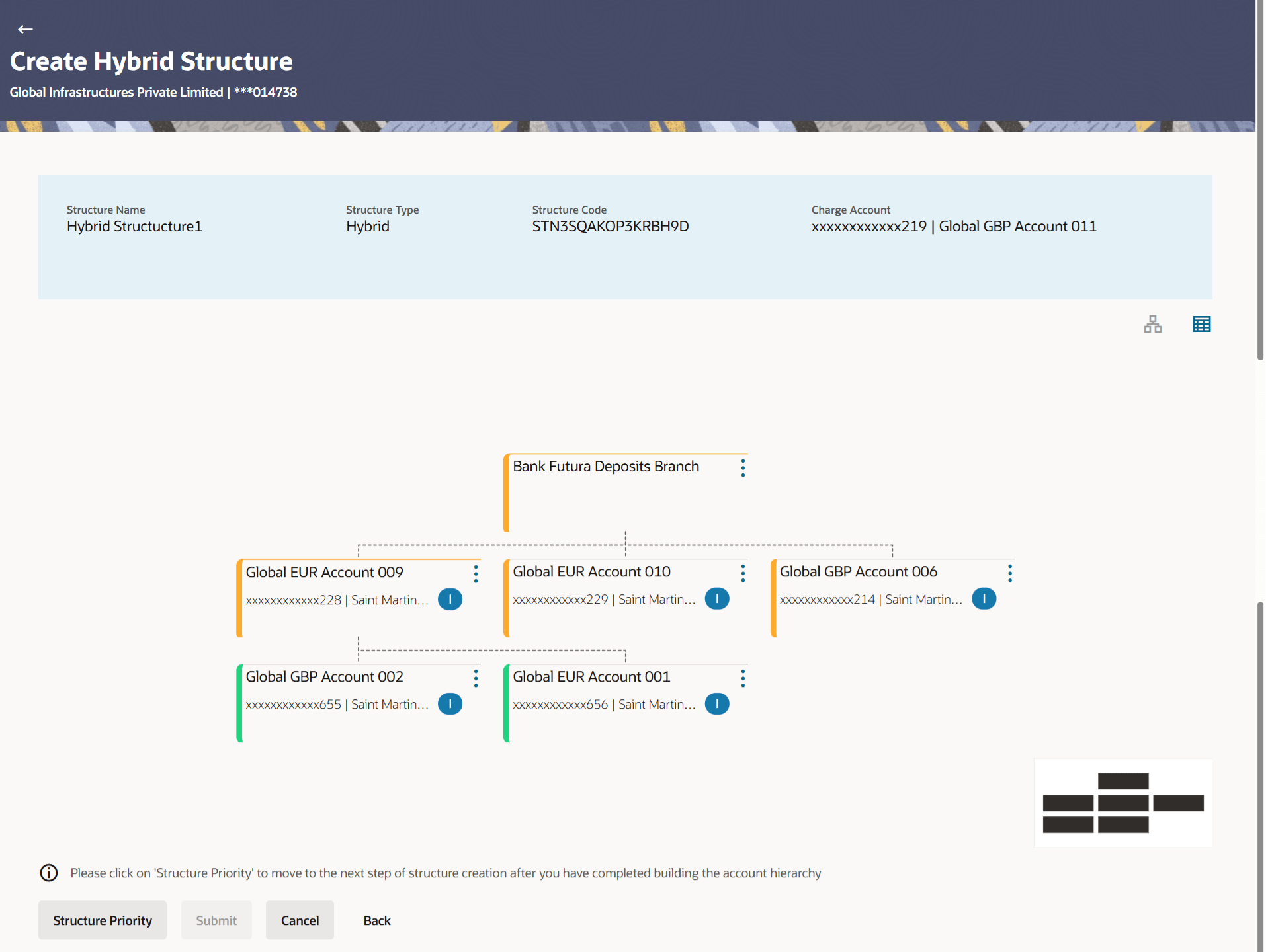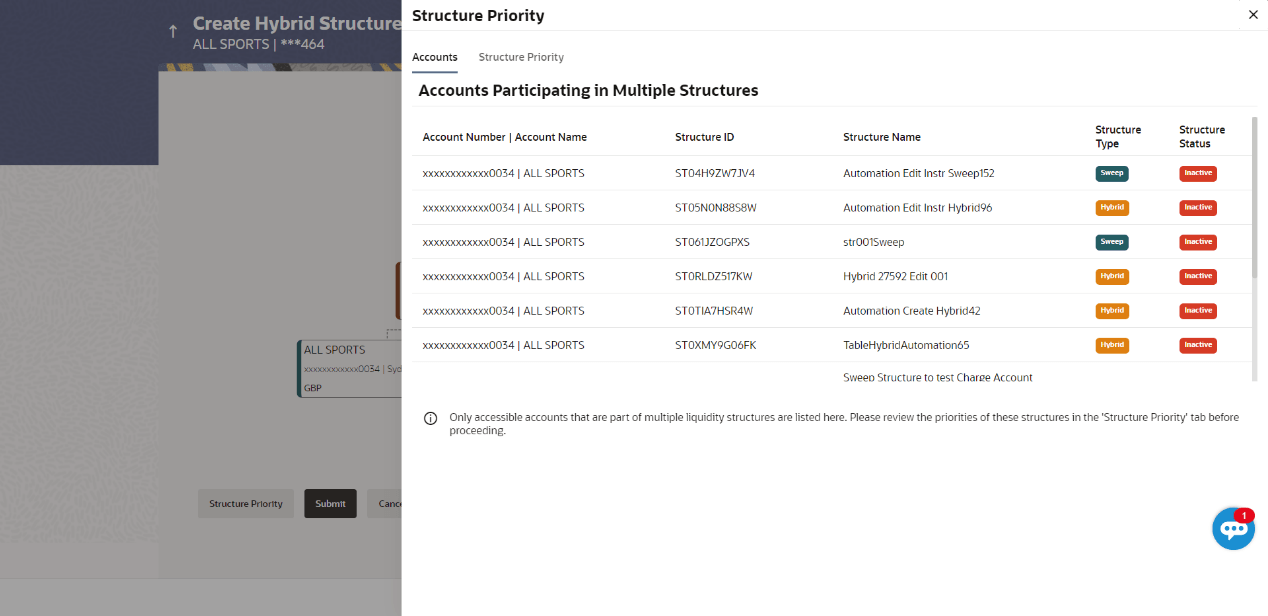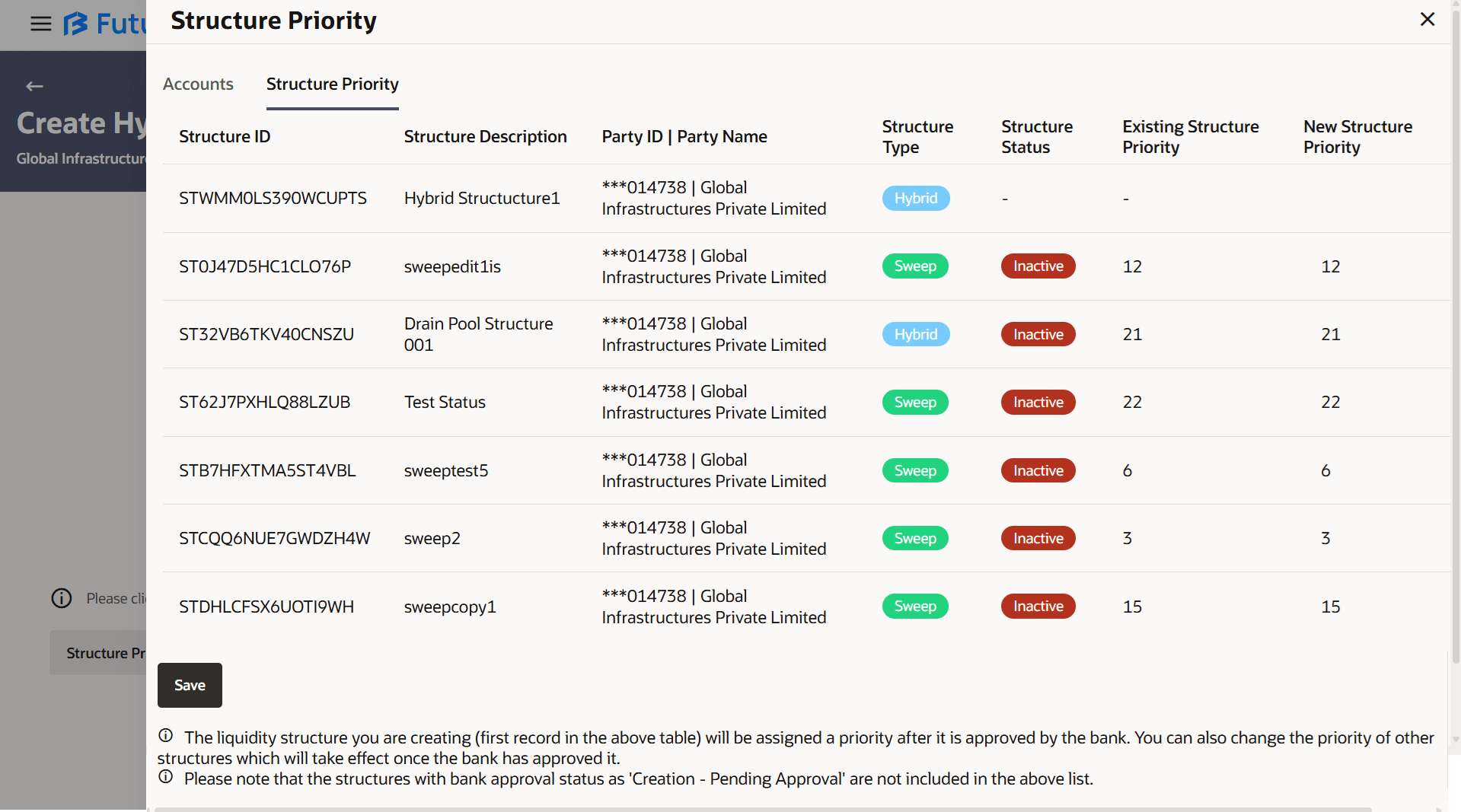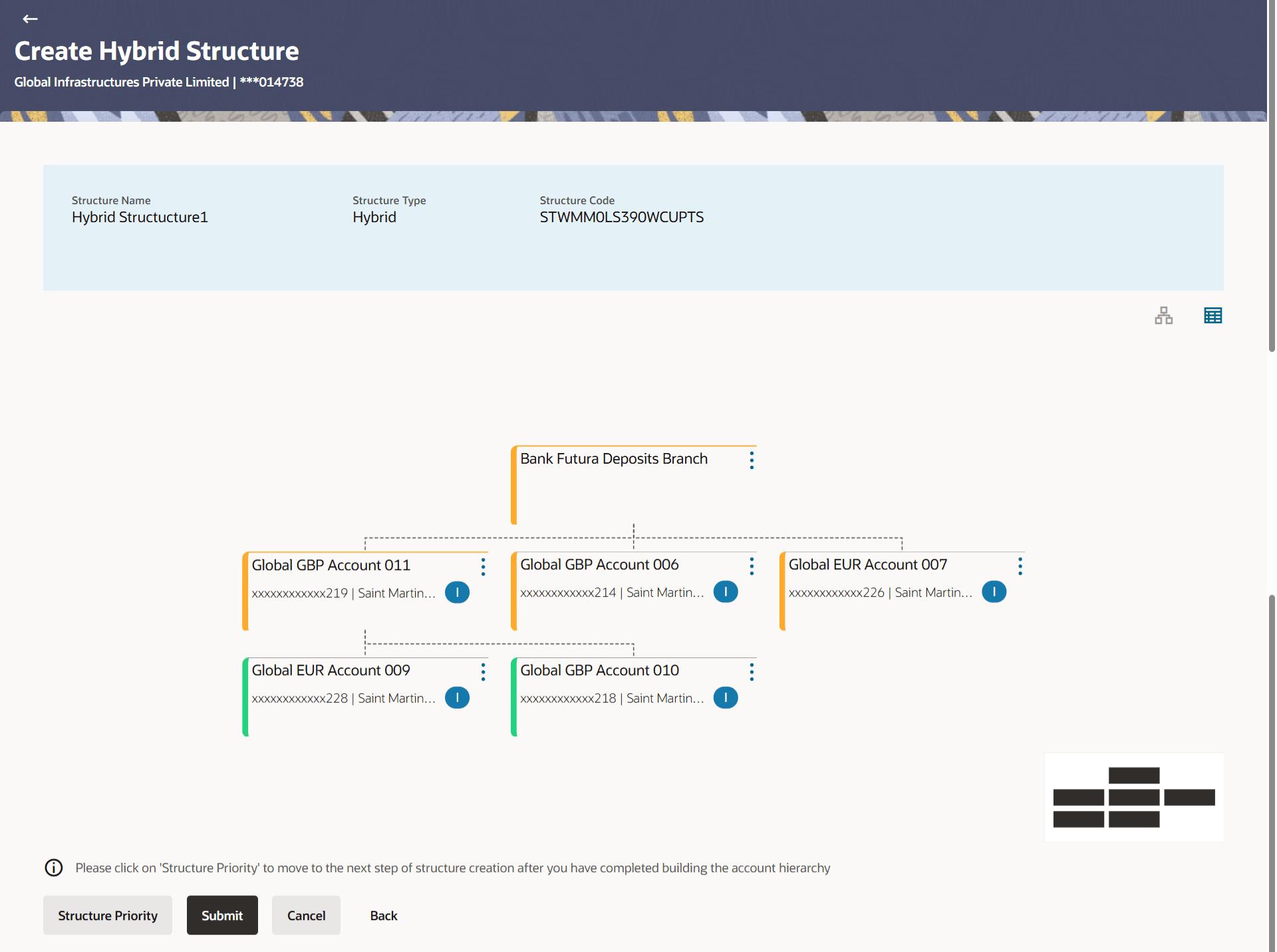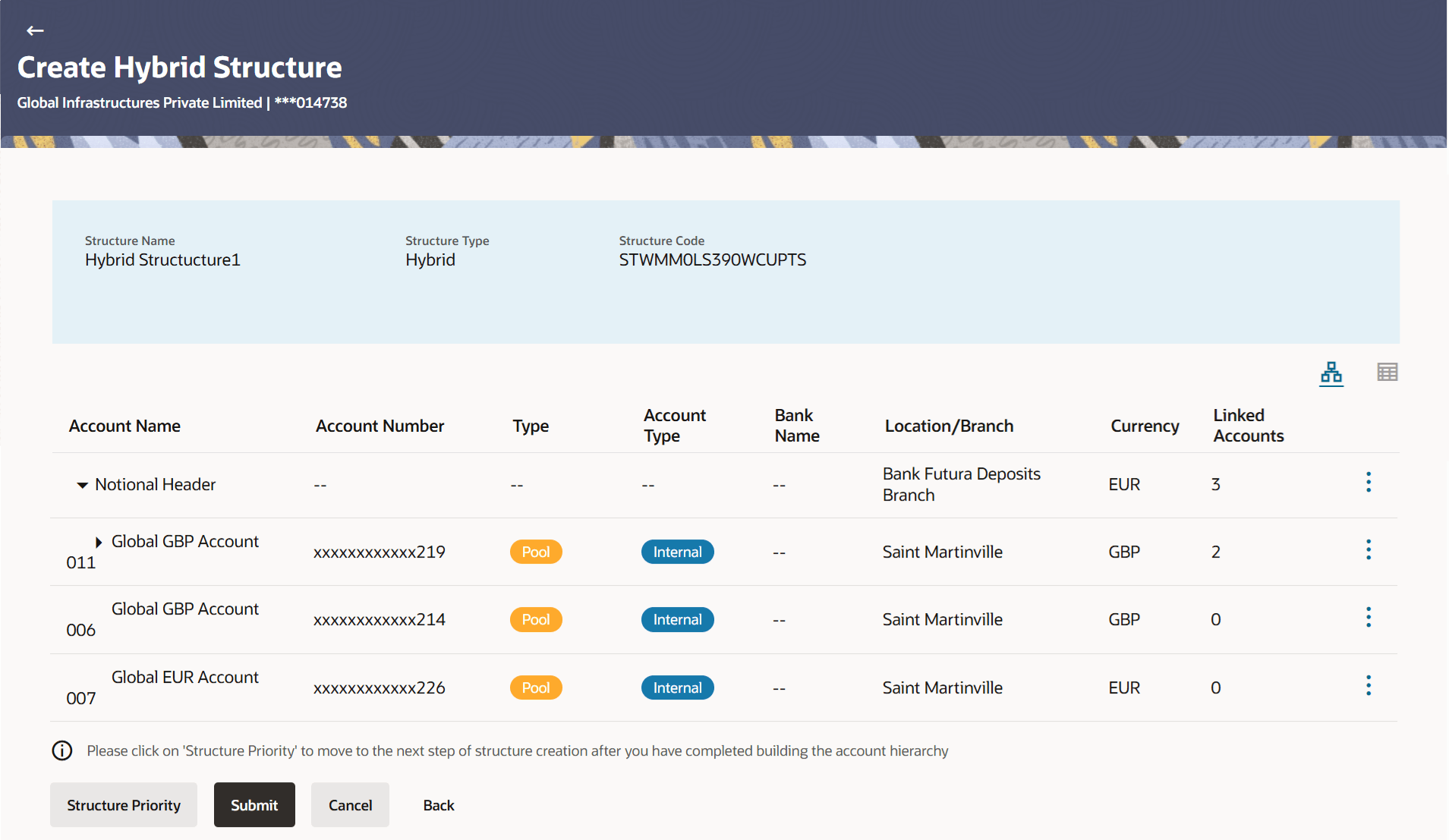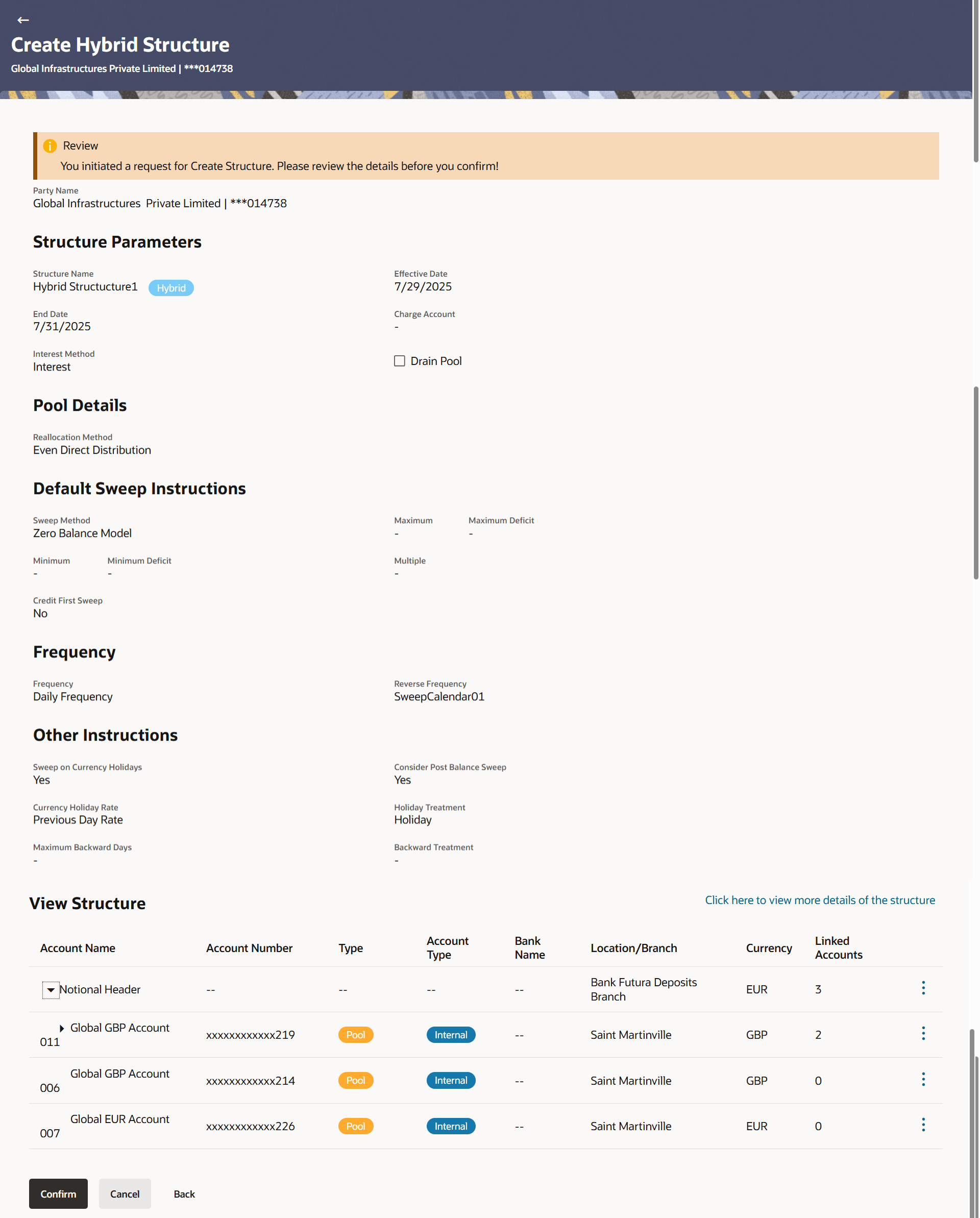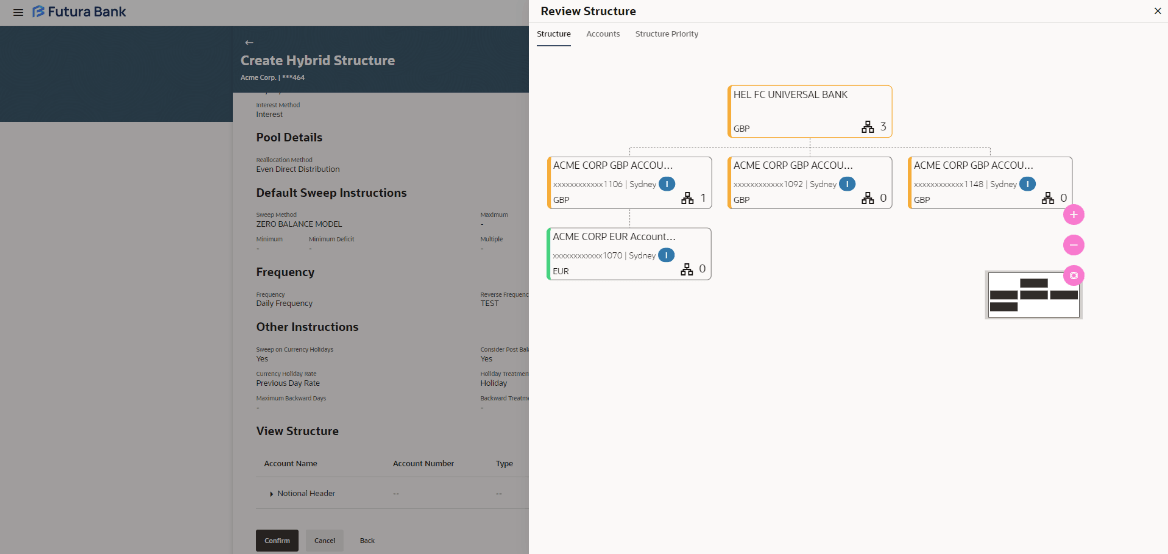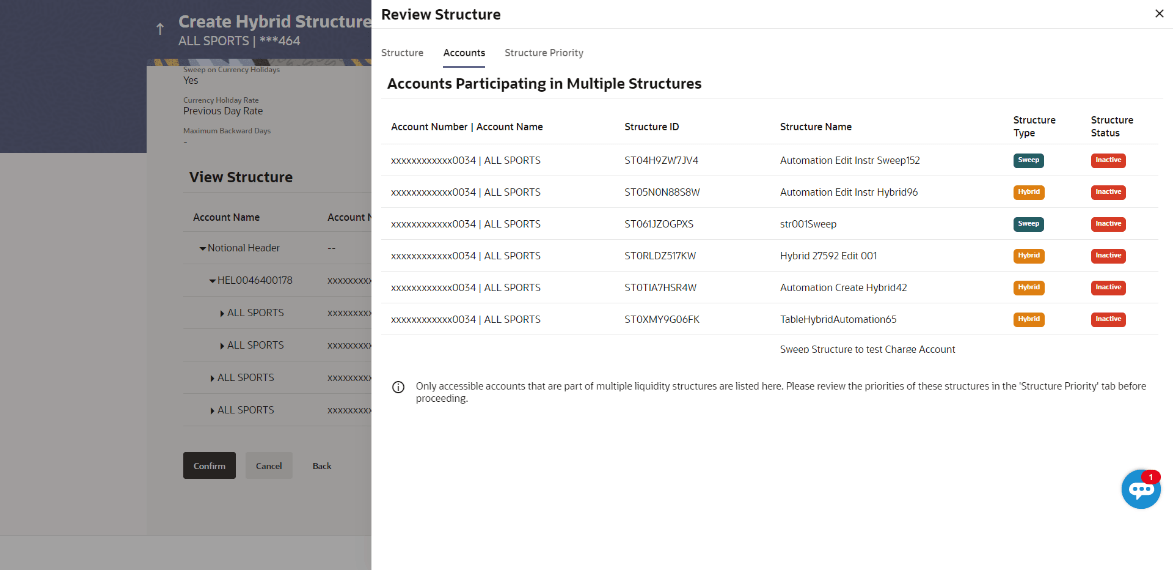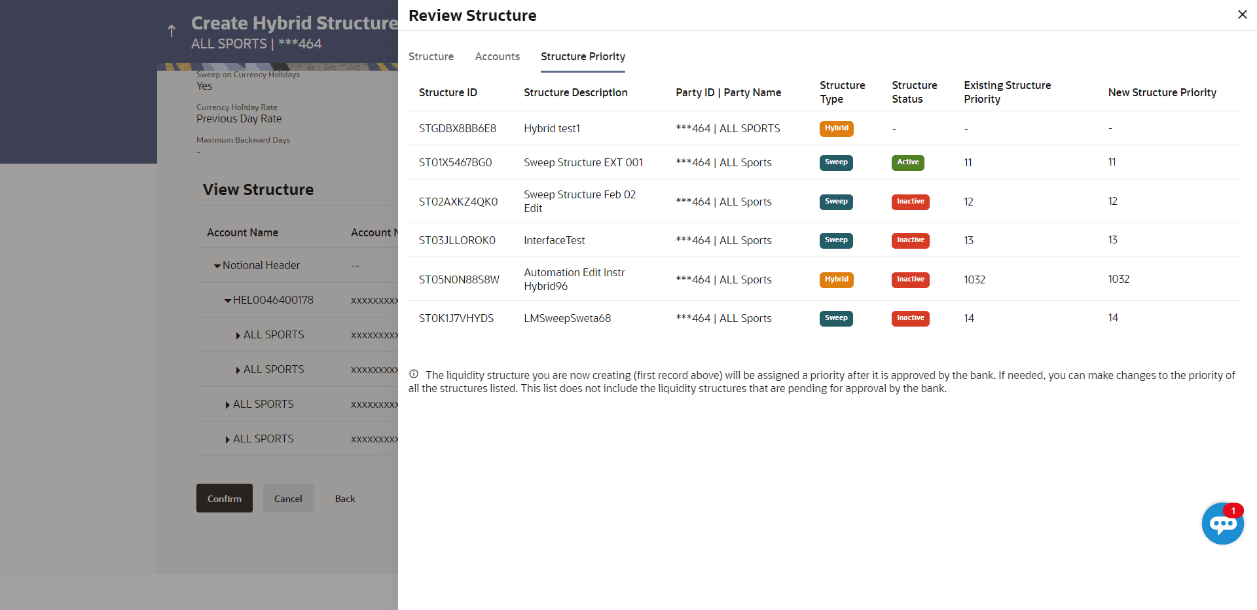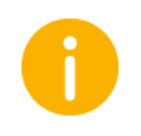3.5.1 Create Hybrid Drain Pool
This topic describes the systematic instruction to Create Hybrid Drain Pool screen, that enables the user to build the hybrid structure with a pool on the top or it can be a sweep.
The first step of hybrid structure creation involves defining the basic details of the hybrid structure like structure name, effective date, end date, etc.
As a part of following step, the user can build the structure by adding the header and child accounts.
By default, the Build Structure screen displays in tree view.
Figure 3-143 Create Hybrid Structure – Build Structure – Tree View
As a part of following step, the user can select the header
account in which the funds will be concentrated. The below screen displays when the
user selects sweep option in the pop up.
Figure 3-145 Create Hybrid Structure –
Select Header Account Table 3-100 Create Hybrid Structure -
Select Header Account - Field Description
For more information on fields, refer to the field description table.
Field
Description
Search
Specify and search the complete or partial
account details to display the list of accounts that matches
across the fields in the table.
Account Number and
Name
Displays the account number and name (Internal
and External) mapped to the user in masked format.
Account Type
Displays the type of account.
Party Name
Displays the name of the party linked to the
account.
IBAN
Displays the IBAN number of the account.
Branch
Displays the branch name of the account.
Currency
Displays the currency of the account.
The user can search and select the accounts to be linked to the selected header/parent account. The filtered account list for which the user has access to will appear for linking the accounts. For GCIF enabled environment, the account list also shows the linked party account of the transaction party.
Once the child accounts are linked, the user can further set
the instruction between an account pair along with the parent and child account
information.
Note: In such cases, when the Show All Pairs
links displays, user can modify the priority only after clicking the
link.
Any unsaved changes made to the child accounts
prior to clicking the Show All Pairs link gets lost
and a warning message is displayed to the user.
Figure 3-149 Create Hybrid Structure –
Set Instructions Table 3-104 Create Hybrid Structure -
Set Instructions – Field Description Note: Sweep Priority can be modified
only if Showing All
Pairs.
For more information on fields, refer to the field description table.
Field
Description
Parent Account No &
Name
Displays the parent account number & name of
the structure in masked format.
Child Account No &
Name
Displays the child account number & name of
the structure in masked format.
Priority
Specify the sweep priority used to determine the
order of execution across pairs at a level in the structure.
Sweep Direction
Select the sweep direction for the account pair
the sweep direction of the header account.
Instruction
Displays the instruction type for the account
pair.
The user can create the instructions and frequency for the
account pair.The Create Hybrid Structure - Set
Instructions – Instructions & Frequency screen displays. The
steps to take to set the instructions for the instructions and frequency screen
are as follows.
Figure 3-150 Create Hybrid
Structure – Set Instructions – Instructions & Frequency
The user can create the reverse frequency for the account
pair.The Create Hybrid Structure - Set Instructions –
Reverse Sweep screen displays.
Figure 3-153 Create Hybrid
Structure – Set Instructions – Reverse Sweep Table 3-106 Create Hybrid
Structure - Set Instructions – Reverse Sweep – Field Description The list displays the frequencies for which
the BOD is enabled. Note: This
field appears only if the Reverse Sweep
Allowed toggle is enabled.
Field
Description
Reverse Sweep
Allowed
Select the toggle to enable the reverse sweep
for the account pair.
Reverse
Frequency
Select the frequency at which the reverse
sweep for the account structure should be executed.
The user can create the intercompany loan for the sweeps
between the account pair.
Note: Figure 3-154 Create Hybrid
Structure - Set Instructions – Intercompany Loan Table 3-107 Create Hybrid
Structure - Set Instructions – Intercompany Loan – Field
Description Note: By default, this
field is selected as
No.
Note: This field appears
if Track Intercompany Loan is
selected as Yes from the
drop-down list.
Field
Description
Track Intercompany
Loan
Select the option from the drop-down list, to
enable the Track Intercompany Loan
for the account pair.
Intercompany Loan
Reference
Specify the intercompany loan reference
details.
Loan Type
Displays the type of the loan.
The user can select the nominated account for the accounts.The Create Hybrid Structure – Set Instructions – Drain
Pool screen appears.For more information on fields, refer to the field description table. Figure 3-155 Create Hybrid Structure - Set Instructions – Drain Pool Table 3-108 Create Hybrid
Structure - Set Instructions – Drain Pool– Field Description Note: By default, this field is
selected as No.
Field
Description
Account No. &
Name
Select the account number and name of the
account to nominate the account for the drain pool.
Party Name
Displays the party name of the
account.
Branch
Displays the branch of the account.
Currency
Displays the currency type of the
account.
As a part of following step, the user can view and update the
priority of other structures too and can also view the details of accounts in common
participating in multiple structures.
Note: Figure 3-156 Create Hybrid
Structure – Structure Priority Table 3-109 Create Hybrid
Structure - Structure Priority – Field Description Note: Only accessible internal
accounts of the primary party and the linked parties as
part of GCIF will be displayed. This field will appear
only if the user selects the charge account
number.
Field
Description
Structure Code
Displays the structure ID of the
structure.
Structure Name
Displays the name of the structure.
Charge
Account
Displays the charge account number and
account name from which the charges can be collected.
Parent/Child Account
Information displayed on parent/child
account card in tree view.
Account Name
Displays the name of the account.
Account
Number
Displays the account number of the user in
masked format.
Location
Displays the location of the account.
Account Type
Displays the type of account.
Account
Currency
Displays the currency of the account.
![]()
Displays the number of the child account(s)
linked to the parent account.
This screen enables the user to view the added accounts in
both the Tree and Table view.The Create Hybrid Structure –
Submit - Tree View screen displays
Figure 3-159 Create Hybrid
Structure – Submit - Tree View Table 3-112 Create Hybrid
Structure – Submit - Tree View – Field Description Note: Only accessible internal
accounts of the primary party and the linked parties as
part of GCIF will be displayed. This field will appear
only if the user selects the charge account
number.
Note:
Field
Description
Structure Code
Displays the structure ID of the
structure.
Structure Type
Displays the type of the structure.
Structure Name
Displays the name of the structure.
Charge Account
Displays the charge account number and
account name from which the charges can be collected.
Header Account
Information displayed on notional header
account card.
Branch
Displays the branch name for the header
account.
Currency
Displays the currency for the header
account.
![]()
Displays the number of the child account(s)
linked to the parent account.
Real Account
Information displayed on real account
card.
Account Name
Displays the name of the account.
Account Number
Displays the account number of the user in
masked format.
Location
Displays the location of the account.
Account Type
Displays the type of account.
Account
Currency
Displays the currency of the account.
![]()
Displays the number of the child account(s)
linked to the parent account.
This screen enables the user to review the updated structure
details in the new structure.
Figure 3-161 Create Hybrid Structure -
Review
Create Hybrid Structure – Pool - Create Header Account (If the user
selects Pool in the pop up)As a part of following step, the user can
create the header account in which the funds will concentrated. The below screen
displays when the user selects pool option in the pop up.
Table 3-114 Create Hybrid
Structure – Create Header Account - Field Description
Field
Description
Branch
Select the branch name for the header account.
Currency
Select the currency for the header account.
Once the header account is added, the user can further link
the child accounts. This screen is available in both Tree and Table view.The Create Hybrid Structure – Added Header Account
screen displays in tree view.
Table 3-115 Create Hybrid Structure - Added Header Account - Tree View - Field
Description Note: Only accessible internal
accounts of the primary party and the linked parties as
part of GCIF will be displayed. This field will appear
only if the user selects the charge account
number.
Field
Description
Structure Code
Displays the structure ID of the
structure.
Structure Type
Displays the type of the structure.
Structure Name
Displays the name of the structure.
Charge Account
Displays the charge account number and
account name from which the charges can be collected.
Header Account
Information displayed for notional header
account card.
Account Name
Displays the name of the header
account.
Account Number
Displays the account number of the header
account in masked format.
Location
Displays the location of the account.
Account Type
Displays the type of account.
Account
Currency
Displays the currency of the account.
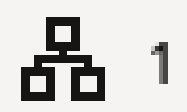
Displays the number of the child account(s)
linked to the header account.
The user can search and select the accounts to be linked to
the selected header/parent account. The filtered account list for which the user has
access to will appear for linking the accounts. For GCIF enabled environment, the
account list also shows the linked party account of the transaction party.
Note: External accounts are not allowed for Pool of
Hybrid Structure.
Once the child accounts are selected, the user can further set
the allocation percentage for each child accounts. This screen is applicable only if
the Reallocation Method is selected as Percentage
Allocation.
Note: Table 3-118 Create Hybrid Structure -
Reallocation – Field Description By default, the value displays as
Percentage Allocation. The user
can select and change, if required.
Field
Description
Reallocation
Method
Displays the method in which the interest is
shared with the participating accounts within the account
structure.
Account Number &
Name
Displays the account numbers and name of the
account in masked format.
Allocation
Percentage
Specify the allocation percentage for the child
account.
The user can further add accounts/drain pool structure as sweep concentration method or accounts as pool cash concentration method from the third layer onward:
- If the user continues to link pool accounts under a child node, the above flow of linking will continue.
- If the user chooses to link sweep accounts under a child node, then the below flow will apply.
The user can search and select the accounts to be linked to the selected header/parent account. The filtered account list for which the user has access to will appear for linking the accounts. For GCIF enabled environment, the account list also shows the linked party account of the transaction party.
Once the child accounts are linked, the user can further set
the instruction between an account pair along with the parent and child account
information.
Note: In such cases, when the Show All Pairs
links displays, user can modify the priority only after clicking the link.
Any unsaved changes made to the child accounts prior to clicking the
Show All Pairs link gets lost and a warning
message is displayed to the user.
Table 3-120 Create Hybrid Structure - Reallocation – Field Description Note: Sweep Priority can be modified only
if Showing All Pairs.
Field
Description
Parent Account No &
Name
Displays the parent account number & name of
the structure in masked format.
Child Account No &
Name
Displays the child account number & name of
the structure in masked format.
Priority
Specify the sweep priority used to determine the
order of execution across pairs at a level in the structure.
Sweep Direction
Displays the option for sweep direction for the
account pair.
Instruction
Displays the instruction type for the account
pair.
The user can create the Instructions & Frequency for the account pair. The steps to take to set the instructions for the instructions and frequency screen are as follows.
The user can create the reverse frequency for the account
pair.The Create Hybrid Structure - Set Instructions –
Reverse Sweep screen displays.For more information on fields, refer to the field description table. Table 3-122 Create Hybrid Structure - Set Instructions – Reverse Sweep – Field
Description The list displays the frequencies for which
the BOD is enabled. Note: This
field appears only if the Reverse Sweep
Allowed toggle is enabled.
Field
Description
Reverse Sweep
Allowed
Select the toggle to enable the reverse sweep
for the account pair.
Reverse
Frequency
Select the frequency at which the reverse
sweep for the account structure should be executed.
The user can create the intercompany loan for the sweeps
between the account pair.
Note: Table 3-123 Create Hybrid
Structure - Set Instructions – Intercompany Loan – Field
Description Note: By default, this
field is selected as
No Note: This field appears
and mandatory, if Track Intercompany
Loan is selected as
Yes from the drop-down
list.
Field
Description
Track Intercompany
Loan
Select the option from the drop-down list, to
enable the Track Intercompany Loan
for the account pair.
Intercompany Loan
Reference
Specify the intercompany loan reference
details.
Loan Type
Displays the type of the loan.
The user can select the nominated account for the accounts.
Note: Table 3-124 Create Hybrid Structure - Set Instructions – Drain Pool Tab - Field
Description
Field Name
Description
Account No. &
Name
Select the account number and name of the
account to nominate the account for drain pool.
Party Name
Displays the party name of the account.
Branch
Displays the branch of the account.
Currency
Displays the currency type of the
account.
As a part of following step, the user can view and update the
priority of other structures too and can also view the details of accounts in common
participating in multiple structures.
Note: Table 3-125 Create Hybrid Structure - Structure Priority – Field
Description Note: Only accessible internal
accounts of the primary party and the linked parties as
part of GCIF will be displayed. This field will appear
only if the user selects the charge account
number.
Table 3-126 Create Hybrid Structure – Structure Priority – Accounts Tab - Field
Description Table 3-127 Create Hybrid Structure – Structure Priority – Structure Priority Tab
- Field Description
Field
Description
Structure Code
Displays the structure ID of the
structure.
Structure Name
Displays the name of the structure.
Charge
Account
Displays the charge account number and
account name from which the charges can be collected.
Parent/Child Account
Information displayed on parent/child
account card in tree view.
Account Name
Displays the name of the account.
Account
Number
Displays the account number of the account in
masked format.
Location
Displays the location of the account.
Account Type
Displays the type of account.
Account
Currency
Displays the currency of the account.
![]()
Displays the number of the child account(s)
linked to the parent account.
Field
Description
Account Number and
Name
Displays the account number and name of the
structure in masked format.
Structure ID
Displays the structure ID of the
structure.
Structure
Name
Displays the name of the structure.
Structure
Type
Displays the type of the structure.
Structure
Status
Displays the status of the
structure.
Field
Description
Structure ID
Displays the structure ID of the
structure.
Structure
Description
Displays the description of the
structure.
Party ID | Party
Name
Displays the party ID and party name of the
structure in masked format.
Structure
Type
Displays the type of the structure.
Structure
Status
Displays the status of the
structure.
Existing Structure
Priority
Displays the existing structure priority of
the structure.
New Structure
Priority
Specify the new structure priority of the
structure.
This screen enables the user to view the added accounts in
both the Tree and Table view.The Create Hybrid Structure –
Submit - Tree View screen displaysFor more information on fields, refer to the field description table. Table 3-128 Create Hybrid Structure – Submit - Tree View – Field
Description Note: Only accessible internal
accounts of the primary party and the linked parties as
part of GCIF will be displayed. This field will appear
only if the user selects the charge account
number.
Note:
Field
Description
Structure Code
Displays the structure ID of the
structure.
Structure Type
Displays the type of the structure.
Structure Name
Displays the name of the structure.
Charge Account
Displays the charge account number and
account name from which the charges can be collected.
Header Account
Information displayed on notional header
account card.
Branch
Displays the branch name for the header
account.
Currency
Displays the currency for the header
account.
![]()
Displays the number of the child account(s)
linked to the parent account.
Real Account
Information displayed on real account
card.
Account Name
Displays the name of the account.
Account Number
Displays the account number of the user in
masked format.
Location
Displays the location of the account.
Account Type
Displays the type of account.
Account
Currency
Displays the currency of the account.
![]()
Displays the number of the child account(s)
linked to the parent account.
This screen enables the user to review the updated structure details in the new structure.
Parent topic: Drain Pool Structure