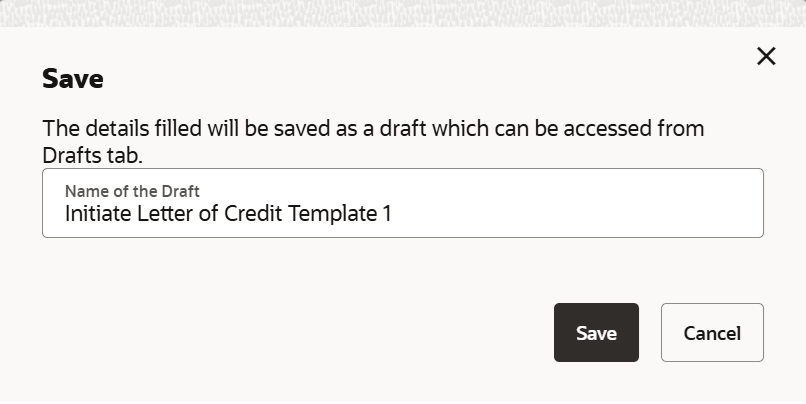3.7 Save as Draft
This topic provides the systematic instructions to save LC application as a Draft.
User can save LC application as a Draft so that it can be used if required in
future. It can be re used only one time for LC Application initiation. User can search the
saved LC draft using the draft name in search box. The saved drafts can be accessed from the
Draft tab. The LC applications, which were saved as draft can also be saved as template
after adding all other necessary fields.
Note:
User cannot save application with attached document as Draft.To save LC application as draft:
Parent topic: Initiate a Letter of Credit