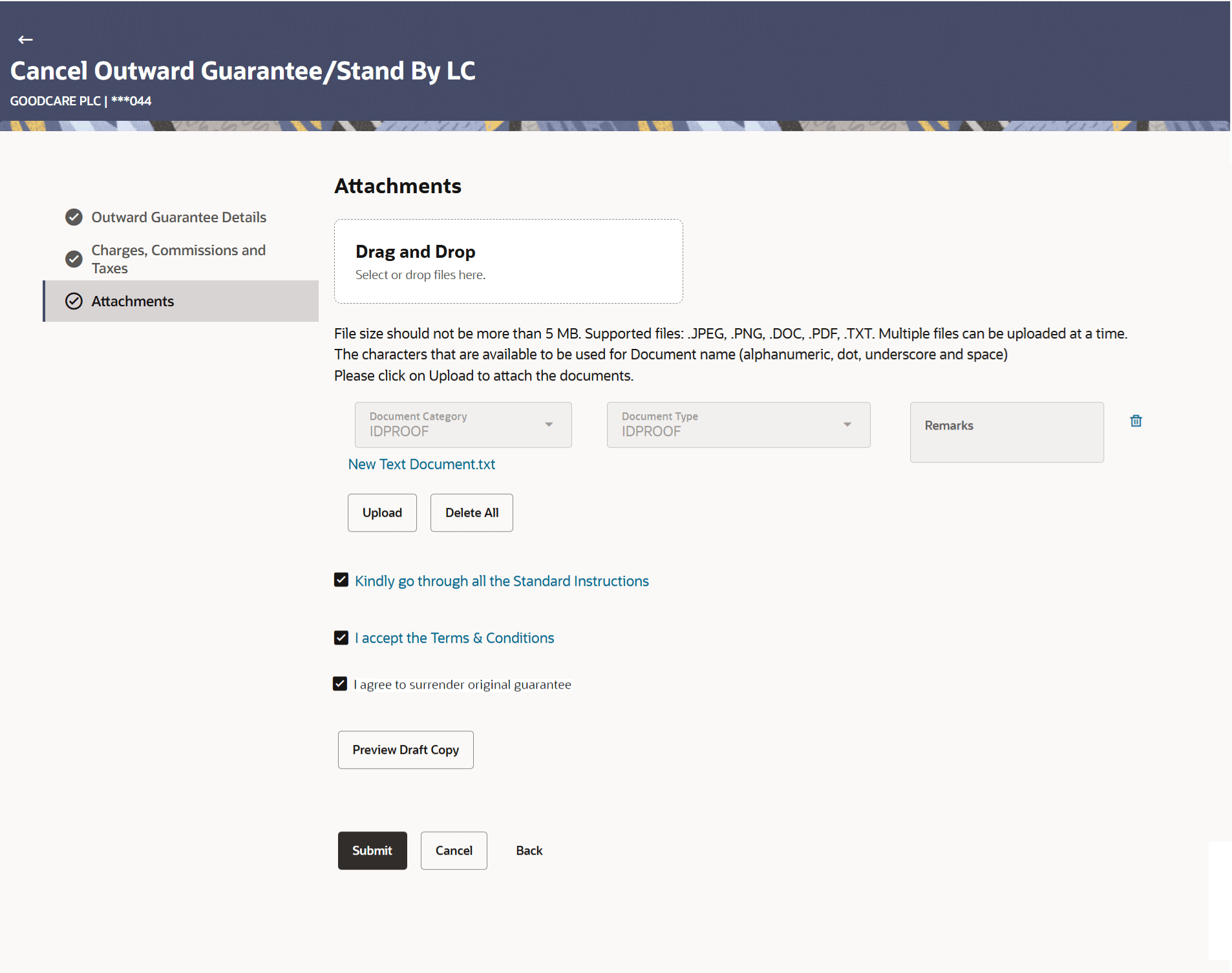28.3 Cancel Outward Guarantee/Stand By LC - Attachments
This topic provides the systematic instructions to capture the Attachments details in the application.
This tab allows you to attach multiple documents required for the cancellation of outward Guarantee contract. The user can also enter a remark against each document.
To Attach Documents:
Parent topic: Cancel Outward Guarantee/Stand By LC