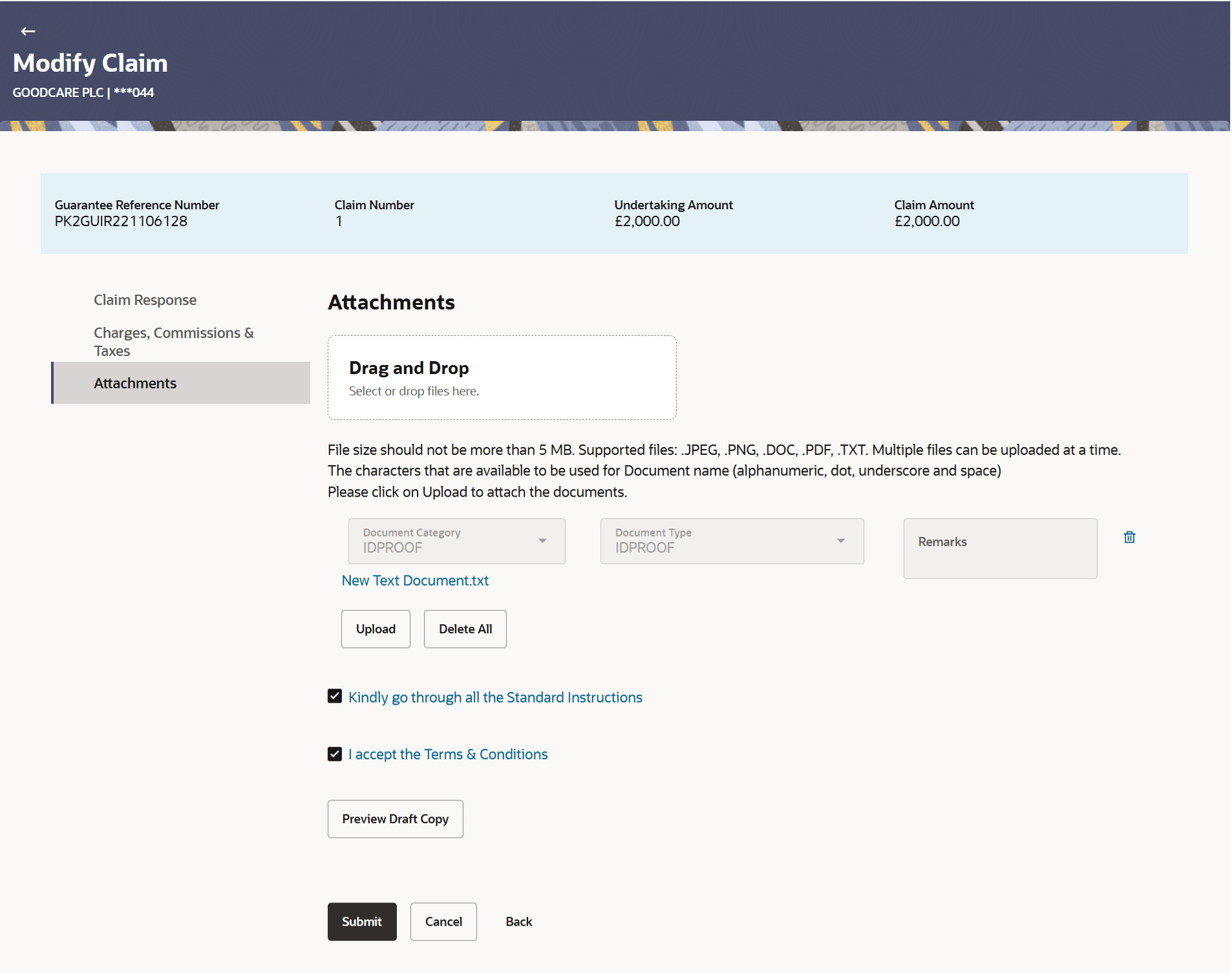26.4 Modify Claim - Attachments
This topic provides the systematic instructions to capture the Attachments details in the application.
You can view the list of all documents specific to claim attached under the Claim at every respective stage of the claim. You can also add multiple documents if required, or delete the existing documents.
To Attach Documents:
Parent topic: Modify Claim