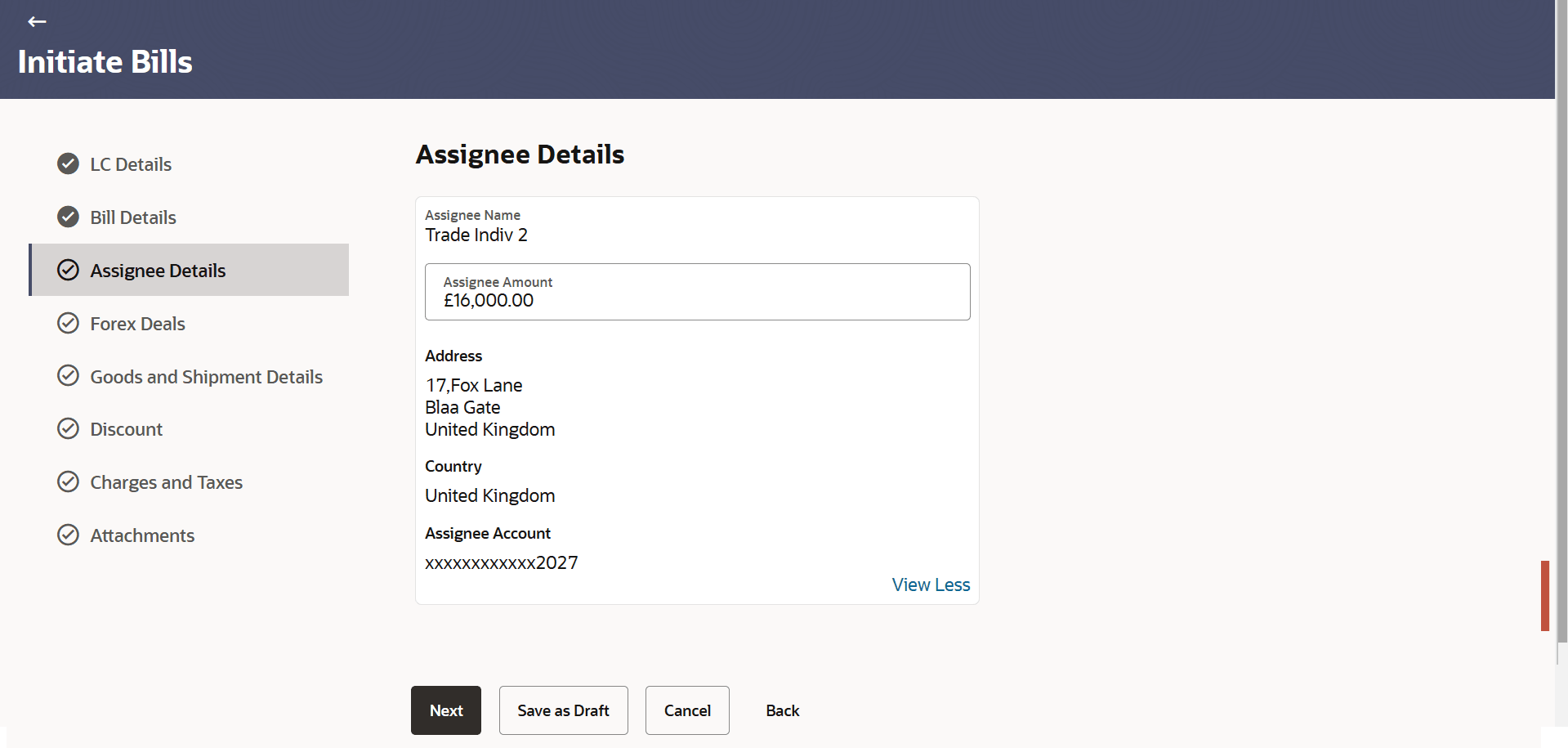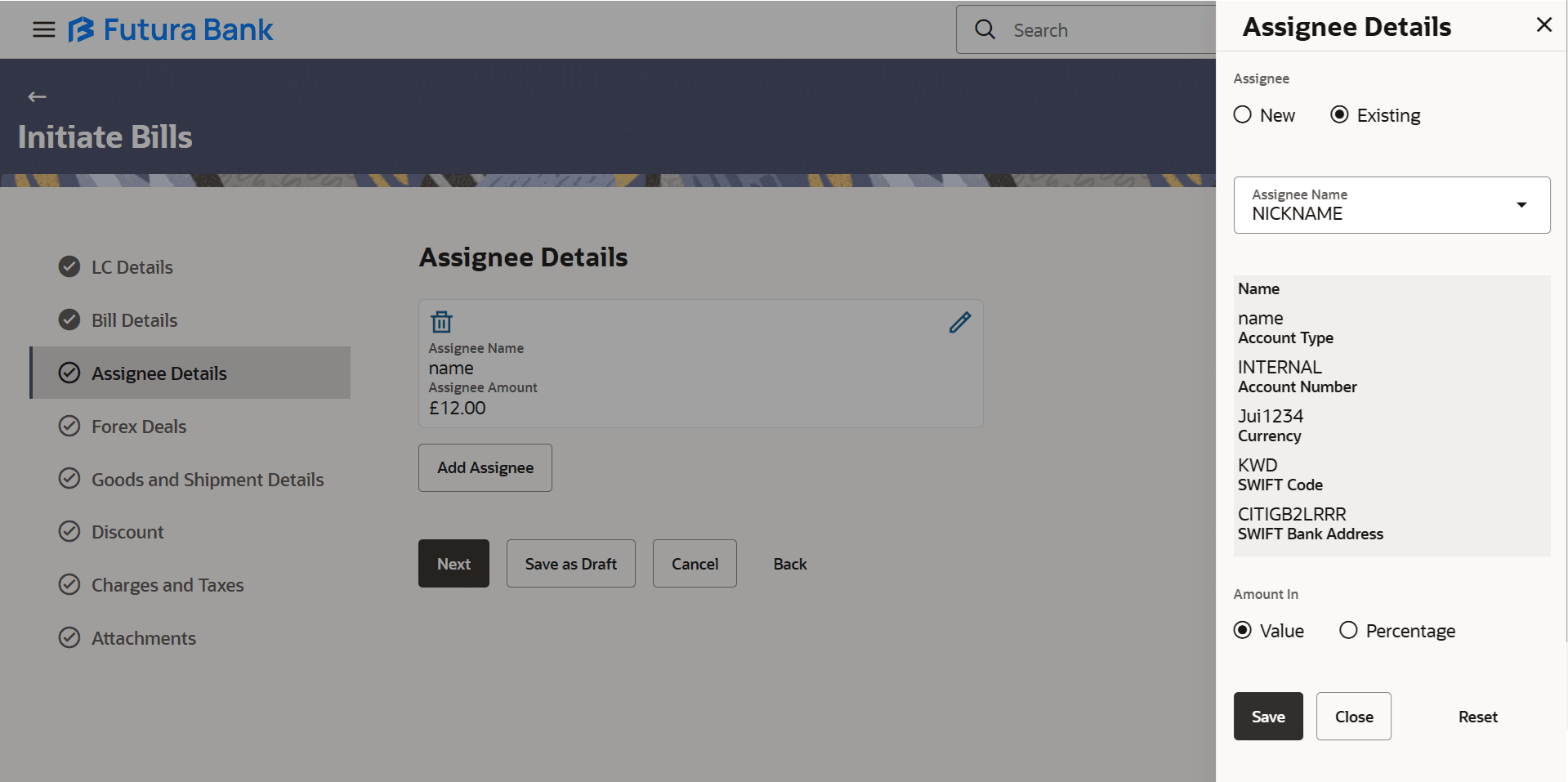12.4 Initiate Bills - Assignee Details
This topic provides the systematic instructions to capture the Assignment details in the application.
This tab captures the Assignee Details information. This will come as maintained in the parent LC.
To capture the Assignment details:
- Navigate to the Assignee Details tab. The summary of all the banks which are
involved in transactions other than issuing purpose.
Figure 12-7 Initiate Bills - Assignee Details
For more information refer to the field description table below:
Table 12-7 Initiate Bill - Assignee Details - Field Description
Field Name Description Assignee Name Displays the name of the assignee to whom the proceeds is to be assigned Account Number Displays the account number of the assignee. Amount Displays the amount that was proceeds to the assignee. - Click Add Assignee to add the assignee details. The Add Assignee overlay screen
appears.
For more information refer to the field description table below:
Table 12-8 Initiate Bill - Add Assignee - Field Description
Field Name Description Assignee Select the assignee type. The options are:
- Existing
- New
Existing Following fields appear if you select Existing option from Assignee field. Assignee Name Select the name of the assignee. Name Displays the name according to the selected assignee. Account Type Displays the assignee account type as Internal or External Account Number Displays the account number of the assignee. Currency Displays the currency of the assignee account. Address Displays the address of assignee. SWIFT Code Displays the SWIFT code of assignee Bank. Bank Name Displays the name of the bank of the assignee Bank. Bank Address Displays the bank address of the assignee Bank. New Following fields appear if you select New option from Assignee field. Name Specify the name of the assignee. Account Type Select the assignee account type. The options are:
- Internal
- External
Address Specify the address of assignee. This field appears if you select External option from Account Type field.
Country Specify the country of assignee. Account Number Specify the account number of the assignee. Confirm Account Number Re-enter the account number of the assignee to confirm the account number. Amount In Select the value for amount in assignee account. The options are:
- Value
- Percentage
Assignee Amount Specify the assignee amount. This field is appears if Value option is selected in the Amount In field.
Percentage Specify the percentage of assignee amount. This field appears if Percentage option is selected in the Amount field.
Bank Details Select the bank details. The options are:
- SWIFT Code
- Name and Address
This field appears if you select External option from AccountType field.
Name & Address Specify the bank name and address of the assignee Bank. SWIFT Code Specify the SWIFT code of assignee Bank Lookup SWIFT Code Search and select the SWIFT code of the assignee bank, available in the application. This field is enabled if the SWIFT Code option is selected in the Bank Details field.
- Select the appropriate option, in the Assignee field.
- If you select Existing option, select the appropriate option from the Assignee Name list.
- If you select New option, specify the name of the assignee.
- From the Account Type list, select the appropriate option, if you select External option specify the Address and Country and Bank Details/ SWIFT Code of the assignee.
- Specify the account number in the Account Number field.
- Re-enter the account number to confirm the account.
- In the Amount In field, select the appropriate option.
- If you have selected Values option, specify the value in Assignee Amount field.
- If you have selected Percentage option, specify the value in Percentage field.
- Perform any one of the following actions:
- Click Next to save the detailsto proceed to the next
tab.
The Forex Details tab appears in the Initiate Bill screen.
- Click Save As Draft, system allows transaction details to be saved as a template or draft. (For more details, refer Save As Template or Save As Draft sections.)
- Click Cancel to cancel the
transaction.
The Dashboard appears.
- Click Next to save the detailsto proceed to the next
tab.
Parent topic: Initiate Bills