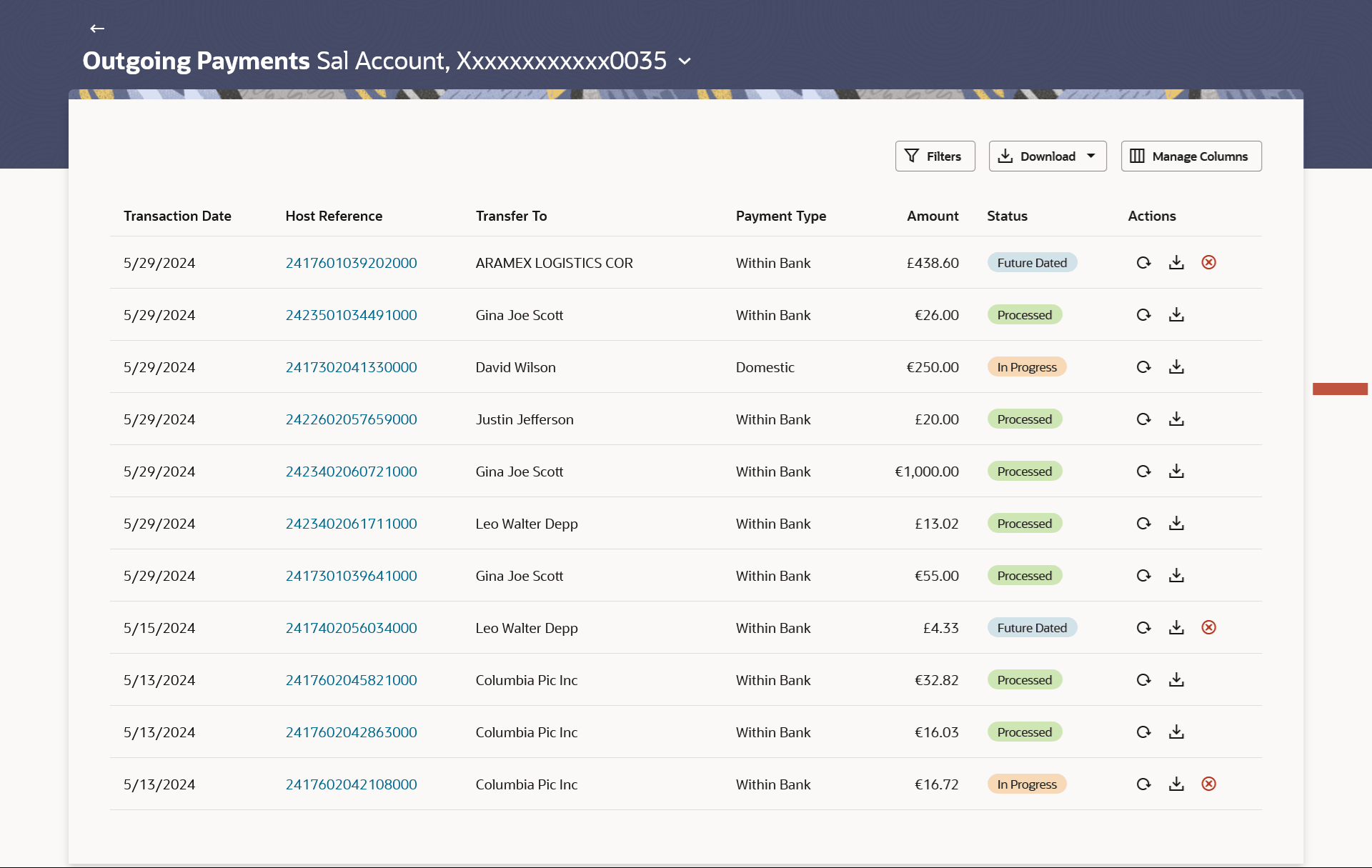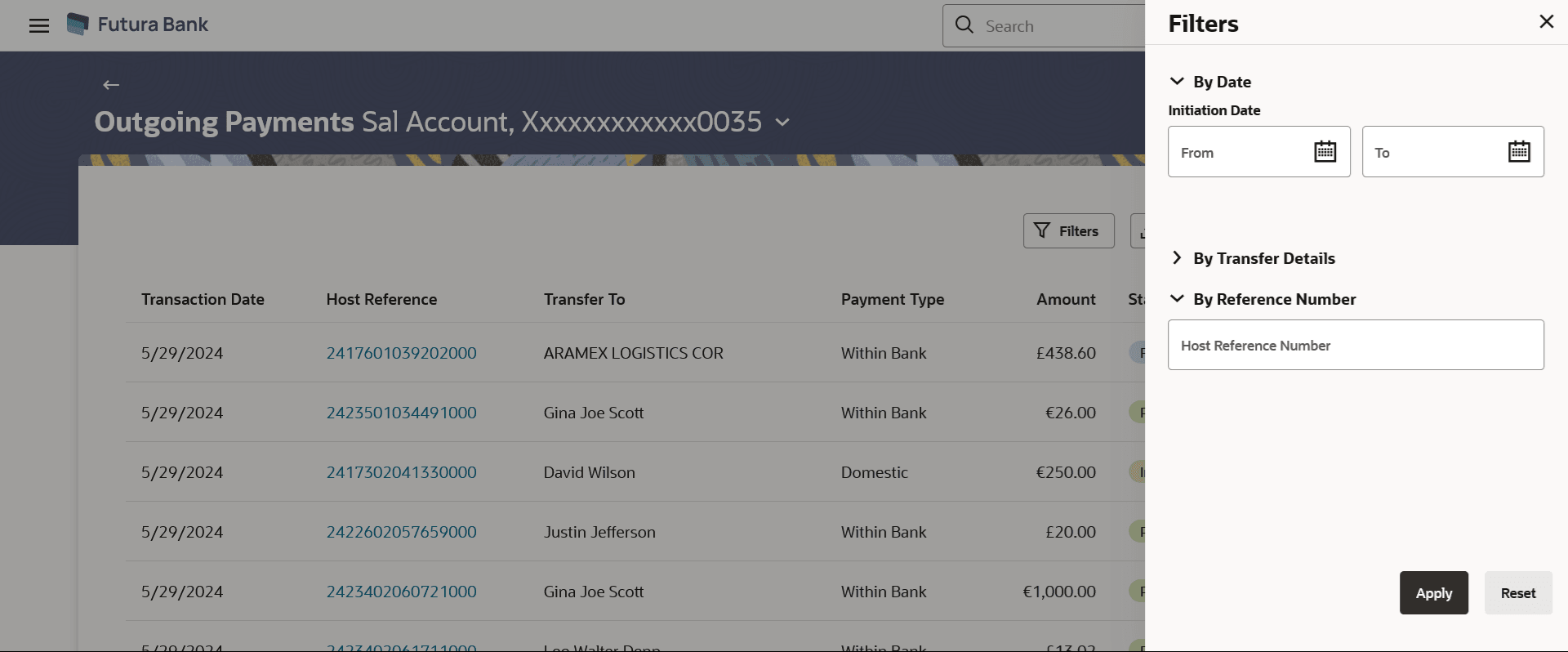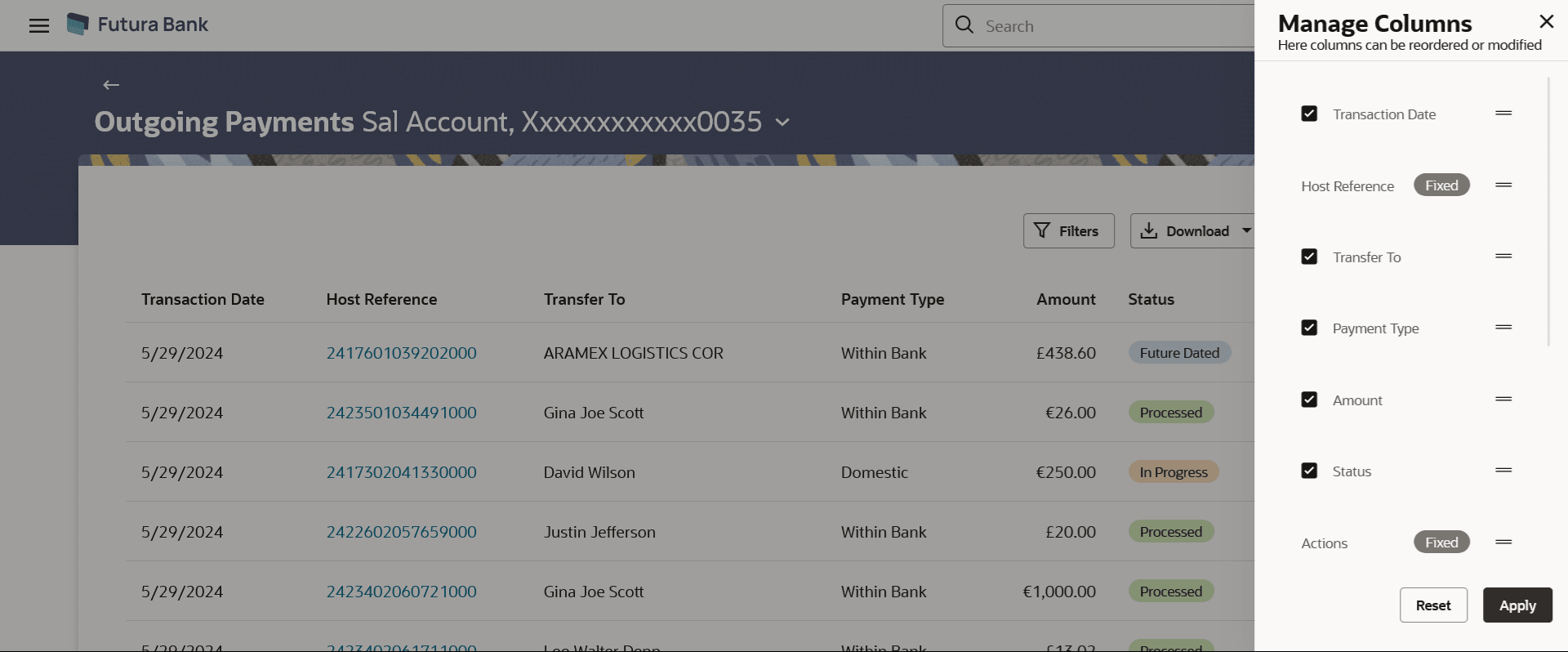6.1.1 Outgoing Payments - Summary
This topic describes the systematic instruction to Outgoing Payments - Summary screen.
To view / search for payment records:
- Navigate to the Outgoing Payments screen. The system displays a summary of all the outgoing payments for the primary account.
Note:
By default, the Outgoing Payments screen displays the list of payments for the primary account. - Select the account from the drop-down list to view its outgoing payments. The system displays a summary of all the outgoing payments for the selected account.
Note:
The fields which are marked as Required are mandatory.For more information on fields, refer to the field description table.
Table 6-1 Outgoing Payments - Summary - Field Description
Field Name Description Select Account Specify the CASA (Current Account and Savings Account) account to view all transfers initiated from that specific account. Search Results The following fields are displayed for each transaction. Transaction Date The date on which the transfer was processed. Host Reference Number The reference number assigned to the transaction by the host system. Transfer To Displays payee account name or nickname. Payment Type The type of payment transfer i.e., Within Bank, Domestic or Cross Border transfer. Amount Displays the amount with the currency for the transaction. Status The status of the payment transfer record. It could be:
- In Progress
- Processed
- Future Dated
- Cancelled
Action The action that can be performed for that transaction by the user. The options are:
-

Pay Again - to make a payment again. -

Download E-receipt - to download an e-receipt. 
Cancel Payment - to cancel a payment through More Options
Initiated Date The date of payment initiation. Activation Date The date on which the transfer was activated. Network Type Network are displayed based on the region. For example for India – RTGS/NEFT/IMPS will be visible and for SEPA region- SEPA CREDIT and SEPA instant will be visible. Refer section Regionalization for Domestic Payments for exact information. - Click on the Host Reference Number for the specific payment
record to view the details of that payment on the Payment Inquiry Details screen.
- Click on the

(Pay Again) icon. The Make Payment screen will appear with most of the data of the existing payment details prefilled, allowing you to make a payment to an unsaved payee. - Click on the
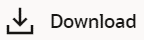
against to the specific payment record to download an e-receipt. - Click on the

(More Options) icon and then select Cancel Payment to cancel payments.
The user will be redirected to the Cancel Payment screen where the cancellation of the respective payment is facilitated. For more information refer Payment Cancellation transaction.
Note:
This option is not available for the transactions with the status as a Processed. - Click on the
- Click
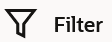 to change filter criteria.
to change filter criteria. - The Filter overlay screen appears.
- Enter the filter criteria.
- Click Apply to search the records.
Transaction records appears based on the updated criteria.
- Click on the
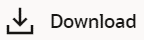
icon to download the records in CSV & PDF format. - Click on the
 icon to setup a column preference by rearranging or removing columns.
icon to setup a column preference by rearranging or removing columns.
Figure 6-3 Outgoing Payments - Manage Column setup
Note:
The fields which are marked as Required are mandatory.For more information on fields, refer to the field description table.
Table 6-2 Outgoing Payments - Filter - Field Description
Field Name Description Filter Criteria - By Date Information specified in below fields are related to by date. Initiation Date From Specify a start date to search for transfer records that have been initiated. Initiation Date To Specify an end date to search for transfer records that have been initiated until that specified date. By Transfer Details Information specified in below fields are related to by transfer details. Payee Name Search the transfers based on the payee’s name. Payment Type Search the transfers based on Payment type. The options are:
- Within Bank
- Cross Border
- Domestic
Network Type Search the transfers based on the network via which the payment was performed. Displayed when Payment Type selected is Domestic.
From Amount Search for transfers that have been initiated with an amount equal to or greater than the specified start amount. The amount in the From Amount field should always be less than the amount in the To Amount field.
To Amount Search for transfers that have been initiated with an amount less than or equal to the specified end amount. Status Payment can be searched based on the status. By Reference Number Information specified in below fields are related to by reference number. Host Reference Number Search by Host Reference Number. Searching by this field will render all other search criteria ineffective.Other search criteria will be ignored if one searches by this field.
Customer Reference number Search by Customer Reference Number. - The Filter overlay screen appears.
Parent topic: Outgoing Payments