3.2.1 Liquidity Management
This topic describes the systematic instruction to System Configuration – Liquidity Management – View and Edit screen.
Using this option the system administrator can view and edit the Liquidity Management details that have already been created.
- Perform any one of the following navigation to access the screen.
- From the Dashboard, click Toggle menu, click Configuration, and then click System Configurations.
- From the Dashboard, click Configuration, and then click System Configurations.
The System Configuration screen along with details as setup for Liquidity Management appears. - Click the Entity Id link to view and edit the details of the entity that you want to view and edit.
- Click the Liquidity Management tab The System Configuration - Liquidity Management - View screen appears.
Figure 3-76 System Configuration - Liquidity Management - View
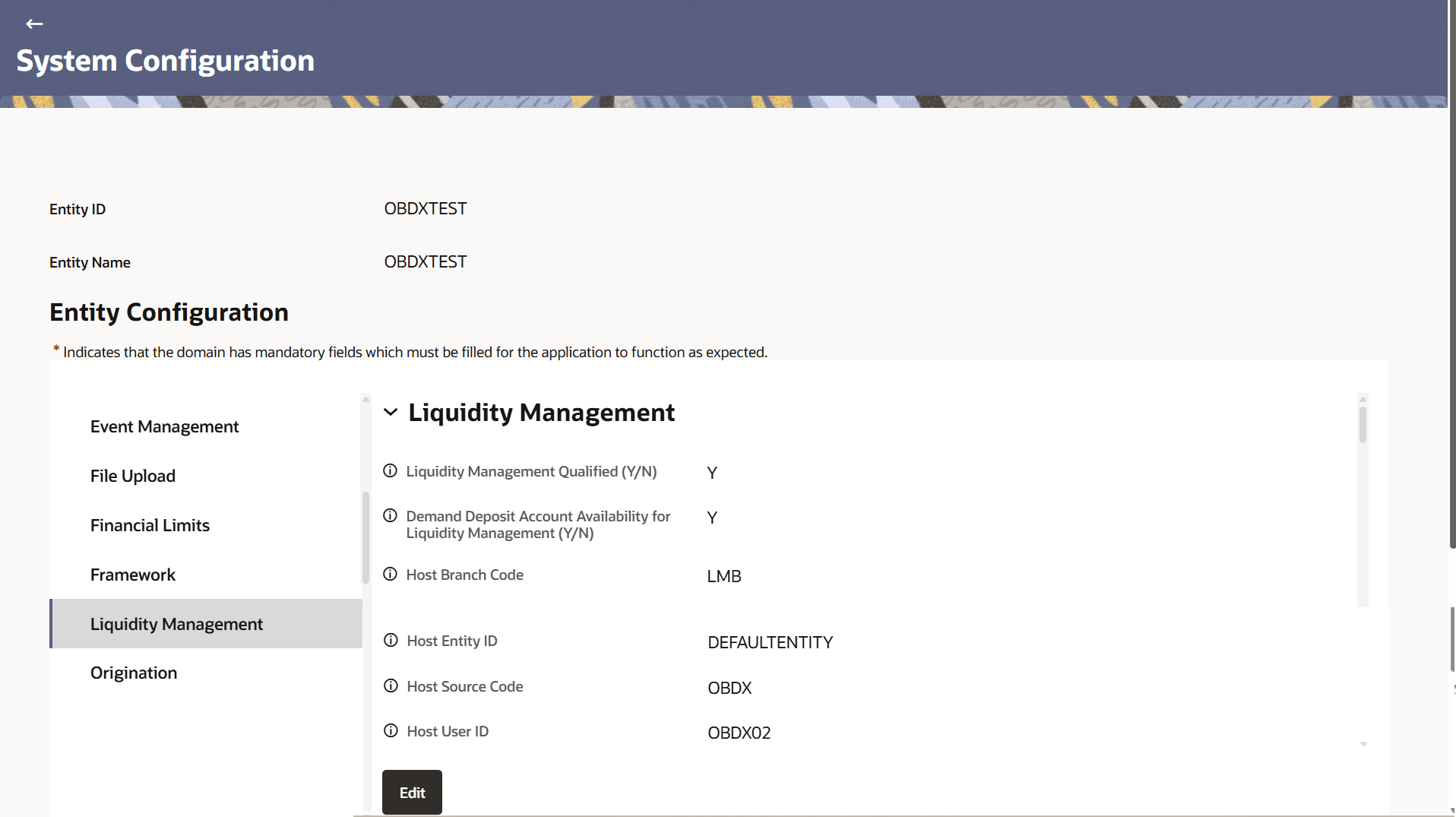
Description of the illustration system-configuration_liquidity-management.png - Click Edit to edit the details.
Figure 3-77 System Configuration - Liquidity Management - Edit
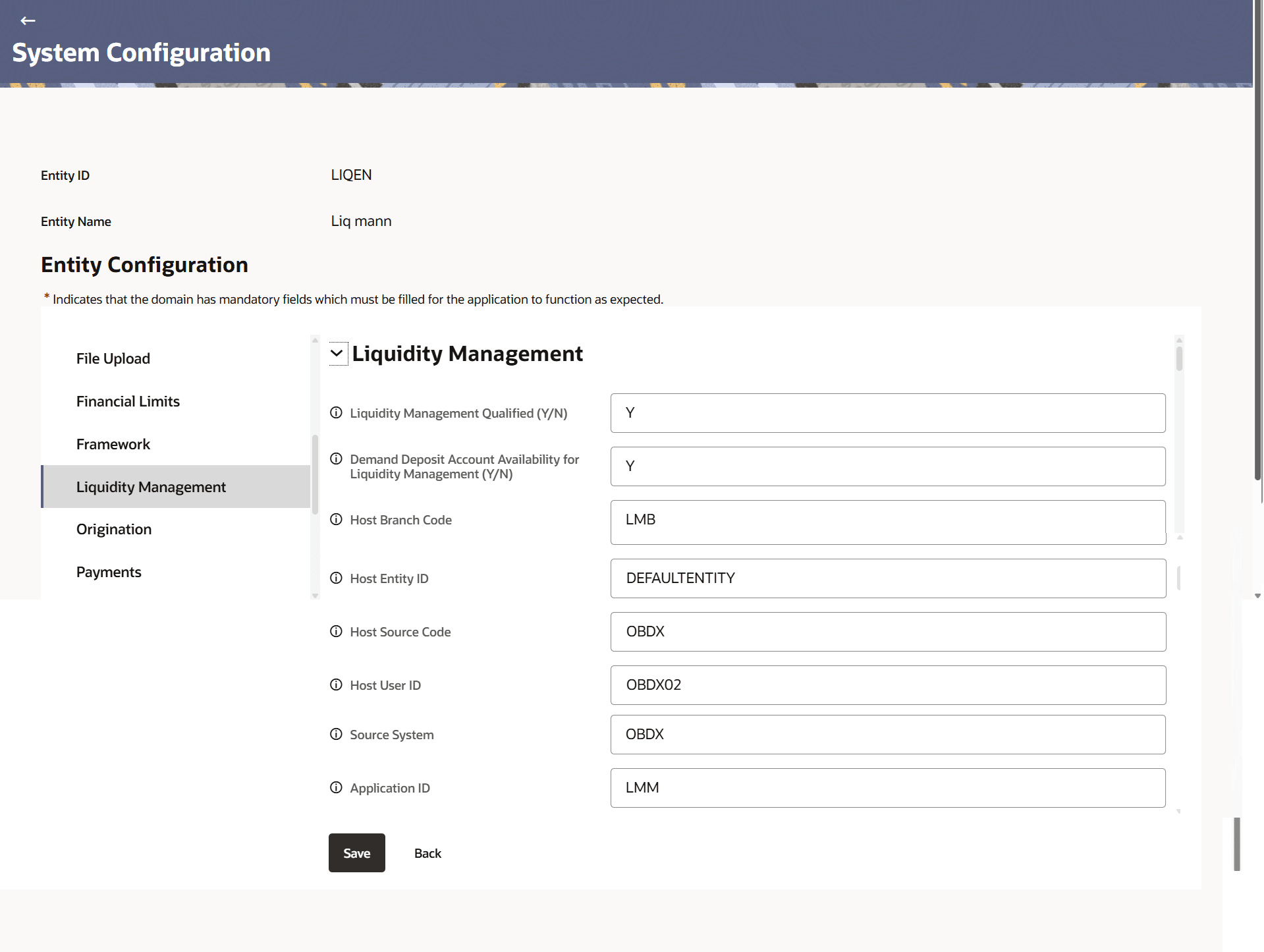
Description of the illustration system-configuration_liquidity-management_edit.pngFor more information on fields, refer to the field description table.
Table 3-42 System Configuration – Liquidity Management - Field Description
Field Name Description Liquidity Management Qualified (Y/N) Displays whether the Liquidity Management services are enabled or not and available for edit. Demand Deposit Account Availability for Liquidity Management (Y/N) Displays the configuration to capture whether integration with Bank’s DDA is available or not and available for edit. Host Branch Code Displays the application server host branch code details and available for edit. This is sent in the header to the host and is a mandatory property.
Host Entity ID Displays the host entity ID and available for edit. This is sent in the header to the host and is a mandatory property.
Host Source Code Displays the host source code and available for edit. This is sent in the header to the host and is a mandatory property.
Host User ID Displays the host user ID and available for edit. This is sent in the header to the host and is a mandatory property.
Source System Displays the source system and available for edit. This is sent in the header to the host and is a mandatory property.
Application ID Displays the host application ID and available for edit. This is sent in the header to the host and is a mandatory property.
Sweep Application ID Displays the sweep Application ID and available for edit. This is sent in the header to the host and is a mandatory property.
Upcoming Sweep Log Application ID Displays the upcoming sweep log application ID and available for edit. This is sent in the header to the host and is a mandatory property.
Pool Application ID Displays the pool application ID and available for edit. This is sent in the header to the host and is a mandatory property.
Pool and Hybrid Reallocation Monitor Application ID Displays the pool application ID and available for edit. This is sent in the header to the host and is a mandatory property.
Structure Application ID Displays the structure application ID and available for edit. This is sent in the header to the host and is a mandatory property.
Instructions Application ID Displays the instructions application ID and available for edit. This is sent in the header to the host and is a mandatory property.
Intercompany Loan Application ID Displays the Intercompany Loan application ID and available for edit. This is sent in the header to the host and is a mandatory property.
Charge Application ID Displays the charge application ID and available for edit. This is sent in the header to the host and is a mandatory property.
Balance Type Displays the balance type and available for edit. Foreign Exchange Rate Pickup Displays the foreign exchange rate pickup and available for edit. Multi Bank Flag Displays the multi bank flag and available for edit. Currency Rate Type Displays the currency rate type and available for edit. Sweep One Way Account Group Displays the configured value to be sent to OBLM for structure creation and available for edit. Sweep Two Way Account Group Displays the configured value to be sent to OBLM for structure creation and available for edit. Default Value for Nominated Account (Y/N) Displays whether this is the default value for nominated account and available for edit. Default Value for Selected Account (Y/N) Displays whether this is the default value for selected account and available for edit. Maximum Accounts Per Level in a Liquidity Structure (Tree View) Displays the maximum accounts that can be shown per level in a Liquidity structure. Maximum Days Interval for Log Monitors Displays the set maximum days interval for Log monitors and available for edit. Charge Inquiry Maximum Period Displays the set maximum period for which Charge Inquiry can be performed and available for edit. - Modify the fields, if required.
- Perform anyone of the following actions:
- Click Save to save the
changes.
The System Configuration - Liquidity Management - Review screen appears.
- Click Back to navigate back to the previous screen.
- Click Save to save the
changes.
- Verify the details, and click Confirm.The screen with success message along with the reference number and status appears.
Parent topic: Entity Configuration