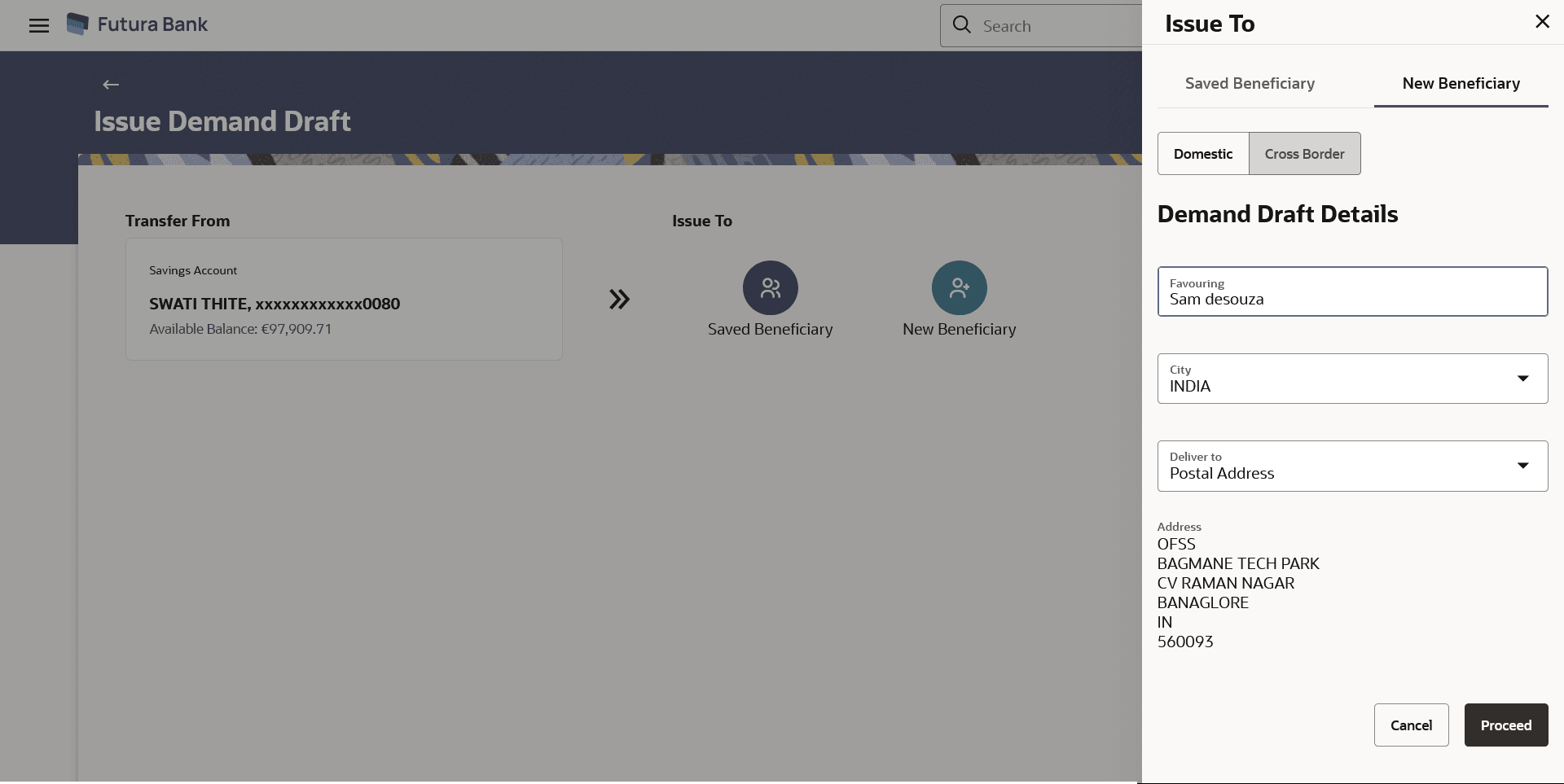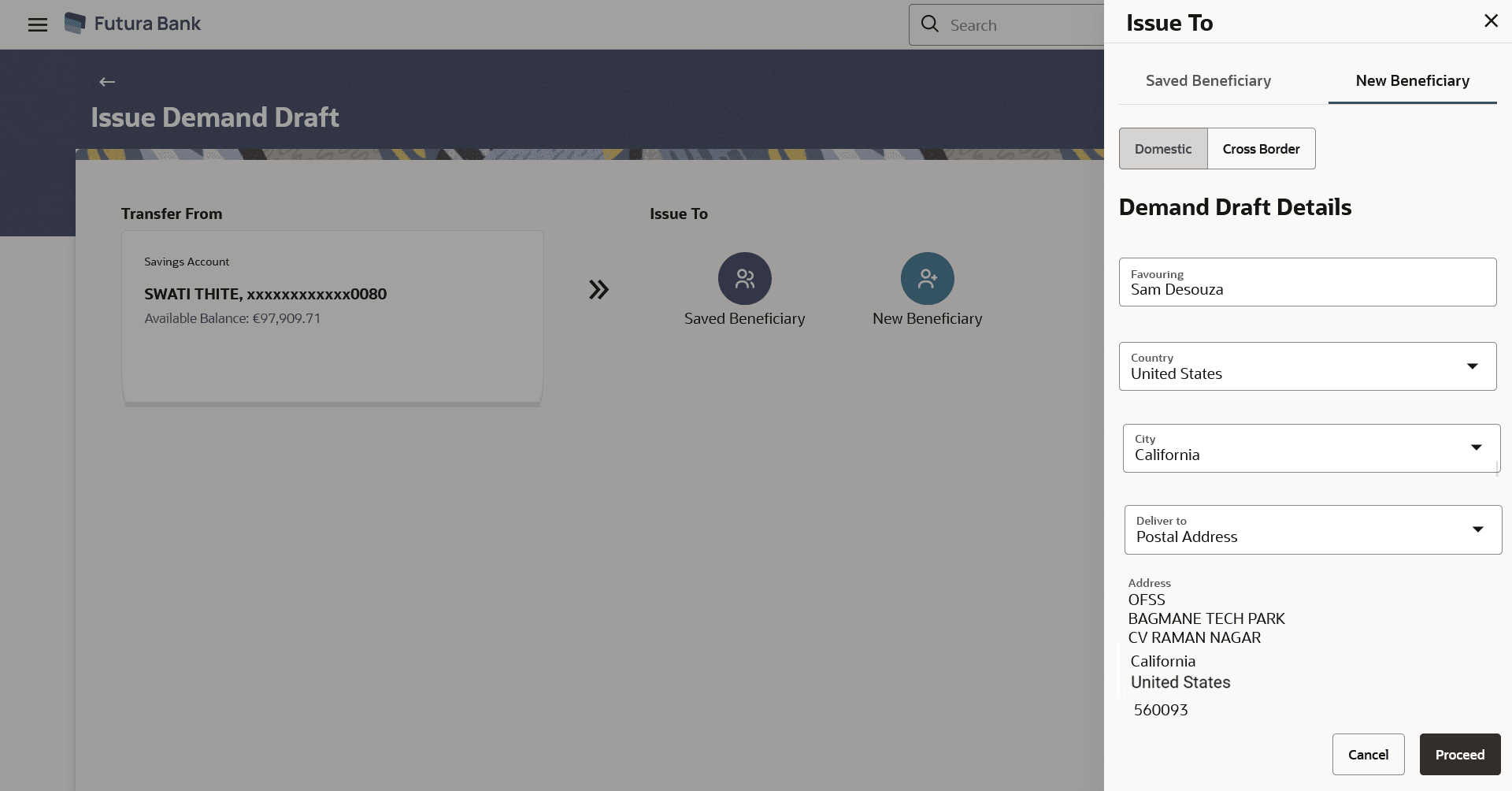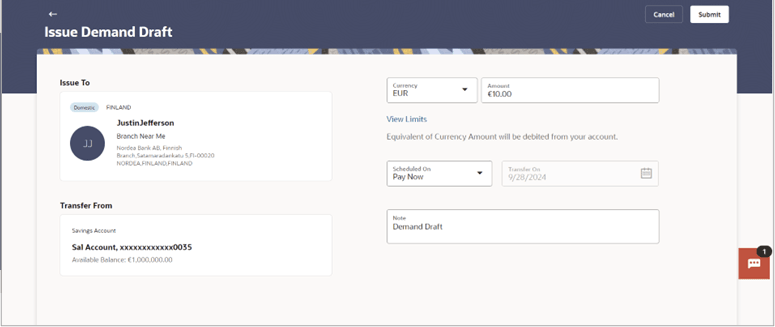10.2 Demand Draft Issuance to New Payee
This topic describes the systematic instruction to Demand Draft Issuance to New Payee screen. Using this feature user can initiate requests for demand drafts to be payable towards payees that are not registered as payees in the system.
Since the demand draft request is for an unregistered payee, the user is required to specify details of the payee along with demand draft details at the time of demand draft request.
Once the request for the demand draft is initiated, the user can register the payee as a payee by selecting the Add Draft Payee option provided on the confirm screen.
Users can initiate both domestic and cross-border requests for demand drafts. A Domestic Draft initiation request is a request to issue a draft that is payable at a location within the same country. Whereas a Cross Border demand draft request is a request to issue a draft that is payable at a location outside the country. To initiate an ad hoc Cross Border demand draft request, the user must specify the payee's details, including the amount and delivery specifications.
To initiate a demand draft request for new payee:
- Navigate to the Issue Demand Draft screen.
- Click on the Transfer From card. The Transfer From overlay screen will appear with all the user's own accounts.
- Select the source account from the list from which funds need to be drawn.
Enter the search criteria and click on the
 icon to find the accounts.
icon to find the accounts.
Note:
Users can search for accounts by typing a few characters (type to search). This can be done in fields such as Account Type, Nickname, Account Name, Account Number, Currency, and Branch.
- Select the source account from the list from which funds need to be drawn.
- Under the Issue To section, click on the New Payee.The Issue To overlay screen will appear with New Payee tab appears to add new beneficiary.
- If you select the Domestic option in the Draft Type field:
The Demand Draft Details appears for the domestic draft.
Figure 10-6 Issue Domestic Demand Draft – New Payee
- If you select the Cross Border option in the Draft Type field:l
The Demand Draft Details appears for the cross border draft.
Figure 10-7 Issue Cross Border Demand Draft – New Payee
Note:
The fields which are marked as Required are mandatory.For more information on fields, refer to the field description table.
Table 10-5 Issue Domestic Demand Draft - Field Description
Field Name Description Draft Type Specify the type of draft to be associated with the payee. It Could be:
- Domestic
- Cross Border
Demand Draft Details Information specified in below fields are related to demand draft details. Favouring Specify the name of the payee as it is to be printed on the demand draft. Country Specify the country in which the draft is to be payable. City Specify the name of the city in which the draft is payable. - In the Favouring field, enter the name of the payee as it is to be printed on the draft.
- From the Country drop-down list, select the country at which the draft is to be payable.
Note:
This field is enabled only for the Cross Border demand draft type. - From the City drop-down list, select the name of the city at which the draft is to be payable.
-
- Click Proceed to proceed with the details entered.
- Click Proceed to proceed with the details entered.
- If you select the Domestic option in the Draft Type field:
- On entering the source account and demand draft details, the screen populates the
Transfer To and Payment details.
Note:
The fields which are marked as Required are mandatory.For more information on fields, refer to the field description table.
Table 10-6 Issue Demand Draft - Field Description
Field Name Description Transfer From Select the source account from which the funds are to be debited towards the issue of the demand draft. Issue To Enter the beneficiary details to whom the demand draft is to be issued. Currency Select the currency in which the draft is to be issued. In case the draft being issued is a domestic demand draft, the currency will be the local currency of the country.
Amount Specify the amount for which the draft is to be issued. View Limits Link to view the transaction limits. For more information on Limits, refer View Limits section.
Scheduled On The facility to specify the date on which the demand draft is to be issued. The options are:
- Pay Now: Select this option if you wish to have the draft drawn on the same day.
- Pay Later: Select this option if you wish to have the draft drawn at a future date. If you select this option you will be required to specify the date on which the draft is to be drawn.
Transfer On Specify the date on which the draft is to be issued. This field appears if the option Pay Later is selected from the Scheduled On list.
Transfer From Select the source account from which the funds are to be debited towards the issue of the demand draft. Note Specify a note or remarks for the transaction, if required. - From the Currency list, select the preferred currency.
- In the Amount field, enter the amount for which the draft needs to be issued.
- In the Scheduled On field, select the option to indicate whether
the draft is to be issued for the same day or a date in the future.
Note:
- If you select the Pay Now option, the draft will be issued on the same day.
- If you select the option Pay Later, select the date for when the draft is to be drawn.
- In the Note field, specify a note or remarks.
- Perform anyone of the following actions:
- Click Submit to initiate the request for the issue of the demand draft.
- Click Cancel to cancel the transaction.
- Perform anyone of the following actions:
- The Review screen appears. Verify the details and click Confirm.
- Click Cancel to cancel the transaction.
- Click Back to navigate back to previous screen.
The success message appears of request to create a new demand draft along with the reference number, host reference number, status and draft details.
- Perform anyone of the following actions:
- Click Transaction Details to view the details of the transaction.
- Click Go to Dashboard to go to the Dashboard screen.
- Click Go to Payments Overview to go to the Payment Overview page.
- Click Issue Another Demand Draft to issue a new demand draft.
Parent topic: Issue Demand Drafts