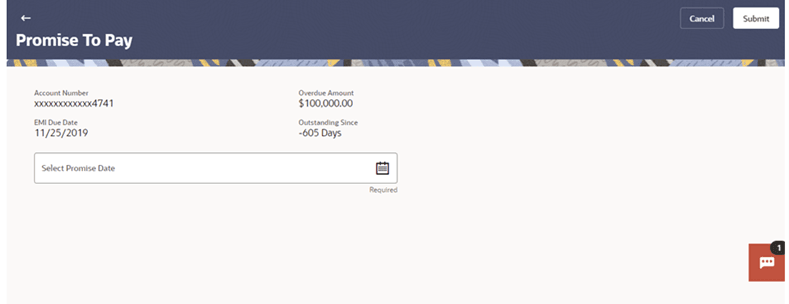8.1 Make Promise
This topic provides the systematic instructions for delinquent customer on how to make promise.
If a customer is unable to make the payment immediately or plans to send the payment later, in such situations he/she can make promise to the bank for the same.
Note:
The Make Promise option will only be shown if a promise has not been made for the delinquent account.To create a Promise to Pay:
Parent topic: Promise to Pay