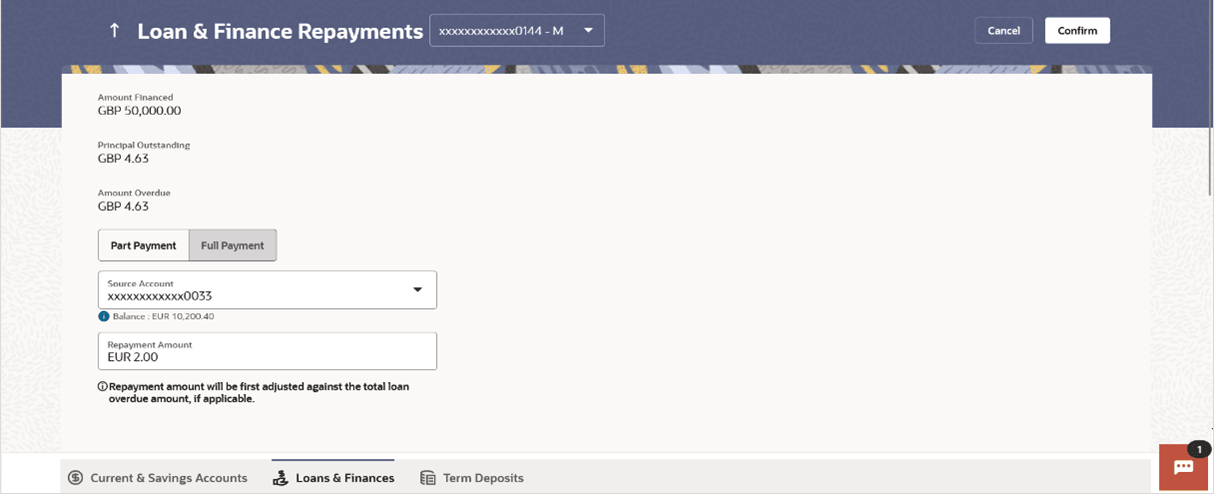8.2 Make Payment
This topic provides the systematic instructions for delinquent customer on how to make payments.
Promise to pay option is available if a delinquent customer is unable to make the payment immediately or plans to send the payment later. In such situations he/she can make the payment at a promised future date.
To make payment:
Parent topic: Promise to Pay