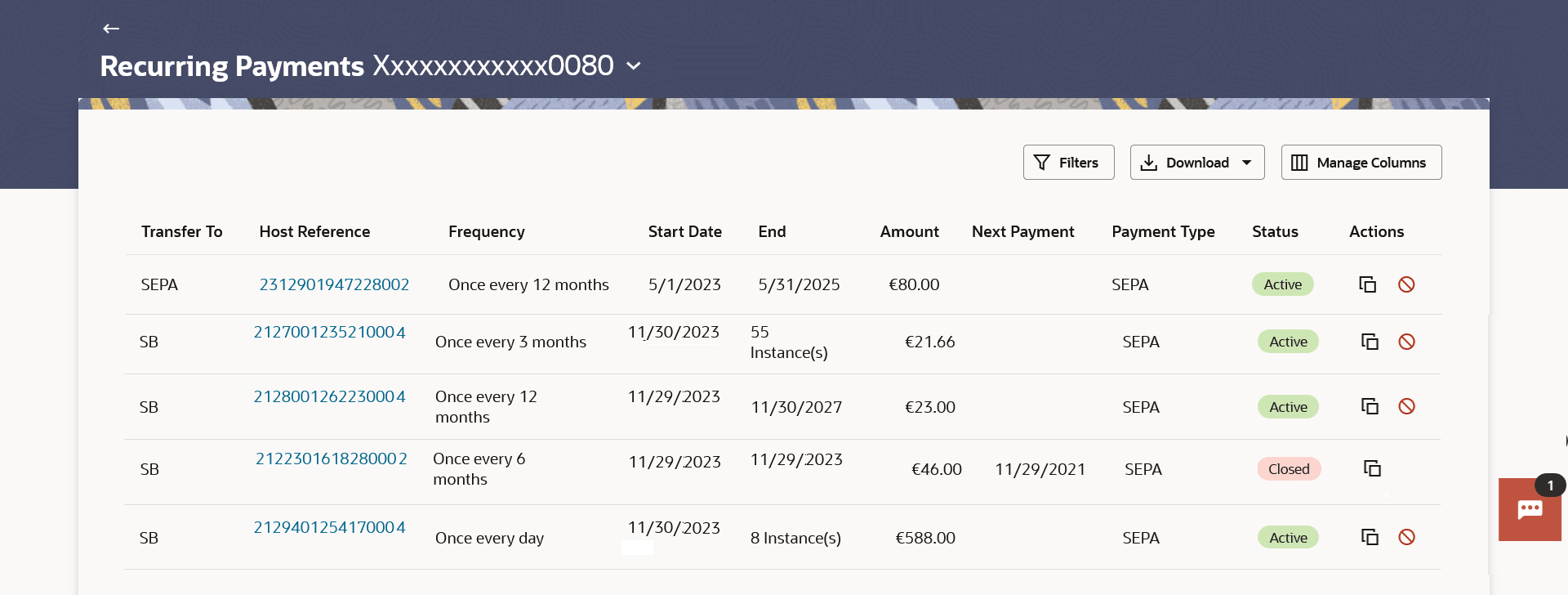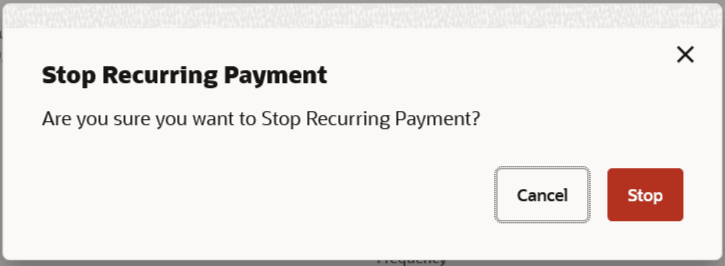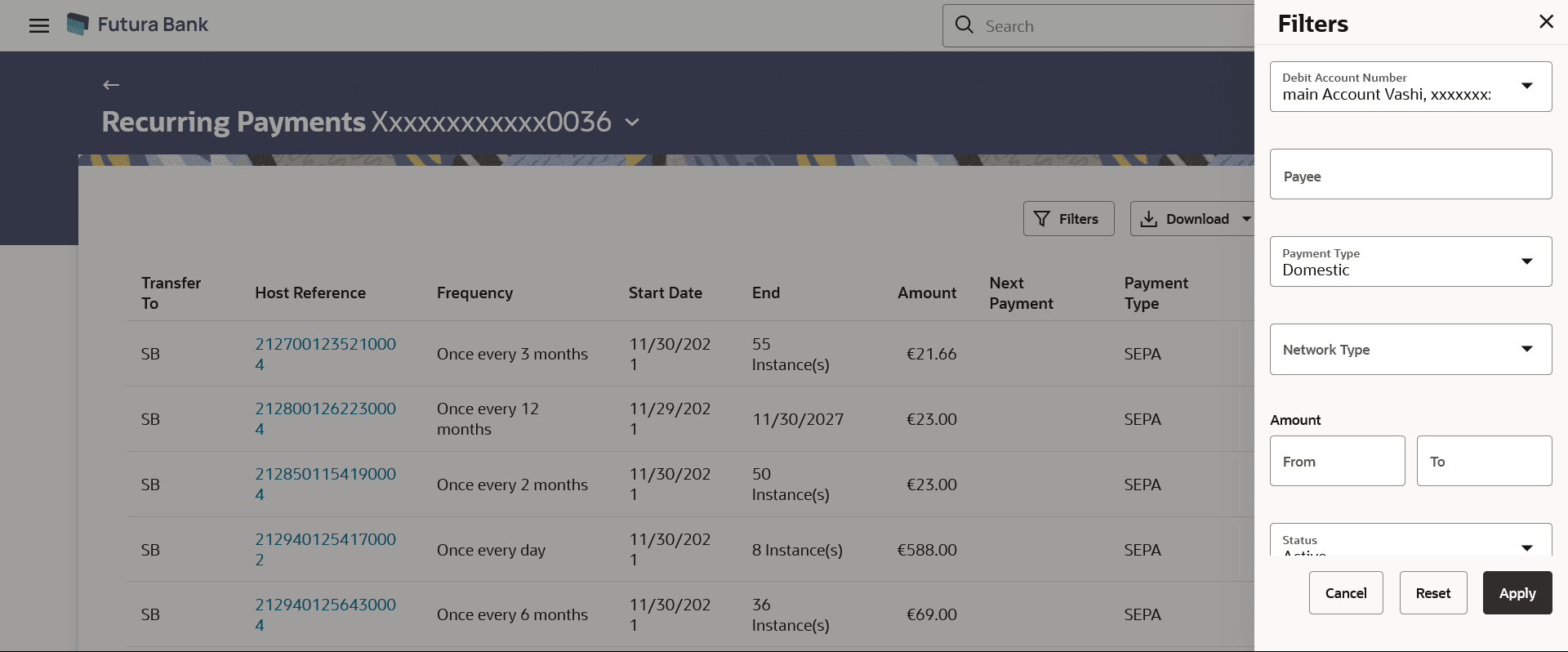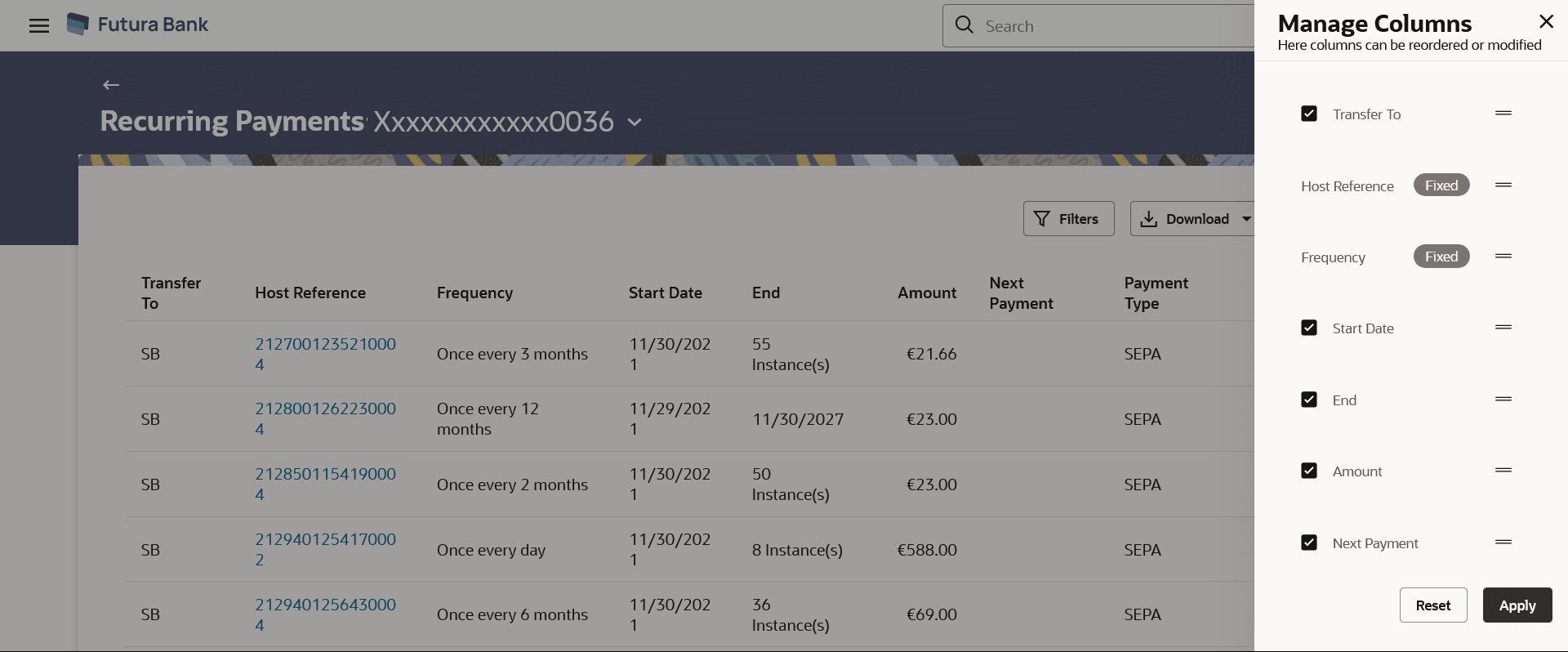6.3.1 Recurring Payments – Summary
This topic provides the systematic instructions to user for viewing the summary of recurring payment transactions and their respective statuses.
To view / search for recurring payment records:
- Navigate to the Recurring Payments screen. The system displays a summary of all the recurring payments for the primary account.
Note:
By default, the Recurring Payments screen displays the list of recurring payments set for the primary account. - Select the account from the drop-down list to view its recurring payments. The system displays a summary of all the recurring payments in the selected account.
Note:
The fields which are marked as Required are mandatory.For more information on fields, refer to the field description table.
Table 6-8 Recurring Payments - Summary - Field Description
Field Description Select Account To view the transfers based on the account from which money will be debited. Search Results The following fields are displayed for each transaction.
Transfer To Displays payee account name or nickname. Host Reference Number Display the reference number assigned to the transaction by the host system. Click on the link to view the details of the recurring payment.
Frequency Display the frequency of the payment. Start Date Display the initiation date of transactions. End Date Display end date or instances of the transaction. Amount Amount of the set Repeat Transfer. Next Payment Displays next payment date. Payment Type The type of payment type i.e. Within Bank, Domestic or Cross Border transfer. Status The current status of the payment transfer record. It could be:
- Active
- Closed
Action The action that can be performed for that transaction by the user. The options are:
 (Copy)- to make a payment to an unsaved payee.
(Copy)- to make a payment to an unsaved payee.
-
 (Stop) - to stop recurring payment.
(Stop) - to stop recurring payment.
Note:
The (Stop) option is available only for active transactions. - Perform one of the following actions:
- Click on the Host Reference Number for the specific payment
record to view the instructions set for the transfer.
The Recurring Payment Details screen appears.
-
Click the
 (Copy) icon under Actions column.
(Copy) icon under Actions column.
The Repeat Transfers – Ad hoc Payee screen will appear with most of the data of the existing payment details prefilled, allowing you to make a payment to an unsaved payee.
-
Click the
 (Stop) icon under Actions column to stop recurring payment.
(Stop) icon under Actions column to stop recurring payment.
The Stop Recurring Payment confirmation popup appears.
Perform one of the following actions:- Click Stop to stop the repeat transfers
maintained for the
account.
The message confirming that the repeat transfer has been stopped/ cancelled appears.
- Click Cancel to cancel the transaction.
- Click Stop to stop the repeat transfers
maintained for the
account.
- Click e-Receipt to generate the electronic receipt of the
transaction.
For more information, refer the e-receipt section in the Corporate Customer Services User Manual.
- Click Home to navigate to the dashboard.
- Click on the Host Reference Number for the specific payment
record to view the instructions set for the transfer.
- Perform one of the following actions:
- Click the
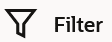 to change filter criteria.
to change filter criteria.
The Filter overlay screen appears.
Figure 6-13 Recurring Payments - Filter Criteria
Note:
The fields which are marked as Required are mandatory.For more information on fields, refer to the field description table.
Table 6-9 Recurring Payments - Filter Criteria - Field Description
Field Name Description Payee Search the transfers based on the payee name. Payment Type Search the transfers based on the type of payment type i.e. Within Bank, domestic or Cross Border transfer. Network Type Search the transfers based on the network via which the payment was performed. From Amount Search for transfers that have been initiated with an amount equal to or greater than the specified start amount. The amount in the From Amount field should always be less than the amount in the To Amount field.
To Amount Search for transfers that have been initiated with an amount less than or equal to the specified end amount. Status Payment can be searched based on the status. Host Reference Number Search by Host Reference Number. Searching by this field will render all other search criteria ineffective. Other search criteria will be ignored if one searches by this field.
Perform one of the following actions:
- Enter the filter criteria.
- Click Apply to search the records.
Transaction records appears based on the updated criteria.
- Click the
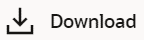 icon to download the records in CSV & PDF format.
icon to download the records in CSV & PDF format.
- Click the
 icon to setup a column preference by rearranging or removing
columns.
icon to setup a column preference by rearranging or removing
columns.
Figure 6-14 Recurring Payments - Manage Column setup
- Click the
Parent topic: Recurring Payments