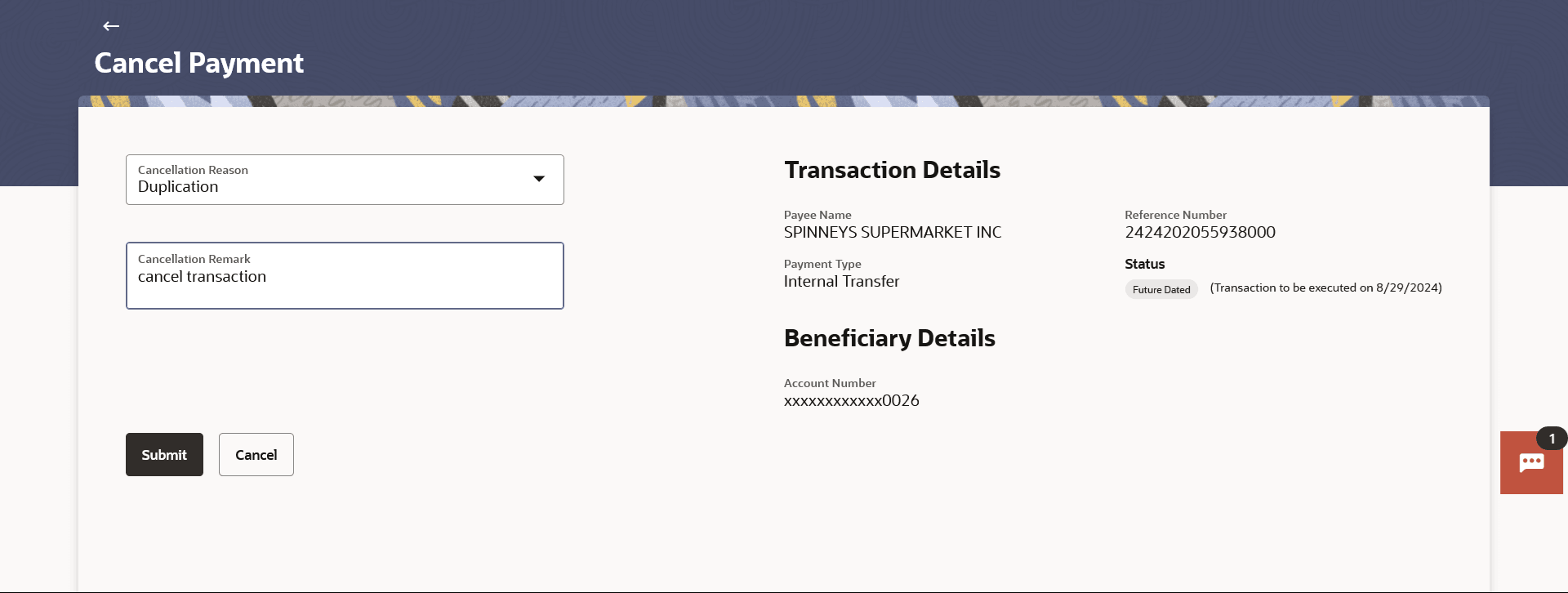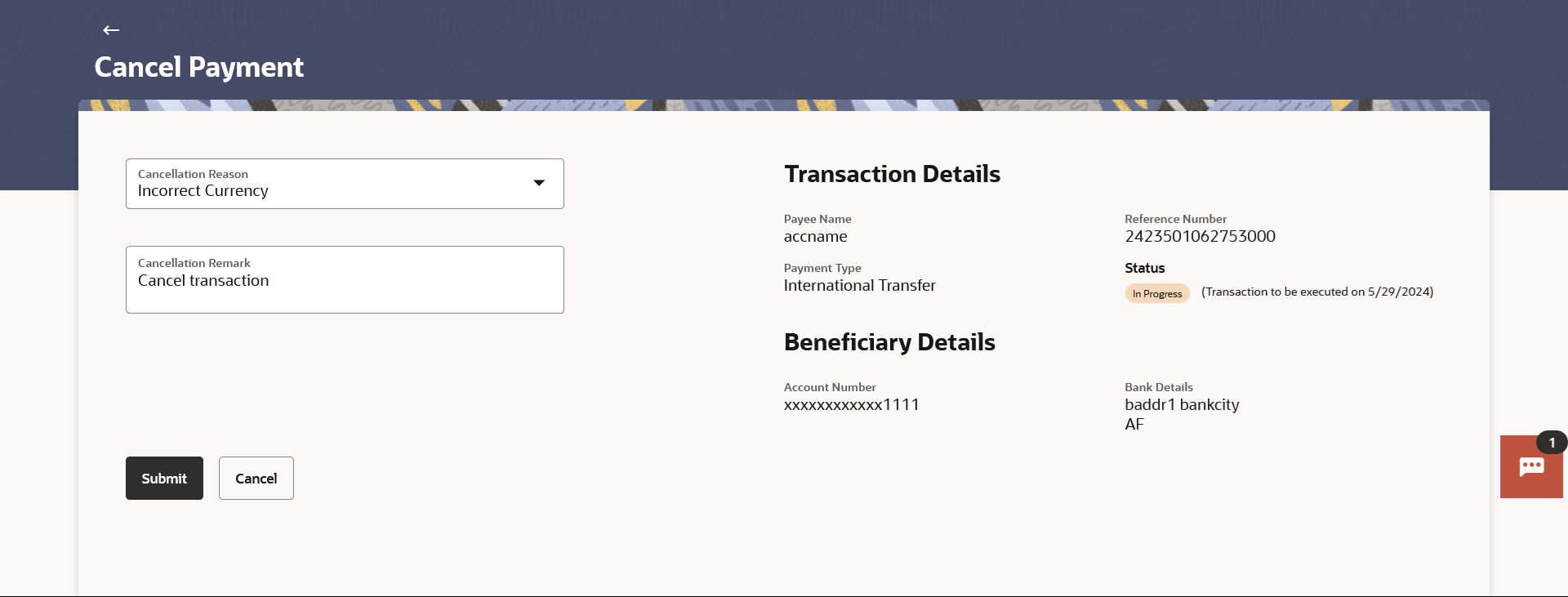6.1.3 Payment Cancellation
This topic provides the systematic instructions for users to cancel payments.
Note:
To cancel the payment record details:
- Navigate to the Outgoing Payments screen.
- Select the account from the drop-down list to view its outgoing payments. The system displays a summary of all the outgoing payments for the selected account.
- Perform one of the following actions:
- Click the more options
 icon against the record which to be cancelled and click Cancel
Payment.
icon against the record which to be cancelled and click Cancel
Payment.
The user will be redirected to the Cancel Paymentscreen where the cancellation of the respective payment is facilitated.
-
Click on the Host Reference Number for the specific payment record to view the details of that payment.
The Payment Details screen appears with the details.
- Click on the Cancel Payment option under the
More Actions menu.
The Cancel Payment screen appears.
Figure 6-5 Payment Cancellation - Within Bank Transfer
Figure 6-6 Payment Cancellation - Cross Border Transfer
Note:
The fields which are marked as Required are mandatory.For more information on fields, refer to the field description table.
Table 6-4 Payment Cancellation - Field Description
Field Name Description Cancellation Details Cancellation Remarks Relevant remarks need to be entered to process cancellation of the payment. Mandatory field. Cancellation Reason Code A drop down of reason codes available only for SWIFT Payments Transaction Details Payee Name The name of the payee. Reference Number The reference number assigned to the transaction by the host system. Payment Type The type of payment transfer i.e. Within Bank, Domestic or Cross Border transfer. Status The current status of the payment transfer record. It could be:
- In Progress
- Processed
- Future Dated
- Cancelled
Beneficiary Details Account Number The payee’s account number to which the funds to be transferred. The account number appears in masked format. Bank Details This field is displayed only if Payment Type is Cross Border Transfer. - Click the more options
- Perform one of the following actions:
- Click Submit to save the changes.
The success message of payment cancellation appears along with the transfer request number.
- Click Cancel to cancel the transaction.
- Click Submit to save the changes.
- Click Home to navigate to the dashboard.
Parent topic: Outgoing Payments