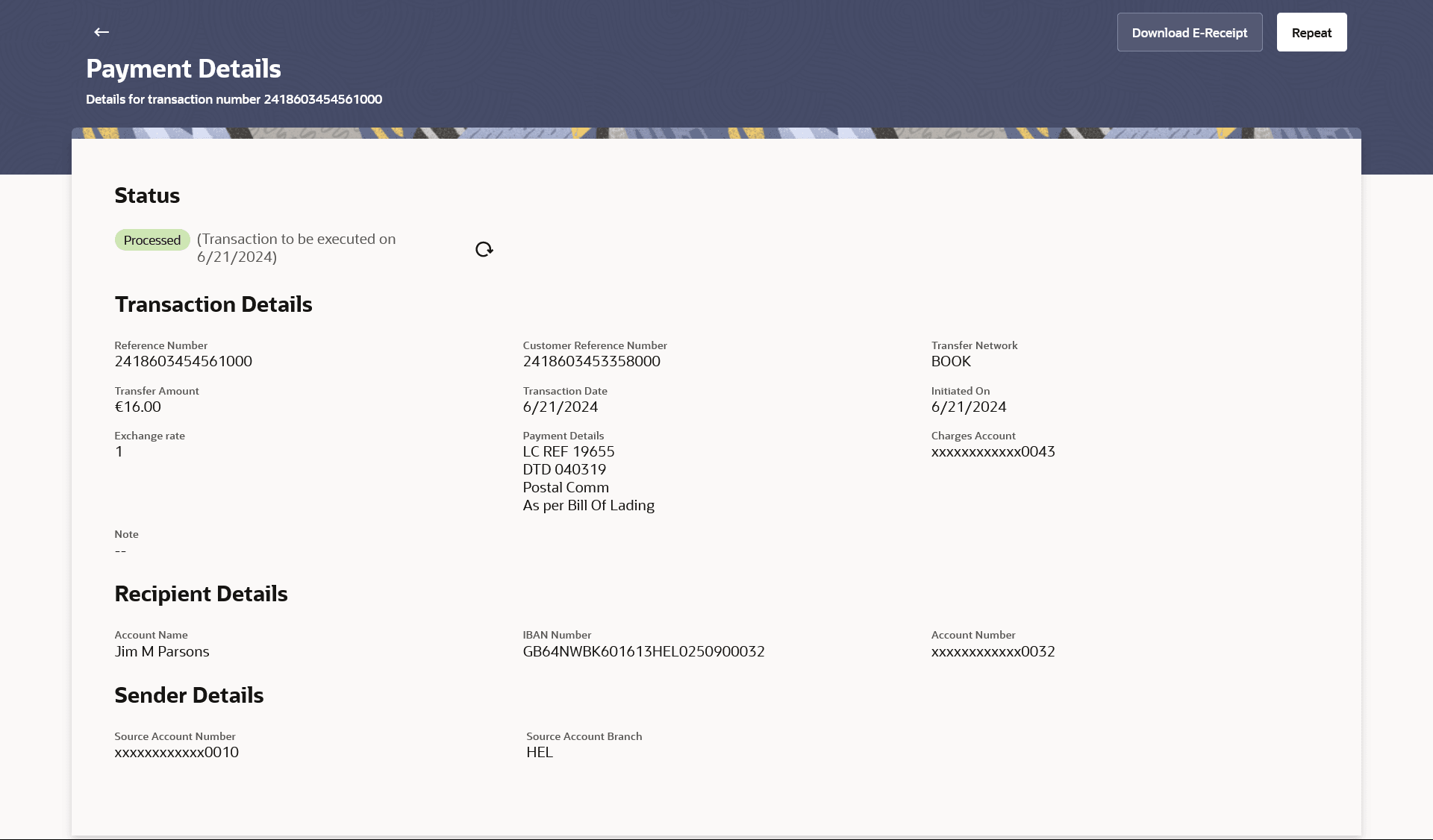6.1.2 Outgoing Payments - Details
This topic provides the systematic instructions to user for viewing all payment details, notably the payment status.
Note:
To view the payment record details:
- Navigate to the Outgoing Payments screen.
- Select the account from the drop-down list to view its outgoing payments. The system displays a summary of all the outgoing payments for the selected account.
- Click on the Host Reference Number for the specific payment
record to view the details of that payment.The Outgoing Payments – Details screen appears with the details.
Note:
The fields which are marked as Required are mandatory.For more information on fields, refer to the field description table.
Table 6-3 Outgoing Payments - Details - Field Description
Field Name Description Transaction details This section displays the transaction details as fetched from the host system. The fields listed below may vary depending on the type of payment and what the host system renders. Reference Number The reference number assigned to the transaction by the host system. Customer Reference Number The customer reference number assigned to the transaction. Transfer Network The network used for the transfer. This can vary based on the region and the destination. Examples of networks in India are NEFT, IMPS, and RTGS. The network used for international transfers is SWIFT. UETR Number The UETR number for the transaction. This field is displays only for the Cross Border transactions.
Acknowledgement Status The acknowledgement status for the transaction. This field is displays only for the Cross Border transactions.
Transfer Amount The currency and amount of the transaction. Transaction Date The date and time at which the transfer was processed. Initiated On The date and time of payment initiation. Exchange Rate The exchange rate in case of a multi-currency transfers. Payment Details Displays the type of payment transfer i.e. Within Bank, Domestic or Cross Border transfer. This field is displays only for the Domestic &Cross Border transactions.
Charges Any charges that were involved in the transfer. Note Any reference note that has been entered by the user at the time of transfer initiation as well as any note as defined by the bank. Correspondence Charges Displays the correspondence charges that were involved in the transfer. This field is displays only for the Cross Border transactions.
Recipient Details This section displays the recipient details as fetched from the host system. The fields listed below may vary depending on the type of payment and what the host system renders. Account Name The name of the payee. IBAN Number Displays the International bank account number (IBAN) of the payee. Account Number The payee’s account number to which the funds have been transferred. The account number appears in masked format. Account Type The payee’s account type, such as savings, or current. Bank Details The name and address of the payee’s bank. Email ID The email ID of the payee. Sender Details This section displays the sender’s details as fetched from the host system. The fields listed below may vary depending on the type of payment and what the host system renders. Source Account Number The account number from which funds have been transferred. The account number appears in masked format. Source Account Branch The branch at which the source account is held. - Additional following actions can be executed from the menu available on the
screen:Click More Actions menu to access following transactions:
- Cancel - System is redirected to the Cancel Payment screen to cancel
the payment. For more information, refer Payment Cancellation
section.
Note:
This option is not available for the transactions with the Status as a Processed. - Download E-receipt – to download the e-receipt in pdf format.
- View MT 103 Message –MT103 overlay screen appears, it allows user to view & download in encrypted pdf format
- Amend- to initiate a request for the payment amendment. The user will be redirected to the Amend Payment screen.
Repeat- The Make Payment – New Payee screen will appear with most of the data of the existing payment details prefilled, allowing you to make a payment to an unsaved beneficiary.
- Cancel - System is redirected to the Cancel Payment screen to cancel
the payment. For more information, refer Payment Cancellation
section.
Parent topic: Outgoing Payments