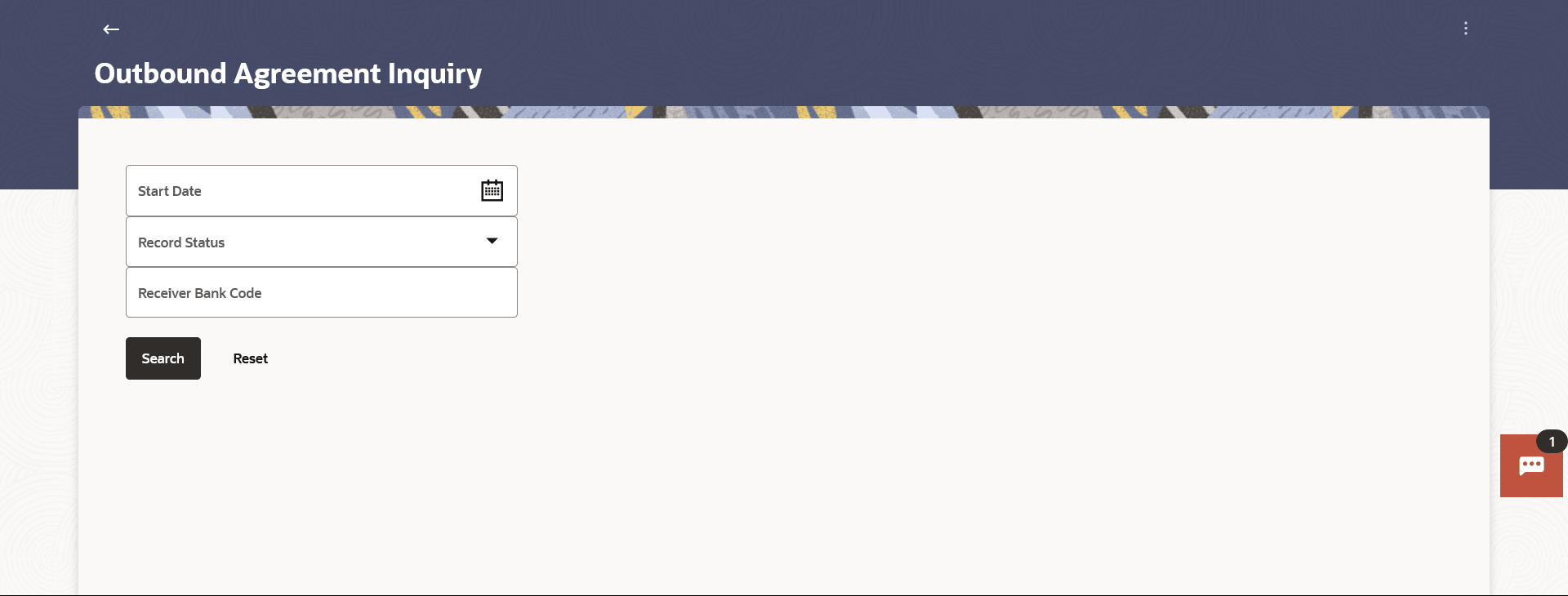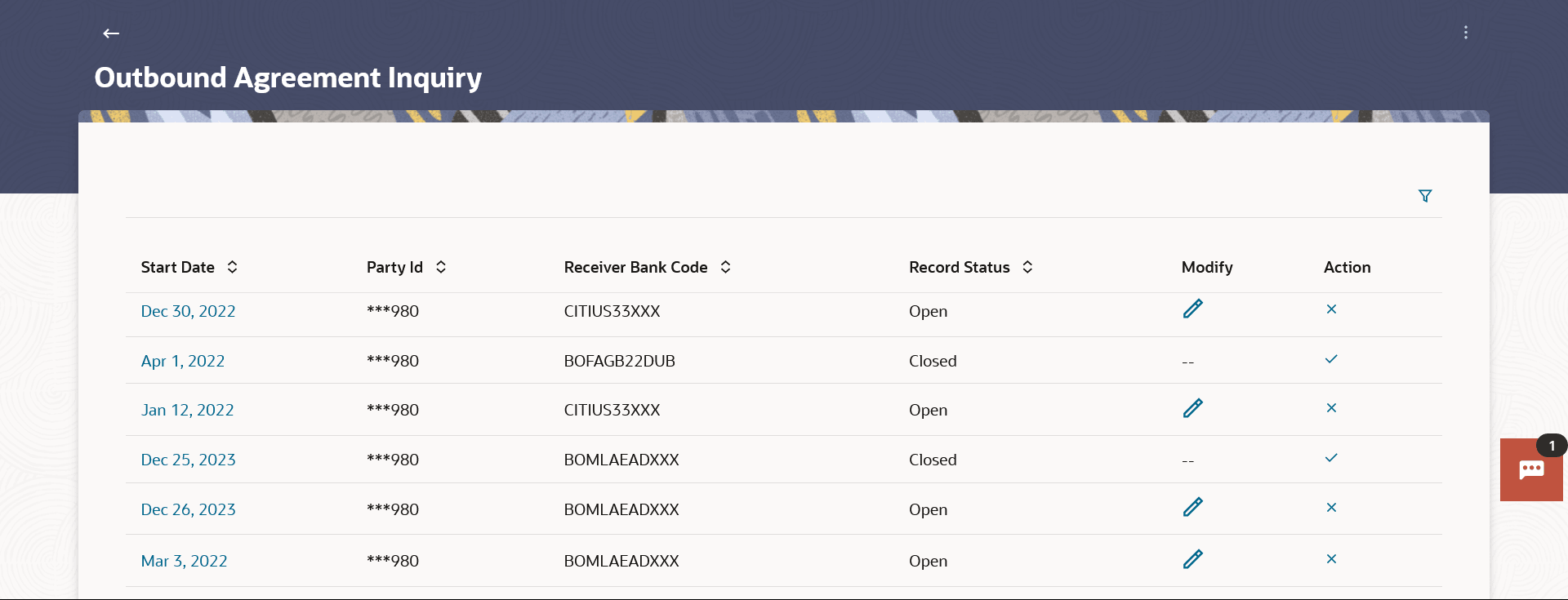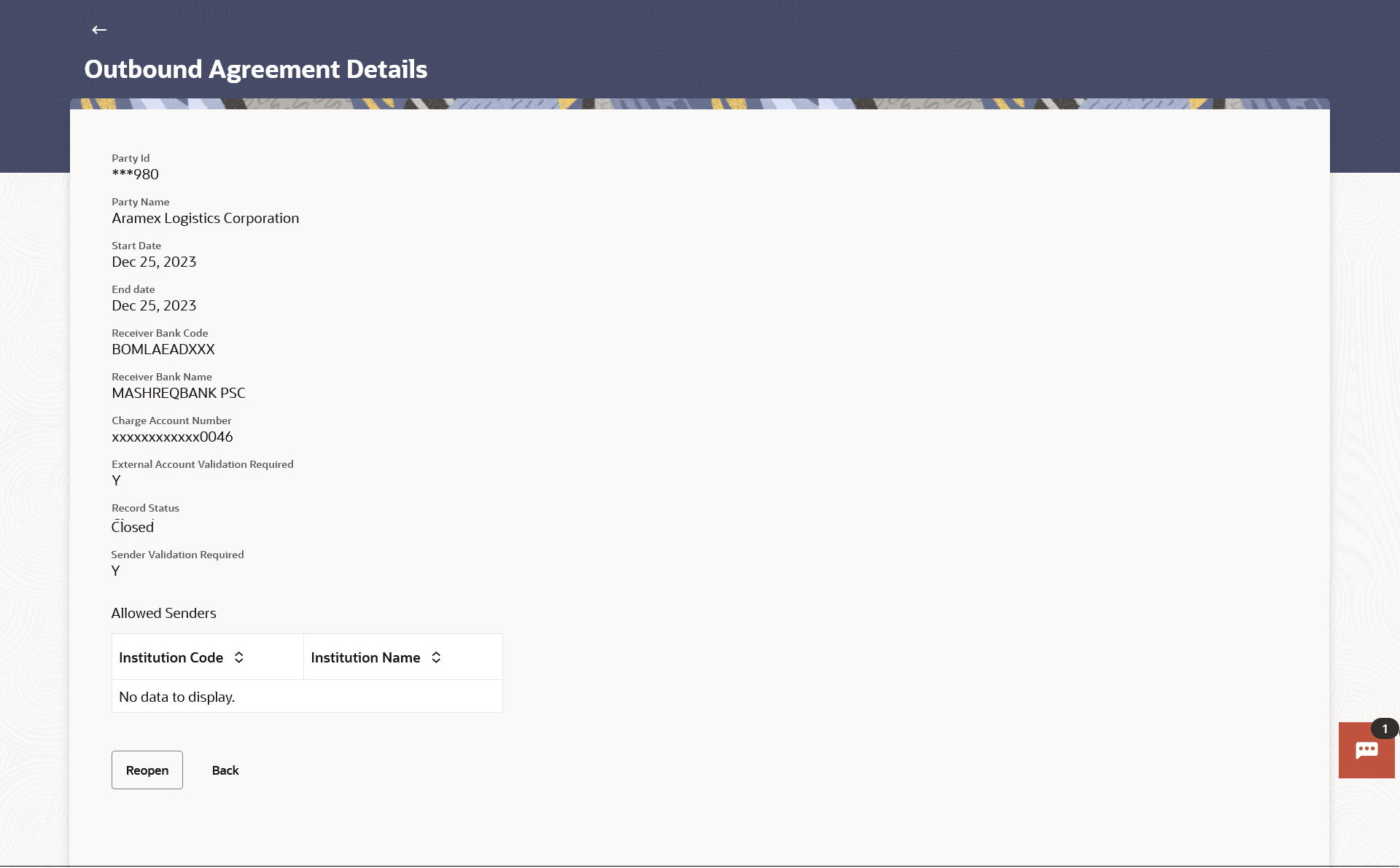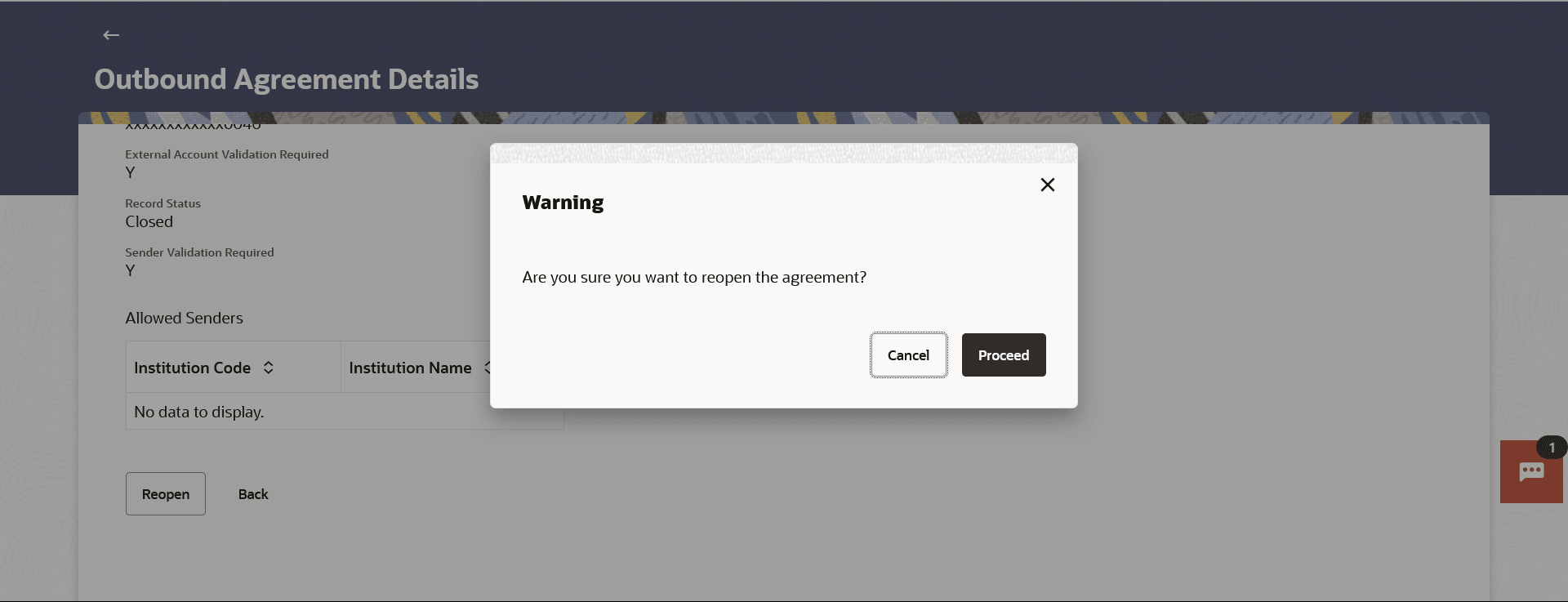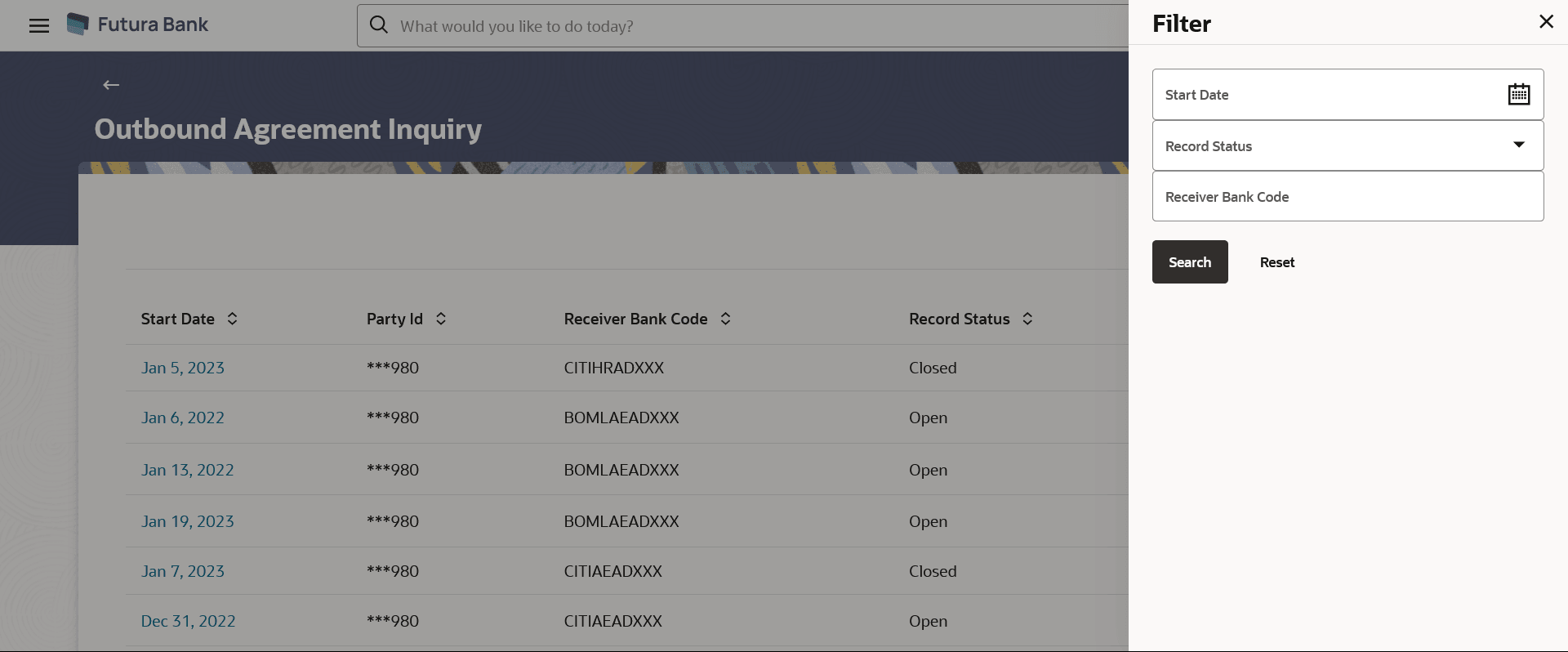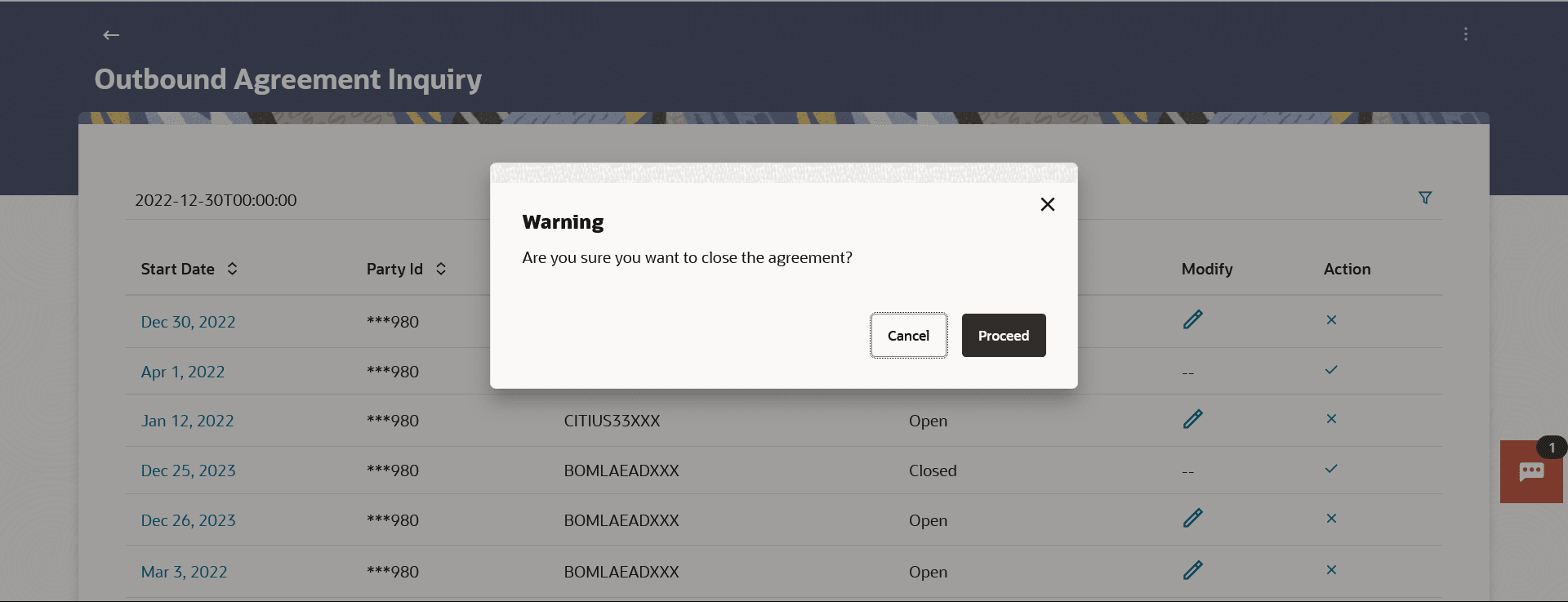11.3.4 Outboud Agreement Inquiry
This topic provides the systematic instructions to user for listing existing outbound agreements.
To view the outbound agreements:
- Perform anyone of the following navigation to access the Outboud Agreement
Inquiry screen.
- From the Dashboard, click Toggle menu, click
Menu, then click Payments .
Under Payments , click MT101 Bilateral Agreement , and then click Outboud Agreement Inquiry.
- From the Search bar, type MT101 Bilateral Agreement – Outboud Agreement Inquiryand press Enter.
- Access through the kebab menu of transactions available under the Payments Inquires.
The Outboud Agreement Inquiry screen appears.
- From the Dashboard, click Toggle menu, click
Menu, then click Payments .
- From the Start Date date pickerlist, select the appropriate start date of the outbound agreement.
- From the Record Status list, select the status of the inbound agreement by which you wish to search.
- In the Receiver Bank Code field, enter the BIC code of the receiver’s bank.
- Perform one of the following actions:
- Click Search to view the list of outbound agreement
remittance.
Based on the defined criteria the search result appears.
- Click Reset to clear the details entered.
Figure 11-20 Outboud Agreement Inquiry - Search Criteria
Note:
The fields which are marked as Required are mandatory.For more information on fields, refer to the field description table.
Table 11-13 Field Description
Field Name Description Start Date The Start Date of the agreement by which you wish to search the outbound agreement. Record Status The record status by which you wish to search the outbound agreement. Receiver Bank Code The BIC code of the receiving institution by which you wish to search the outbound agreement. Figure 11-21 Outboud Agreement Inquiry - Summary
Note:
The fields which are marked as Required are mandatory.For more information on fields, refer to the field description table.
Table 11-14 Outboud Agreement Inquiry - Summary - Field Description
Field Name Description Start Date The Start Date of the agreement Party ID Displays the party ID of the user. Receiver Bank Code Displays the BIC code of the receiving institution. Record Status Displays the current record status of the outbound agreement. Modify Displays the option to modify the outbound agreement. - Click Search to view the list of outbound agreement
remittance.
- Click on the Start Date link against the outbound agreement
record whose details you wish to view. The Outboud Agreement Details screen appears.
Note:
The fields which are marked as Required are mandatory.For more information on fields, refer to the field description table.
Table 11-15 Outboud Agreement Details - Field Description
Field Name Description Party ID Displays the party ID of the user. Party Name Displays the party name of the user. Start Date Displays the Start Date of the agreement. End Date Displays the End Date of the agreement. Receiver Bank Code Displays the BIC code of the receiving institution. Receiver Bank Name Displays the receiving institution name. Charge Account Number Displays the account from which charges will be deducted. External Account Validation Required Displays whether external account validation is required or not. Record Status Displays the current record status of the agreement. Sender Validation Required Displays whether sender validation is required or not. Allowed Senders Institution Code Displays the BIC code of the allowed sending institution. Institution Name Displays the institution name of the sender. Perform one of the following actions:
- Click Reopen to reopen the outbound agreement.
The Warning popup appears to confirm the reopening of the agreement.
Figure 11-23 Outbound Agreement Details- Reopen Agreement
Perform one of the following actions:
- Click Proceed to reopen the outbound agreement.
The success message of Outbound agreement reopened appears.
- Click Cancel to cancel the transaction.
- Click Proceed to reopen the outbound agreement.
- Click Back to navigate back to previous screen.
- Click Reopen to reopen the outbound agreement.
- Perform one of the following actions:
- Click the
 icon to enter new criteria in overlay screen. Based on the new criteria
you can view the details.
icon to enter new criteria in overlay screen. Based on the new criteria
you can view the details.
Figure 11-24 Outboud Agreement Inquiry - Filter Criteria
Note:
The fields which are marked as Required are mandatory.For more information on fields, refer to the field description table.
Table 11-16 Outboud Agreement Inquiry - Filter Criteria - Field Description
Field Name Description Start Date The Start Date of the agreement by which you wish to search the outbound agreement. Record Status The record status by which you wish to search the outbound agreement. Receiver Bank Code The BIC code of the receiving institution by which you wish to search the outbound agreement. - Click the
 icon under Modify column to modify the outbound
agreement.
icon under Modify column to modify the outbound
agreement.
The system is redirects to the MT101 Outbound Agreement screen.
- Click on the X icon under Action column to close the
inbound agreement.
The Warning popup appears to confirm the closure of the agreement.
Figure 11-25 Outbound Agreement Details- Close Agreement
Perform one of the following actions:
- Click Proceed to close the outbound agreement.
The success message of Outbound agreement closed appears.
- Click Cancel to cancel the transaction.
- Click Proceed to close the outbound agreement.
- Click the
Parent topic: MT101 Bilateral Agreement