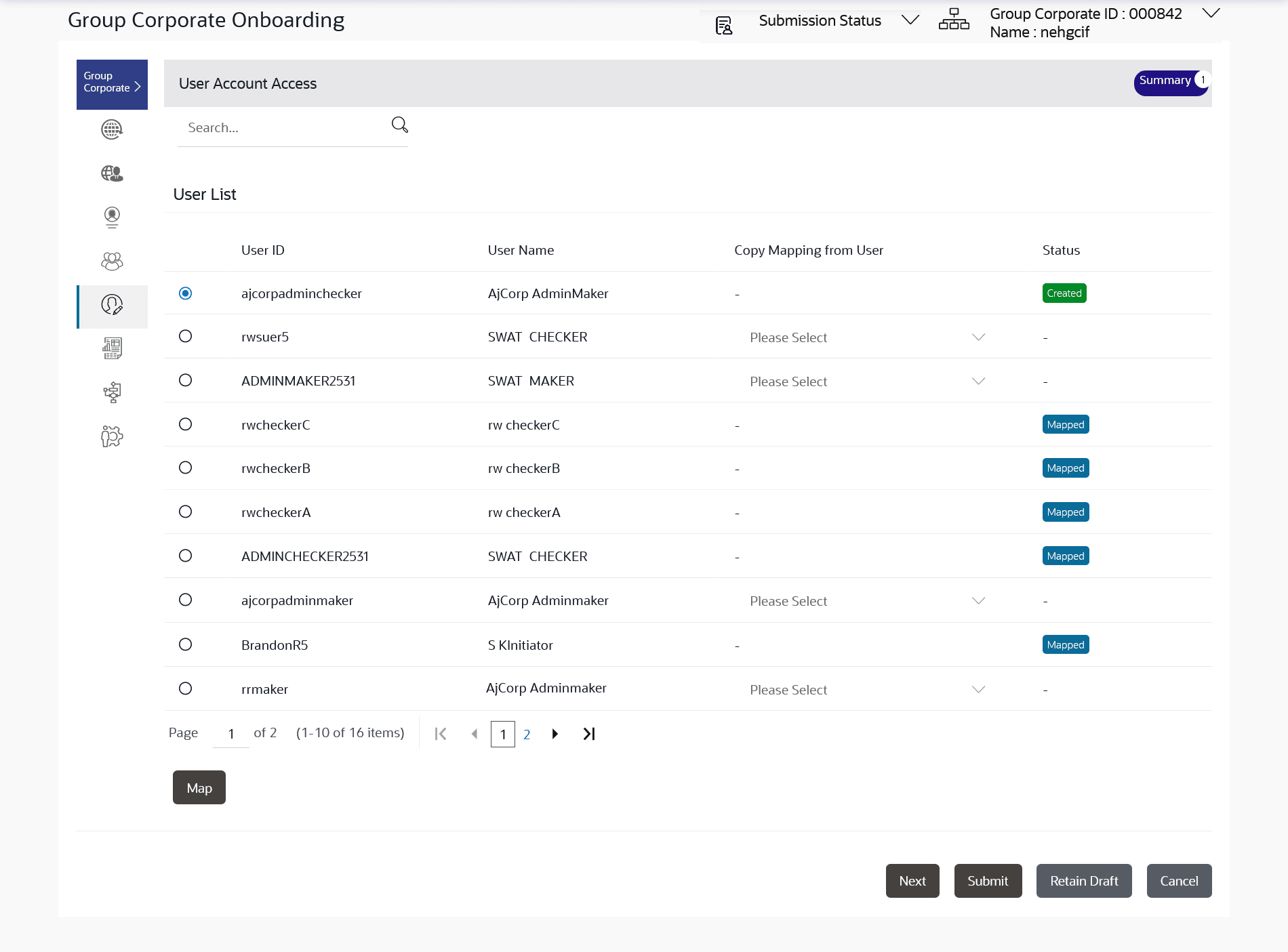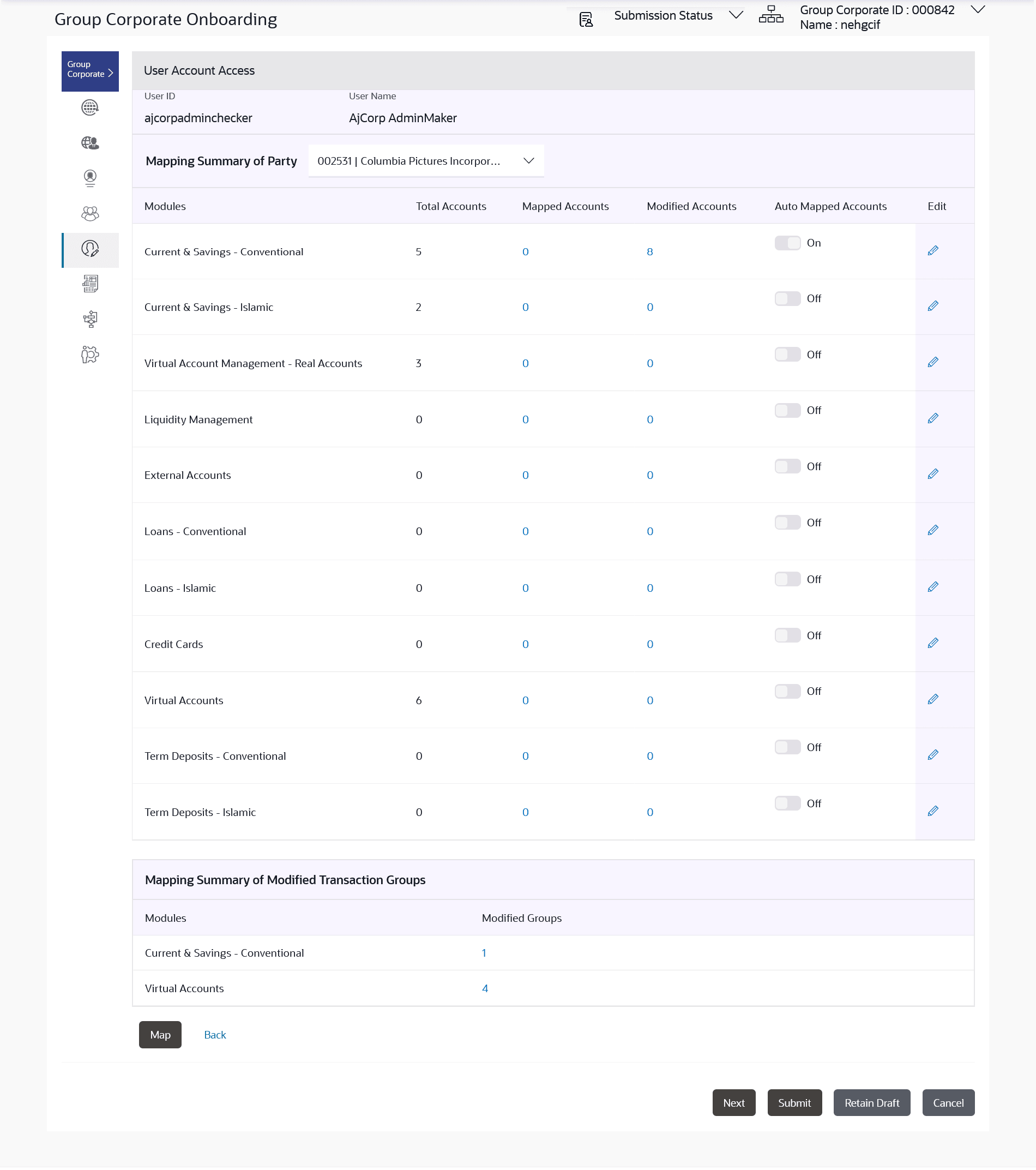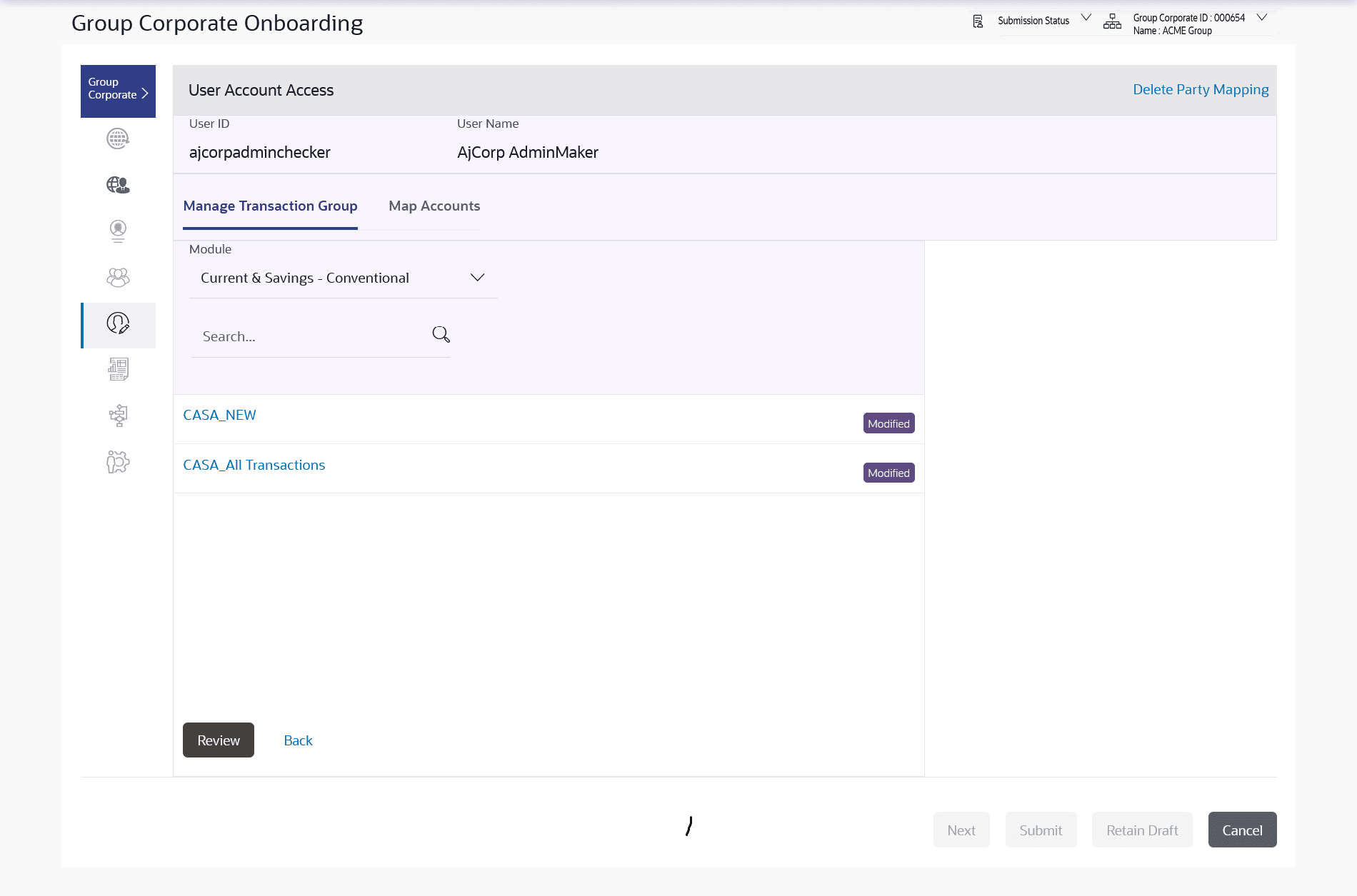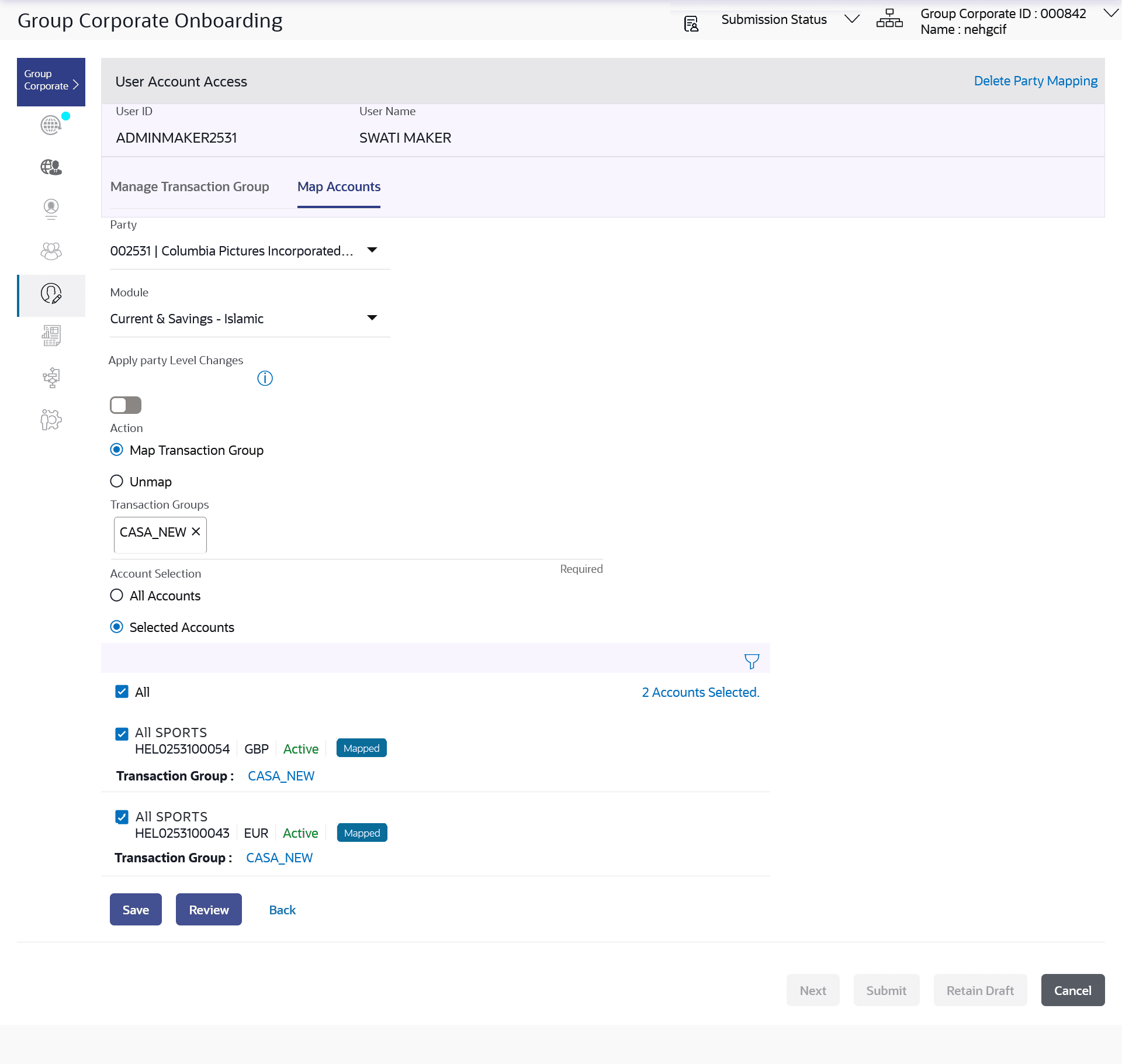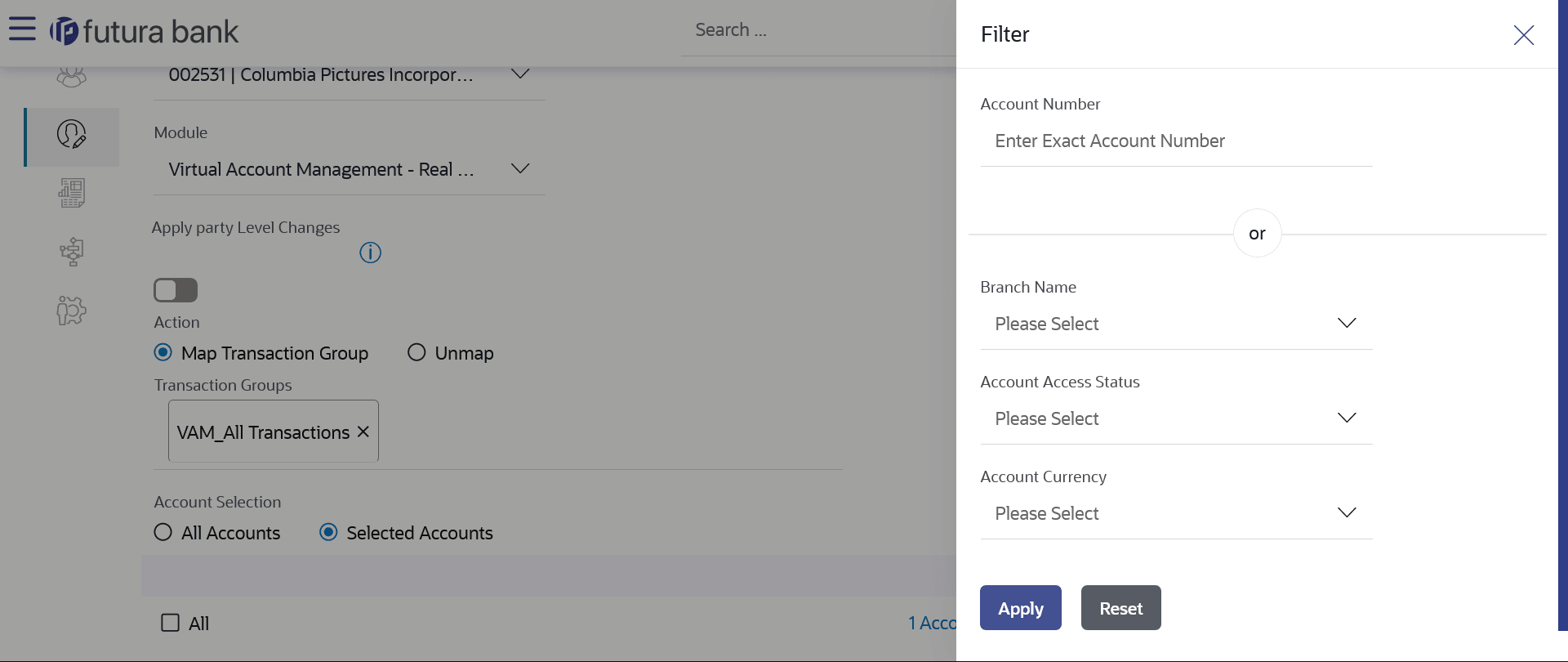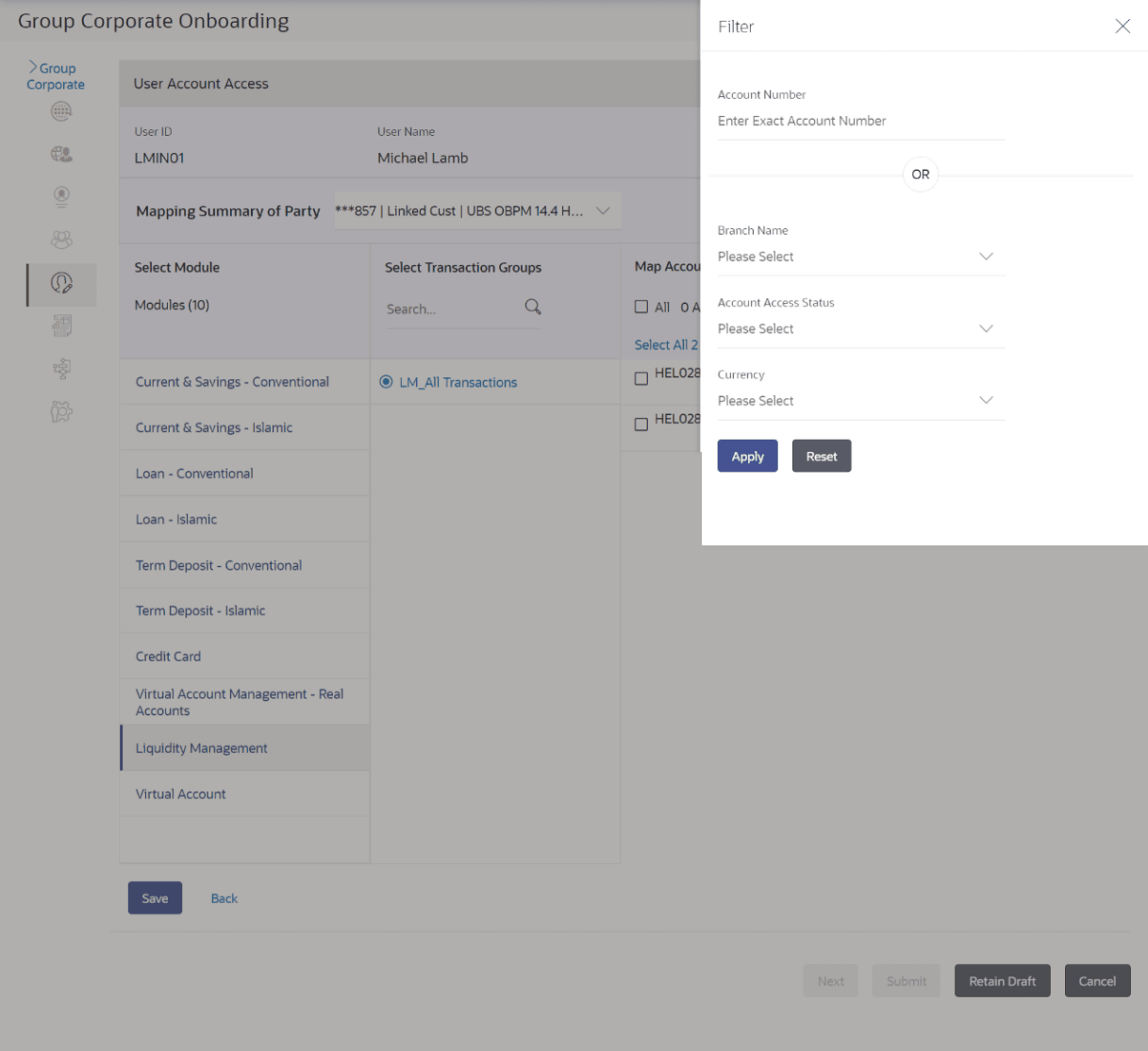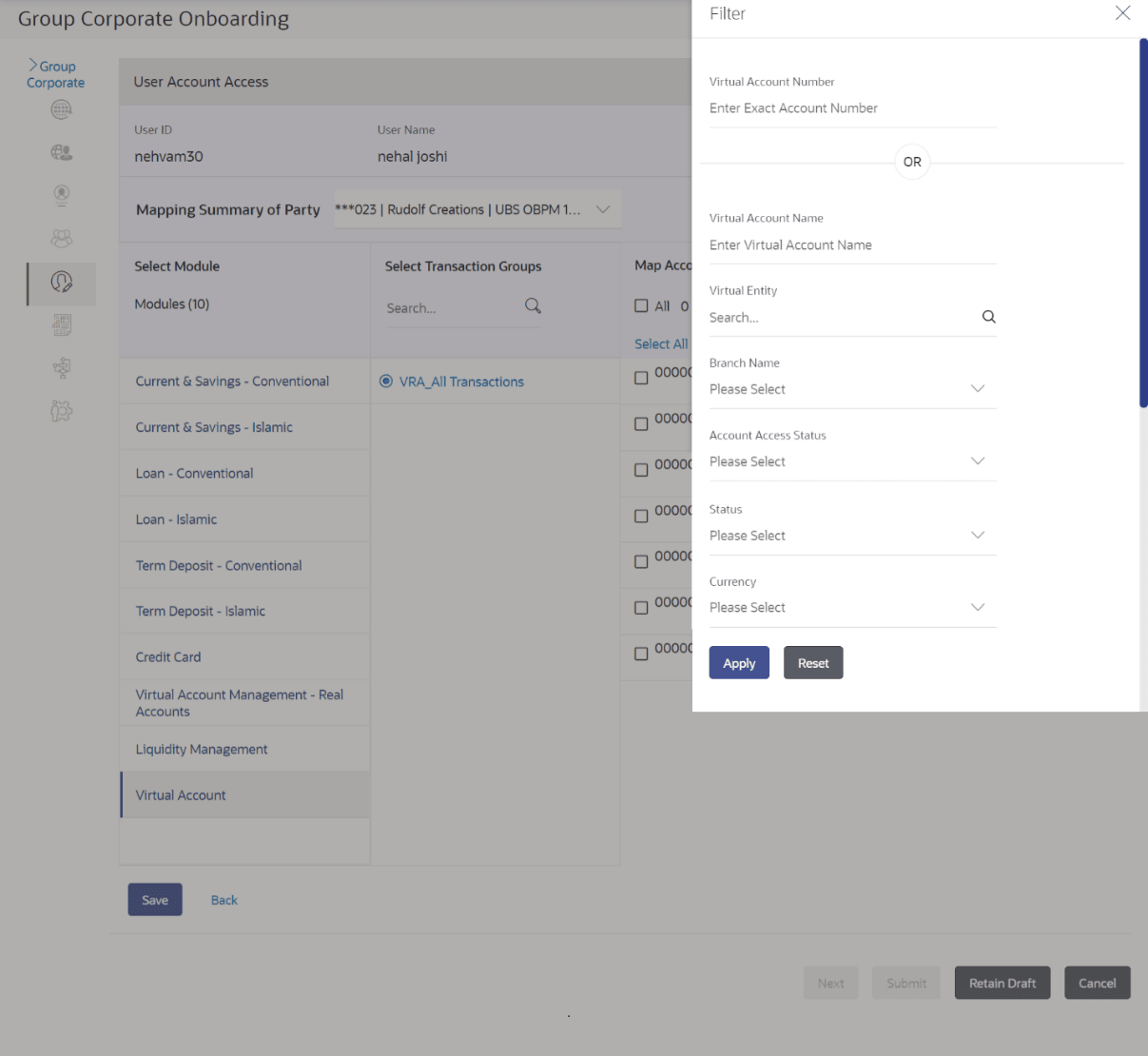3.8.3 User Account Access – Edit
This topic provides the systematic instructions for bank administrators to receive access modification requests for a selected user.
To Search and Edit the User account and transaction access:
- Navigate to the User Account Access screen.
- Perform one of the following actions:
- In the User Search field search users for whom Transaction Account access is being viewed.
- Select the user from list displayed.
- Select the user ID and click the Map to navigate to Account Access summary.
- From the Mapping Summary of Party dropdown list, select the corporate party id.
- Search the
user.
The screen will be displayed with total accounts associated with corporate party of that user, status of the accounts mapped for the internet banking for user, modified accounts if any and Auto account mapping status.
- Perform one of the following actions:
- Click the link under the total
Mapped accounts or
Modified accounts.
The User Account Access – View (Transaction Mapping) screen appears. . The search result according to the search criteria appears.
- Click Cancel to cancel the transaction.
If there is no mapping done for a user, the count for the Mapped Accounts will be 0.All the accounts held by the selected user as a relationship with the bank as available in the core banking system or the respective mid-office system will be fetched and displayed in the respective categories.
- Click the link under the total
Mapped accounts or
Modified accounts.
- Click Map or
Edit (available across each banking
module).
The User Account Access - Edit screen appears.
Figure 3-32 User Account Access – Search and Search Result
Figure 3-34 User Account Access – Manage Transaction Group
Figure 3-35 User Account Access – Map Accounts Tab
The User Account Access screen has four section. Header of the screen shows the User ID and User Name. First column lists down all the modules in tabular form, second column list down the transaction groups and third column list down banking module wise account number.
- Navigate and select specific module
tab (Including viz. Current and Savings Accounts for both
Conventional and Islamic, Credit Card, Term Deposit, Loan accounts
along with Liquidity Management enabled Real Accounts (including
External Accounts if any) and VAM enabled Real and virtual accounts
for a Corporate.) in the first column for which account and
transaction access mapping maintenance need to be setup.
In the second column, There will be one factory shipped Transaction group for each module, which will have all transactions and inquiries grouped together.
Note:
Factory shipped user group cannot be deleted or modified. - Perform one of the following actions:
- Upon the transaction groups creation,
The user can select specific module, along with the transaction groups and can select All Accounts to map the selected transaction group/s to all the existing accounts under the selected party.
- If transaction groups need to be mapped to specific accounts, then the user needs to select the respective check boxes preceding the account number.
- Upon the transaction groups creation,
- Upon mapping of the accounts,
The system will show a tag as 'Modified' followed by the transaction group name after the account number.
- Perform one of the following actions:
- To map the new accounts, select appropriate option from Auto Map toggle button; select Auto if you wish to allow access to all future Accounts across banking module.
- Select Manual if you wish to explicitly map new accounts and transactions.
- User can unmap the transaction groups by selecting accounts and then clicking on Save to reset their mapping with Group Corporate
- User can click on Delete Party Mapping to delete all the Transaction and account access maintenance done for corporate user in one step.
- User can drill down his search by applying Filter to search an account basis on Transaction Group, currency, mapping status
- Perform one of the following actions:
- Click Save to save
the
maintenance.
The Review screen appears.
- Click Next to proceed to the next logical step.
- Click Submit to submit the steps performed so far for approval.
- Click Retain Draft to save the details entered as draft.
- Click Cancel to cancel the transaction.
Note:
Admin can submit the maintenance after any step. Maintenances saved so far will be sent for approval in one flow. Admin would not be able to make any changes or maintain another step for the same Group Corporate till the time the approval of the wizard is not done. - Click Save to save
the
maintenance.
- Perform one of the following actions from the
Review
screen:
Perform one of the following actions:
- Verify the details, and click
Submit.
The success message of user creation appears along with the transaction reference number.
Note:
Following flow explains the Drill down options to search by applying Filter to search an account for Virtual Accounts Management & Liquidity Management module. - Click Edit to modify the details entered.
- Click Next to proceed to next step.
- Click Retain Draft to save all the steps completed so far, and allow Admin resume the same application.
- Click Cancel to cancel the transaction.
Figure 3-36 Virtual Account Management (Real Account) Tab
- Verify the details, and click
Submit.
- Navigate to the User Account Access screen.
- Perform one of the following actions:
- In the Account Number field, enter the exact Real Account number.
- From the Branch name drop down, select the Branch name.
- From the Account Access Status field, select an appropriate status.
- From the Currency field, select the required currency.
- The user can filter through two sections :
- On the basis of the Account Number .
- A combination of branch name, currency filters and other parameters. The user can use these search parameters alone or in a combination to filter search results.
- Navigate to the User Account Access screen.
- Perform one of the following actions:
- In the Account Number field, enter the exact Real Account number.
- From the Branch name drop down, select the Branch name.
- From the Account Access Status field, select an appropriate status.
- From the Currency field, select the required currency.
- Perform one of the following actions:
- Click Apply to Apply the filter.
- Click Reset to reset the entered data.
- The user can filter through two sections :
- On the basis of the Account Number.
- A combination of branch name, currency filters and other parameters. The user can use these search parameters alone or in a combination to filter search results.
- Navigate to the User Account Access screen.
- Perform one of the following actions:
- In the Virtual Account Number field, enter the exact Virtual Account number.
- In the Virtual Account Name field, enter the Virtual Account Name.
- From the Virtual Entity search, select the Virtual Entity name.
- From the Branch name drop down, select the Branch name.
- From the Account Access Status field, select an appropriate status.
- From the Status drop down, select the status.
- From the Currency field, select the required currency.
- Perform one of the following actions:
- Click Apply to Apply the filter.
- Click Reset to reset the entered data.
- The user can filter through two sections :
- On the basis of the Account Number.
- A combination of branch name, currency filters and other parameters. The user can use these search parameters alone or in a combination to filter search results.
Parent topic: Step 5: User Account Access