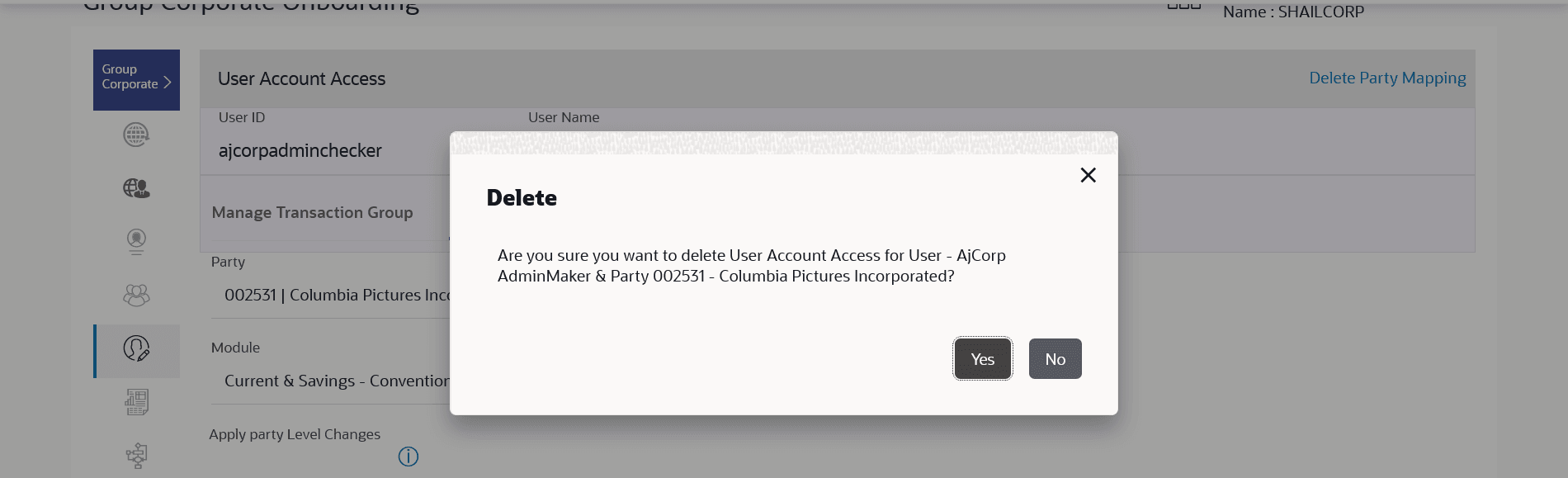3.8.4 User Account Access – Delete
This topic provides the systematic instructions for deleting user access and account mapping.
To delete account and transaction access for the User:
- Navigate to the User Report Mapping screen.
- Perform one of the following actions:
- In the User Search field search users for whom Transaction Account access is to modify.
- Select the user from list displayed.
- Select the user ID and click on Map to navigate to Account Access summary.
- From the Mapping Summary of Party dropdown list, select the corporate party id.
- For a searched user, summary screen will be displayed with total accounts associated with corporate party of that user, status of the accounts mapped for the internet banking for user, modified accounts if any and Auto account mapping status .
- Perform one of the following actions:
- Click the link under the total Mapped
accounts or Modified accounts.
The User Account Access – View (Transaction Mapping) screen appears.
The search result based on the search criteria appears.
- Click Cancel to cancel the transaction.
- Click the link under the total Mapped
accounts or Modified accounts.
- Click on Delete Party Mapping to delete all the
Transaction and account access maintenance done for corporate user in one
step.
Figure 3-39 User Account Access – Delete party Mapping
- Perform one of the following actions:
- Click Yes to delete the party mapping.
- Click No to cancel the process.
- Perform one of the following actions:
- Click Save to save the
maintenance.
The Review screen appears.
- Click Next to proceed to the next logical step.
- Click Submit to submit the steps performed so far for approval.
- Click Retain Draft to save the details entered as draft.
- Click Cancel to cancel the transaction.
Note:
Admin can submit the maintenance after any step. Maintenances saved so far will be sent for approval in one flow. Admin would not be able to make any changes or maintain another step for the same Group Corporate till the time the approval of the wizard is not done. - Click Save to save the
maintenance.
- Perform one of the following actions from the Review
screen:
- Verify the details, and click
Submit.
The success message of user creation appears along with the transaction reference number.
- Click Edit to modify the details entered.
- Click Next to proceed to next step.
- Click Retain Draft to save all the steps completed so far, and allow Admin resume the same application.
- Click Cancel to cancel the transaction.
- Verify the details, and click
Submit.
Parent topic: Step 5: User Account Access