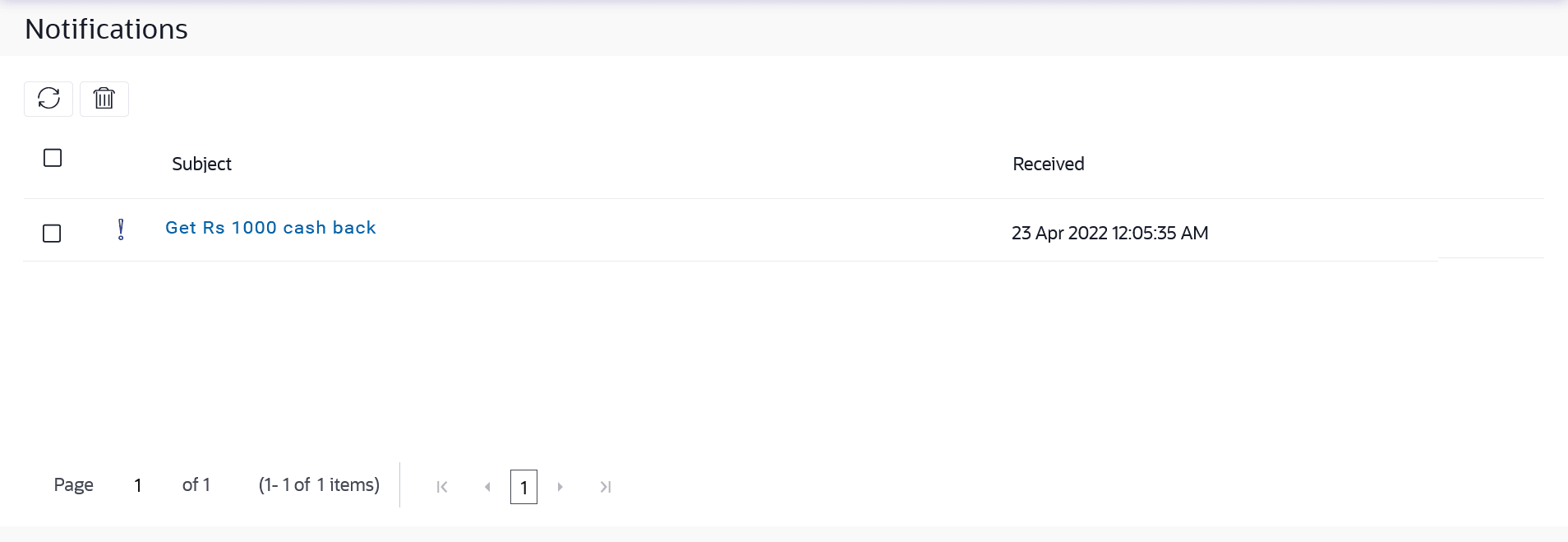13.3 Notifications
This topic provides the systematic instructions to view notifications mailers sent by the bank administrator to the logged-in corporate administrator.
The user can view the detailed notifications but cannot reply to these notifications. Number of unread notification count if any will also be shown.
To view the notifications:
- Perform anyone of the following navigation to access the
Mailbox screen.
- From Corporate Administrator Dashboard, click
Toggle Menu, then click
Menu and then click
Mailbox.
Under Mailbox , click Notifications.
- From Corporate Administrator Dashboard, click the
 icon, then click
Notifications and then click View
All.
icon, then click
Notifications and then click View
All.
- Access through the kebab menu of any other screens available under Mailbox .
The Notifications screen appears.
- From Corporate Administrator Dashboard, click
Toggle Menu, then click
Menu and then click
Mailbox.
- Click the Notifications tab.The notifications section displays list all the notifications.
Note:
The fields which are marked as Required are mandatory.For more information on fields, refer to the field description table.
Table 13-3 Notifications- Field Description
Field Name Description Subject Subject of the alert. The
 icon against the record denotes that the
notification is sent at high priority.
icon against the record denotes that the
notification is sent at high priority.
Received Date and time on which the notification was received. - Perform one of the following actions:
- Click the
 icon to refresh the Notifications.
icon to refresh the Notifications.
- Click
 icon to delete the Notifications.
icon to delete the Notifications.
Note:
For multiple alerts deletion, select the check box (s) against the Notifications, and click the icon.
icon.
- Click the
- Click individual notifications to view the
details.The details appear depend upon the type of notification being received.
Figure 13-4 Notifications Details
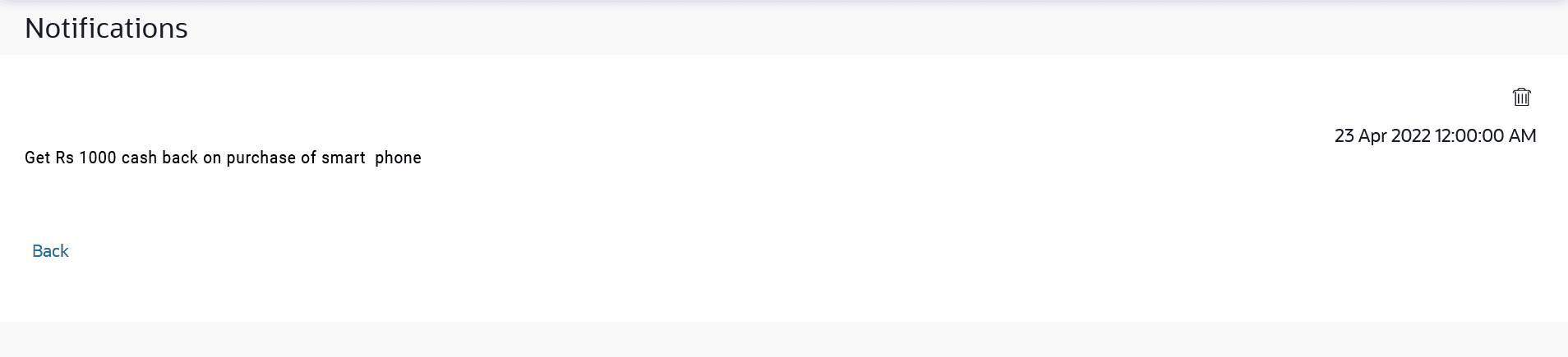
Note:
The fields which are marked as Required are mandatory.For more information on fields, refer to the field description table.
Table 13-4 Notifications Details - Field Description
Field Name Description Subject Subject of the notification. Received Date and time on which the notification was received. Message Message Body of the notification. - Perform one of the following actions:
- Click Delete to delete the notification.
- Click Back to navigate to the previous page.
Parent topic: Mailbox