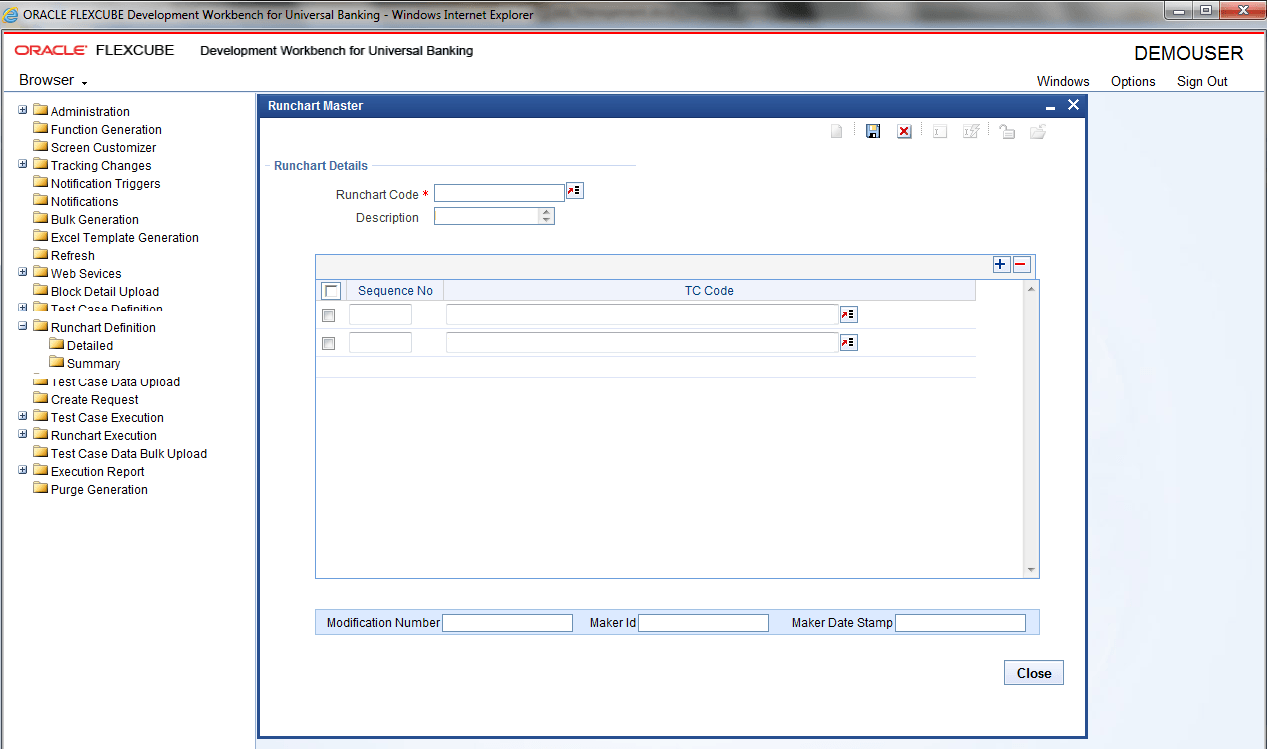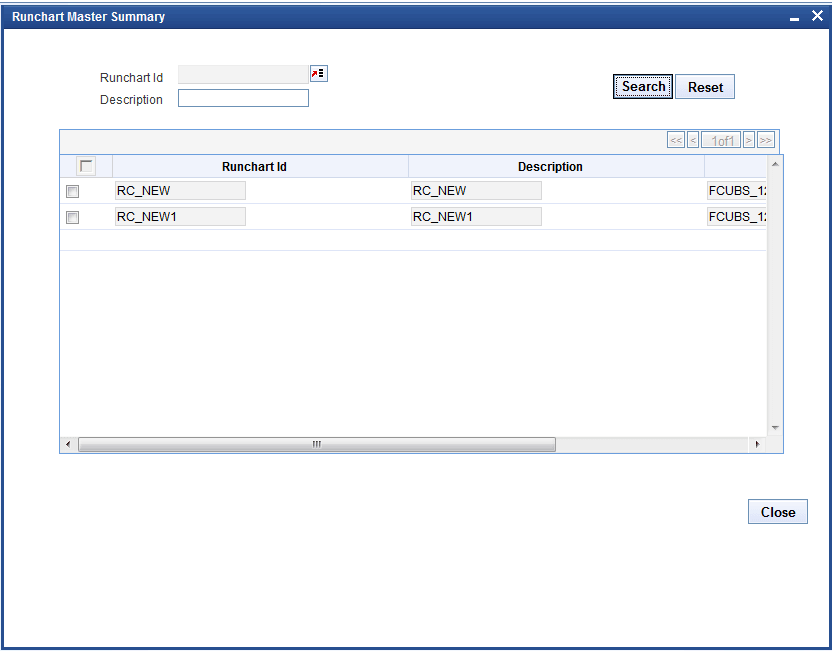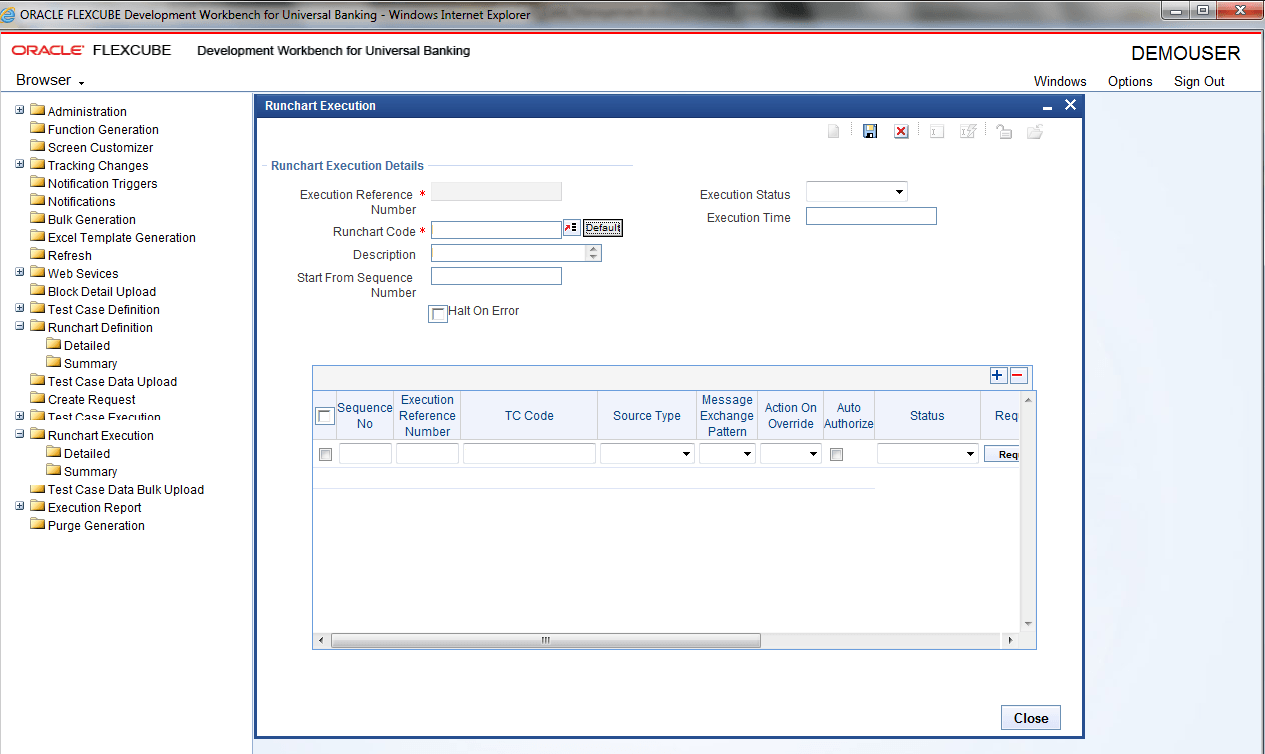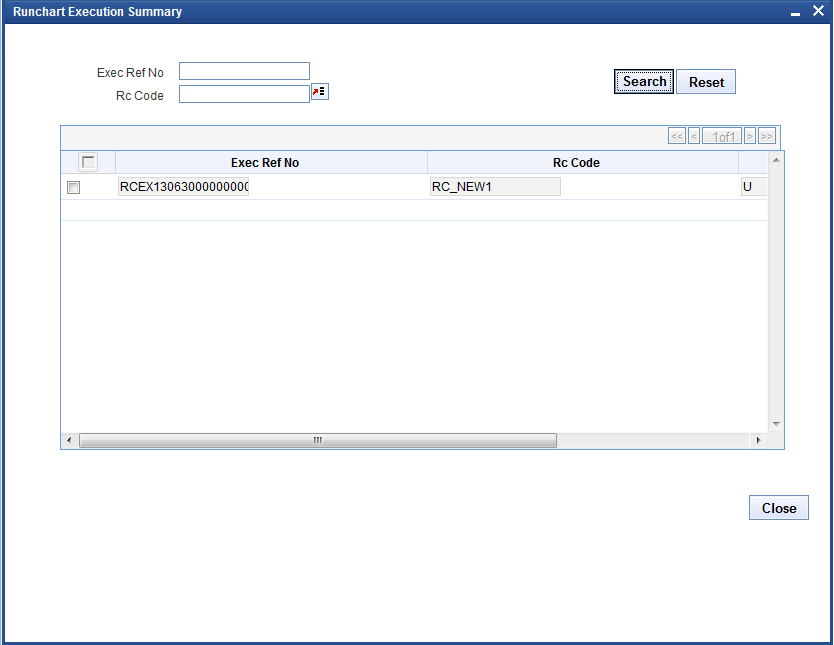5.4 Run Chart Master
This topic explains the systematic instructions to add multiple test cases and make a single Run Chart to execute at
- On the Home Screen, under Browser, expand Runchart Definition and click on Detailed.The Runchart Master screen is displayed.
- On the Runchart Master screen, specify the fieldsFor more information on fields, refer to the field description table.
Table 5-3 Runchart Master
Field Description Runchart Code Displays the Runchart Code. Description Displays the description. - Add multiple test cases and make a single Run Chart to execute all test cases at once.
- Specify the sequence number in the TCTM_RC_MASTER, TCTM_RC_TCS table.
Note:
The fields which are marked with asterisk red are mandatory. - To execute the Run Chart, use the Runchart Execution screen.If user does not want to execute with auto auth, uncheck the Auto Authorize check box in the table.The status of execution is displayed in this screen. Users can also find the status of individual test case and the reason for failure.
Table 5-4 Run Chart Execution - Field Description
Field Description Request Check request which has been received by TCM. Response User can check the TCM response for the request on clicking this command button. Note:
User can generate around 20 test-cases at a time.The result are displayed in the below tables:- TCTB_RC_EXEC_MASTER
- TCTB_TC_EXEC_MASTER
- TCTB_TC_CURR_DATA
Parent topic: Test Case Definition