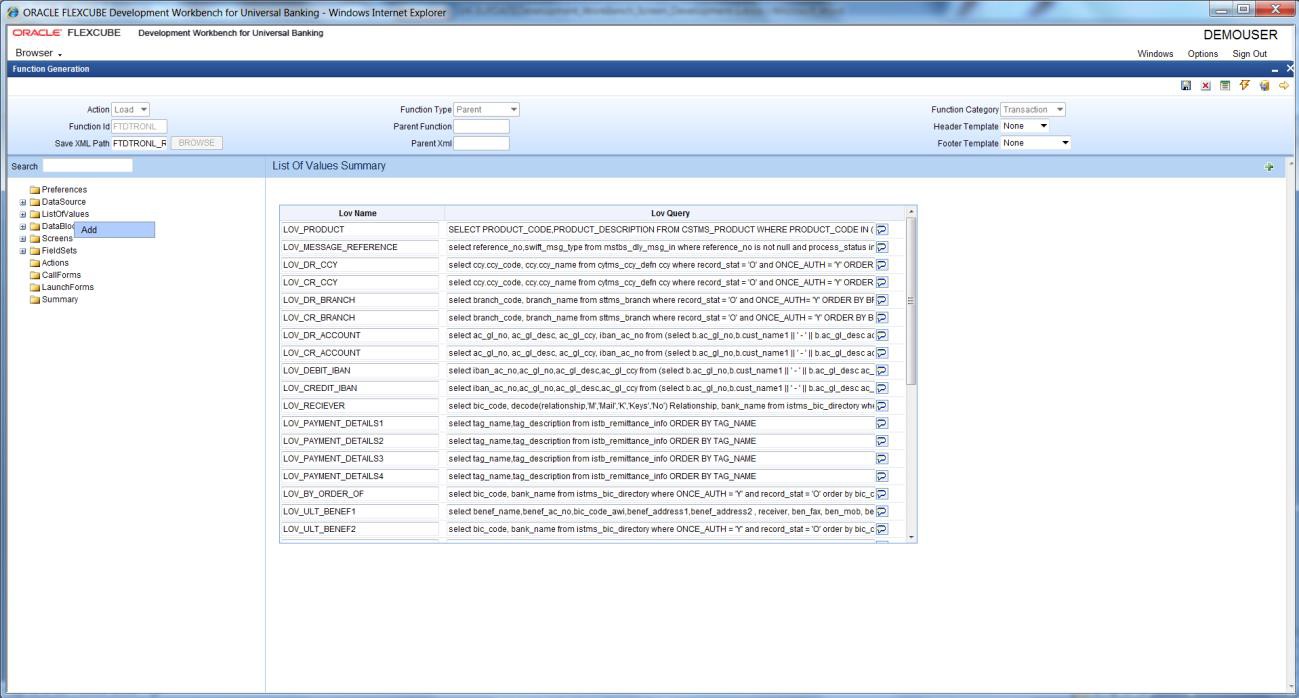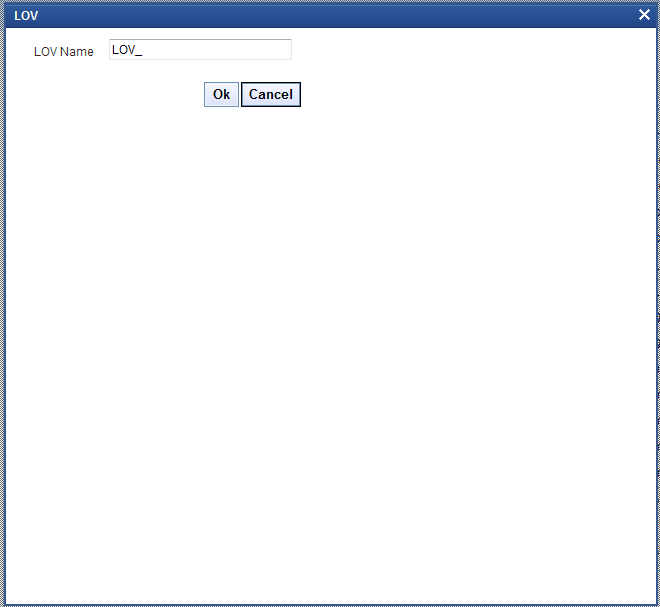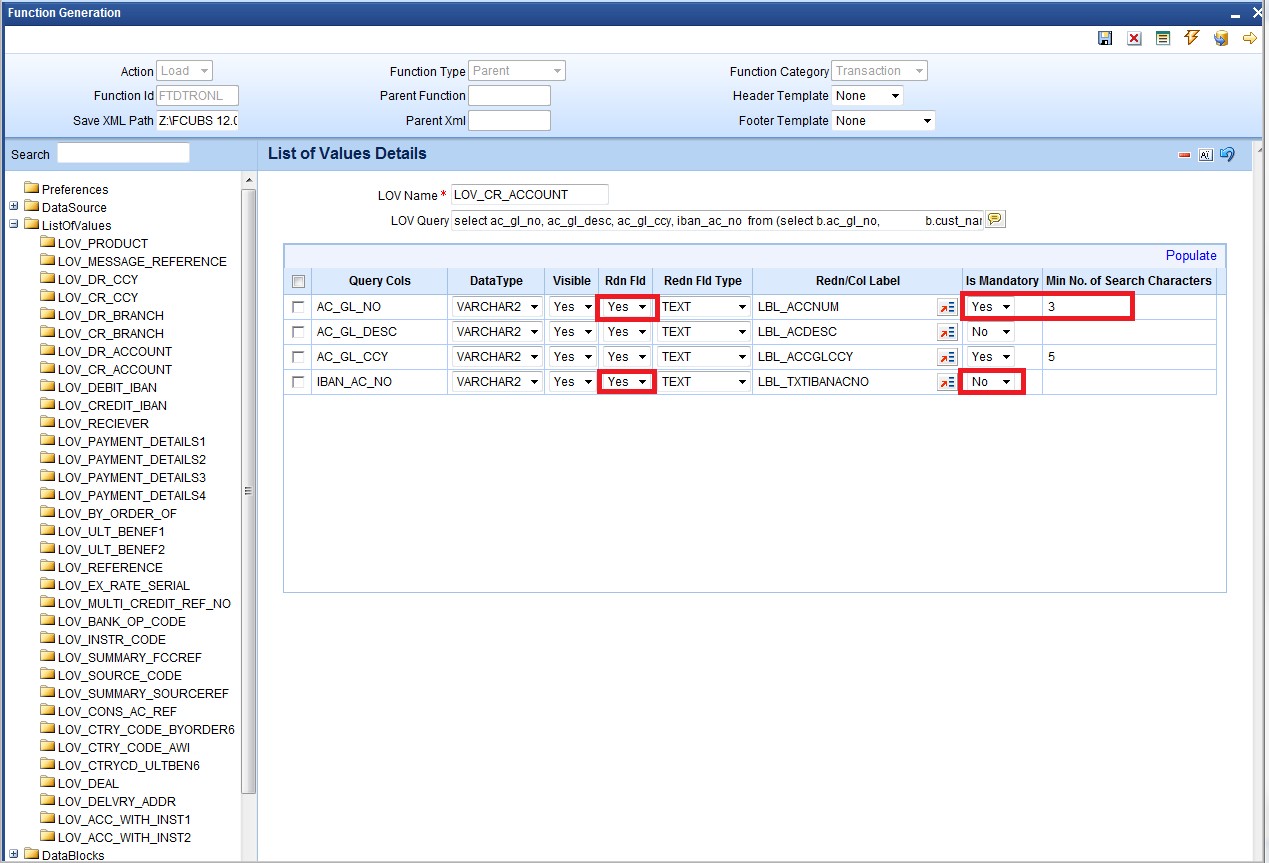8.1 Define LOVs
This topic provides systematic instructions to define LOVs.
- Right-click on the List Of Values node and select Add option from the right-click menu.
- Or click on the Add (+) icon in the top right portion of
the LOV grid screen.The LOV window displays.
- Specify the LOV Name field and then click on
OK button.LOV name should start with LOV_.For Example: LOV_COUNTRY
- Specify the fields in the List Of Values Details
screen.
Table 8-1 List Of Values Details
Field Description LOV Name This is a non-editable field. It will be defaulted based on the LOV name provided while creating LOV. LOV Query LOV query has to be provided in this field. Bind variables for the LOV have to be specified as ?. Bind variables are the parameters whose values are required as input for executing the query during run time. For Example: SELECT CUSTOMER_TYPE FROM STTM_CUSTOMER WHERE CUSTOMER_NO=? Here value for Customer No is to be passed as a parameter. LOV Column Details Click on Populate button. This will default all the columns which will come in the output of the LOV query. For Example: for the above query, it will populate only one row with Query Cols value as CUSTOMER_TYPE. Refer below table for more information:
Table 8-2 LOV Column Details
LOV Column Details Description Query Cols This is a non-editable field. This will be populated by the system on clicking of Populate button. All the columns from the query result will be populated as query cols. Data Type This row will also be defaulted based on the LOV query. The data type of the query cols has to be provided here. Visible The Result Column of the LOV can be made invisible by specifying in this column. Reduction Fld A field can be made as a reduction of non-reduction by using this flag. If the field is a reduction field, then in the LOV screen in FLEXCUBE, the user will have to filter the list of values based on the reduction fields. Reduction Fld Type The display type of the reduction field can be specified here. Display type of the reduction field can be either of the below-given values: - TEXT
- CHECK BOX
- RADIO
- SELECT
Redn/Col Label The reduction fields should be provided with proper labels so that their description comes on the LOV screen. Label Codes have to be mandatorily maintained for the functioning of the LOV screen. Is Mandatory If the reduction field id is selected as YES, ODT will allow selecting the Is Mandatory option for a particular column. If Is Mandatory is selected as Yes, ODT will ask for minimum search character length. By default, the value is 3. If the field is mandatory and minimum search character length is given as n, then while searching, the user has to enter a minimum of n characters to search a particular value otherwise the system will show an error message. Minimum Search Character length If Is Mandatory is selected as YES, then only ODT will allow entering values for Min search character length. By default, the value is 3. Any value less than 3 will not be accepted. ODT will show an alert message in case of any rule violation. Once the value for the Minimum search character length field is provided, the user has to enter minimum character length to fetch a value corresponding to that return field. Refer below image for more information:
Figure 8-4 Sample LOV Screen illustrating Reduction Fields
Parent topic: LOVs