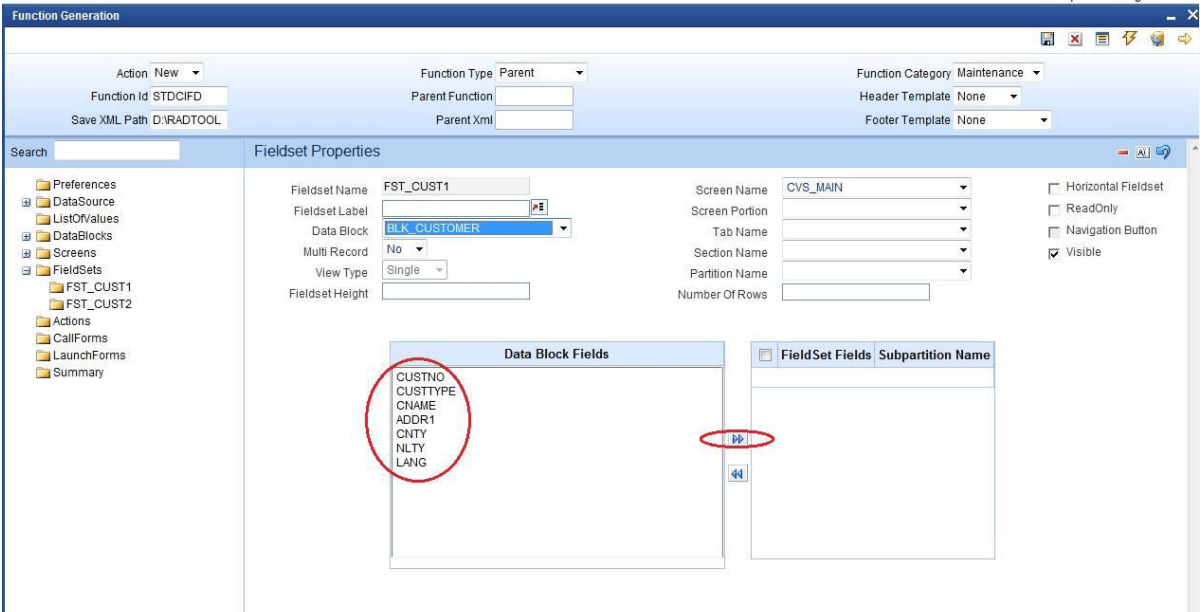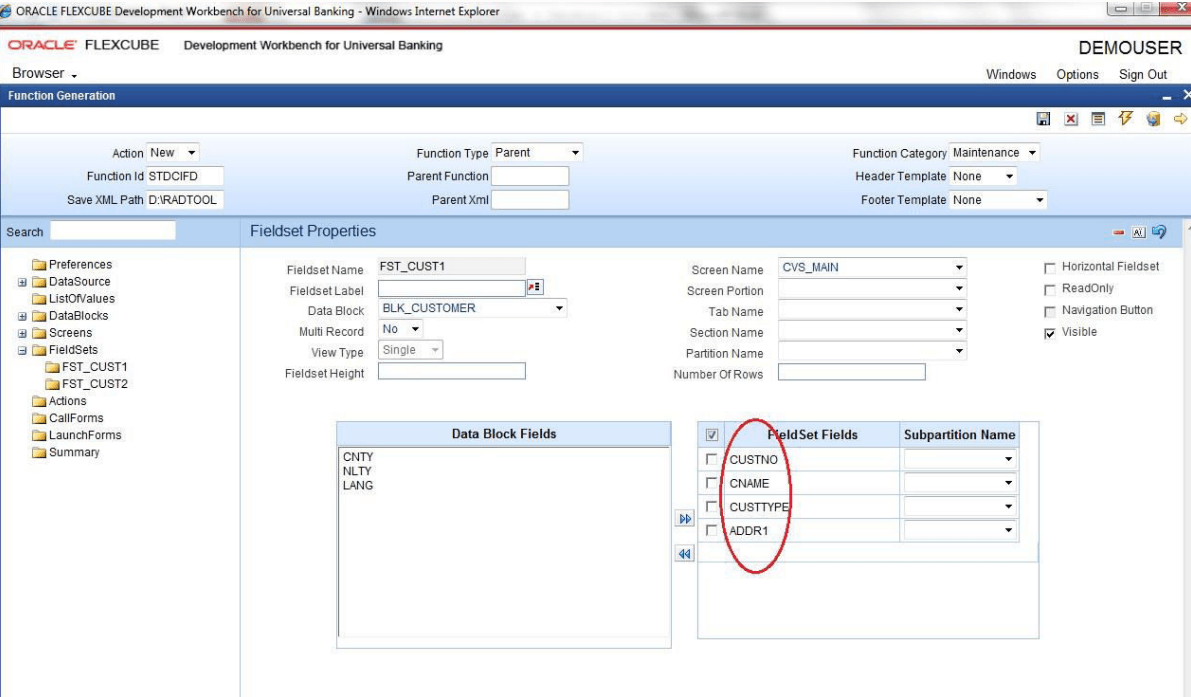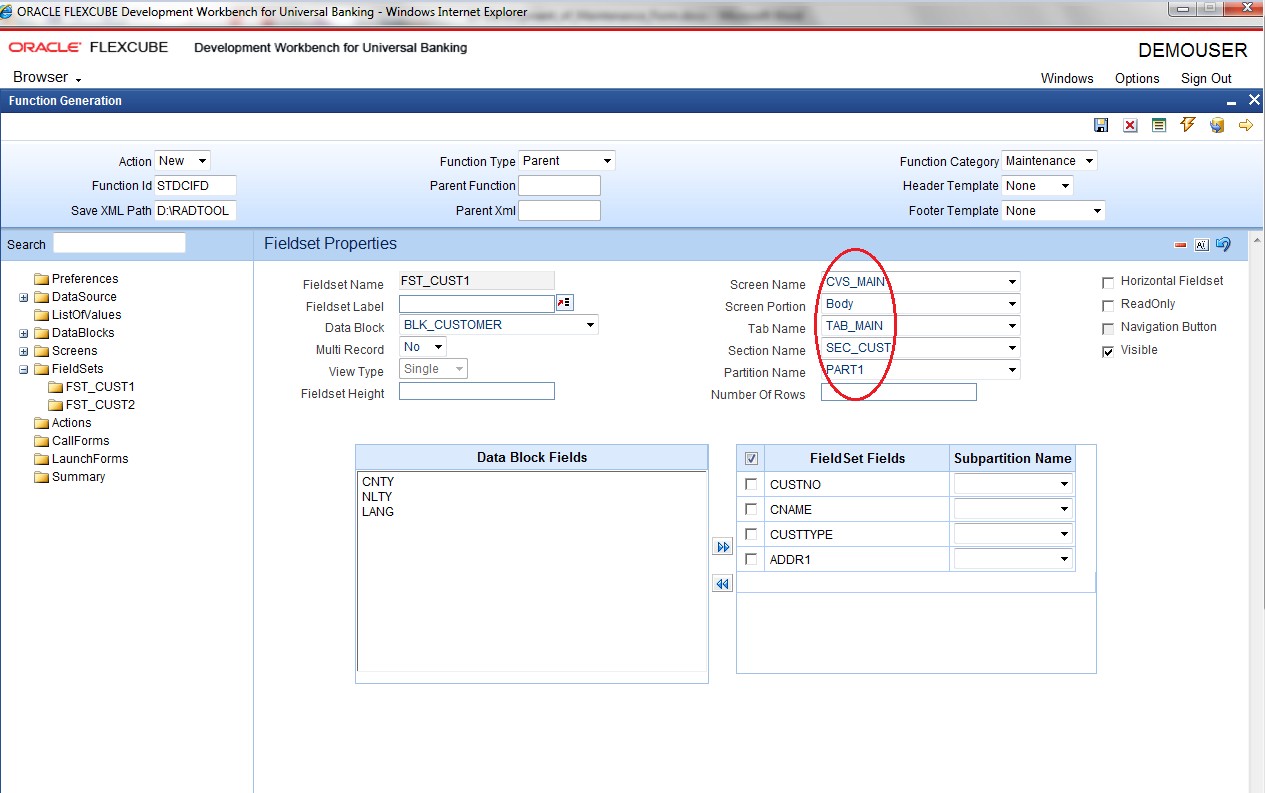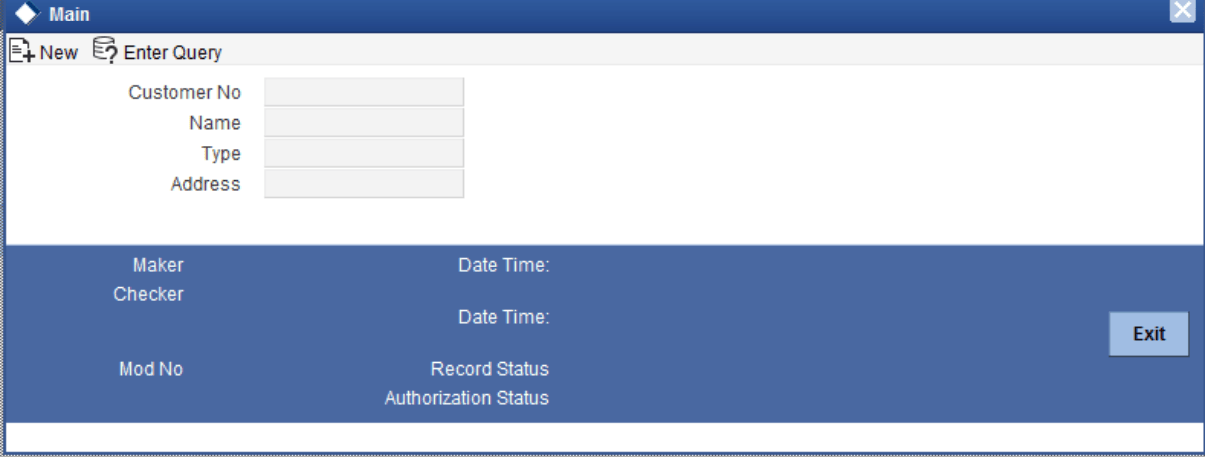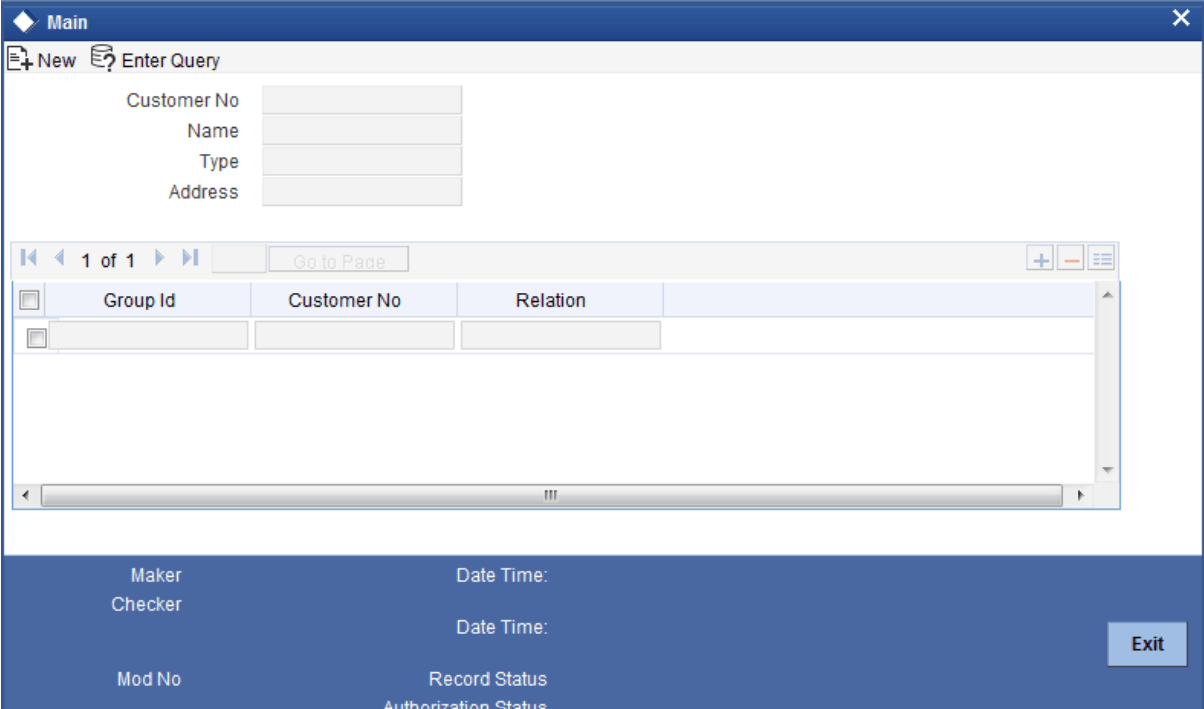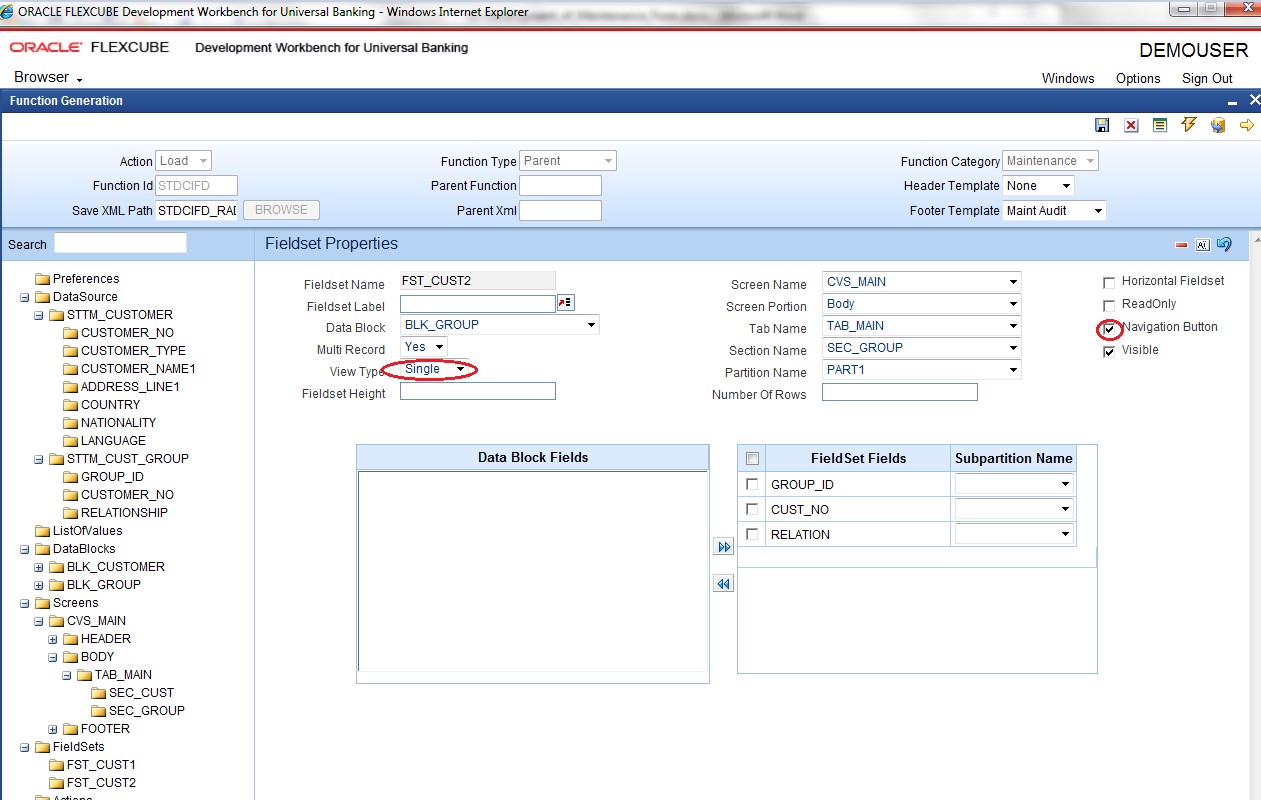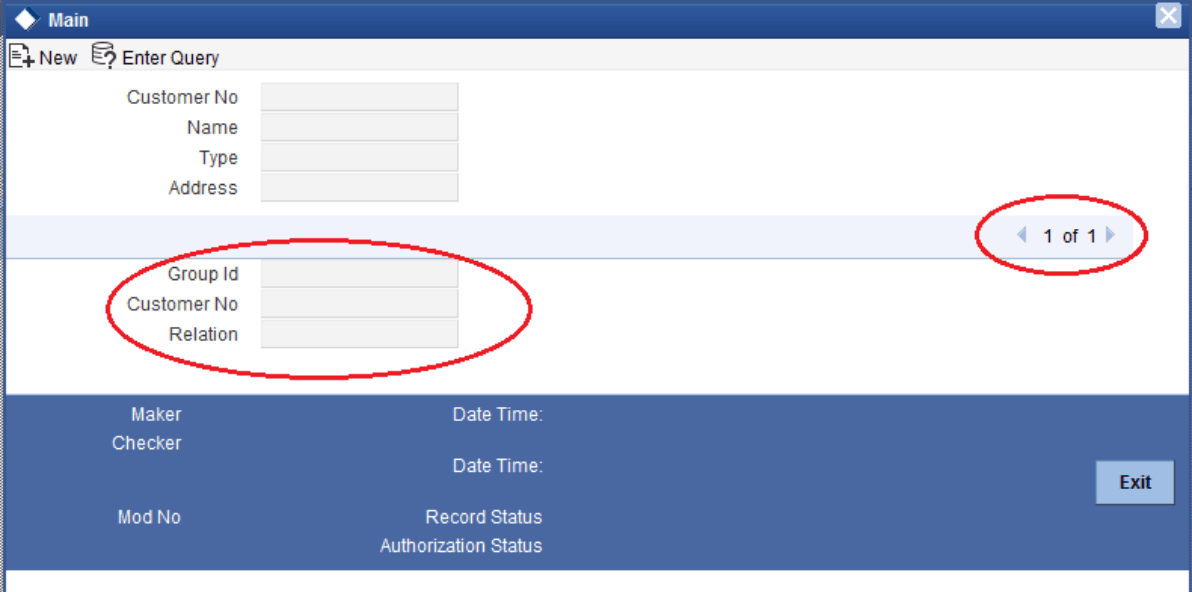2.6 Field Sets
This topic provides systematic instructions to create a new Fieldset.
A group of fields can be grouped in a Fieldset which can be placed together on
the screen. FieldSet Name should start with
FST_<>.
Parent topic: Screen Development