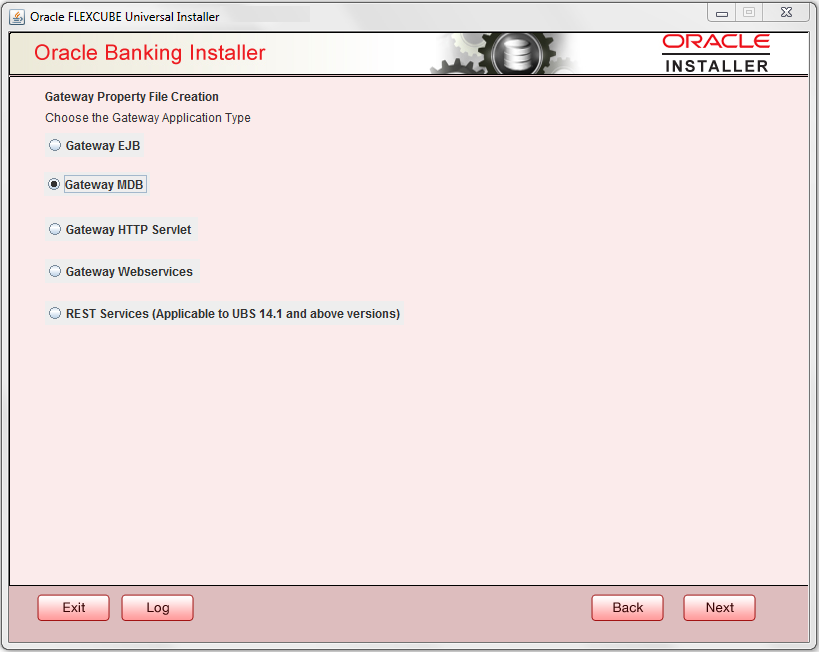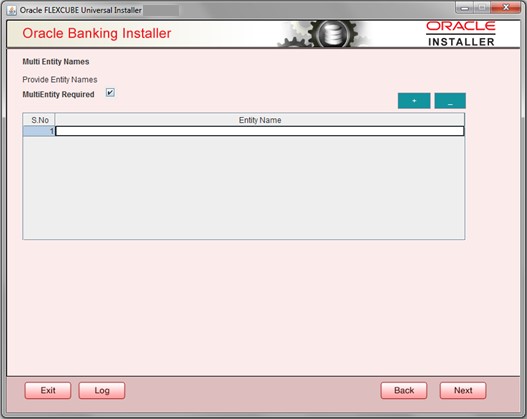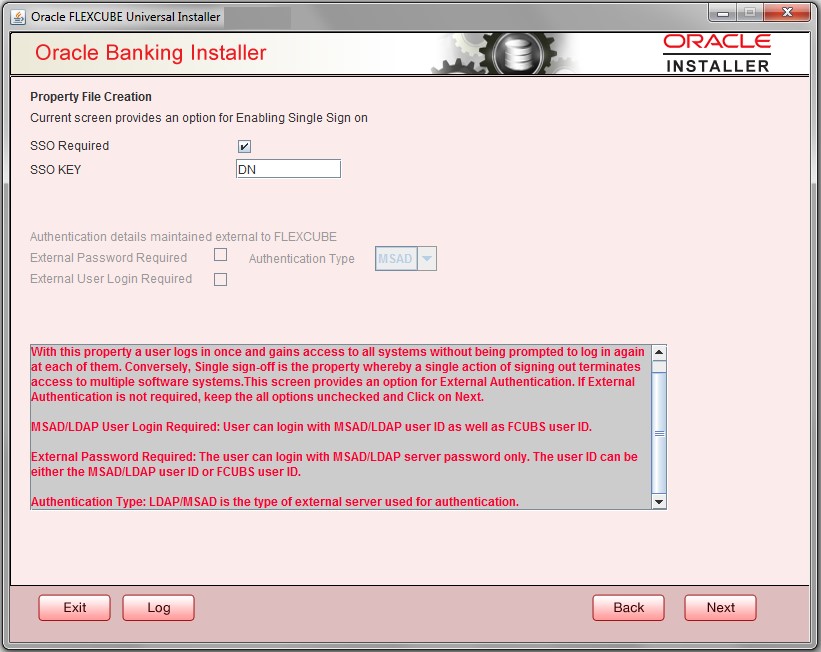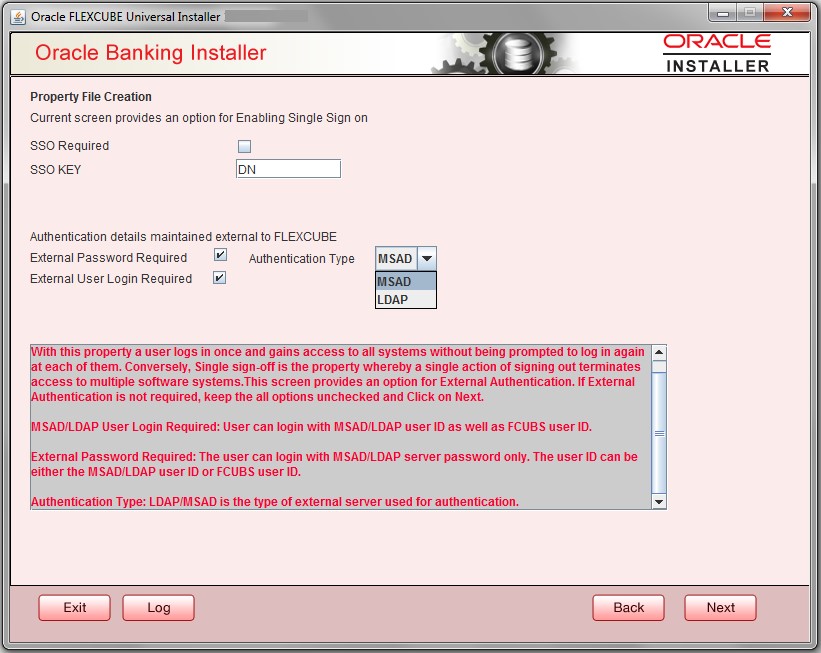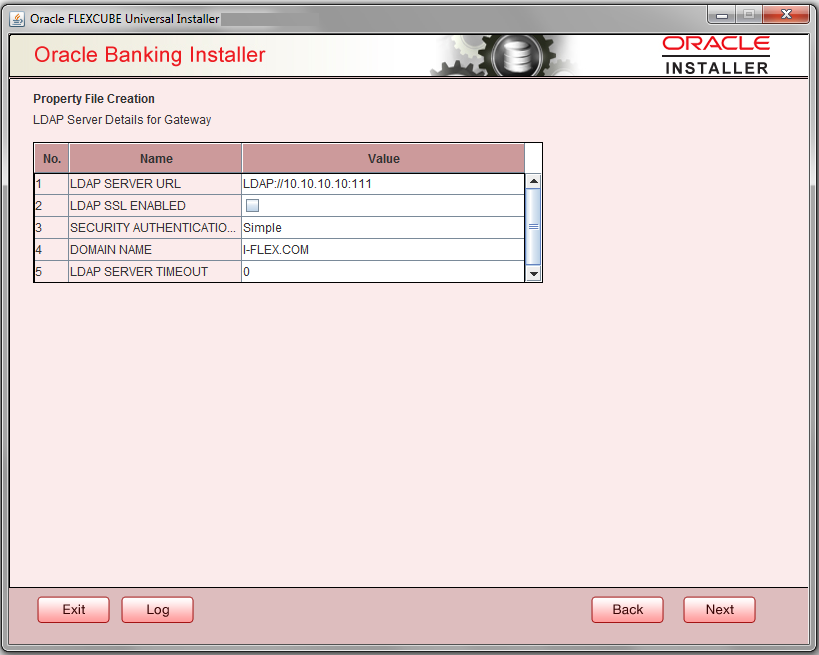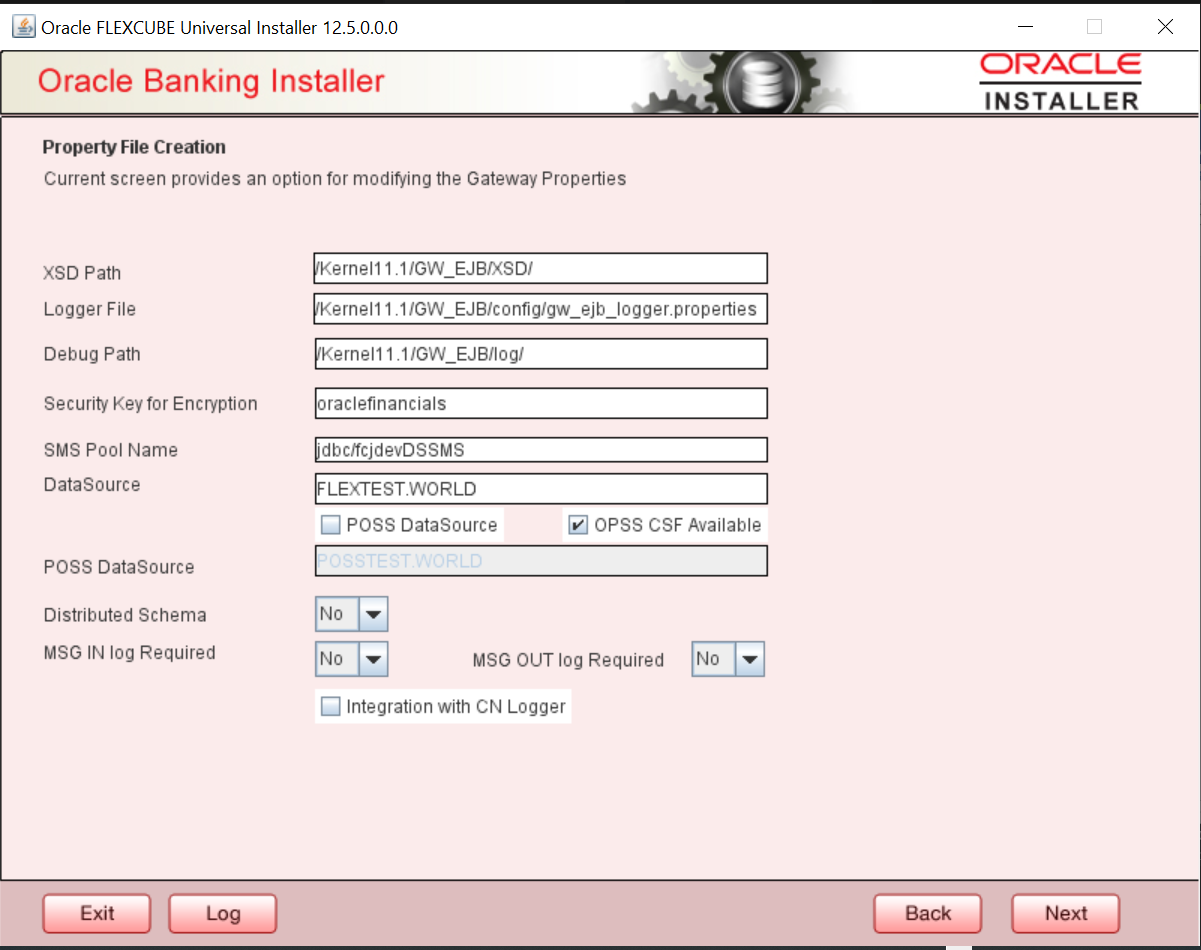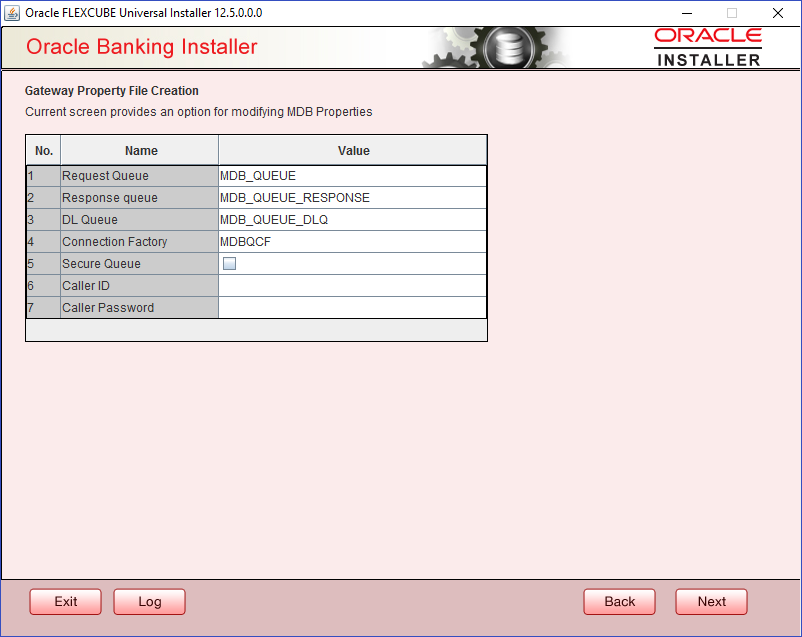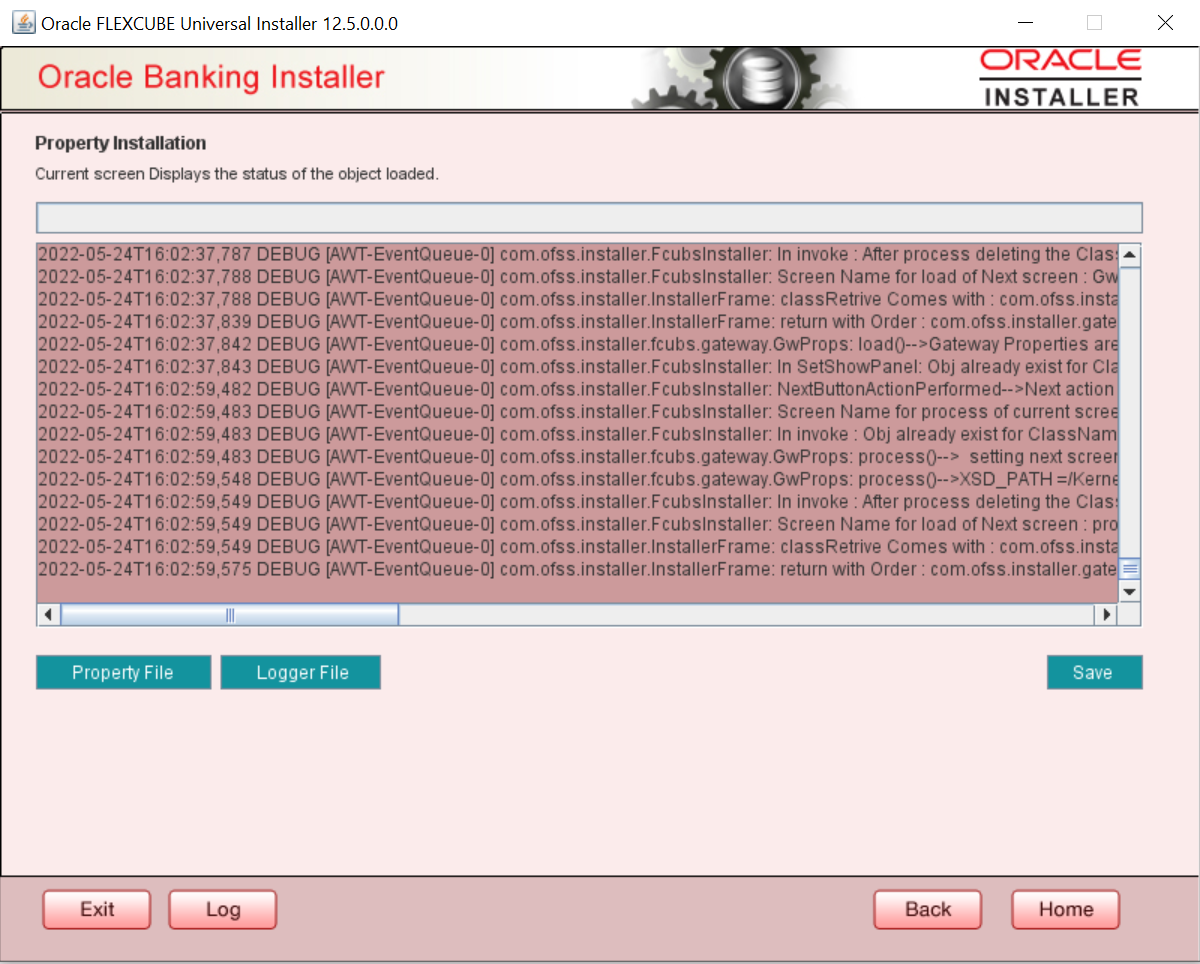1.1.2 Gateway MDB Application
This topic provides systematic instructions to create a Property File by choosing Gateway MDB Application as the application type.
- On the Gateway Property File Creation screen, select Gateway MDB application type.
Figure 1-11 Gateway Property File Creation
- Click Next.The Multi Entity Names screen displays.
For more information, refer to the fields description table.
Table 1-5 Multi Entity Names - Field Description
Field Description MultiEntity Required Select the MultiEntity Required check box for enabling the multi-entity deployment. This will enable + and - for capturing the entity name. + Click + to add a new row for capturing the new entity name. - Select the entity name and click -, the deletion of the existing entity name will be done. Entity Name Specify the entity name as a single word. For example, ENTITY1 - Click Next.The Property File Creation screen displays.
Figure 1-14 Property File Creation - Authentication Type
For more information, refer to the fields description table.
Table 1-6 Property File Creation - Field Description
Field Description SSO Required Select this box to enable single sign-on (SSO). If you check this box, specify the SSO Key. SSO Key Specify the SSO key. If you have checked the box SSO Required, it is mandatory to specify the SSO key. If you have not checked the box SSO Required, then the Installer will skip the following two screens and will directly navigate to the Modifying the Gateway properties screen. External User Login Required Check this box to enable user login using MSAD/LDAP user ID. By default, this check box is unchecked. However, you can change this. Note: If you check this box, the user can log in with MSAD/LDAP server user ID as well as using OBCL user ID. If you do not check this box, the user can login using OBCL user ID only.
External Password Required Check this box to allow user login using MSAD/LDAP password irrespective of the user ID. By default, this check box is unchecked. However, you can change this. Notes:- If you check this box, the user ID can be either MSAD/LDAP user ID or the FCUBS user ID, and the password can be MSAD/LDAP server password only.
- If you do not check this box, then the installer skips the following screen and directly navigates to the Modifying Gateway Properties screen.
The field Authentication Type is enabled if one of the check boxes (External Password Required or External User Login Required) is selected.
Authentication Type Select the authentication type from the drop-down list. This is the type of external server that is used. Select one of the following options - - MSAD (Microsoft Active Directory)
- LDAP (Lightweight Directory Access Protocol)
- Click Next.The Property File Creation screen displays.
Figure 1-15 Property File Creation - LDAP Server Details
For more information, refer to the fields description table.
Table 1-7 LDAP server details.
Field Description LDAP Server URL Specify the URL to access the LDAP server where the external user ID and password are maintained. LDAP SSL Enabled Check this box if the LDAP server is SSL enabled. If you check this box, then specify the SSL port also in the field LDAP SERVER URL. By default, this check box is unchecked. However, you can change this. Security Authentication Type Depending on the authentication mechanism supported by the LDAP server, select one of the following - - Simple
- Strong
Notes:- Different servers support different authentication mechanisms.
- By default, the security authentication type is Simple, however, you can change this.
Domain Name Specify the domain name. LDAP Server Timeout Specify the LDAP server timeout in milliseconds. This must be a positive integer value. For example, specify 1000, 10000 or 5000. If it is zero or less, it indicates that no read timeout is specified. Then the wait for the response infinite until it is received. By default, the LDAP server timeout is zero, however, you can change this. - Click Next.The Property File Creation screen displays.
For more information, refer to the fields description table.
Table 1-8 Property File Creation - Field Description
Field Description XSD Path Specify the path to the XSD file. The file name is not required. File separator must be /. There must be a / at the end. All the relevant XSD files must be manually copied to this location. For example,- For Windows - D:\Kernel11.1\GW_MDB\XSD\
- For Linux - /Kernel11.1/GW_MDB/XSD/
Logger File Specify the path to the gw_ mdb_logger.properties file with the file name. The file must be manually copied to the specified location. For example,- For Windows - D:\Kernel11.1\GW_MDB\config\gw_mdb_logger.properties
- For Linux - /Kernel11.1/GW_MDB/config/gw_mdb_logger.properties
Debug Path Specify the path to the folder where the application creates the logs. There must be a / at the end. You need to manually create the folder structure. For example,- For Windows - D:\Kernel11.1\GW_MDB\log\
- For Linux - /Kernel11.1/GW_MDB/log/
Security Key for Encryption Specify the security key for the encryption. Here, in this case, it is oraclefinancials. SMS Pool Name Specify SMS pool name. Here, in this case, it is jdbc/fcjdevDSSMS. DataSource The JDBC data source is an object bound to the JNDI tree and provides database connectivity through a pool of JDBC connections. POSS Datasource Select this checkbox if POSS is required. If you select this checkbox, specify the POSS Datasource name in the field below this. OPSS CSF Available Indicates whether OPSS-CSF is installed or not. Note: Select this only if Oracle Platform Security Services - Credential Store Framework (CSF) is installed as per the guidelines in the pre-requisite document. It is recommended that you install CSF for safeguarding application-specific security credentials.
Distributed Schema - If the schema is distributed, select Yes.
- If the schema is not distributed, select No.
- Click Next.The Gateway Property File Creation screen displays.
Figure 1-17 Gateway Property File Creation
For more information, refer to the fields description table.
Table 1-9 Gateway Property File Creation - Field Description
Field Description Request Queue Specify the request queue. This is the point-to-point destination type used for asynchronous peer communication. For example, MDB_QUEUE
Response Queue Specify the response queue name. For example, MDB_QUEUE_RESPONSE
DL Queue Specify the dead letter queue name. For example, MDB_QUEUE_DLQ
Refer to the Resources To Be Created guide for the creation of queues.
Connection Factory Specify the connection configuration parameters to create connections for JMS clients. For example, MDBQCF
Secure Queue Check this box if the Caller ID and Caller Password values have to be entered. The Installer creates two files gw_mdb_logger.properties and GW_MDB_Prop.properties in the path provided to save the files.
- Click Next.The Property Installation screen displays.
- Click Property File to view the created property file.
- Click Save to save the created property file in the desired location.
Parent topic: Create Property Files