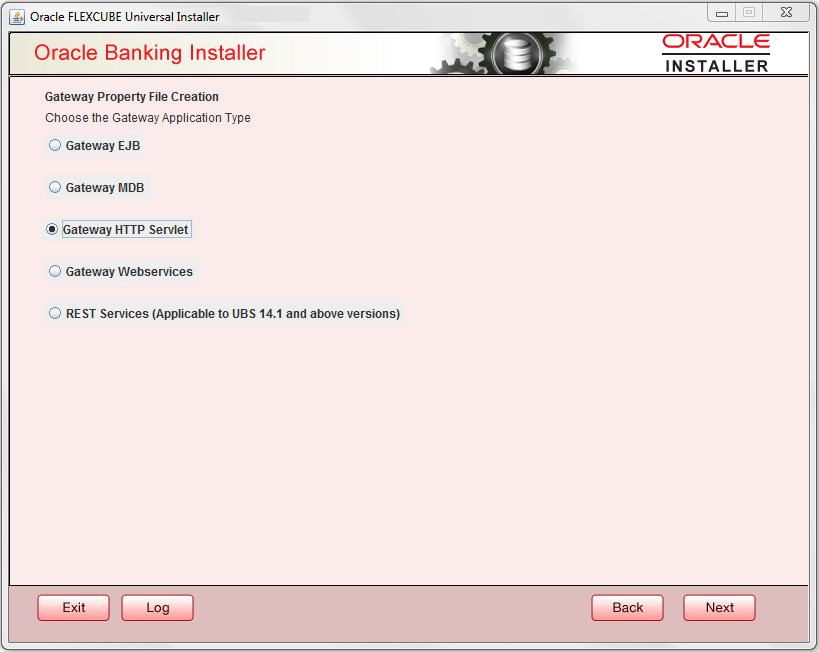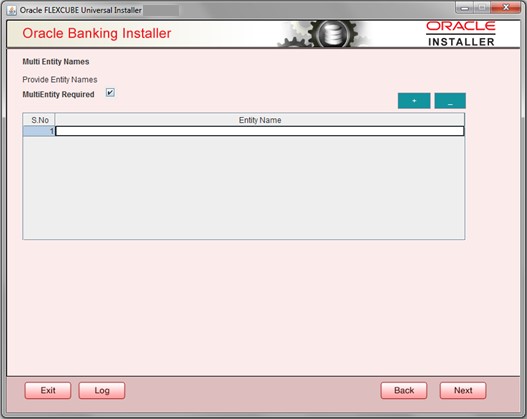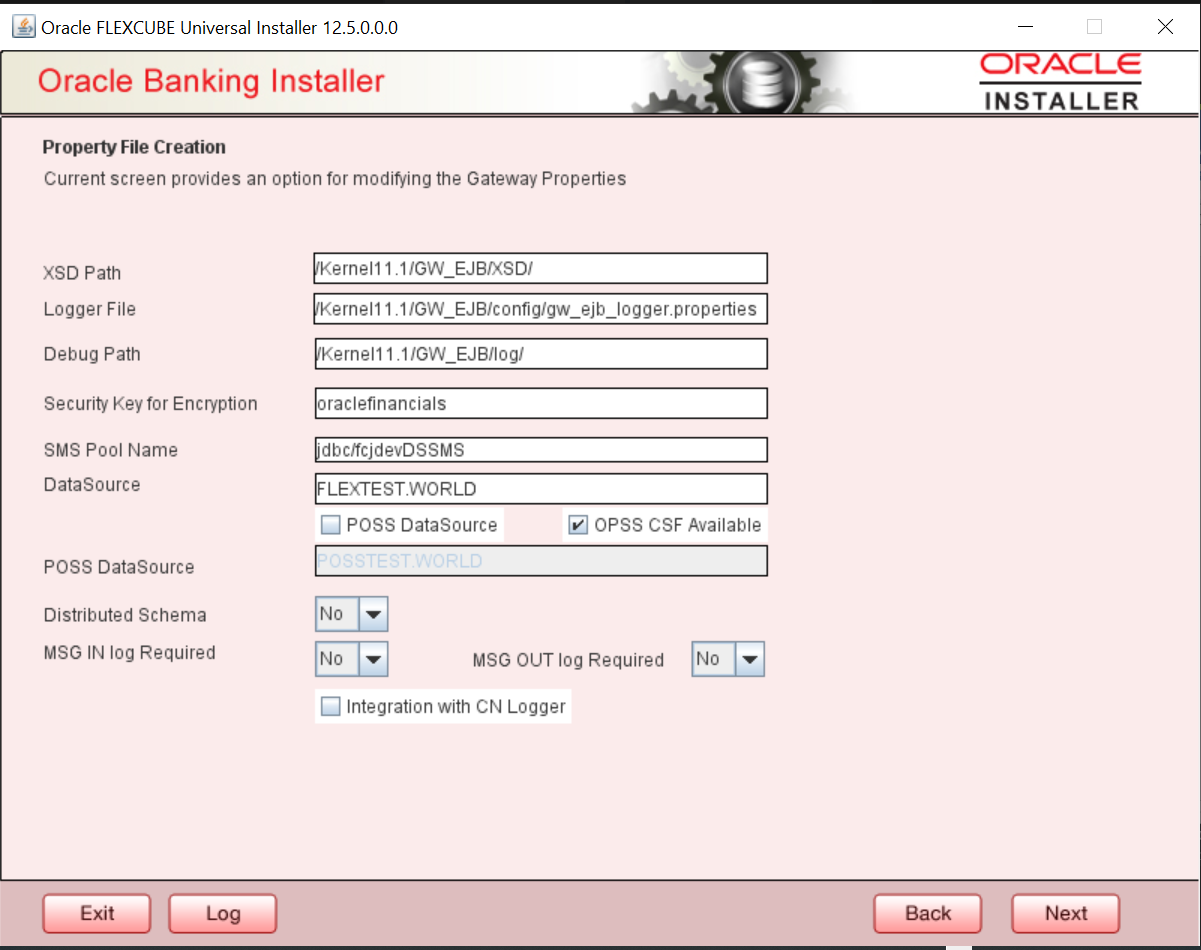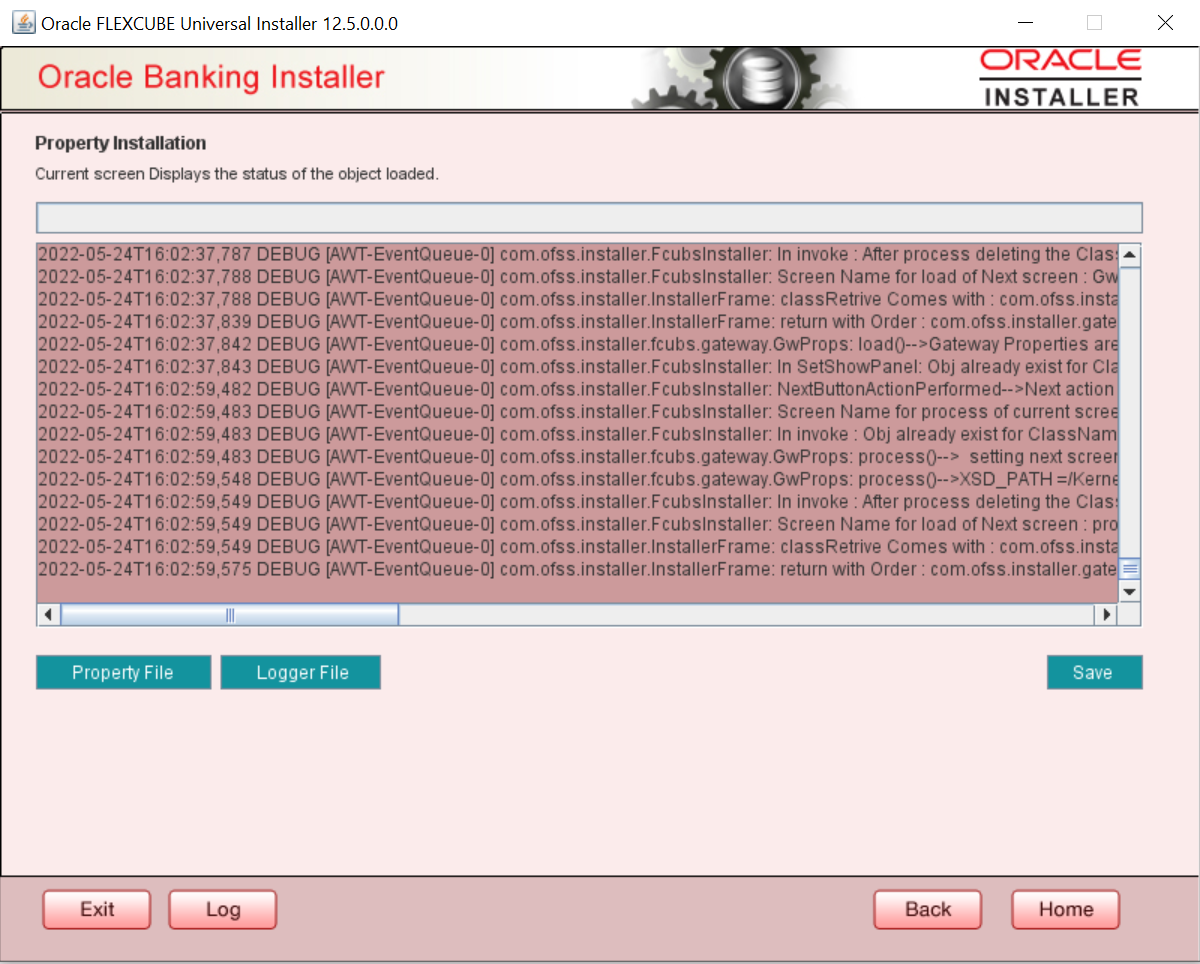1.1.3 Gateway HTTP Servlet Application
This topic explains systematic instructions to create a property file through the Gateway HTTP Servlet application type.
- On the Gateway Property File Creation screen, select Gateway HTTP Servlet application type.
Figure 1-19 Gateway Property File Creation
- Click Next.The Multi Entity Names screen displays.
For more information, refer to the fields description table.
Table 1-10 Multi Entity Names - Field Description
Field Description MultiEntity Required Select the MultiEntity Required checkbox for enabling the multi-entity deployment. After selecting this checkbox, +, - icons will be enabled for capturing the entity name. + Click + to add a new row for capturing the new entity name. - Select the entity name and click -, the deletion of the existing entity name will be done. Entity Name Enter the entity name as a single word. For example, ENTITY1 - Click Next.The Property File Creation screen displays.
For more information, refer to the fields description table.
Table 1-11 Property File Creation - Field Description
Field Description XSD Path Specify the path to the XSD file. The file name is not required. File separator must be /. There must be a / at the end. All the relevant XSD files must be manually copied to this location. For example,- For Windows - D:\Kernel11.1\GW_HTTP\XSD\
- For Linux - /Kernel11.1/GW_HTTP/XSD/
Logger File Specify the path to the gw_ http_logger.properties file with the file name. The file must be manually copied to the specified location. For example,- For Windows - D:\Kernel11.1\GW_HTTP\config\gw_http_logger.properties
- For Linux - /Kernel11.1/GW_HTTP/config/gw_http_logger.properties
Debug Path Specify the path to the folder where the application creates the logs. There must be a / at the end. You need to manually create the folder structure. For example,- For Windows - D:\Kernel11.1\GW_HTTP\log\
- For Linux - /Kernel11.1/GW_HTTP/log/
Security Key for Encryption Specify the security key for the encryption. Here, in this case, it is oraclefinancials. SMS Pool Name Specify SMS Pool Name. Here, in this case, it is jdbc/fcjdevDSSMS. DataSource The JDBC data source is an object bound to the JNDI tree and provides database connectivity through a pool of JDBC connections. POSS Datasource Check this box if POSS is required. If you check this box, specify the POSS Datasource Name in the field below this. OPSS Available Indicates whether OPSS-CSF is installed or not. Note: Select this only if Oracle Platform Security Services - Credential Store Framework (CSF) is installed as per the guidelines in the pre-requisite document. It is recommended that you install CSF for safeguarding application-specific security credentials.
Distributed Schema - If the schema is distributed, select Yes.
- If the schema is not distributed, select No.
The Installer creates two files viz. gw_http_logger.properties and GW_HTTP_Prop.properties in the path provided to save the files.
- Click Next.The Property Installation screen displays.
The property file will be created in a temporary folder.
- Click Property File to view the created property file.
- Click Save to save the created property file in the desired location.The property file will be created in a specified folder.
For Gateway EAR Building, refer to the Installer EAR Building user guide.
Parent topic: Create Property Files