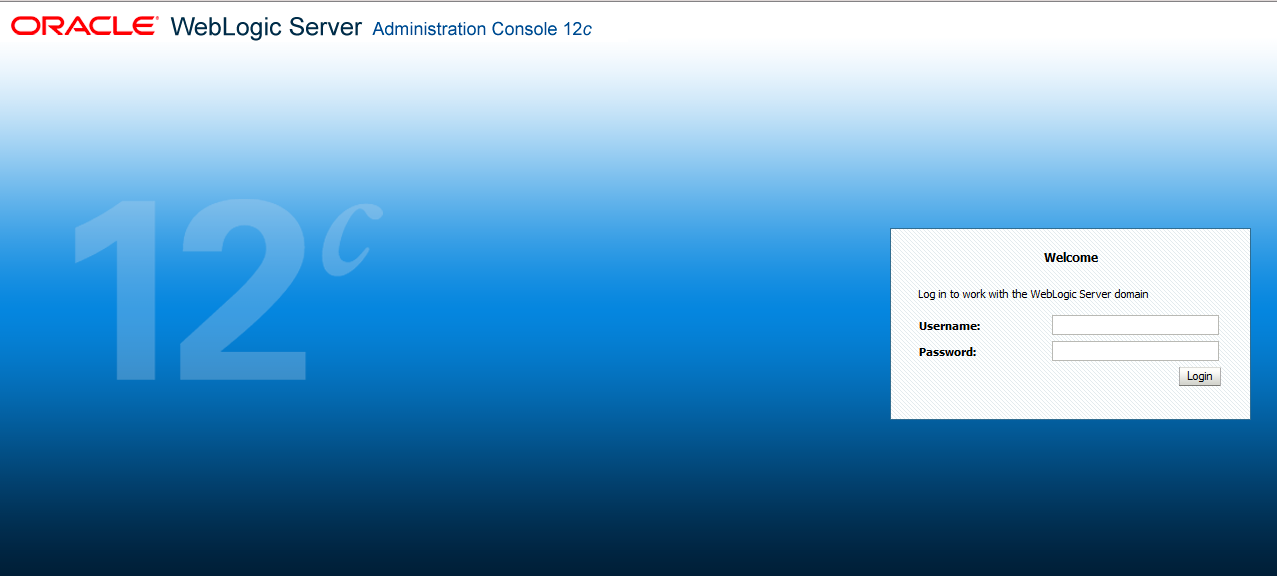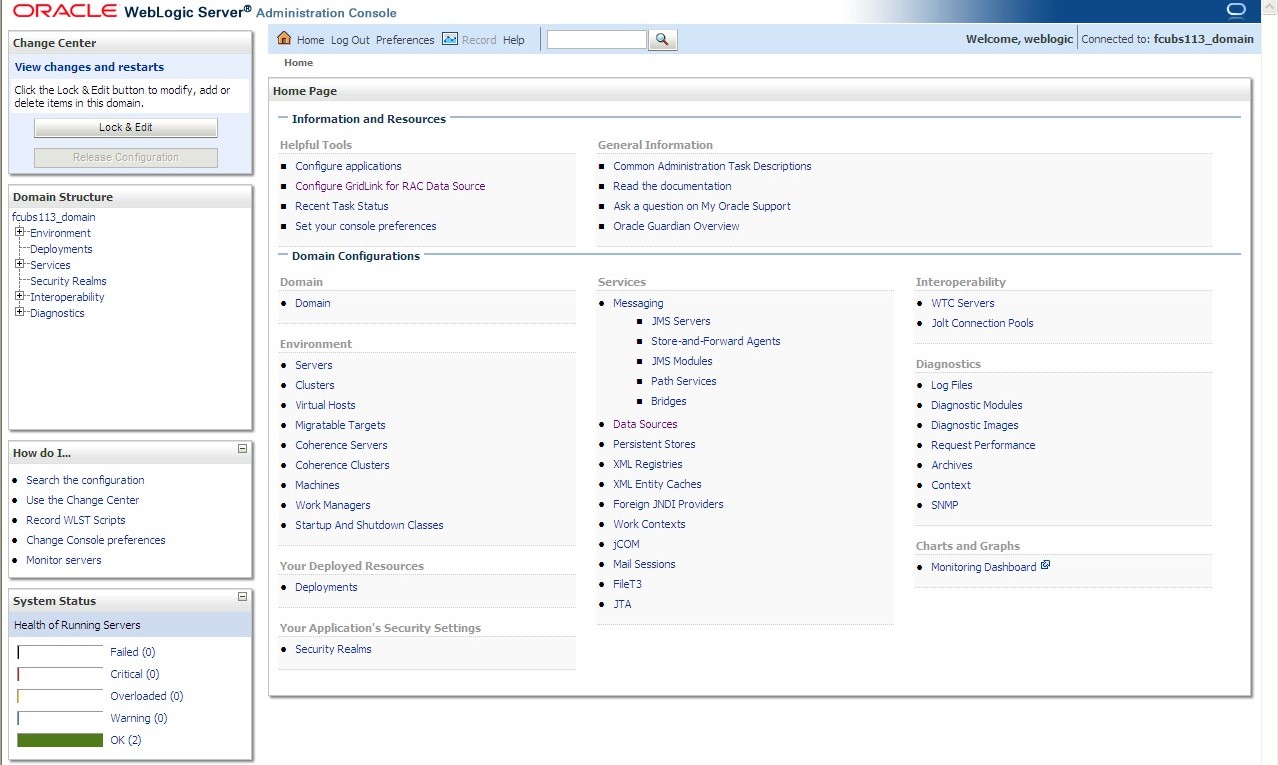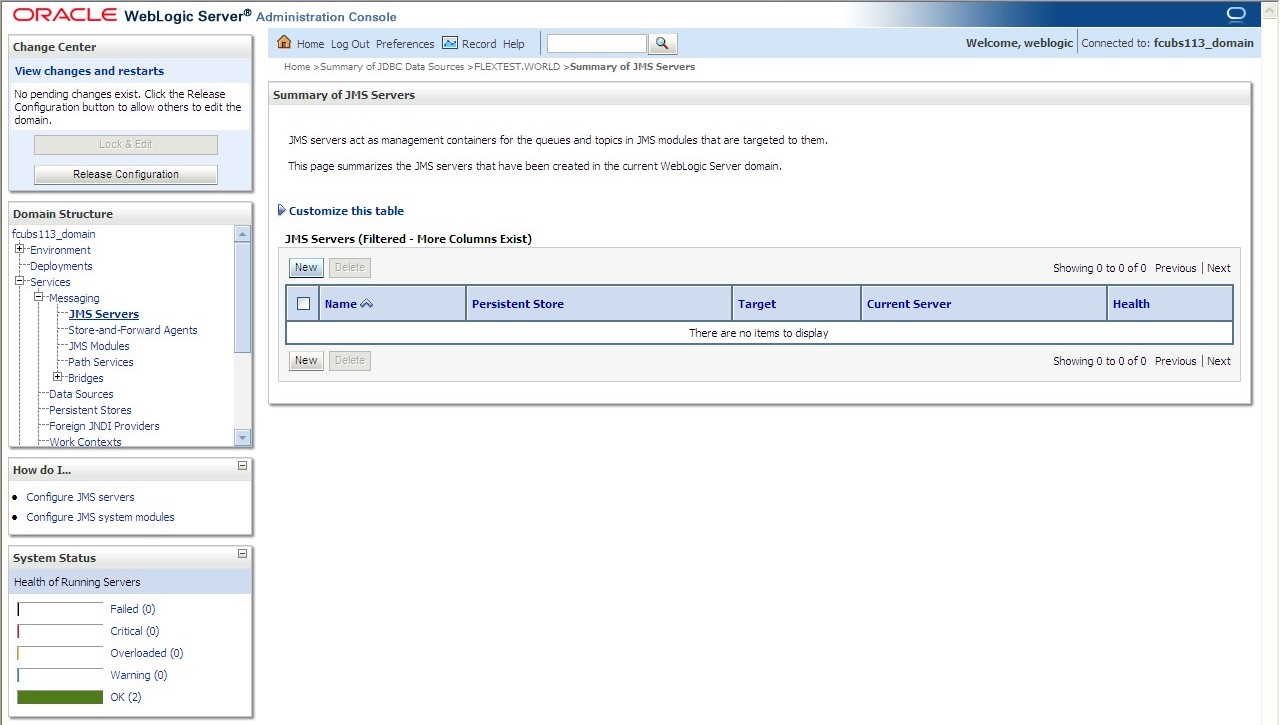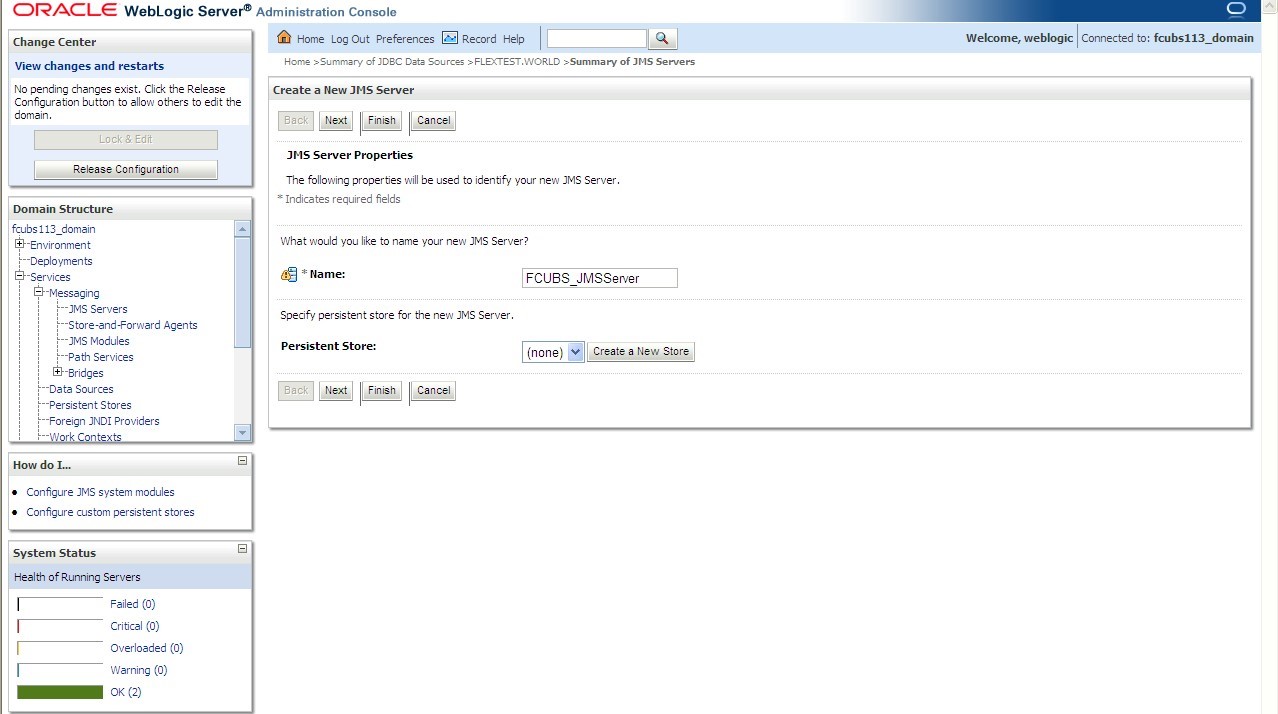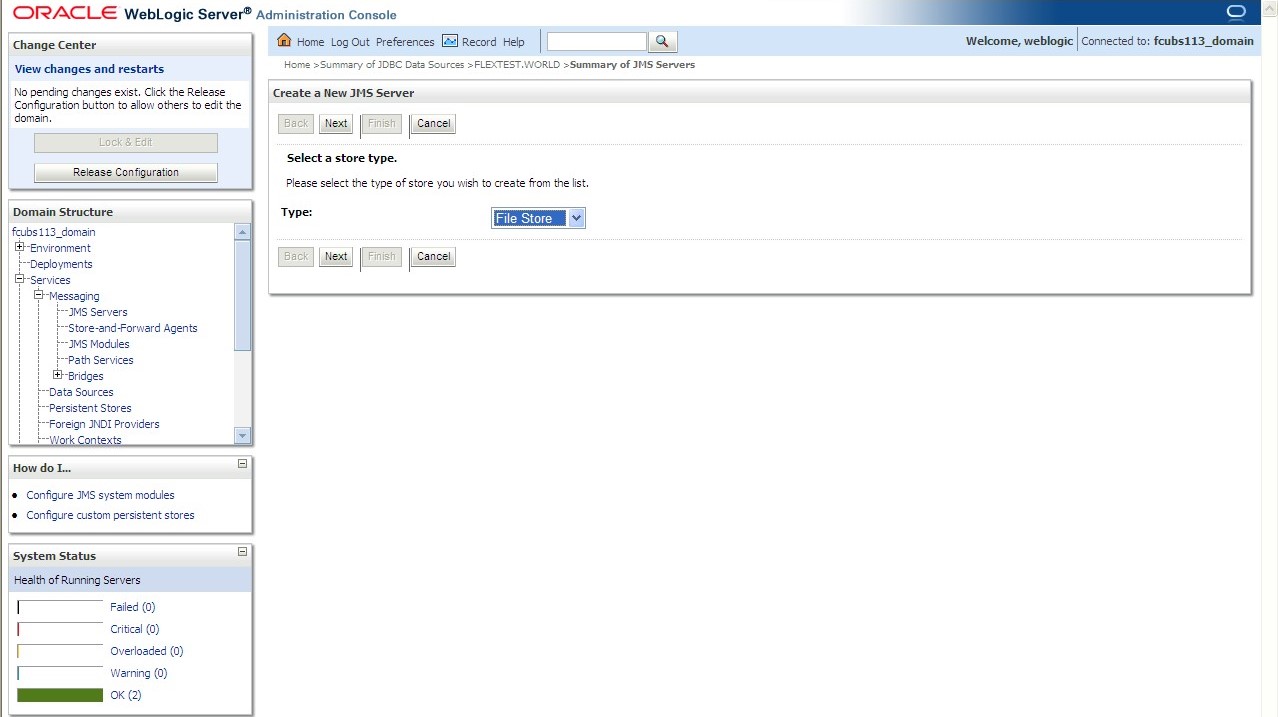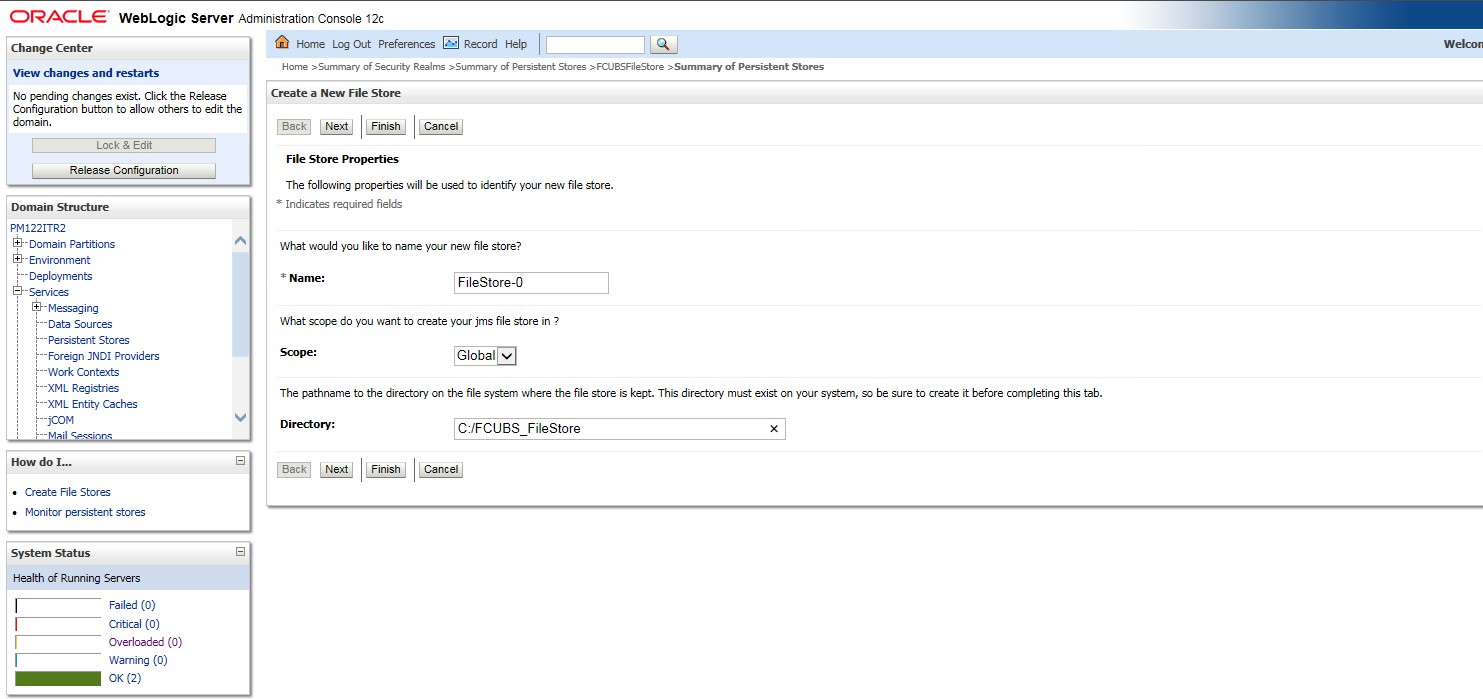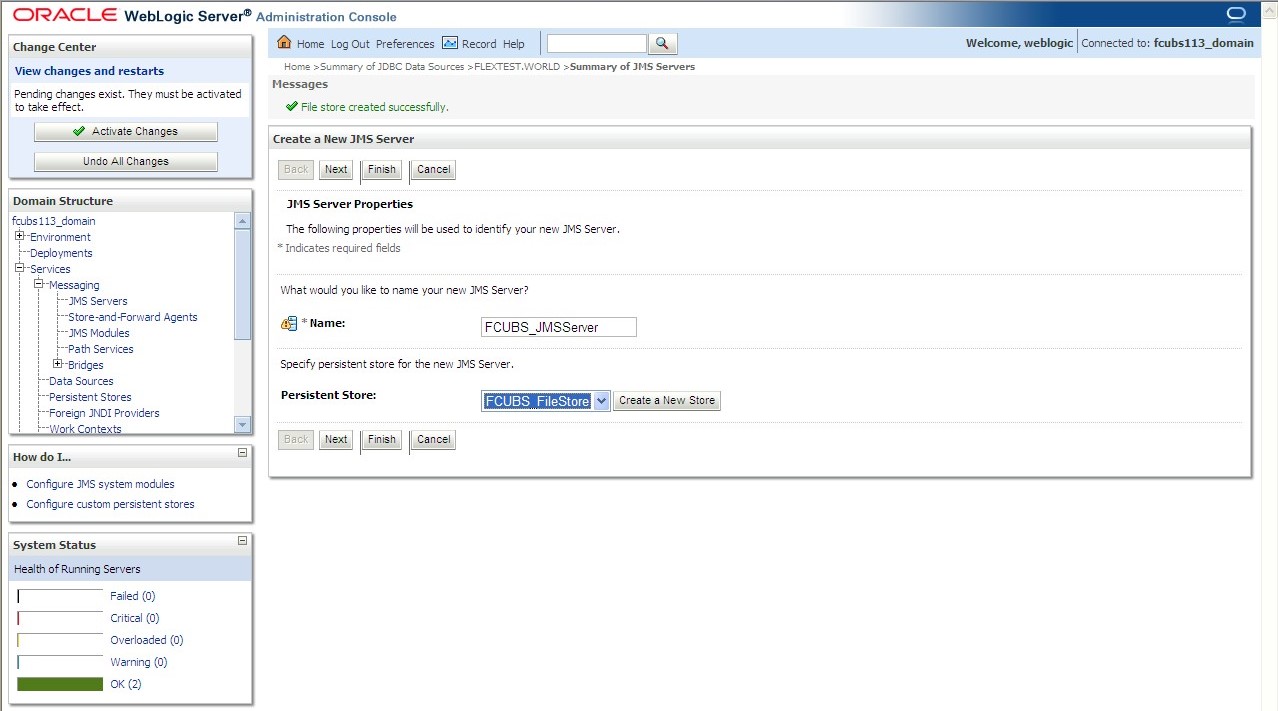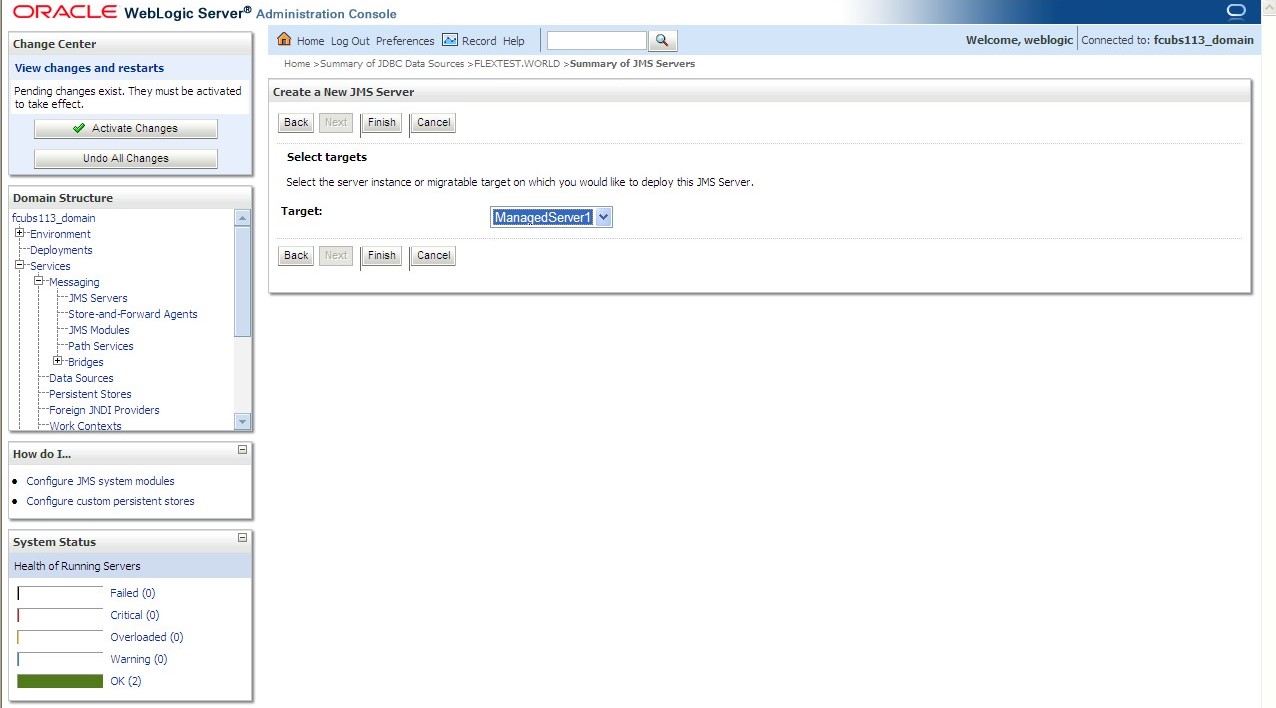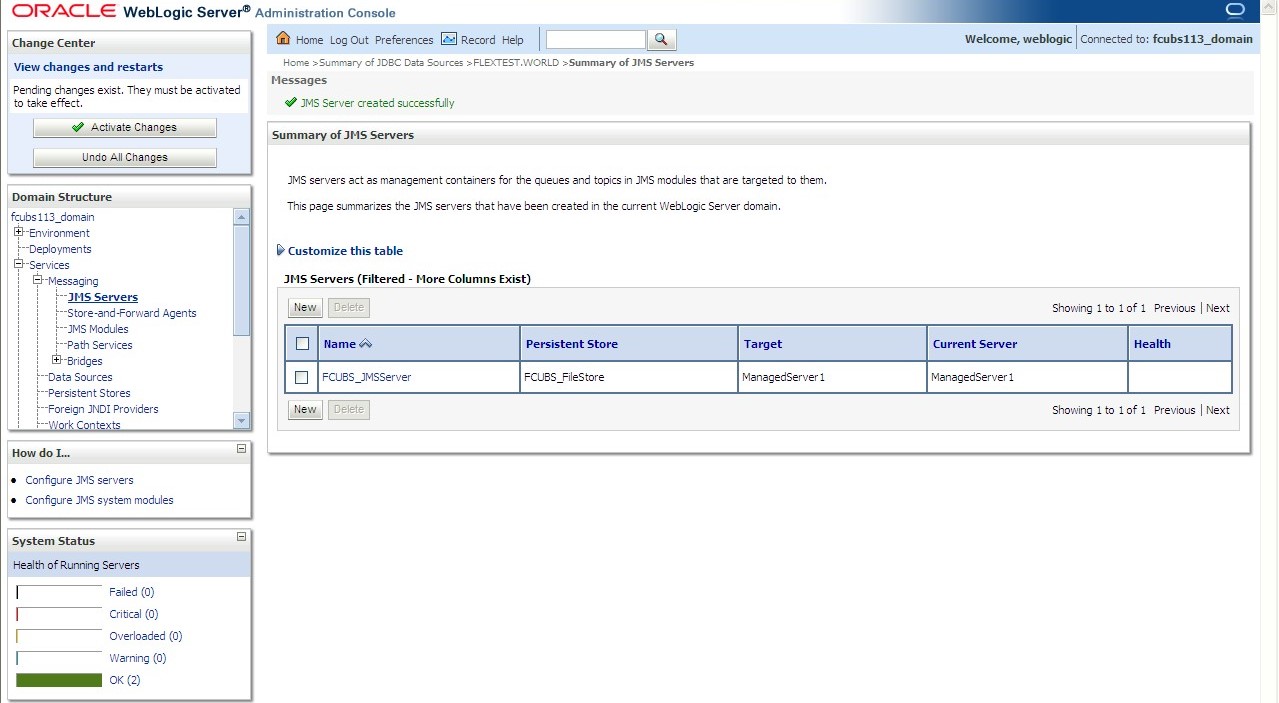7.1.2 Create JMS Server
This topic explains the systematic instructions to create the JMS server in the Weblogic application server.
To create the JMS server, follow the steps given below:
The JMS Server is created.
Parent topic: Resource Administration